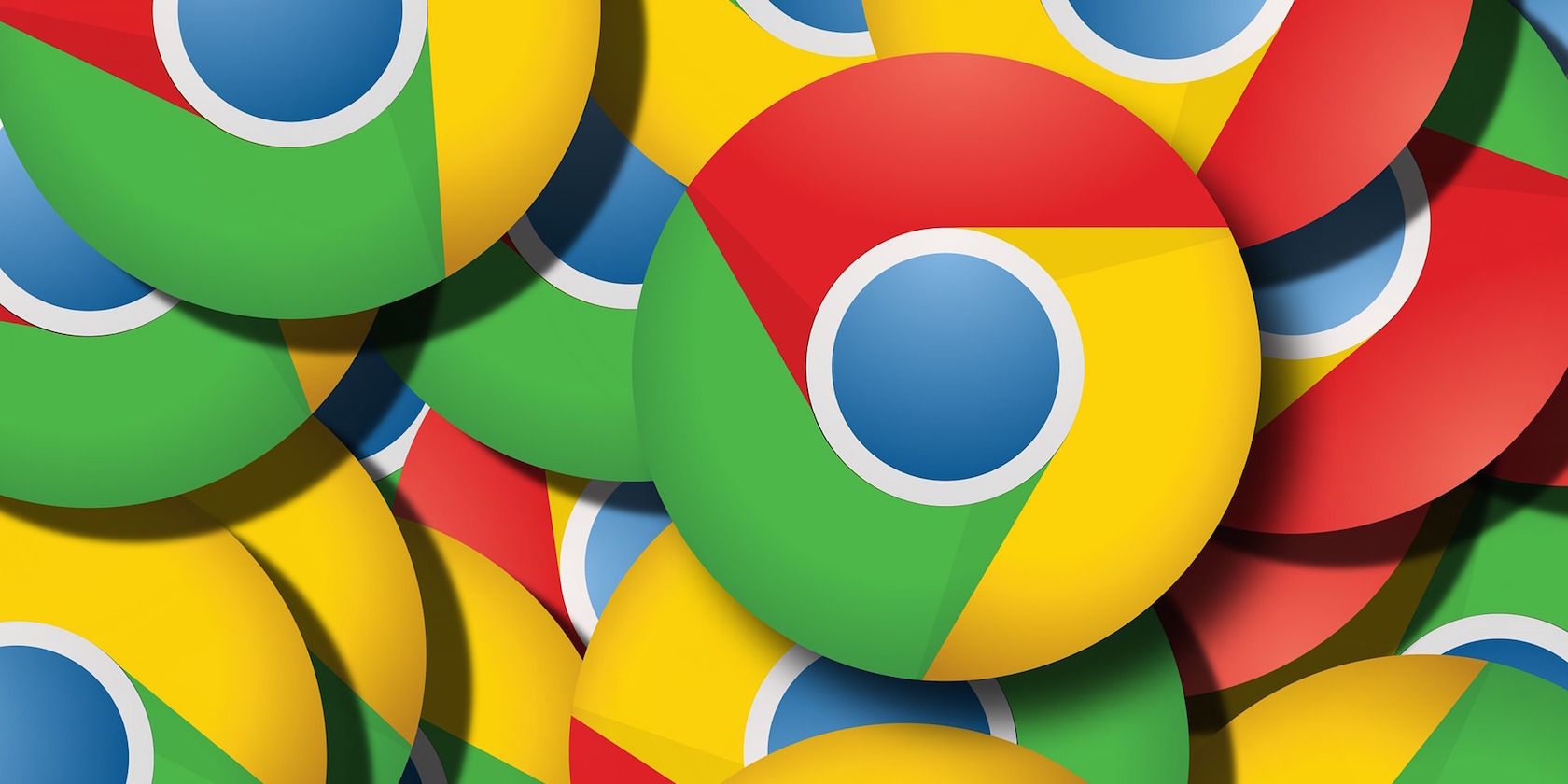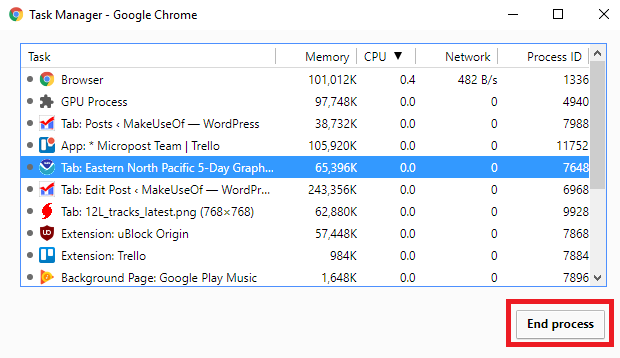So, you have an unresponsive tab in Chrome. If you're a tab junkie, that could be quite a disaster. It'll bug you until you reboot the entire browser, and could potentially be drawing valuable system resources away from the other 462 tabs you have open.
Luckily, there's a solution -- both for your tab addiction (we've covered some excellent third-party tab managers elsewhere on the site) and for that pesky unresponsive window. Keep reading to learn how to force close an unresponsive tab in Chrome.
Identify the Unresponsive Tab
Before proceeding, make sure the tab truly is frozen and not just loading. Can you click on anything on the page? Are any onscreen graphics still moving? What happens if you refresh the page? Can you click on the Close Tab icon?
If nothing is working, make a note of the tab's title. You'll need it in a moment.
How to Force Close an Unresponsive Tab
To force the tab to close, follow the step-by-step instructions below:
- Click on the three vertical dots in the upper right-hand corner of the Chrome window.
- Open Task Manager by heading to More Tools > Task Manager. You'll see a list of all the processes Chrome is running. It includes both tabs and extensions.
- Scroll down until you find the tab that's giving you problems.
- Click on the tab's line to highlight it.
- Click End Process in the lower right-hand corner of the Task Manager.
That's it! Chrome will now override the unresponsive app and kill it. Within seconds, it'll be removed from your screen.
Did you find the instructions easy to follow? Do you know of a better way to kill unresponsive tabs? As always, you can reach out with your thoughts and suggestions in the comments section below.