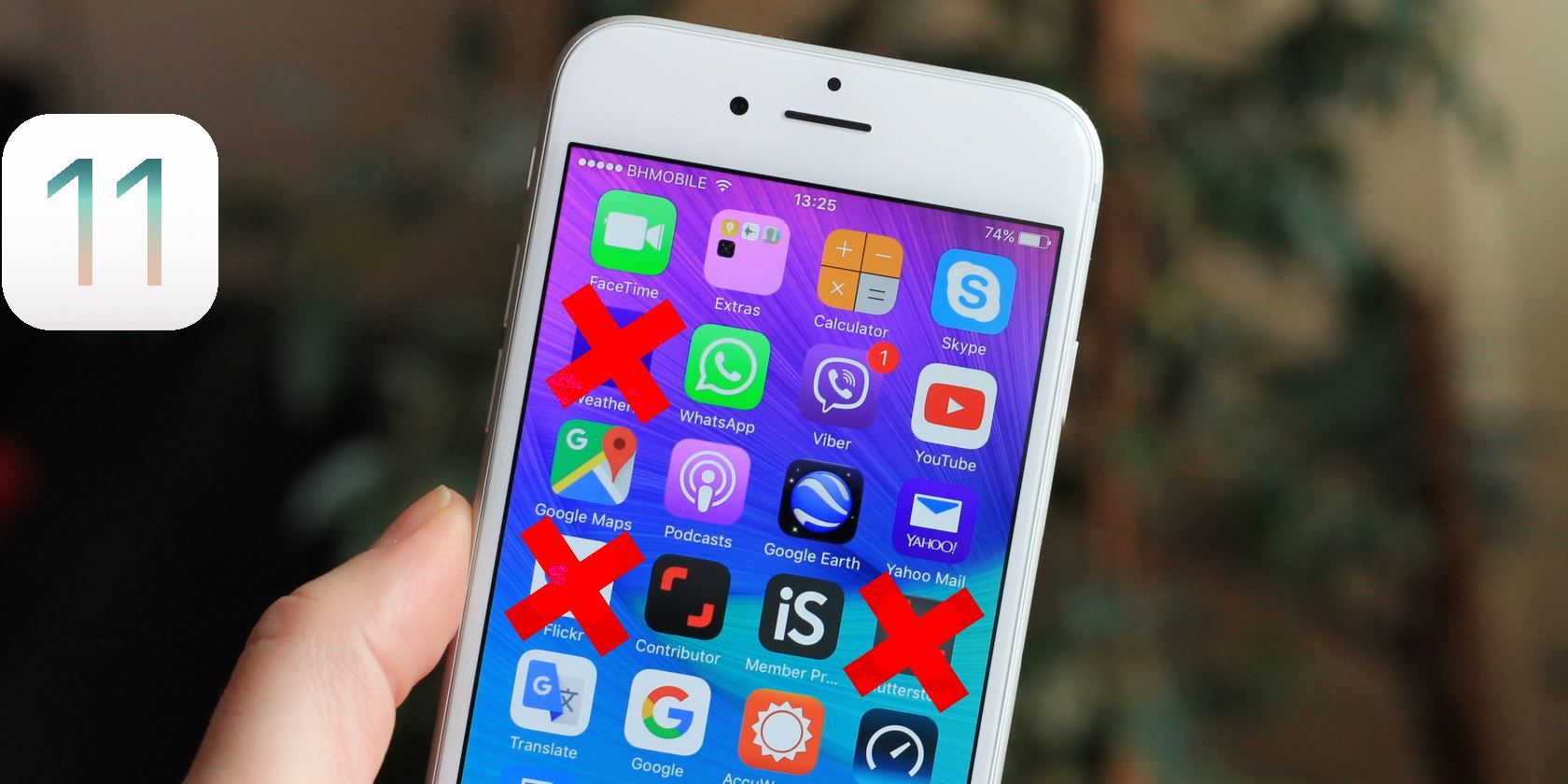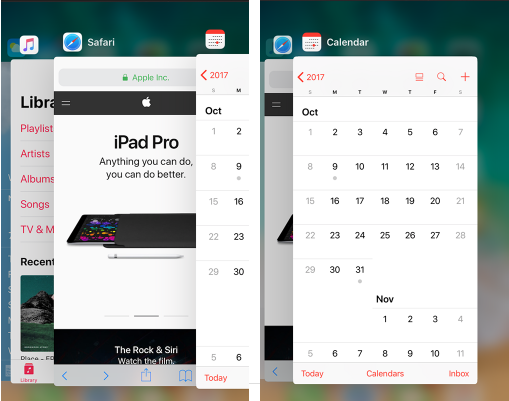For whatever reason, iOS apps sometimes become unresponsive. There's no way to know if or when the issue might arise, but when it does, it's annoying.
Sensibly, Apple has included a way (along with all the other major operating system like Android and Chrome OS) to force close apps that stop working. It's the iOS equivalent of pressing Ctrl + Alt + Delete on Windows.
In this article, we'll give you step-by-step instructions on how to close unresponsive apps on your Apple mobile device.
First, A Word of Warning
Some people (and I'm guilty as charged) obsessively close all their mobile apps. I'm ashamed to say that I go through and close all the apps I have open at least once per day.
In reality, doing so is completely pointless. I do it because I don't like the clutter, but the action has no positive effect at all on the way iOS runs.
In fact, the opposite is true! Background apps are frozen -- they don't consume any system resources -- and reopening them uses more battery and computer power. Switching apps will be slower, and battery life will be worse.
How to Force Close Apps on iOS
If you need to force close an app, follow these step-by-step instructions:
- Double press the Home button.
- Swipe left or right to find the app you want to close.
- Press and hold on the app's thumbnail.
- Swipe up to close the app.
That's it! Easy. And remember, in more severe cases, you can also force the iOS operating system to reboot:
- iPhone 8: Press and release Volume Up, press and release Volume Down, press and hold the Power button.
- iPhone 7: Press and hold Volume Down and Power for 10 seconds.
- iPhone 6 and earlier: Press and hold Home and Power for 10 seconds.
Do you force close your apps religiously? Let us know in the comments below.
Image Credit: Ellica via Shutterstock.com