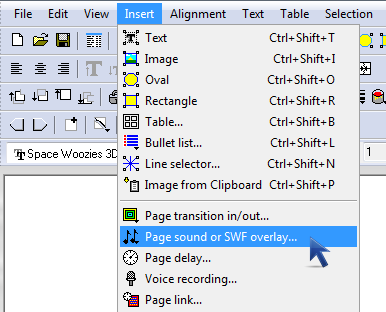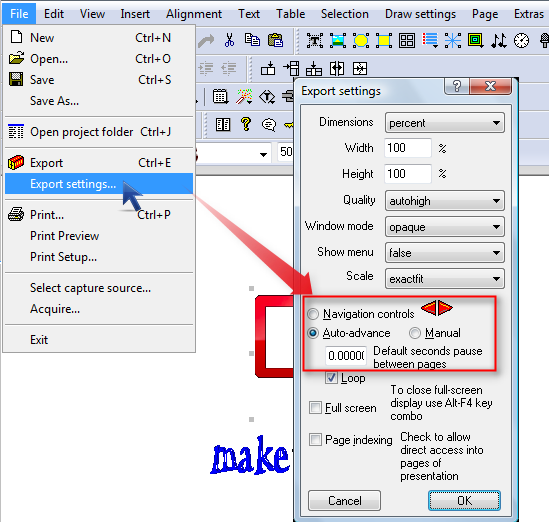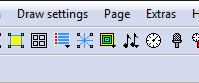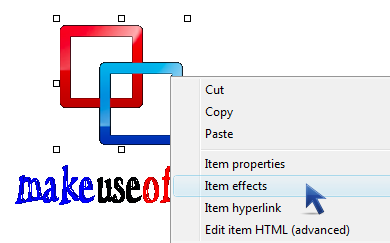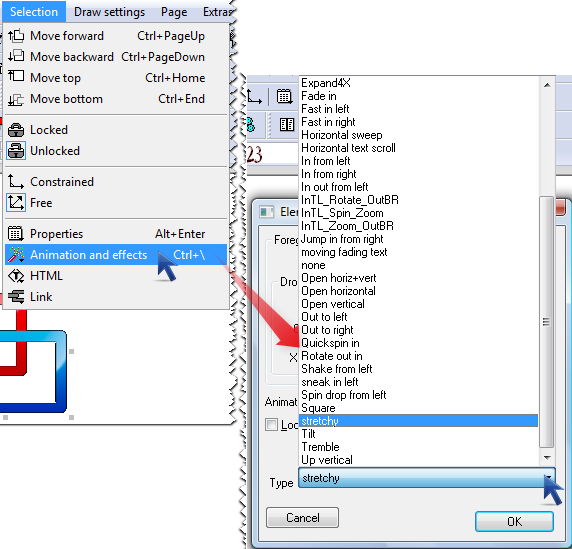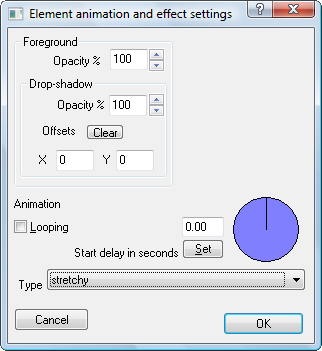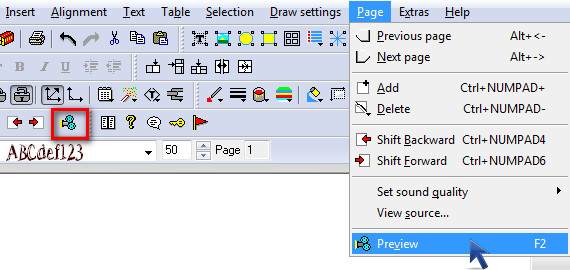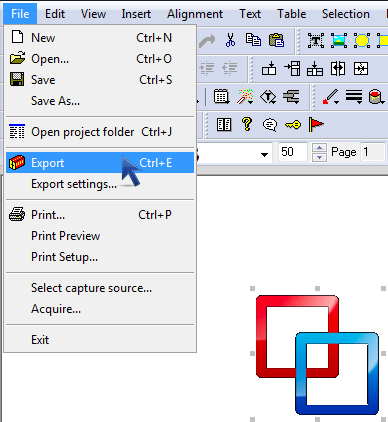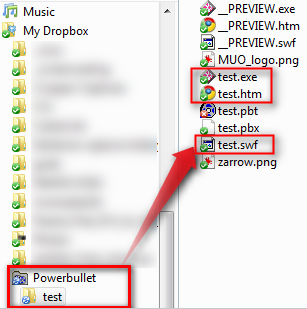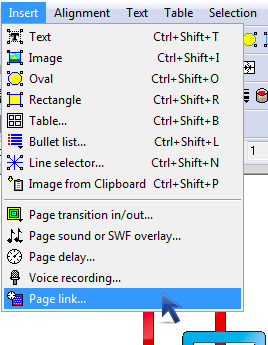MakeUseOf had a recent giveaway for a very handy flash conversion tool that's usually pretty hard to find for free (such as converting flash videos to animated GIF files and screensavers).
You've also seen how to convert PDF files to a flash movie, create flash websites, download and play SWF and FLV files, and make your own flash galleries. Now you can create flash animations and presentations using the very user-friendly application, Powerbullet Presenter.
Powerbullet is a small download (2.6MB; 7.41MB once installed) that allows anyone to create, according to the website,
multi-page presentations that are commonly used in electronic sales brochures and catalogues, splash screens, tutorials, slide-shows and student projects.
It really shines in that you don't need a lot of technical expertise to be able to create slick animations.
Adding & Creating Page Elements
You can drag-and-drop any PNG, GIF or JPEG images (or press Ctrl + Shift + I to insert images) and MP3 or WAV sounds or voice recordings (or head to Insert > Page sound or SWF overlay) onto the Powerbullet work area, which consists of a page (similar to a Powerpoint slide).
Your product can have several pages, which enables you to create continuous animations if you so choose. If you do include more than one page, you have the options to add arrows between pages that you can click on to transition to the next page, or you can also choose to automatically go on to the following page.
You can also insert text (or press Ctrl + Shift + T), shapes (press Ctrl + Shift + O for ovals, and Ctrl + Shift + R for rectangles which can become colored backgrounds for your page), lines (or press Ctrl + Shift + N), bullet list (or Ctrl + Shift + L), and tables (Ctrl + Shift + B) and you can even paste an image from your clipboard (by pressing Ctrl + Shift + P). By default, you'll have the Insert bar buttons for faster access to any elements you may want to add.
To create a background with a nice gradient, follow the steps in this tutorial by YouTube tech extraordinaire, Tinkernut:
Animating Page Elements
Right-click on any image or text you've added to your page and select Item effects (alternatively, press Ctrl +\ or select an element, head to Selection > Animation and effects).
There's more than 20 different effects that you can use to spice up an otherwise boring presentation.
You also have the options to loop the animation and set a delay so that your elements appear animated at different times.
To preview these effects on the current page, press F2 or go to Page in the menu bar and select Preview.
This will open your default web browser and play the flash presentation. To see the whole presentation (and not just the current page which is what you get with Preview), you'll have to save your work and use the Export feature (Ctrl + E).
After this, you'll have a Powerbullet folder in the location you chose (in my case, my Dropbox) and several files you can now share with others: a Windows executable, the flash file (in SWF format) and the .htm file.
You can copy the flash and .htm files to your FTP server, like Tinkernut does for a quick introductory banner that users can click on and get to a website (if you previously set a hyperlink, which is easily achieved by going to Insert > Page link).
With that .htm page, you should be able to see it in your web browser, but you could also try the SWF and FLV player.
Here's a short flash presentation made in Powerbullet:
If you know of similar free programs, please let us know in the comments!
Image credit: Scott Copeland