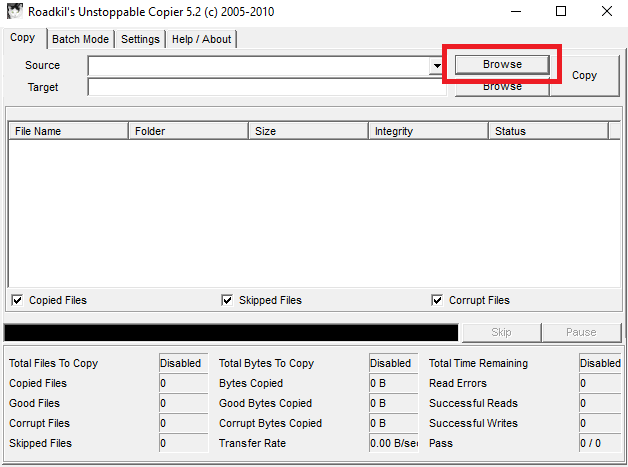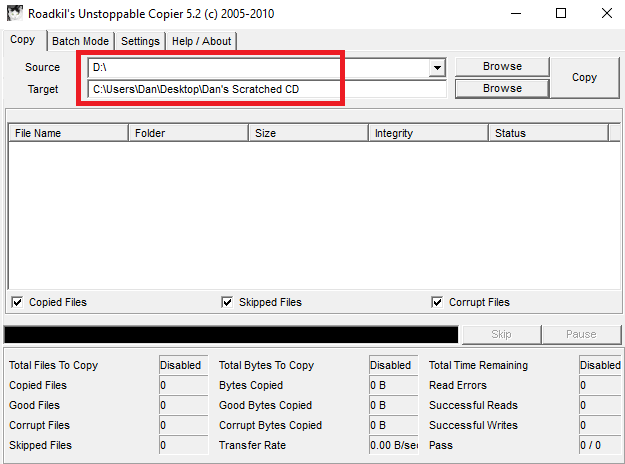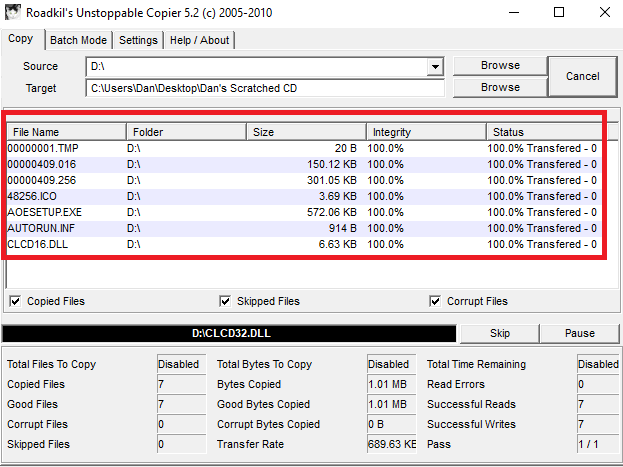Have you ever had a CD or DVD that contained critical information but you could not get to it? Does your disk have a huge scratch running through it? Maybe it's a little chipped or cracked? Don't throw it out there might still be hope!
Sadly, there's a good chance many of your old discs will be scratched. Nobody really looked after their CDs, right?
Don't despair! If your computer stutters on your optical media, the free tools we show you here can help you read and retrieve data from those scratched CDs and DVDs.
Manual Repairs
Before we look at some third-party apps, it's worth spending a few minutes to see if a bit of love and care can restore your disc to its former glory.
If you're dealing with a light scratch, you can try using whitening toothpaste. It's not an old wives' tale – it actually works.
Apply a tiny amount of paste and use a cloth to gently massage it over the scratch. It might go away completely.
You should also try to play the CD using a drive that can write to discs, rather just read them. In general, write drives are more precise and can do a better job of seeing the CD's tracks.
If you're trying to read a CD you made yourself, you could also try using it in the same drive you used to create it. Anecdotal evidence suggests there's a higher chance of a successful read if you do. Admittedly, it might not be possible if the CD is very old.
See our guide to repairing damaged CDs for more information.
Try Third-Party Apps
Several third-party apps profess the ability to read data from a damaged disc. In my experience, the most successful is Roadkil's Unstoppable Copier.
I'll show you how to use it, then list a couple of alternatives for you to try.
Unstoppable Copier
Unstoppable Copier can salvage data in lots of different scenarios. Obviously, it can help you recover data from scratched discs, but it can also try and read bad sectors and extract data when there are no scratches, but you still see a read error.
To get started, grab a free copy of the app off Roadkil's website. You can choose either an installable or portable version.
Download: Unstoppable Copier
Using Unstoppable Copier
Fire up the app and accept the End-User License Agreement (EULA). You will see an unpopulated copy of the app.
Insert the scratched CD into your computer's CD tray, and wait for your machine to recognize it. Next, click the Browse button next to the Source box and select your CD drive.
Now you need to choose a destination for your salvaged files. Click the second Browse button (it's the one next to the Target box). I'm going to use a temporary desktop file.
The app's screen should now look like this:
To begin the salvation process, click Copy. You can see the progress of files in the app's main window along with a progress bar underneath.
At the very bottom of the window, you can see specific data about how many files were damaged and how many of them the tool could recover.
Note: Depending on how damaged your CD is, the process might take a long time. Your CD drive might also make some "strange" noises.
When the process completes, you will find all your salvaged files in your target folder.
Alternative Apps
If Unstoppable Copier doesn't work, you can check out some alternatives.
- Recovery Toolbox for CD: This app can read damaged CDs and extract data that became corrupted during the creation of the CD (either because of user error or program failure). The app is free to use.
- CDCheck: CDCheck places emphasis on error detection, but it can also read scratched discs. It lets you pre-sweep to see which files are damaged before you start the recovery process. Again, the app is free.
- IsoBuster: Using IsoBuster, you can perform a "light" scan or a "full" scan. The full scan takes a lot longer, but is much more comprehensive and might help you save severely damaged discs. The app is free, but the $30 paid version introduces more advanced features including extraction of MacBinary files and extraction from UDF file systems.
Make a Copy
If you manage to make Windows read your CD, drop everything else and make a copy immediately. You don't know how long you'll be able to access the data for; it might be a fluke!
Check out our list of apps that can help you rip and make copies of CDs and DVDs.
If All Else Fails…
If you can't manually repair the CD and the third-party apps have not worked, you still have one avenue open to you.
You could try taking your CD to a specialist record shop. They often have machines that can "refinish" the CD's coating and thus make the disc readable again.
Sadly, downloading a new version of the CD using torrents is not an option. It's a common misconception that you can make backups of CDs and DVDs you already own using the technology.
Here's why that's not true:
- Torrents involve uploading. Therefore, you are distributing a copy of something without having a license to do so.
- Many EULAs state that your purchase only covers you for one copy of the CD.
- It's unlikely you'll be downloading an identical copy of the CD or DVD you own. For example, perhaps you own a DVD version and you download a Blu-ray version, or you bought the CD in the UK, but you're downloading an American version of the release.
At this point, you're out of options. You'll have to admit defeat and send your CD to the great library in the sky.
How Do You Read Scratched CD and DVDs on Windows?
Using a combination of manual repairs, third-party tools, and professional services, you will hopefully once again have access the content on your scratched or damaged CDs.
We've shown you a few tricks that cover all the bases, but we'd love to hear your advice: Have you found an app that's so reliable it can salvage data every time? Do you know about any toothpaste alternatives that work?
You can leave all your suggestions and recommendations in the comments below. And remember to share this article with your friends on social media.
Originally written by Karl L. Gechlik on 17 June 2009.