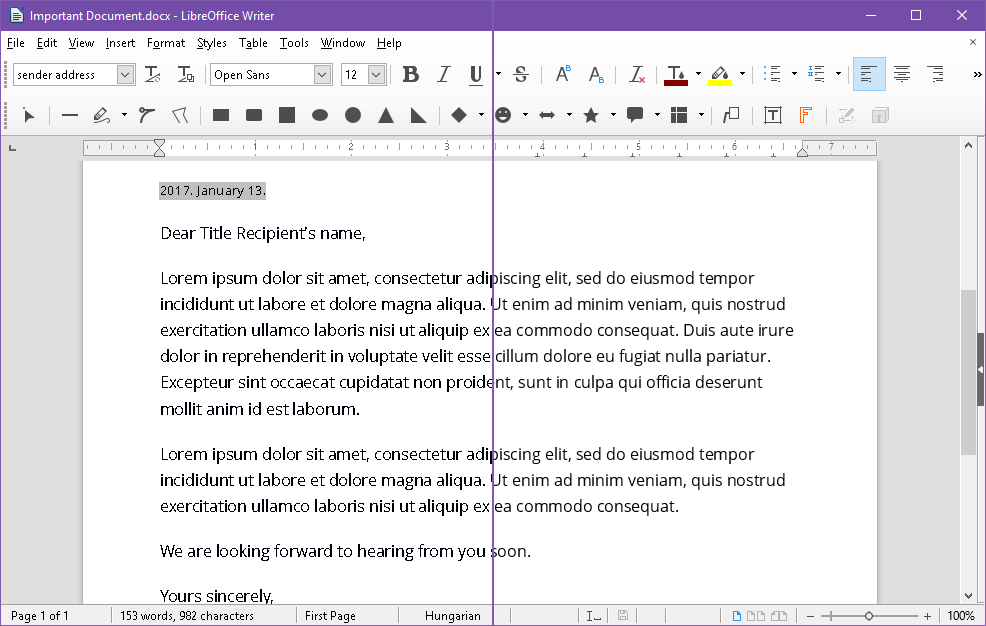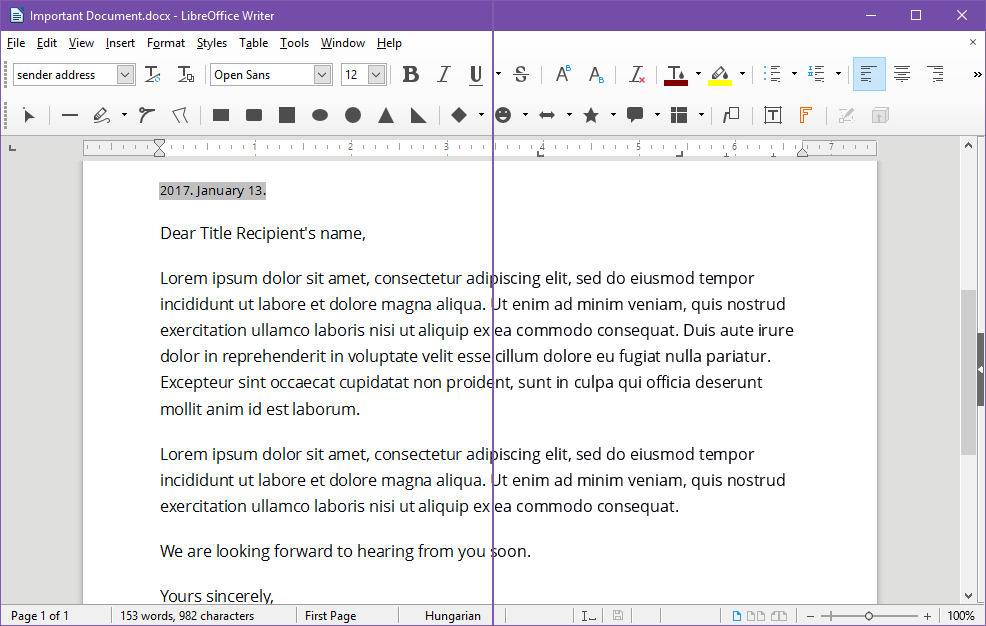If you're on Windows 10 and feeling disillusioned by Microsoft's most recent direction with Microsoft Office, then LibreOffice is your best alternative. Even though it isn't on the same level just yet, it's definitely getting there.
One big downside, at least in my experience, is that LibreOffice isn't optimized right out of the box. You'll need to tweak it a bit before it starts being comfortable to use, and one thing that always bothered me was the font rendering.
Fortunately, this is pretty easy to fix:
- In LibreOffice, navigate to Tools > Options.
- In the left sidebar, navigate to LibreOffice > View.
- In the right panel, check Use OpenGL for all rendering.
- Restart LibreOffice.
I don't know why it took me this long to try this setting, but I'm glad I found it. Now fonts and text look as they should in LibreOffice. Note that the effect is much stronger if you aren't using ClearType, but even if you are using ClearType, the improvements are noticeable. See these screenshots to see what I mean:
If you've been having the same issue, I hope this helps! While you're here, boost your productivity even more by using these essential LibreOffice tips and tricks.
Have any other tips or tricks for LibreOffice? Let us know in the comments below!