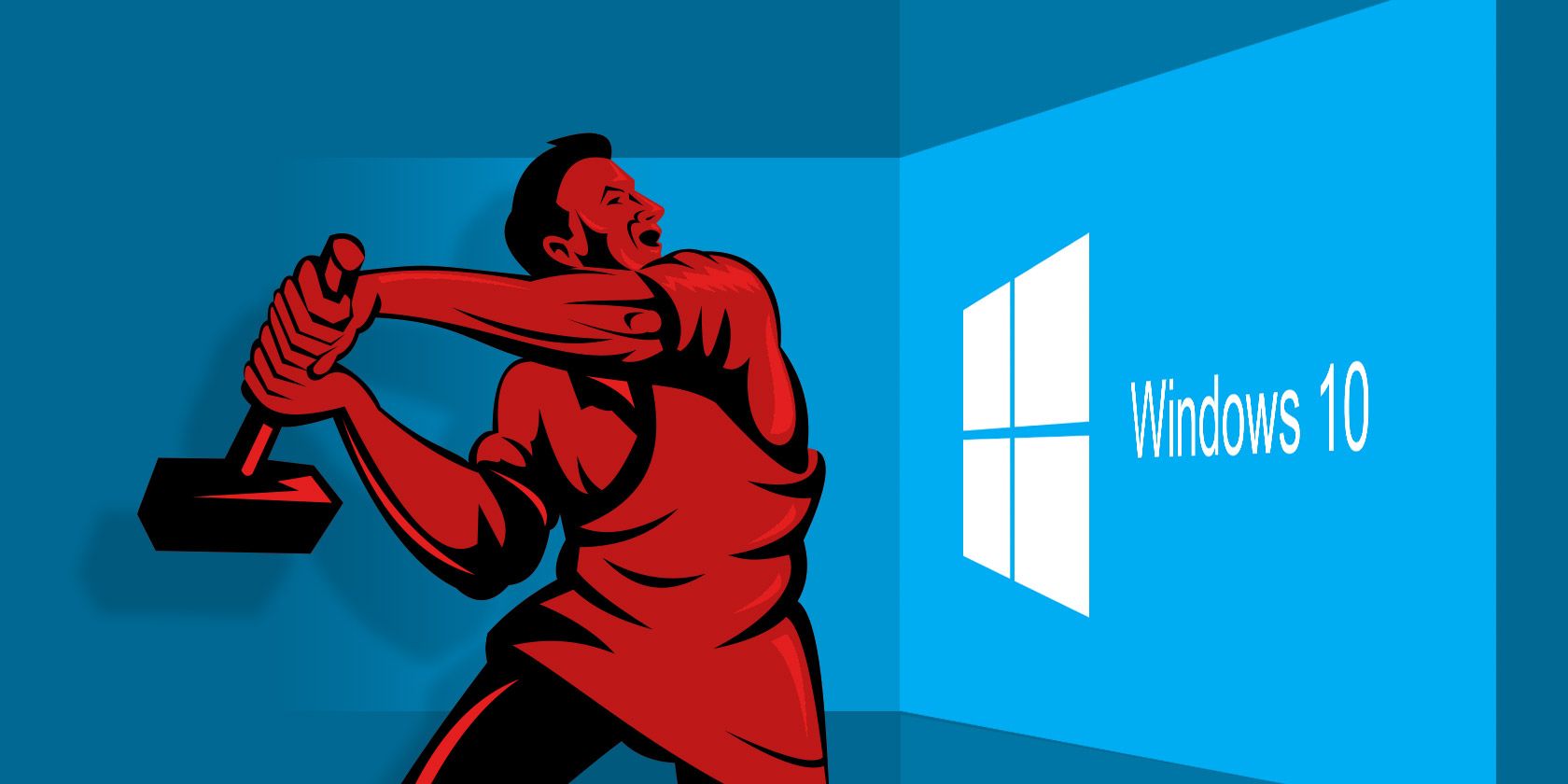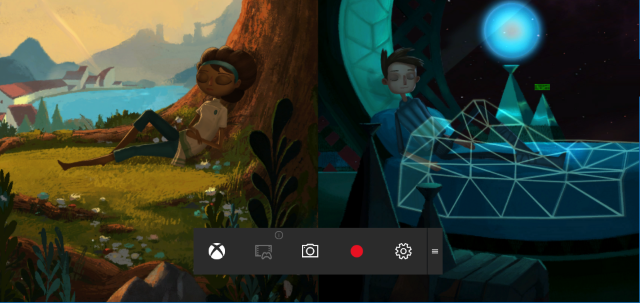Windows 10 was supposed to be a gamer-friendly operating system, and I suppose if you compare it to Windows 8 then it did succeed. But there are a handful of quirks that are more annoying than helpful, like the Game DVR feature.
The new feature in Windows 10, called Game Bar, makes it very easy to record your gameplay for use in YouTube videos and what not. This feature is provided by the native Xbox App that comes installed on Windows 10 (which some consider to be bloatware).
The problem is that Game DVR, also called Xbox DVR at times, can have a serious impact on gaming performance -- even when you aren't recording!
You can disable Game DVR with a simple registry tweak.
- Open the Start Menu and launch regedit.
-
Navigate to
HKEY_CURRENT_USER\System\GameConfigStore -
Right-click on
GameDVR_Enabled -
Navigate to
HKEY_LOCAL_MACHINE\SOFTWARE\Policies\Microsoft\Windows -
Right-click on
Windows -
Right-click on
GameDVR -
Right-click on
AllowGameDVR
Done! Close the Registry Editor and restart your computer. Now the Game DVR feature of Windows 10 will be disabled and you should hopefully have much better FPS performance in the games you play.
Do you use the Game DVR feature often? Know of any other tips that can help with game performance on Windows 10? Share with us in the comments below!