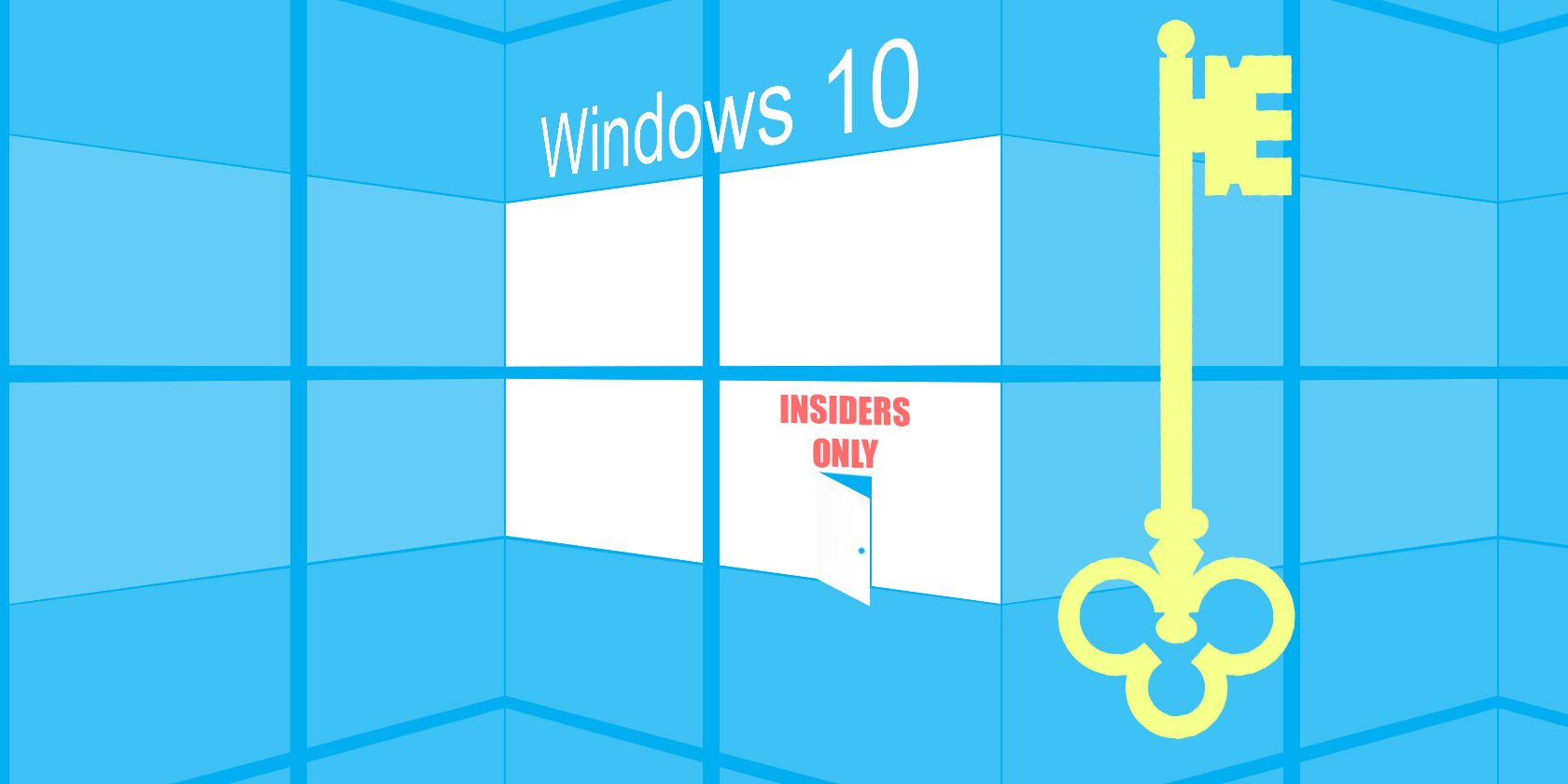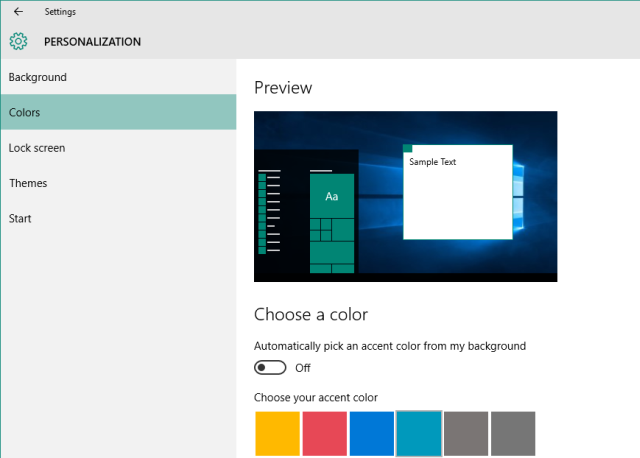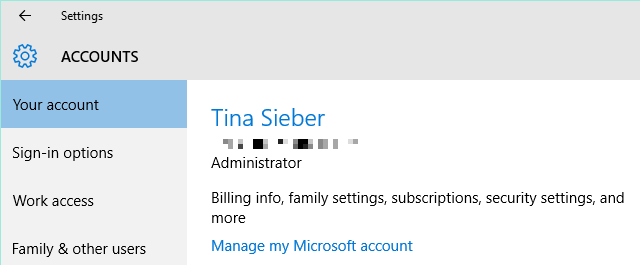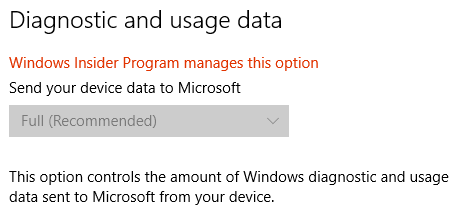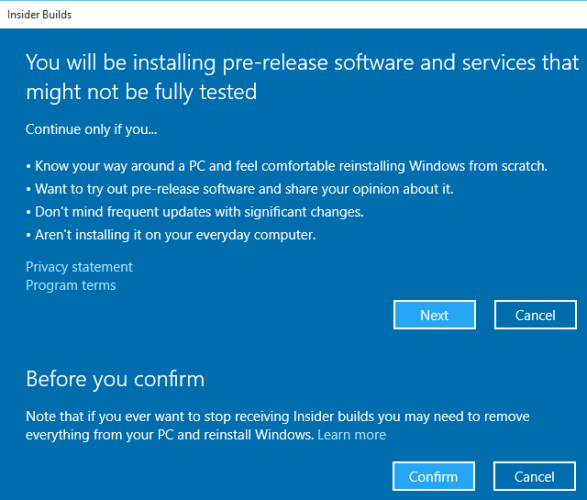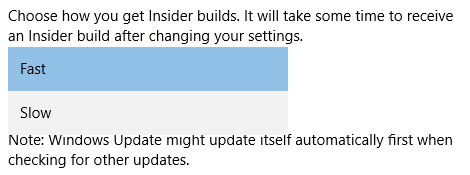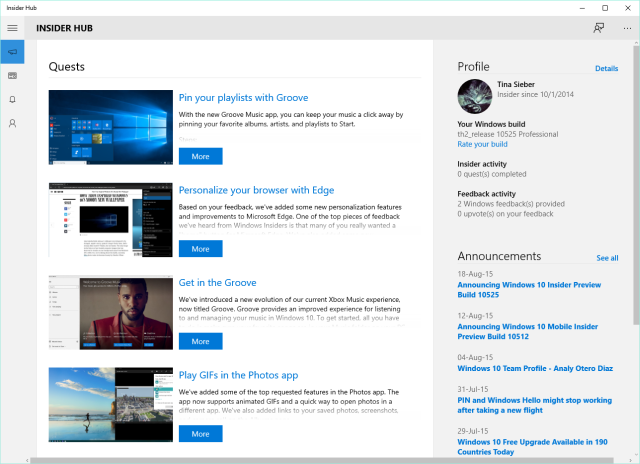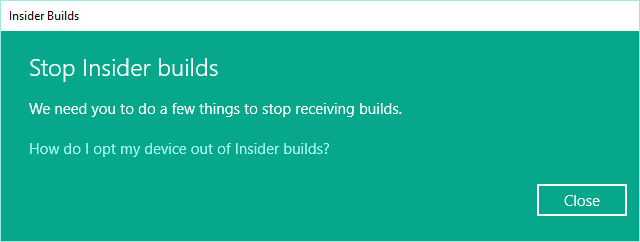Microsoft just released the first new Windows 10 build since the official release on July 29 and Windows Insiders in the Fast ring are the first to try it out.
If you're curious about new features and willing to deal with a few bugs along the way, you can opt into the Windows Insider program anytime and we'll show you how.
On the other hand, if you just managed to get Windows 10 to work smoothly, you should stay away from optional updates for now and wait until Insiders have given them some proper testing. Meanwhile, opting out of Insider builds has become somewhat hairy and we'll also cover that.
Build 10525 Summarized
Build 10525 launches the Threshold 2 branch (aka Wave 2), a series of updates preceding a larger public update expected for the fall. The build introduces the following changes:
-
New color options for Start, Action Center, Taskbar, and Title bars under Settings > Personalization > Colors.
-
Improvements to the Memory Manager, which will now compress unused pages rather than writing them to disk. This will allow you to keep more applications in active memory and Windows 10 responsiveness will increase.
-
The Insider Hub returns, see below.
Being prerelease software, this build can be expected to have bugs. The following are known issues:
Join the Windows Insider Program
If you've upgraded to Windows 10 from an Insider Preview and haven't left the Insider program, you'll receive this new build automatically. If you've upgraded from Windows 7 or 8.1, you can become a Windows Insider via the Settings app.
Note that you'll have to use a Microsoft account to join the Insider program! Go to Start > Settings or use the keyboard shortcut Windows key + I to launch the Settings app, then navigate to Accounts > Your account. Make sure you're logged in with a Microsoft account and set one up in case you're not.
Next, you have to sign up as a Windows Insider. Visit the program's website, sign in with your Microsoft account, and join for free.
To opt into the Windows Insider program, press Windows key + I, go to Update & Security > Advanced options, and under Get Insider builds click Get started. Should the button be grayed out, head to Privacy > Feedback & diagnostics in the Settings app and set Diagnostic and usage data to Full (Recommended) or Enhanced.
Notice the warnings that you shouldn't install Windows 10 previews on your main machine and that the only way to stop receiving Insider builds is to install Windows from scratch. We highly recommend that you prepare a system image before you continue!
When you confirm your agreement, you'll be asked to restart the system to complete your enrollment. After the reboot, return to the Settings app and check your Insider status. You can now choose to be in the Slow or Fast ring. If you're excited about trying new features, join the Fast ring, but if you're less curious or slightly worried about buggy updates (why did you join the Insider Program!?), opt for the Slow ring.
Visit the Insider Hub & Give Feedback
Microsoft recently received some critique for deleting user feedback. They promptly confessed to having cleared out older feedback to give "the newest, most relevant feedback" a chance to be seen. For details, they referred to an earlier post that describes what they are doing with feedback. Most importantly, if you've ever left feedback, you will always be credited for it:
We'll still give you credit in Insider Hub for the feedback you've previously left. You will be able to view a full history of your feedback under "My feedback" with a special marking called "Archive" for pre-release feedback.
Insider Hub
Just before releasing Windows 10 to the public, Microsoft hid the Insider Hub. As of Threshold 2, it has returned. The Insider Hub offers a fun way to learn more about Windows 10; you can read about new features in announcements and help Microsoft test them by completing quests.
If you haven't upgraded yet and/or if you don't see the Insider Hub under All apps in the Start Menu, you can add it manually. Go to Settings > System > Apps & features, click Manage optional features, click Add a feature, select Insider Hub and click Install.
Windows Feedback
You'll be able to share your impression through the Insider Hub when finishing a quest or when asked for input by Microsoft. The best way to report issues and suggest changes, however, is the Windows Feedback app, found under All apps in the Start menu.
You can Add new feedback, Upvote suggestions and problems added by others, and post your own comments. If you're a Windows Insider, the app also allows you to Take a screenshot, reproduce a problem, see the feedback of other Insiders, and filter feedback from previous builds.
Microsoft values feedback and promises benefits for Windows Insiders:
Feedback from Windows Insiders not only helps us build Windows 10 – it also helps us shape how we run the program. For example, Windows Insiders have asked us to improve the flighting cadence and to keep the Windows Feedback app in the product – which we have done. (...) Over the past few months we've been looking at feedback to see what changes we want to make going forward. (...) We'll be doing our best to make sure that we improve every aspect of the program, from build distribution to the Feedback app and Insider Hub. And of course we'll be looking to do more fun things for Windows Insiders as well, like our Insiders to Campus event, Ninja Cat goodies, special wallpapers and more.
Leave the Windows Insider Program
Unfortunately, opting out isn't so easy. The following messages comes up when you try to Stop Insider builds.
If you joined more than 31 days ago, your only option is to create Windows 7 or 8.1 recovery media, use your original license key to install the respective Windows version, then upgrade to Windows 10. Although if your license key is embedded on your UEFI / BIOS (most modern Windows 8 devices), a fresh Windows 10 installation should activate.
If you joined the Insider Program within the past 31 days, the process is slightly less irritating -- if you're lucky. You can potentially roll back to your previous Windows version, provided you didn't remove the Windows.old folder and the folder was properly created when you upgraded in the first place. Users who used the Windows Media Creation Tool to upgrade directly might be facing issues because key files are missing.
To downgrade, press Windows key + I to launch the Settings app, go to Update & security > Recovery, and under Go back to... press Get started.
Microsoft added the following special notes:
- If you used an external USB as added memory during your Windows 10 upgrade, you'll need access to that USB (and hopefully you didn't erase it!).
- If you've changed your password after you updated to Windows 10, you'll need to have your old password handy to do the OS restore.
- Programs installed or settings changed since upgrade to Windows 10 will be lost
- After roll-back, if you encounter issues with a Modern app, simply uninstall and reinstall it.
Windows Insiders Have More Fun
Testing new Windows 10 builds can be risky, but it's also an opportunity to play with new features before anyone else has the chance. If your Windows 10 experience has been smooth sailing so far, you should join the Windows Insider Program. Just be sure to prepare a system image before you head in.
Are you a Windows Insider? What has your experience been and how many achievements have you collected in the Insider Hub?