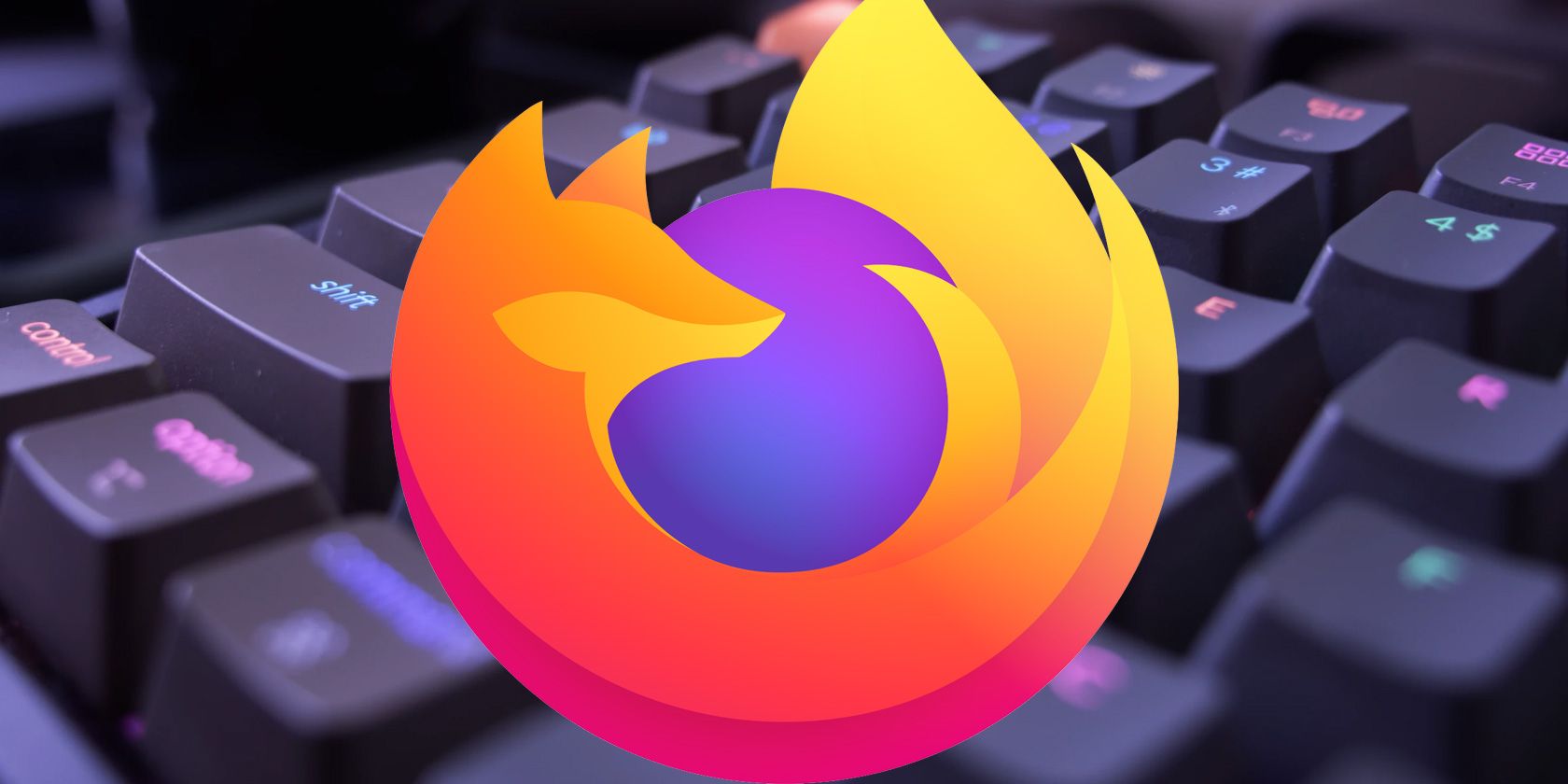You'll find plenty of reasons to love Mozilla's Firefox browser. For starters, it's secure, highly customizable, and has a rich collection of extensions. If you've chosen Firefox as your go-to app for accessing the web, prepping it for fast browsing is a good idea.
One way to do that is with the help of keyboard shortcuts. They can speed up navigation, tab management, bookmark creation, on-page searches, and various other browser operations.
To help you discover and memorize the best of Firefox's keyboard shortcuts on Windows and Mac, we've compiled the free cheat sheet below.
FREE DOWNLOAD: This cheat sheet is available as a downloadable PDF from our distribution partner, TradePub. You will have to complete a short form to access it for the first time. Download the Firefox Keyboard Shortcuts Cheat Sheet.
Firefox Keyboard Shortcuts
|
Windows Shortcut |
Mac Shortcut |
Action |
|---|---|---|
|
Navigation |
||
|
Alt + Home |
Option + Home |
Open home page |
|
Alt + Left arrow |
Command + Left arrow |
Back one page |
|
Alt + Right arrow |
Command + Right arrow |
Forward one page |
|
Enter |
Enter |
Open focused link/bookmark |
|
Ctrl + Enter |
Command + Enter |
Open focused link/bookmark in new background tab |
|
Ctrl + Left click |
Command + Left click |
|
|
Middle click |
Middle click |
|
|
Ctrl + Shift + Left click |
Command + Shift + Left click |
Open focused link/bookmark in new foreground tab |
|
Shift + Middle click |
Shift + Middle click |
|
|
Shift + Enter |
Shift + Enter |
Open focused link/bookmark in new window |
|
Shift + Left click |
Shift + Left click |
|
|
Ctrl + O |
Command + O |
Open file |
|
Page down |
Page down |
Go down a screen |
|
Space bar |
Space bar |
|
|
Page up |
Page up |
Go up a screen |
|
Shift + Space |
Shift + Space |
|
|
Ctrl + Down arrow |
Command + Down arrow |
Go to bottom of page |
|
End |
End |
|
|
Ctrl + Up arrow |
Command + Up arrow |
Go to top of page |
|
Home |
Home |
|
|
F6 |
F6 |
Move to next frame |
|
Shift + F6 |
Shift + F6 |
Move to previous frame |
|
Tab |
Tab |
Focus on next link or field |
|
Shift + Tab |
Shift + Tab |
Focus previous link or field |
|
Ctrl + + |
Command + + |
Zoom in |
|
Ctrl + - |
Command + - |
Zoom out |
|
Ctrl + 0 |
Command + 0 |
Zoom reset |
|
Windows and Tabs |
||
|
Ctrl + T |
Command + T |
Open new tab |
|
Ctrl + W |
Command + W |
Close tab (close window if only one tab) |
|
Ctrl + F4 |
Command + F4 |
|
|
Ctrl + Shift + T |
Command + Shift + T |
Undo close tab |
|
Ctrl + Shift + N |
Command + Shift + N |
Undo close window |
|
Ctrl + Drag and drop |
Command + Drag and drop |
Copy tab |
|
Ctrl + Page up |
Command + Page up |
Move one tab to the left |
|
Ctrl + Shift + Tab |
Command + Shift + Tab |
|
|
Ctrl + Tab |
Command + Tab |
Move one tab to the right |
|
Ctrl + Page down |
Command + Page down |
|
|
Ctrl + 1 to 8 |
Command + 1 to 8 |
Select tab (1 to 8) |
|
Ctrl + 9 |
Command + 9 |
Select last tab |
|
Ctrl + N |
Command + N |
Open new window |
|
Ctrl + Shift + W |
Command + Shift + W |
Close window |
|
Alt + F4 |
Alt + F4 |
|
|
Editing |
||
|
Ctrl + C |
Command + C |
Copy |
|
Ctrl + X |
Command + X |
Cut |
|
Ctrl + V |
Command + V |
Paste |
|
Ctrl+ Shift + V |
Command+ Shift + V |
Paste (as plain text) |
|
Ctrl + Shift + Z |
Command + Shift + Z |
Redo |
|
Ctrl + A |
Command + A |
Select all |
|
Ctrl + Z |
Command + Z |
Undo |
|
Delete |
Delete |
Delete |
|
Alt + Enter |
Option + Enter |
Save focused link |
|
Ctrl + S |
Command + S |
Save page as |
|
Search |
||
|
Ctrl + K |
Command + K |
Select search bar |
|
Ctrl + E |
Command + Option + F |
|
|
Down arrow |
Down arrow |
Select next search engine while in search bar |
|
Up arrow |
Up arrow |
Select previous search engine while in search bar |
|
Alt + Enter |
Option + Enter |
Open search results in new tab |
|
Shift + Enter |
Shift + Enter |
Open search results in new window |
|
Search in Page |
||
|
Ctrl + F |
Command + F |
Find in this page |
|
Ctrl + G |
Command + G |
Find again |
|
F3 |
F3 |
|
|
Ctrl + Shift + G |
Command + Shift + G |
Find previous |
|
/ |
/ |
Quick find text |
|
` |
` |
Quick find within link text |
|
Bookmarks and Browsing History |
||
|
Ctrl + Shift + D |
Command + Shift + D |
Bookmark all tabs into a folder |
|
Ctrl + D |
Command + D |
Bookmark this page |
|
Ctrl + B |
Command + B |
Bookmarks sidebar |
|
Ctrl + Shift + B |
Command + Shift + B |
Toggle Bookmarks toolbar |
|
Ctrl + Drag and drop |
Command + Drag and drop |
Copy bookmark |
|
Ctrl + H |
Command + H |
History sidebar |
|
Ctrl + J |
Command + J |
Download history |
|
Ctrl + Shift + Delete |
Command + Shift + Delete |
Clear recent history |
|
Media Controls |
||
|
Spacebar |
Spacebar |
Play/pause (toggle) |
|
Down arrow |
Down arrow |
Decrease volume |
|
Up arrow |
Up arrow |
Increase volume |
|
Ctrl + Down arrow |
Command + Down arrow |
Mute |
|
Ctrl + Up arrow |
Command + Up arrow |
Unmute |
|
Home |
Home |
Back to beginning |
|
Ctrl + Left arrow |
Command + Left arrow |
Back 10% |
|
Left arrow |
Left arrow |
Back 15 seconds |
|
Right arrow |
Right arrow |
Forward 15 seconds |
|
Ctrl + Right arrow |
Command + Right arrow |
Forward 10% |
|
End |
End |
Forward to end |
|
Tools |
||
|
Ctrl + P |
Command + P |
|
|
Ctrl + J |
Command + J |
Downloads |
|
Ctrl + U |
Command + U |
Page source |
|
Ctrl + I |
Command + I |
Page info |
|
F12 |
F12 |
Toggle developer tools |
|
Ctrl + Shift + A |
Command + Shift + A |
Add-ons |
|
Ctrl + Shift + S |
Command + Shift + S |
Screenshot |
|
Ctrl + Shift + K |
Command + Option + K |
Web console |
|
Ctrl + Shift + C |
Command + Option + C |
Inspector |
|
Ctrl + Shift + E |
Command + Option + E |
Network |
|
Ctrl + Shift + J |
Command + Shift + J |
Browser console |
|
Ctrl + Shift + M |
Command + Option + M |
Responsive design view |
|
Shift + F7 |
Shift + F7 |
Style editor |
|
Shift + F5 |
Shift + F5 |
Profiler |
|
PDF Viewer |
||
|
N |
N |
Next page |
|
J |
J |
|
|
Right arrow |
Right arrow |
|
|
P |
P |
Previous page |
|
K |
K |
|
|
Left arrow |
Left arrow |
|
|
Ctrl + + |
Command + + |
Zoom in |
|
Ctrl + - |
Command + - |
Zoom out |
|
Ctrl + 0 |
Command + 0 |
Automatic zoom |
|
R |
R |
Rotate the PDF clockwise |
|
Shift + R |
Shift + R |
Rotate the PDF counterclockwise |
|
Ctrl + Alt + P |
Command + Alt + P |
Switch to presentation mode |
|
S |
S |
Choose text selection tool |
|
H |
H |
Choose hand tool |
|
Ctrl + Alt + G |
Command + Alt + G |
Focus the page number input box |
|
General Browser Operations |
||
|
Ctrl + Enter |
Command + Enter |
Complete .com address |
|
Shift + Delete |
Shift + Delete |
Delete selected autocomplete entry |
|
F11 |
Command + Shift + F |
Toggle full screen |
|
F9 |
Command + Option + R |
Toggle reader mode |
|
F7 |
F7 |
Caret browsing |
|
Ctrl + L |
Command + L |
Select address bar |
Shortcuts Provide a Faster Firefox Experience
Whether you use Windows or Mac, now you have access to over a hundred Firefox shortcuts that you can use to improve your web surfing.
Although these shortcuts will quicken your experience, they won't speed up Firefox itself. If the browser is running slower than expected, there are measures you can take to make it faster, like enabling hardware acceleration.