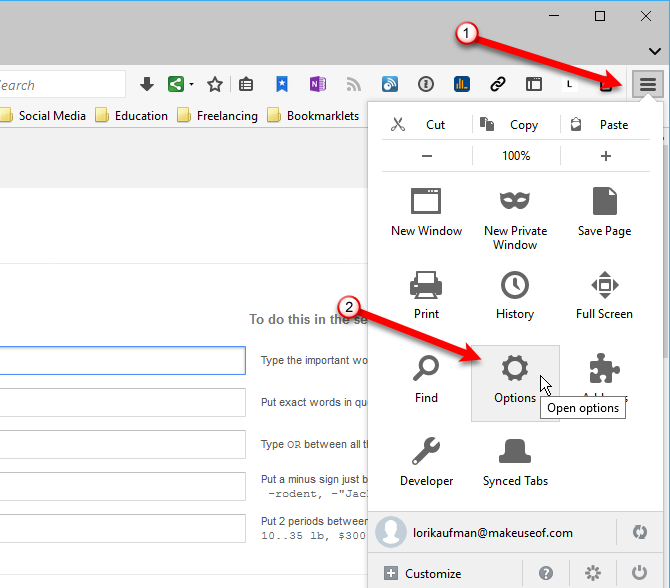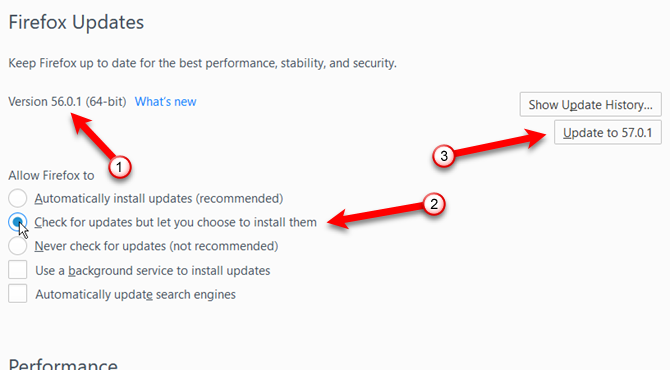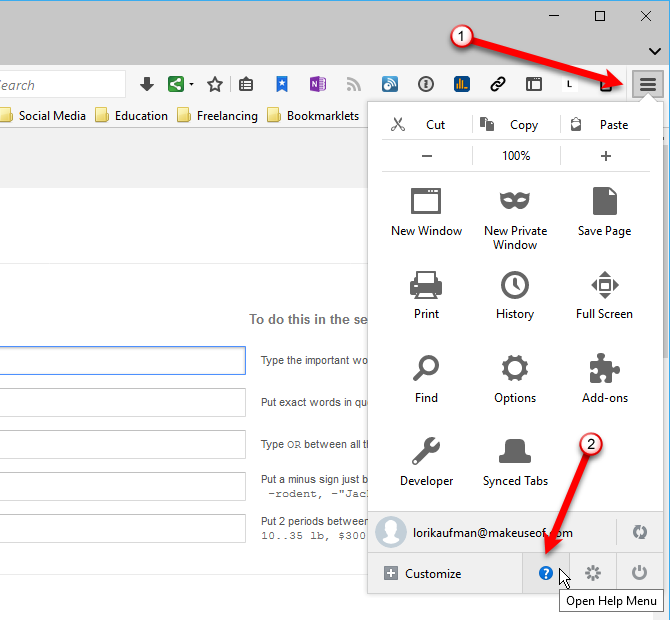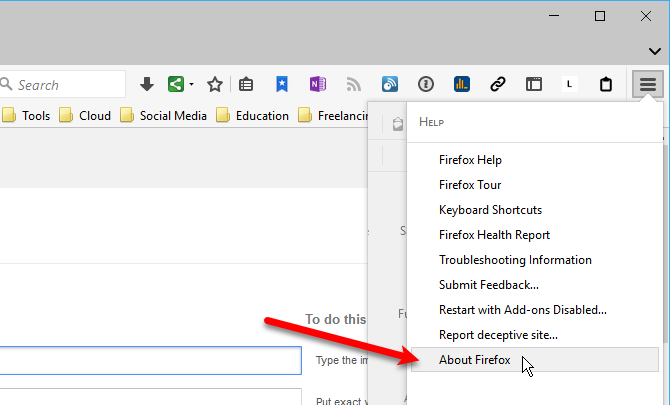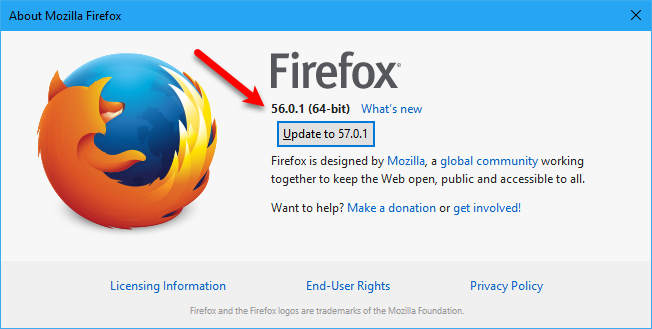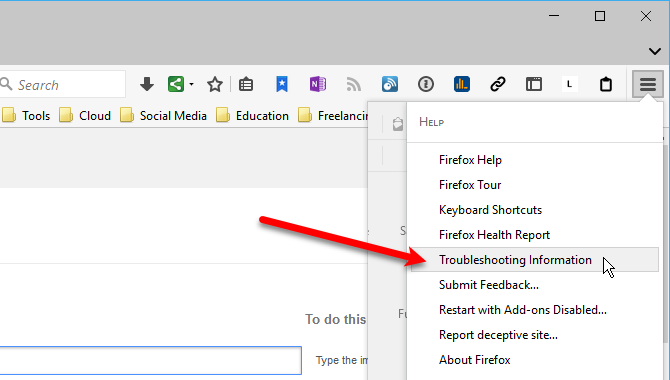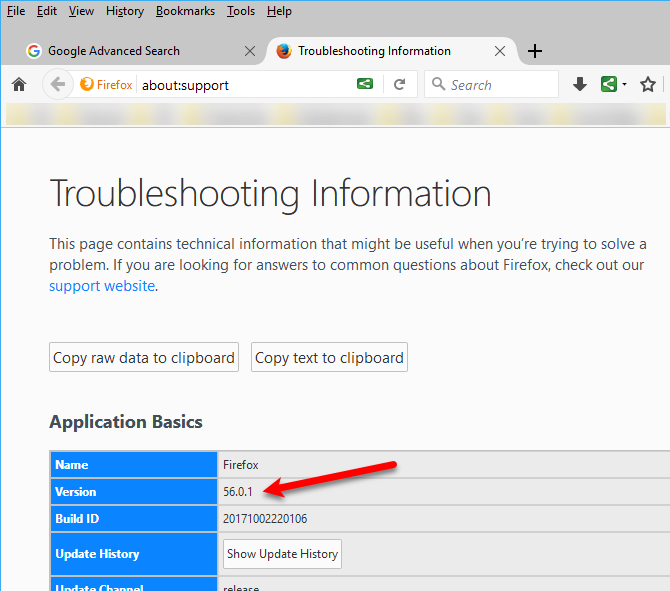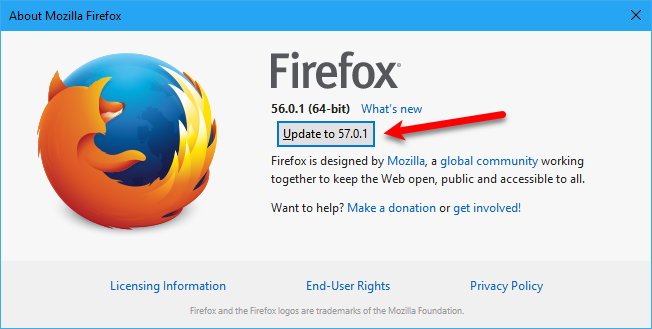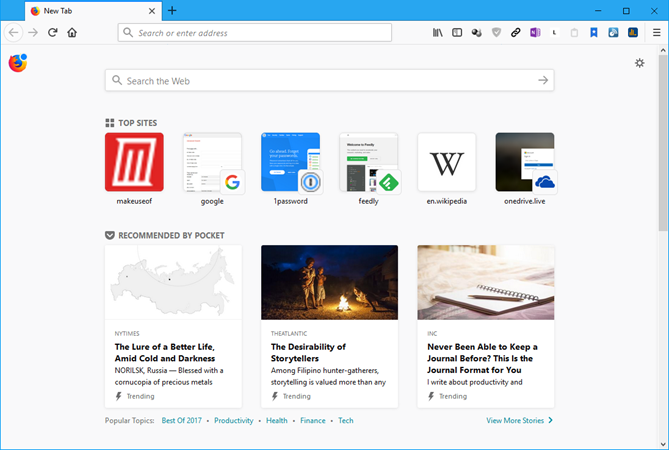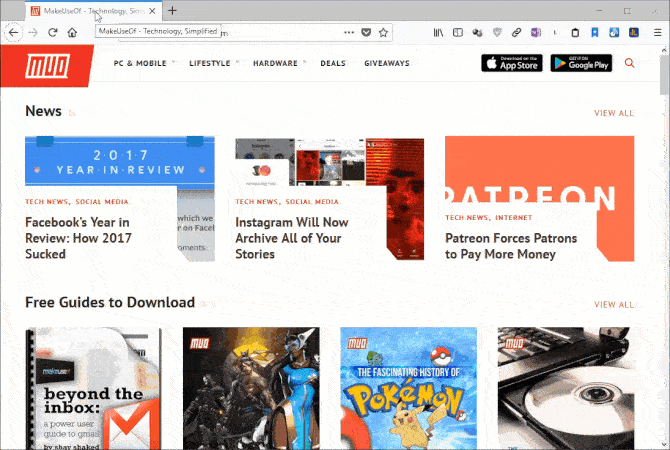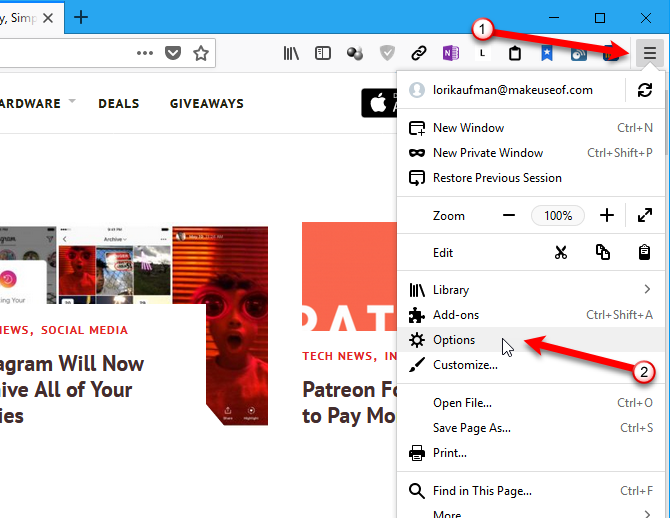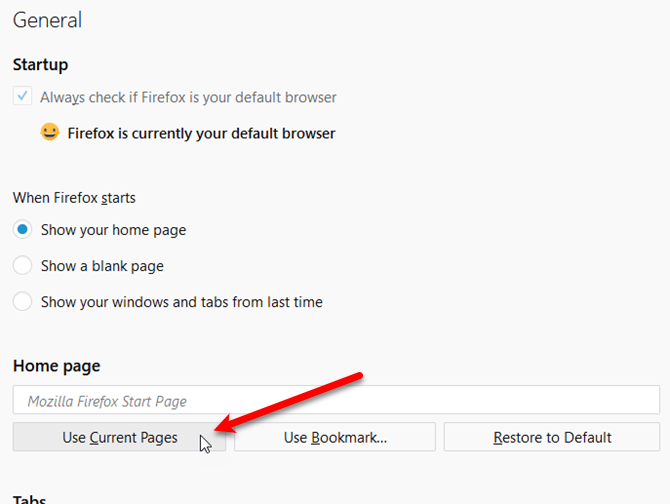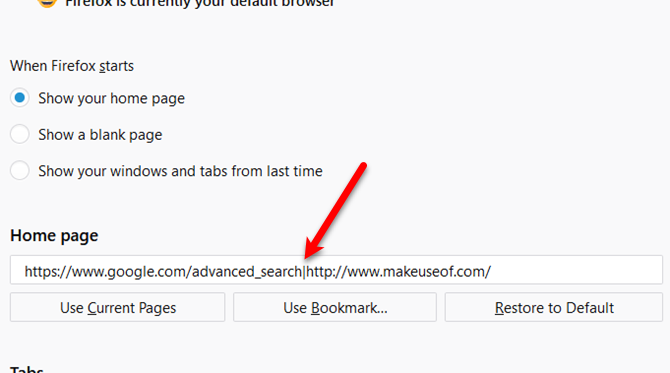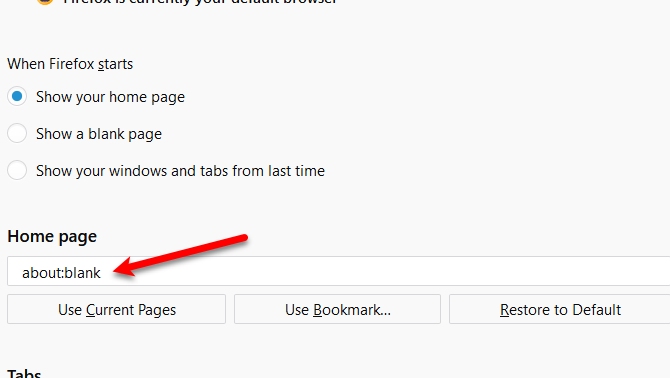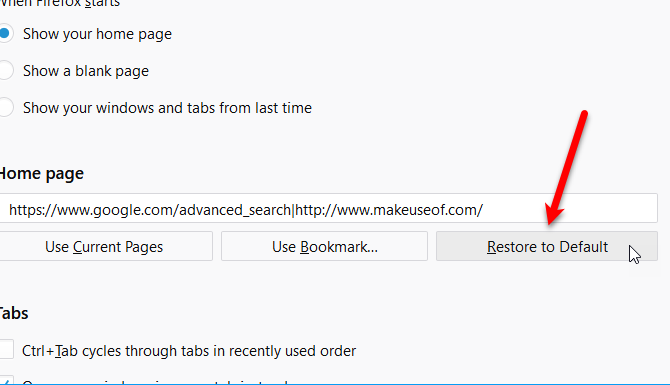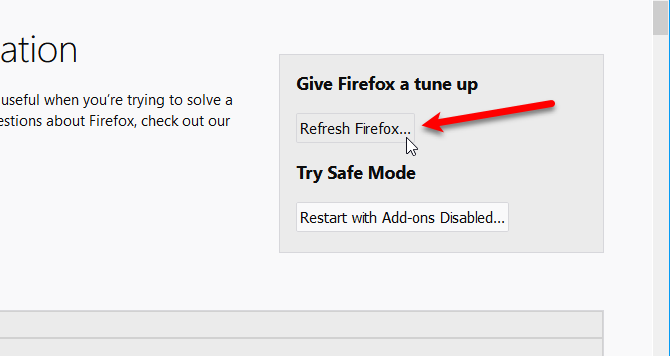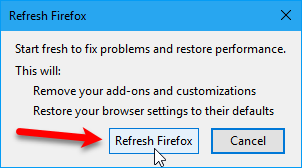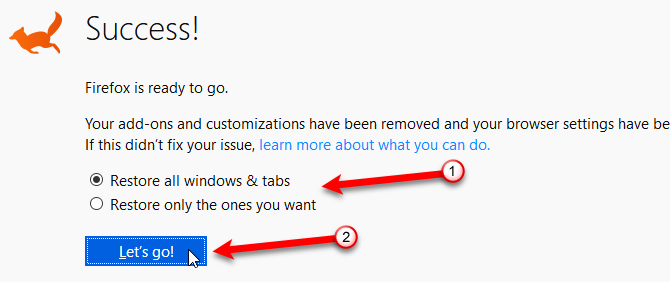Mozilla Firefox has been around for a long time and is a competitor to other major browsers like Chrome, Microsoft Edge, and Opera. If you've been using a different browser and you want to switch to Firefox, we have the answers to some questions you may have as you start exploring Firefox for Windows.
Note: This version of the FAQ was written primarily for Firefox versions 56 and 57, aka Firefox Quantum.
1. What Is Mozilla Firefox?
Firefox is a free open-source web browser available for Windows, macOS, Linux, Android, and iOS. It's available in more than 70 languages. Firefox's interface is highly customizable and you can expand its functionality with a selection of more than 8,000 free Firefox add-ons.
Firefox has a strong focus on security and privacy and helps protect your personal information and web browsing activities from being tracked and exploited.
2. What Is the Latest Version of Firefox?
The latest version of Firefox, as of the writing of this article, is Firefox 57 Quantum. It's faster, more streamlined, and uses less memory. It's the biggest update since version 1.0 in 2004.
Mozilla claims that Firefox Quantum is "twice as fast as Firefox from six months ago" and that it's better in every way. Quantum uses fewer resources than previous versions of Firefox.
Download Firefox 57 Quantum and see if you think it's better than other browsers. You may just switch to Firefox.
3. What Version of Firefox Do I Have?
Knowing which version of Firefox you're using can help you troubleshoot a problem in addition to telling you whether Firefox is up to date. There are three ways you can find out your version of Firefox.
Prevent Firefox From Updating Automatically
The method of checking your Firefox version discussed in the next section automatically updates Firefox by default. To prevent that, click the Firefox menu and then click Options.
Scroll down to the Firefox Updates section. Here, you can see which version of Firefox you're running.
To prevent Firefox from updating automatically, select Check for updates but let you choose to install them or Never check for updates, although the latter is not recommended.
You can also update Firefox here on the right under the Show Update History button.
Check Your Firefox Version With "About Firefox"
By default, this method causes Firefox to update automatically, unless you've changed the update settings using the steps in the previous section. But, this is the easiest method to find out which version of Firefox you're running.
Click the Firefox menu button, click the Help icon. If you're running Firefox 57 Quantum, your Firefox menu will look different. The option will be Help with a question mark icon.
On the Help menu, select About Firefox. The About Mozilla Firefox window displays. The version number is listed underneath the Firefox name.
On the About Mozilla Firefox dialog box, the version number displays below the Firefox name. You can also update Firefox here manually, if you've set Firefox to not update automatically.
Check Your Firefox Version With "Troubleshooting Info"
Another method of finding out which version of Firefox you're running is on the Troubleshooting Information page.
Click the Firefox menu button and click the Help option. Then, click Troubleshooting Information on the Help menu.
You can also type about:support into the address bar and press Enter to open the Troubleshooting Information page.
Your Firefox version is listed next to Version under Application Basics.
4. How Do I Download Firefox?
If you're already running Firefox, you can upgrade automatically to the latest version of Firefox by going to the About Mozilla Firefox dialog box, as discussed in the previous section.
If you've disabled automatic updates, click the Update button on the About Mozilla Firefox dialog box.
If you're installing a fresh copy of Firefox, you can download it at https://www.mozilla.org.
5. Why Is Firefox So Slow?
As fast as Firefox 57 Quantum is, it can still slow down the more you use it. It might take longer to start, use too much memory (RAM), or use too many CPU (central processing unit) resources. Firefox may even run slow on high-end hardware.
The first thing you should check is if you're running the latest version of Firefox. Refer to the What Version of Firefox Do I Have? section above.
Some extensions might also take up too many resources. Refreshing Firefox, which we discuss later in this article, can help with that.
If you open a lot of tabs in one browsing session, that can slow down Firefox. You can automatically suspend or hibernate inactive tabs to free up resources using the Tab Suspender add-on, which will work in Firefox 57 Quantum.
We offer some simple ways to speed up Firefox and five things to do when Firefox runs slowly.
6. How Do I Set the Homepage in Firefox?
By default, the New Tab page is set as your Homepage in Firefox. The New Tab page shows thumbnail links to the Top Sites you visit most. You'll also see sites recommended by Pocket, now part of Mozilla and included in Firefox. Highlights of sites you've recently visited or bookmarked are listed at the bottom of the New Tab page. There are also ways to customize the New Tab page.
If you don't want to use the New Tab page as your Homepage, you can easily change it.
Set a Single Homepage
To set a specific webpage as your homepage, navigate to the webpage you want to use on a tab. Then, drag and drop that tab to the Home button. Click Yes on the confirmation dialog box that displays.
Set Multiple Web Pages as Your Homepages
You can also set more than one webpage as your homepages. Each page will open in a separate tab when you click the Home button.
To set multiple web pages as your homepages, open all the web pages you want on separate tabs. Make sure all tabs with web pages you don't want to use as homepages are closed. Then, click the Firefox menu button and select Options.
On the General screen, under Home Page, click Use Current Pages.
All the URLs from all your open tabs are added to the Home Page box, separated by vertical bars. Close the Options tab.
The next time you click the Home button, each URL in the Home Page box is opened in a new tab. Any currently open tabs are not affected.
Set Your Homepage to a Blank Page
If you don't want anything on your homepage, you can set it to a blank page. To do this, click the Firefox menu and select Options. Enter about:blank in the Home Page box and close the Options tab.
Now, when you click the Home button, the current tab will go blank.
Restore the Default Homepage
To go back to using the New Tab page as your default Homepage, click the Firefox menu and select Options. Click Restore to Default under Home Page, and then close the Options tab.
The next time you click the Home button, the New Tab page will display.
7. How Do I Refresh or Reset Firefox?
The Refresh feature in Firefox (called Reset in older versions) restores Firefox to its factory default state while preserving your browsing and download history, bookmarks, cookies, passwords, open windows and tabs, and other browsing data.
When you refresh Firefox, you will lose items like your add-ons and themes, toolbar customizations, added search engines, website permissions, and modified preferences.
Refreshing Firefox can help if you're experiencing problems. If refreshing Firefox fixes the problems, you can add extensions and themes back one by one to see which one, if any, is causing the problem.
To refresh Firefox, open the Troubleshooting Information page using one of the following methods.
- Click the Firefox menu. Then, click Help and select Troubleshooting Information.
- Type about:support in the address bar and press Enter.
The Troubleshooting Information screen opens in a new tab.
Click Refresh Firefox on the dialog box that displays.
Firefox reopens with a Success screen on a tab asking if you want to restore all windows and tabs or only the ones you want. Select an option and click Let's go.
Now, if you were experiencing a problem, you can reinstall extensions, set up your theme and toolbars, and modify preferences to try to determine what caused the problem.
It's Time to Switch
There are many reasons to switch to Firefox, especially now that Mozilla Firefox 57 Quantum is available. There are also several things that you can do in Firefox that you can't do in Chrome.
Do you have any other questions or comments about Firefox? Share your questions and suggestions with us in the comments below.