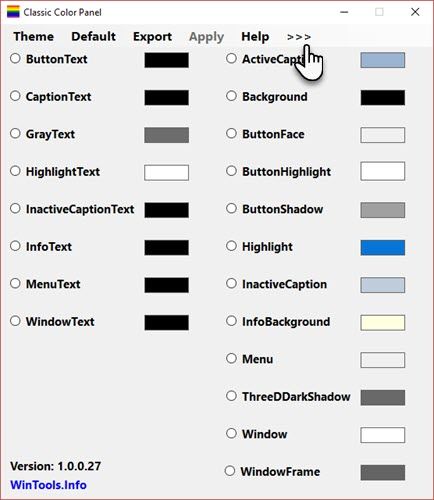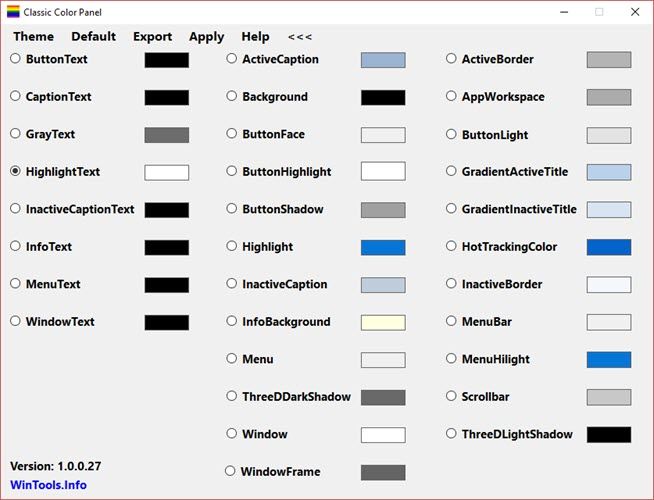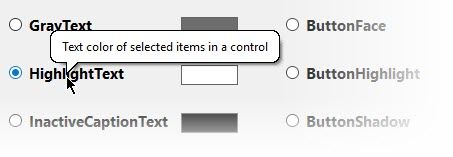Despite cries to the contrary, Windows 10 does offer a healthy amount of personalization, including a few for tweaking system colors.
The Accent Color pallet displays 48 color choices. Pick any to change the color of the Start Menu, title bar, tiles, taskbar, and the Action Center. You can also add accent colors to window borders and selection boxes. You can also match the colors with either Light or Dark theme.
But what if you want to do more? You have to dig into the Windows Registry... or let Classic Color Panel fix the color settings for you.
Classic Color Panel (CCP) is a small, free program that allows you to change the color of 32 different items across Windows 10. The 62 KB app requires no installation and works on both 32-bit and 64-bit versions of Windows 10. It also works on Windows 7 and 8.
Running Classic Color Panel
At first, Windows Defender SmartScreen will pop up and warn you not to run the program. Click on More Options > Run Anyway to go ahead. This portable app from WinTools is safe to use.
CCP takes advantage of the fact that the color changes you want to tweak are built into Windows 10. The legacy features never went away because Windows brought them over from its older versions for the sake of compatibility. Instead of digging through the complex maze of the Registry, however, this program gives you a friendlier interface.
But before you go ahead, do read this note from the developers:
"The settings of Classic Color Panel do not always have an impact on the actually displayed image elements. The result depends on the specific Windows version and its settings. Application programs use different display techniques too, which is the reason why their display can be different from the system settings."
With that done, launch the program. A dialog box gives you an option to save the default settings to a Registry file. Save them as a failsafe to restore the default colors for all items if needed. You can also save the old default and the new color settings from within the interface to registry files.
CCP displays only 20 color options in the first screen. The first column changes all sorts of text colors. Click the arrow next to Help to expand them to the full 32 that are on offer. The third column line up the color options that work only on Windows 7.
Using the software is dead simple. Each option comes with a little balloon tip when you hover over it. Select the button for the item you want to change, pick a new color from the Color Picker, and click Apply. Log off after the prompt. Log in again to see the changes that are applied.
Personalize the Color of Your Windows 10
Sometimes, it might be a good idea to change the default colors on your Windows. The Classic Color Panel isn't the only way to tweak the color of your Windows desktop. But it is one of the simplest. There's lot to like about it: it's lightweight, needs no installation, and offers a backup option as a failsafe.
But do tell us how you personalize your Windows computer? Do you find Windows 10 to be too dark or would you prefer it to be more minimal with colors?