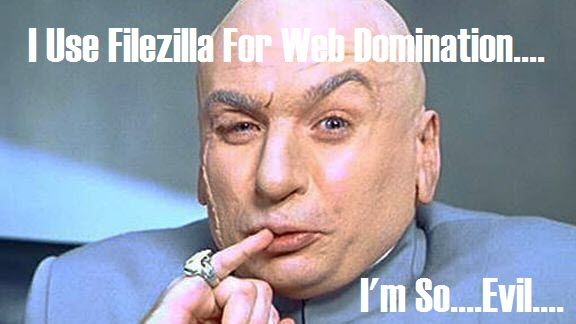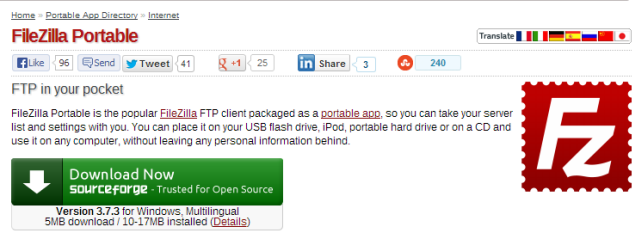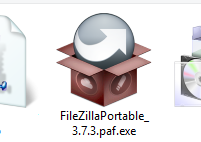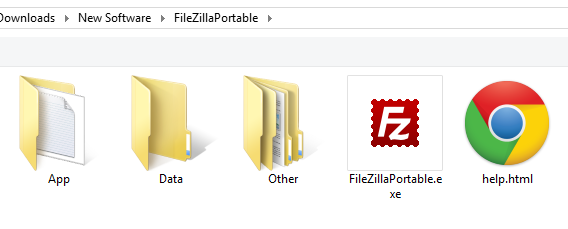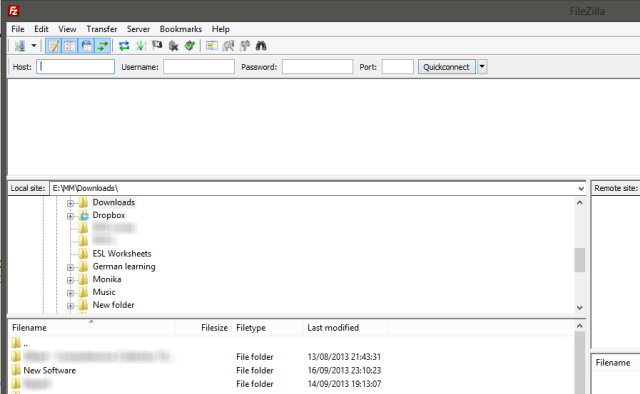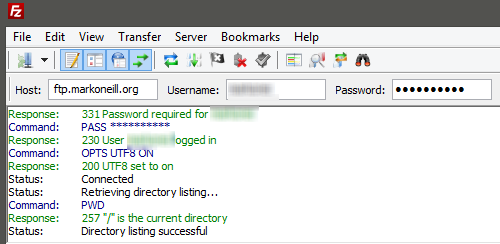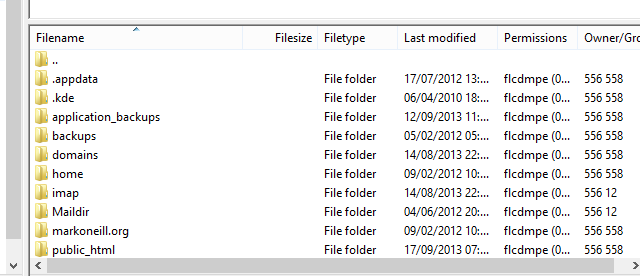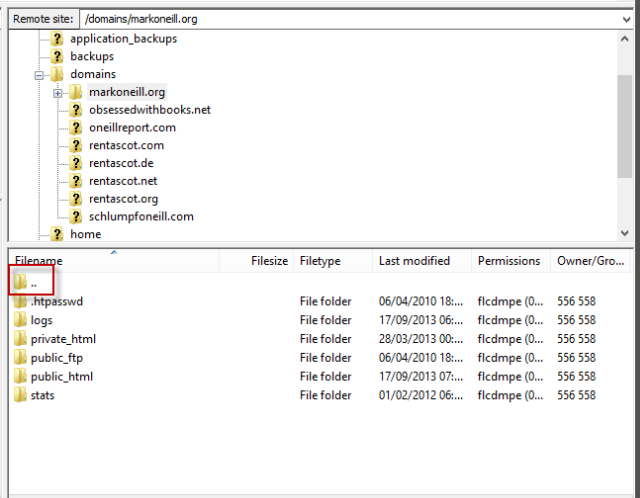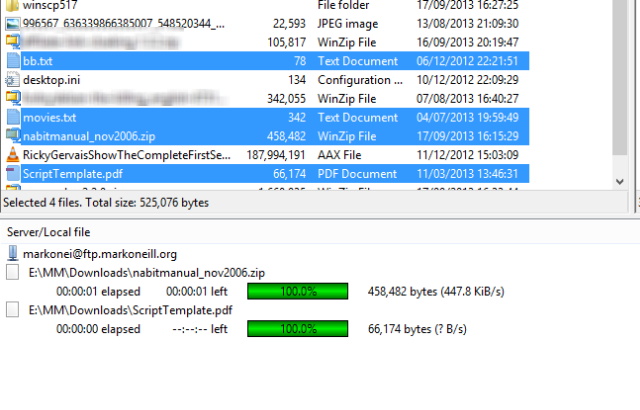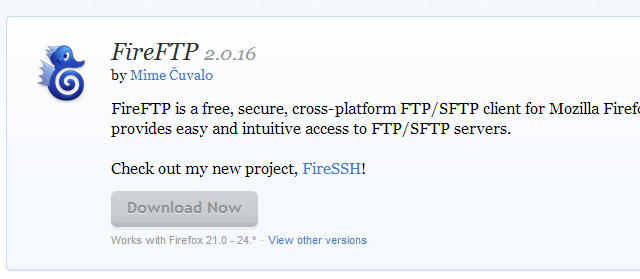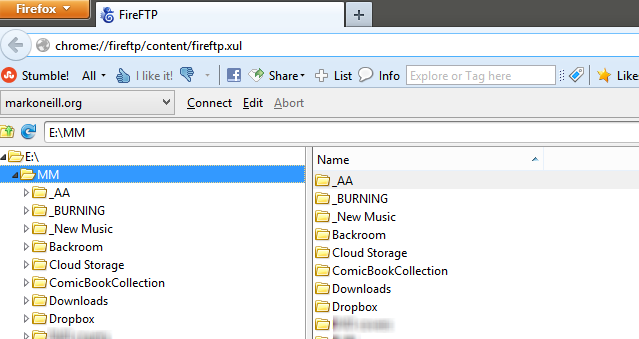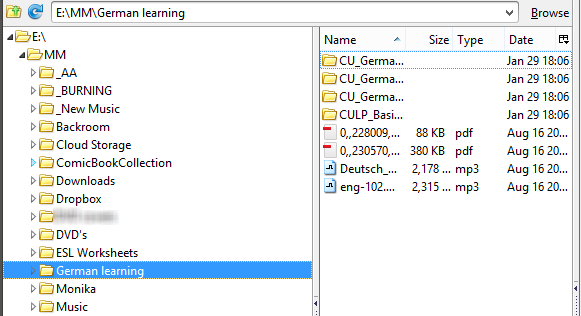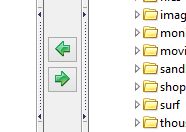Portable apps make you independent. Stored on a USB stick or in your Dropbox folder, all of your essential tools will be at your fingertips wherever you go. And you won't have to install anything on the computer you are using, which is a bonus if the computer is not yours, and you don't have the administrator rights to install something.
Over the past few years, I have built up quite a collection of portable apps, and they sit in a nice well-organized folder in my Dropbox account. This means they are ready and waiting whenever I log on to a Windows computer. However many portable apps I end up having in the end (and there are quite a few that I have collected but never really use), there are some that I really couldn't manage without, in the course of my daily work.
A browser is obviously one (Chrome and Firefox), a chat program is another (Skype and Pidgin), but since I own several websites, one portable app I find truly invaluable is the FTP program FileZilla Portable. Without access to my website setup files, I would get nothing done and my plans for total Internet domination would not happen.
What Is FileZilla?
For those of you not in the know, FTP stands for File Transfer Protocol, and it is the ability to transfer files between a computer and a web server. You can also use an FTP client to delete files from the web server.
I have been using FileZilla for over 6 years, and it pretty much dominates the FTP client market, but the fact that something dominates its field doesn't necessarily mean that it is the best. It could also just mean that its rivals are pretty crappy.
So today I am going to do a quick runthrough of FileZilla to test its chops, then compare it to FireFTP [No Longer Available], which is another portable FTP client, of which I have heard good things about.
FileZilla Up Close & Personal
The weird thing about FileZilla is that the portable version is nowhere to be seen on their official website. So you would be forgiven for thinking that there was no portable version available. To get the portable version, you have to go to the excellent Portable Apps website and download it from there. Clicking the download link takes you to SourceForge and from there, you will get a ".paf.exe" file.
When you double-click the file, and begin the process, it will unpack the files and place them on your computer. It will say it is "installing" the files but being portable, nothing is actually being installed, so don't worry. They are simply being unpacked into a folder for you.
When you double-click the folder which has just been created for you, this is what you will see:
The only file you need to concern yourself with is the FileZillaPortable.exe file. The rest can (and should) be left alone (unless you fancy reading the help page).
So go ahead and double-click the FileZillaPortable.exe file, and the app will open up.
On the left hand side is your local computer files, and on the right, the blank space will be the area where your web server files will appear, once you have logged in. Proceed with entering your FTP details at the top of the app. If you are unsure what they are, just ask your web hosting company for them. And if the username and password are correct, you should see this:
You will also then see on the right that your website files have appeared.
Next, click through the folders and do what you need to do (moving, inserting, deleting, etc). If you want to go back one folder, you can click the two small dots at the very dot and it will bounce you back one level.
Moving files between your computer and your web server is as simple as dragging the file to and from your computer window to your web server window. As soon as you release the file with your mouse, the upload / download process will automatically start. This is what I love about FileZilla - absolutely zero learning curve.
Other Cool FileZilla Features:
- Tabbed Connections: Do you need to have more than one connection open at the same time to different domains? Then just open up a new tab and connect to the second server.
- FTP Details Saved In App: Once you enter your FTP details into FileZilla for the first time, it will remember them for you, and you can quickly log in afterwards with the "QuickConnect" feature. Wiping the information is easy as well, so no worries about privacy concerns.
- Impose Download & Upload Speed Limits: If you have an old computer, and it is slowing down because of intensive FileZilla activity, you can throttle the speed to a more manageable level.
Please also see our detailed review of FileZilla.
Why Should You Use FileZilla?
Quite simply, it is the easiest app you could ever hope to find. Assuming you have the FTP details for the domain in question, you just have to log in. Then it's a case of dragging and dropping with your mouse. It couldn't be easier.
FireFTP [No Longer Available]
Now it's time to stack up the reigning champion against another FTP client which I have heard some good things about - FireFTP, which is an FTP client for the Mozilla Firefox browser. And you can quite easily make it portable by using the excellent Firefox Portable browser.
So install the add-on, and then drag the FireFTP icon to your browser bar. When you click the icon, the FTP client will open up, and you will need to set up your FTP details in the top left hand corner. Then click "connect".
One of the nice things right away about FireFTP is that each window has a double-pane, so you can click on a folder on the left and see the contents of that folder on the right. This makes it much easier to view the contents of a folder if you are searching for something.
With FireFTP, you have two options for transferring files. You can do the usual drag and drop with your mouse, or you can highlight the file / folder and click the relevant arrow to move it.
Also have a look at our in-depth review of FireFTP.
Why Should You Use FireFTP?
If you use Firefox as your default browser, having your FTP client in the same place can be extremely convenient. Everything can be kept inside the browser, and it removes the need for a separate desktop FTP client like FileZilla.
Conclusion
Despite FireFTP impressing me, I think I will still be sticking with FileZilla. Why? Because FireFTP is rather on the simplistic side. It allows you to connect to your web server, do what you need to do, and that's it. There's no special features, not even tabbed simultaneous connections.
If you are the kind of person who likes no-frills apps, and who lives inside the Firefox browser, however, you may like the convenience of having a FTP client right there for when you need it. For everyone else, FileZilla is the one to stick with, in my opinion. Consequently, FileZilla is one of our Best Windows Apps.
Let us know in the comments if you agree.
Image Credits: Schicker Stick Via Flickr