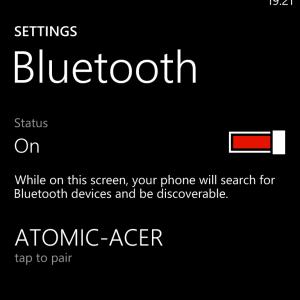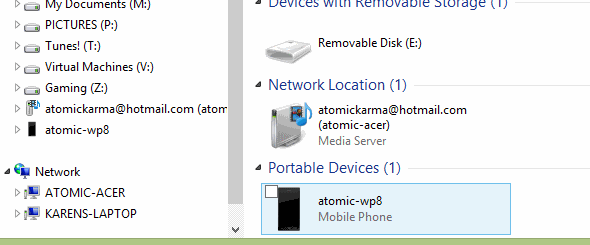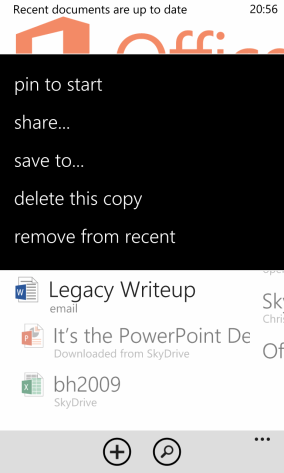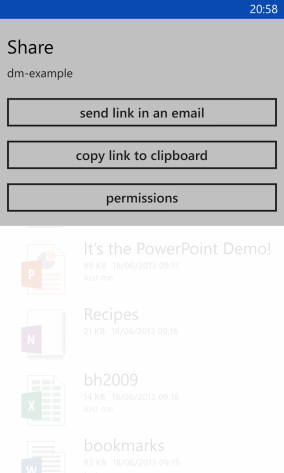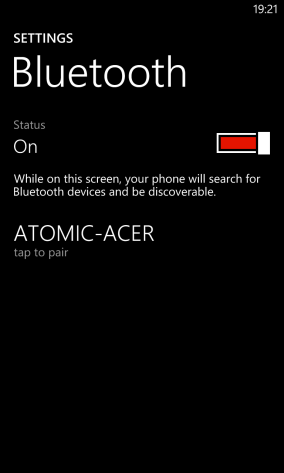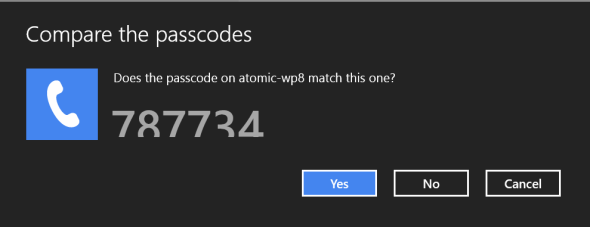Having used the Windows Phone platform since 2010, one of the things that has struck me is how difficult Microsoft initially made it to share files to and from your phone. With the original Windows Phone 7 a registry hack was required to use a device as mass storage, but this workaround was soon shored up in a subsequent update.
Fortunately with Windows Phone 8, Microsoft has taken a more accepting position on the use of phones as mass storage devices. As a result it is now easier to share documents, email attachments, photos, videos and music files to and from any Nokia Lumia 920 or any other Windows Phone 8 handset.
We discussed the various methods of connecting Nokia Lumia 920 phones to networks previously, but made a key omission – Bluetooth. In fact for Windows Phone, Bluetooth is one of the main ways to exchange data between devices, along with USB, email and the cloud.
Transfer Data via USB
We’ve covered setting up a relationship with the Windows Phone 8 sync software in Windows 7 and Windows 8, and while this is done via USB it isn’t the only way to transfer data from your phone to your computer or vice versa.
When you connect your Nokia Lumia to your Windows computer using USB, what should happen is that the Windows Phone sync software will auto-launch.
However, while this is designed to automatically sync images, videos and music stored on your phone, you might prefer the manual option. Rather than use the sync software you can view the Documents, Music, Pictures, Ringtones and Videos folder on your Nokia Lumia 920 in Windows Explorer (or the file manager of your preferred operating system) and looking for the device name.
You should then be able to browse the contents of the media folders, adding and removing data as required.
Emailing Documents
Photos and videos that are emailed to you can be opened on your phone, although you might find it difficult to email some videos due to file size. All you need to do is start a new email message, tap the attachments button and browse Photos to find the images you want to send, tapping to attach them to the email.
The Microsoft Office Mobile apps of Word, Excel, PowerPoint and OneNote enable you to easily open, edit and save any documents that have been sent to you. Documents are saved to your SkyDrive account to avoid accidental loss when deleting emails.
To email Office files, open the document concerned and from the pull-up menu select share…, choose the email account you wish to use, add the recipient’s name and tap send.
SkyDrive & Cloud Solutions
Perhaps the easiest way to swap files between any Windows Phone 8 device and another computer or phone is to use the cloud option.
As mentioned above, Microsoft Office Mobile documents are automatically saved to your SkyDrive account, and this can also be used for other data types such as photos and videos. While those created on your phone can be automatically set to upload, those sent to you can be uploaded using the SkyDrive Windows Phone app. From here, they can also be shared by long-tapping and selecting share, where you then have the option to share link in an email.
Other cloud storage apps are also available. My preferred choice for work-related documents is Box, although this is mainly because I have a 50 GB storage account.
Using Bluetooth With Windows Phone
Another method of sharing data between your Nokia Lumia 920 and another phone is to use Bluetooth.
To activate Bluetooth on your phone, open Settings > Bluetooth and switch to On. Windows Phone 8 will then look for any discoverable devices. If you wanted to connect to your Windows PC, for instance, you would open Control Panel > Network and Internet > Change Bluetooth settings to confirm that the computer is set as discoverable.
Once found by your Nokia Lumia 920 series phone the computer name could then be tapped to begin the process of pairing (a process that requires you to confirm on both devices that the same security number is displayed).
Sharing a file is easy. Once the devices are paired, open Photos, find the image you want to share and tap it, open the menu and select share… > Bluetooth, taking care to tap the correct phone or device name. You can use the same process for sharing videos and music.
It is also possible to share Microsoft Office Mobile documents via Bluetooth. Open Office, tap and hold the document concerned and select share… > Bluetooth, again carefully selecting the device you wish to share the file with.
Note that you can only share files over Bluetooth if the computer (or phone or tablet running Android or iOS) has support for the Bluetooth Object Push Profile. With this profile you will be able to wirelessly sync via the Windows Phone sync software.
Other Bluetooth profiles are built into Windows Phone, but note that there is no HID profile – you cannot connect a Bluetooth keyboard to your phone.
Conclusion
There is perhaps a little bit of work to do on the Bluetooth side of things for Microsoft and Nokia, but it is good to know that there are now so many ways to open and share files on the Windows Phone platform.
Bluetooth is probably the best option if you’re at close quarters, but if you’re syncing to your computer you might find that the manual method of dragging files and folders to and from your phone is a bit more satisfying than waiting for the sync software to do its thing.