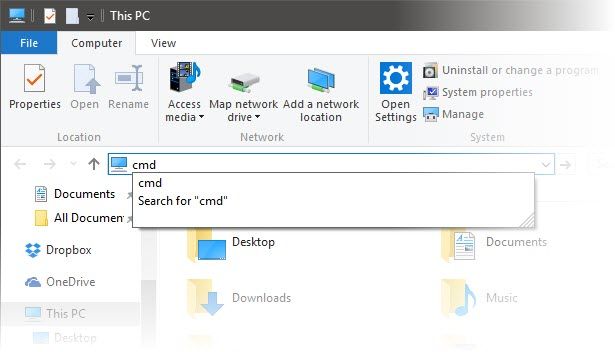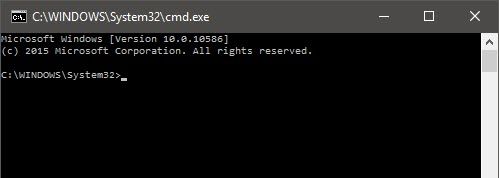The Command Prompt has been one fixture that hasn’t changed since the early days. We often underestimate the usefulness of the command prompt. So, by now you should know how to open the window. At last count, there were more than ten ways to get to the blinking cursor.
Which method do you use?
Maybe, you use the Win + X Power Menu shortcut. Or, open the command prompt from the Search? Maybe, you are still stuck on going all the way to the Windows System in the Start menu for the shortcut? They are all good and useful. If you use the command prompt often, then it’s just the matter of making the process speedier. And here is the simplest way to do it. Try this right now.
1. Open File Explorer, any Windows folder, or the one folder you want to access with the Command Prompt.
2. Type cmd in the address bar of the Explorer window. Hit Enter.
3. The Command Prompt window is displayed with the current Explorer path as the starting path.
Note: This method does not allow you to open a command window with administrator rights.
Open a Folder From the Command Prompt
Now, let’s do the reverse of the above process by opening an Explorer folder from the Command Prompt’s displayed directory. Two of the easiest methods are:
- Type start .
- Type explorer .\
You can always use the explorer c:\some\folder\ path to open any folder by specifying the location of the directory.
An Explorer window will open with the contents of the directory your command prompt is in.
These easy to remember time-saving tricks are always helpful for speeding up your work. So, tell us in the comments below: which method do you prefer to open a command prompt?