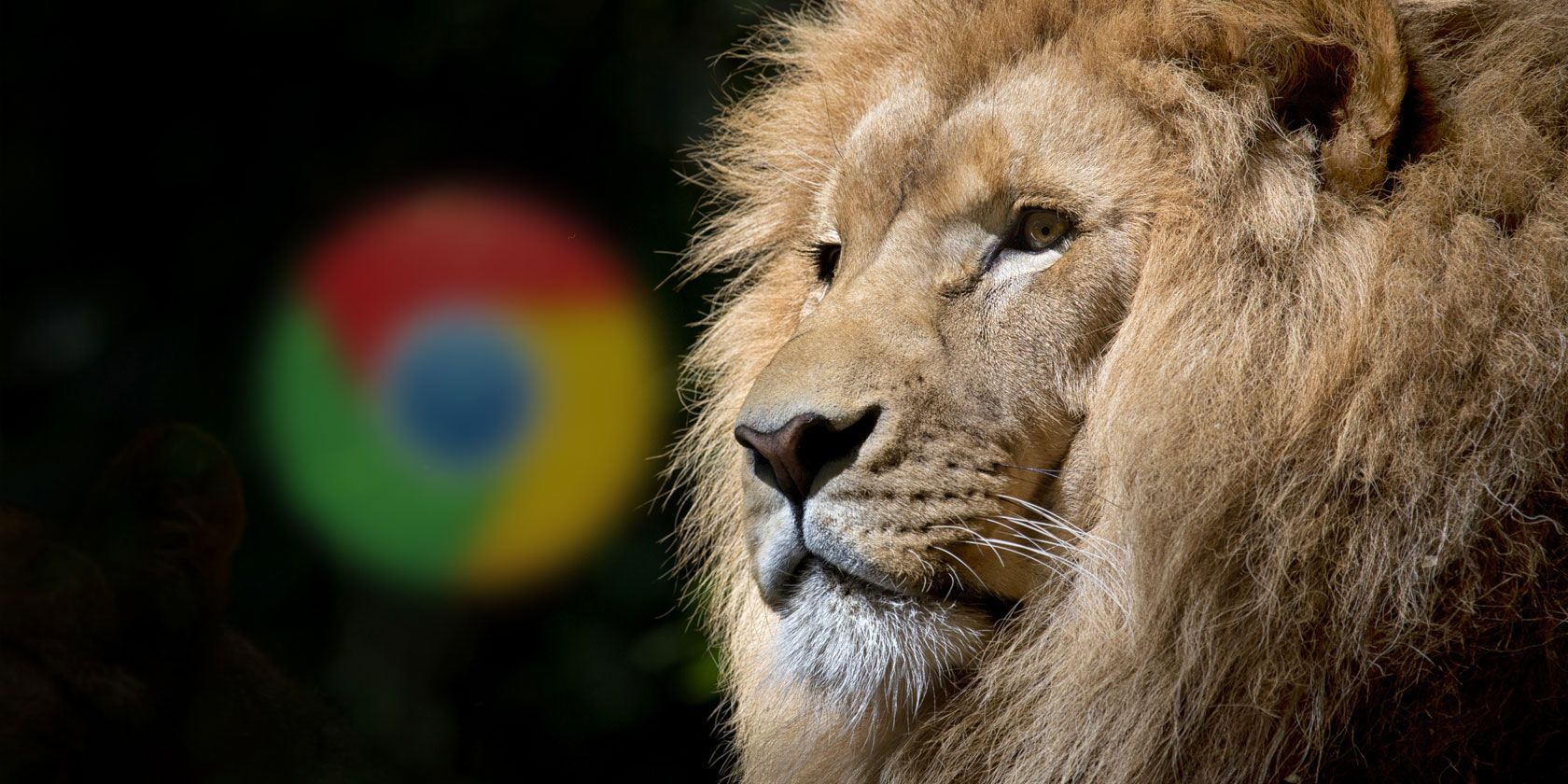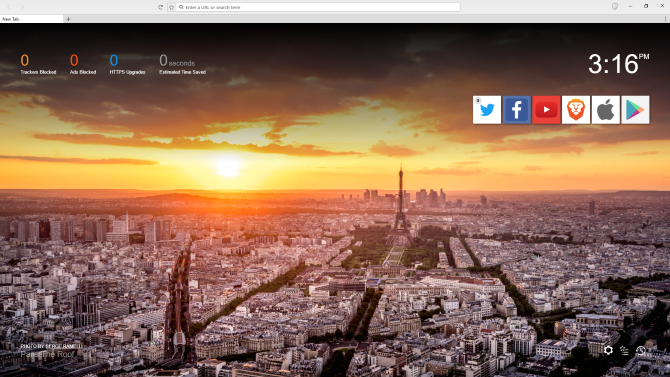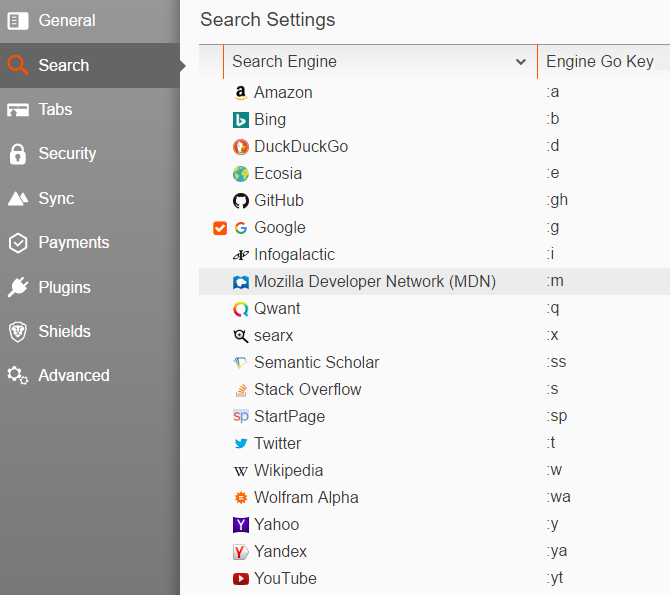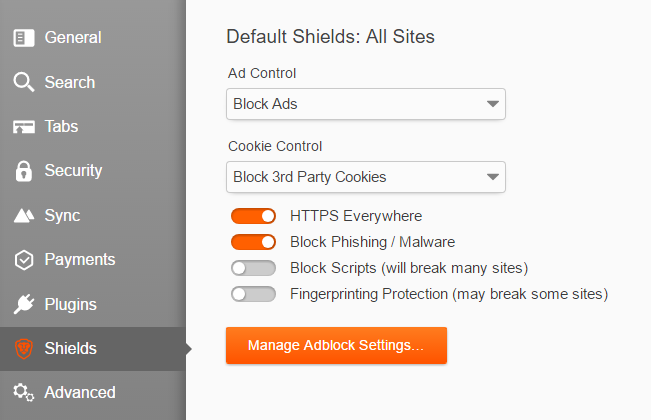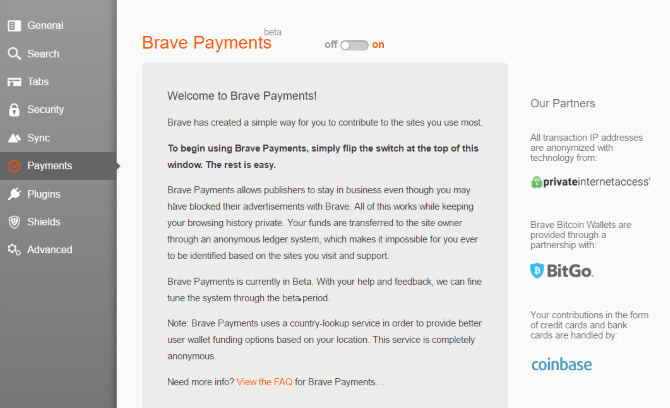When you decided which browser was best, you probably didn't consider many options outside the main players. On Windows, Chrome is most popular, while Firefox is still a great alternative. For macOS users, Safari has Chrome beat on resource usage.
If you're looking for something that's out of the box or if you have privacy concerns with the above options, the new Brave browser might be for you. Let's take a look at what this app features and why it's been gaining popularity lately.
What Is Brave?
Visit Brave at its official website and you'll see that it's built on two promises -- speed and security. According to the developers (headed by Mozilla co-founder Brendan Eich), both improvements come from the browser blocking ads and trackers. Because it doesn't have to spend as much time loading all the extra tracking and advertising information, it can load pages more quickly. As you likely know, blocking all the intrusive ads means you don't compromise your privacy as greatly.
Of course, blocking ads means that the sites you love don't get paid, which creates a real problem for the internet. To fix this, Brave lets you set up micro-payments to the sites you care about. It also has a system in place to replace "bad ads" with non-annoying Brave ads, which are less intrusive for the user but also pay the website.
Finally, Brave is open source, so they encourage anyone who wants to contribute to do so. The developers are striving for a browser that's made for the modern web, not one in the interests of big companies. Those who prefer Firefox over Chrome for its commitment to a better web should find Brave attractive because of this.
We've seen the promise of Brave, but let's find out what using it is like.
Meeting Brave Browser
Head to the Brave downloads page to grab the browser for your system. Brave is available on Windows, Mac, and Linux, as well as Android and iOS. After a painless installation, you'll see the main Brave page:
Brave is based on Chromium, and while it's not identical, it has some similarities in the same way Opera does. Head to the Settings menu by clicking the small three-dot menu at the top-right of the window, then clicking Settings. You'll find some basic settings like home page and default search engine, but Brave also includes a few cool settings you should know about.
Brave's Options
On the General tab, you can choose between three ways to display the Bookmarks Bar. By default it's set to Text only, which is like Safari. But you can choose Favicons only to save space and identify bookmarks by their icons.
The Search tab contains many built-in search engines.
Google is the default search engine, but you should probably switch this to DuckDuckGo if you're concerned about privacy. DuckDuckGo doesn't use advanced tracking methods like Google, and contains a bunch of cool features to boot.
Give it a try if you haven't already. You can search other sites, like Amazon, Wikipedia, and Twitter, with a quick shortcut in brave. For instance, type :a Towels to search Amazon for towels.
Tabs is the next category. You can choose how many tabs are in a "set" here -- open more than that number, and you'll add a new page of tabs in your browser. This lets you keep track of lots of tabs without extra clutter. Another neat default feature allows you to see a preview of another tab when you mouse over it.
You've probably used incognito windows to sign into a different account without having to sign out of yours. Brave takes this feature further and allows you to open Session Tabs from the three-dot menu. A session tab essentially runs a fresh browser inside that tab. So if you're signed into Gmail and switch to a new session tab, Gmail is a blank slate there. This lets you manage several accounts at once.
Use the Security tab to set up Brave to always delete your browsing data on exit. You can also configure Brave's built-in password manager or enable 1Password, Dashlane, or LastPass if you use one of those.
The Sync tab hosts Brave's capability to securely sync your data between devices.
As you'd guess, Plugins isn't too exciting. It lets you enable Flash Player (which is thankfully going out the window) and Google Widevine DRM.
Set up the default Shield settings on its tab. You can choose to Block Ads (default), Allow Ads and Tracking, or Show Brave Ads. Brave will Block 3rd Party Cookies by default, but you can choose to allow all cookies or block all cookies too. It also includes HTTPS Everywhere -- an essential security extension -- functionality built-in and ready by default.
Brave Payments
We've skipped over the most important tab to cover it in more detail: Brave Payments. This is the company's answer to keeping websites paid even when you're blocking ads. Toggle this option on, and you'll be asked to fund a wallet with a few dollars. This money pays out in small increments to the sites you visit whose ads you block, and keeps your browsing anonymous unlike the current ad system. You can set a monthly budget of $5--$20 so you don't go overboard in payments.
If you choose to pay, you can add funds using a credit/debit card or via Bitcoin. As you browse, the Payments page will collect data about which sites you visit and how long you've spent on them. If you visit a site that you'd prefer not to pay, you can switch it off. At the end of each month, Brave takes the money that you've provided and splits it according to the sites you visit most.
Ad Behavior
By default, Brave blocks ads, which is why you're encouraged to pay as replacement. However, they have another trick, called Brave Ads. Under the Shields settings tab, if you choose to Show Brave Ads, the browser will substitute its own "clean" ads to replace the "bad" ones. These ads are anonymous and don't track you like regular ads do. They also don't come with huge load time increases like standard ads.
At the time of writing, enabling this option just shows a placeholder where the ad should be with a Coming Soon message. Brave invites you to read their ad replacement page for more information on how they plan to implement this. However, Brave's ad-blocking does speed up your browsing (most of the time). The browser keeps a log of how many seconds it has saved you, and we've benchmarked the speed for both the mobile and Windows versions of Brave.
You set the default shield behavior in the Settings panel as described above, but you can toggle them on a per-site basis, too. On any website, click the Brave lion icon in the top-right of the window, next to the Minimize button. Here, you can see how many ads and trackers Brave blocked, as well as the amount of connections that it upgraded to HTTPS.
To totally disable shields for a website, slide the Shields slider to Down. If you'd rather change a specific setting, expand Advanced Controls. You can change the setting for which ads to show, which cookies to block, and whether Brave should force an HTTPS connection.
The Major Drawback
By now, you've likely spotted one of Brave's major drawbacks -- it doesn't support extensions. If you're coming from Chrome and its vast library of add-ons, this is shocking. However, a password manager and ad blocker are the most important extensions you probably use in other browsers -- those are already included here. Hopefully Brave adds full extension support soon, but in the meantime you'll have to decide whether the advanced protection is worth giving up add-ons for.
Aside from what we've discussed above, there's not much more to Brave. It's a polished program, but the lack of a few major features make it hard to recommend as your main browser. Zero extensions means that you're better off using Brave for occasional speedy browsing and not for your everyday work. However, if you're privacy-conscious, you might appreciate the lack of extensions. After all, Chrome can't control how third-party extensions use your data, and many of them have abused it.
Is Brave Worth a Try?
We'll see if Brave's alternative ad model works out. In theory, it's a great idea to make ads less awful. It's hard to imagine most decent people being opposed to giving $10 per month to the sites they visit often in order to see fewer trashy ads. But several parties have to buy into this method for it to work properly, which is asking a lot.
If you're an AdBlock user, Brave lets you continue to strip out ads without the guilt that comes from depriving websites of revenue. Those looking for something different just for fun of it should enjoy Brave. Power users probably won't convert yet, but everyone else should at least give it a download. Who knows -- in a few years, this browser could completely change the face of online advertising as we know it.
Not feeling Brave? Check out these other completely anonymous web browsers.
We want to hear your thoughts on this hot topic. Do you think that Brave's advertising model will work? Would you be willing to pay a few dollars per month to avoid ads? Let us know if you'll give Brave a try, or if you have a better idea for the ad issue, down in the comments.