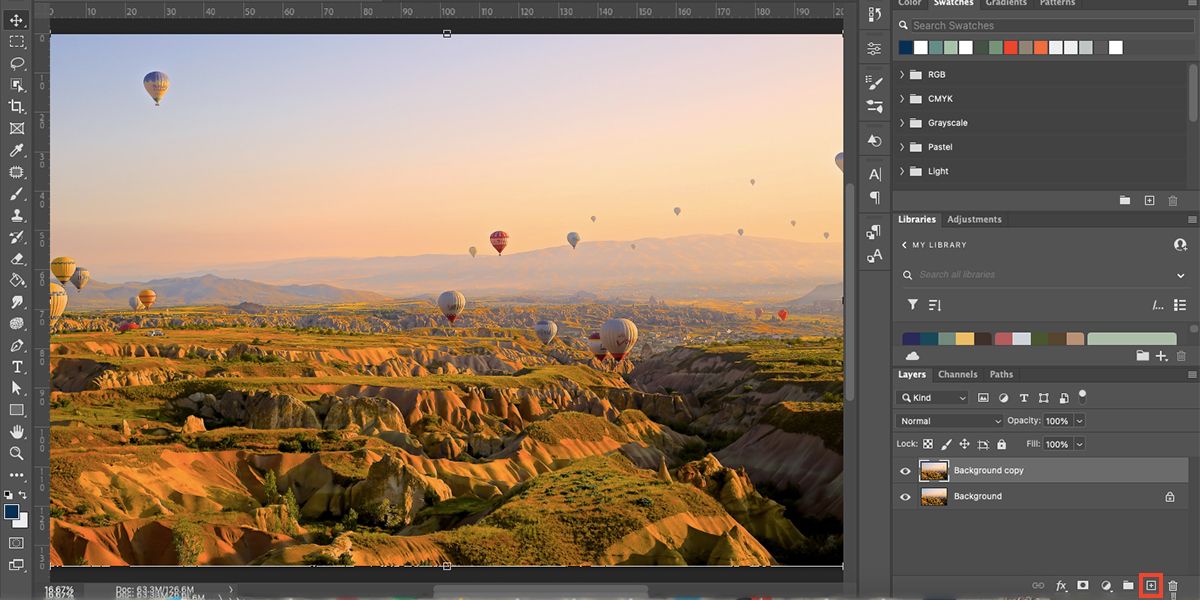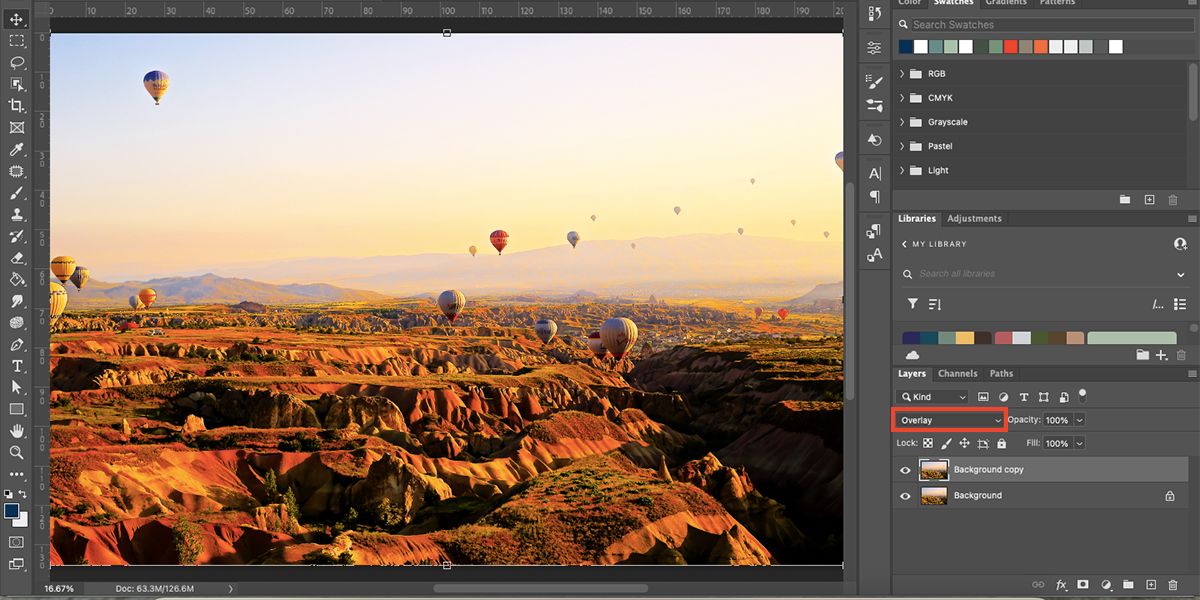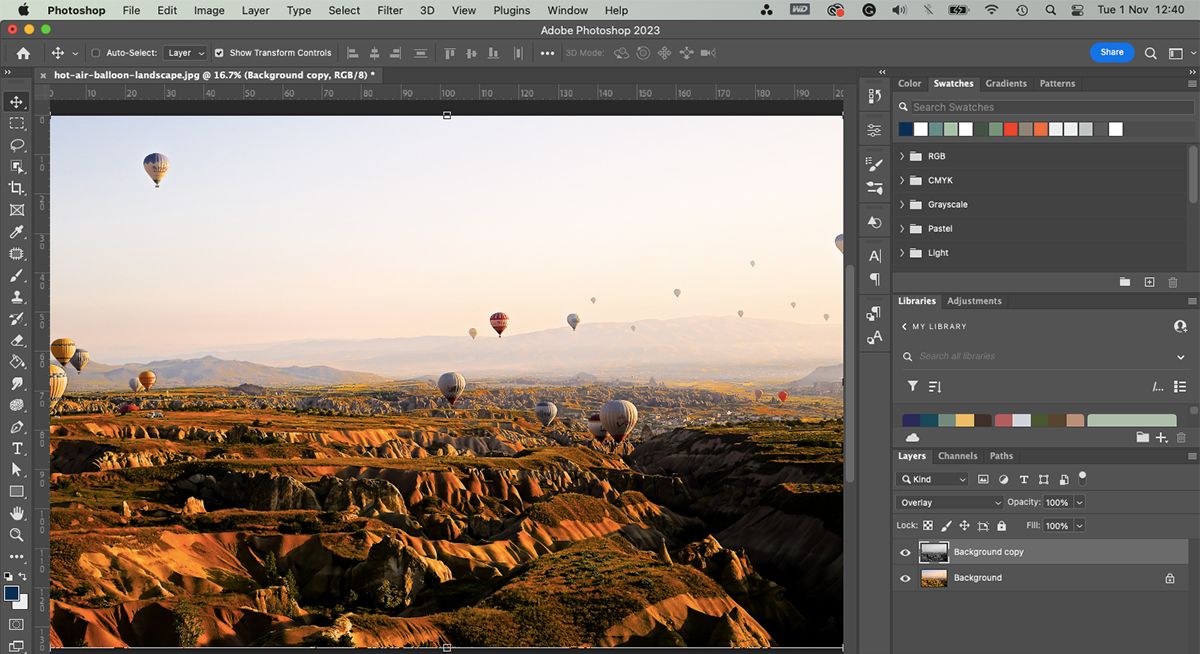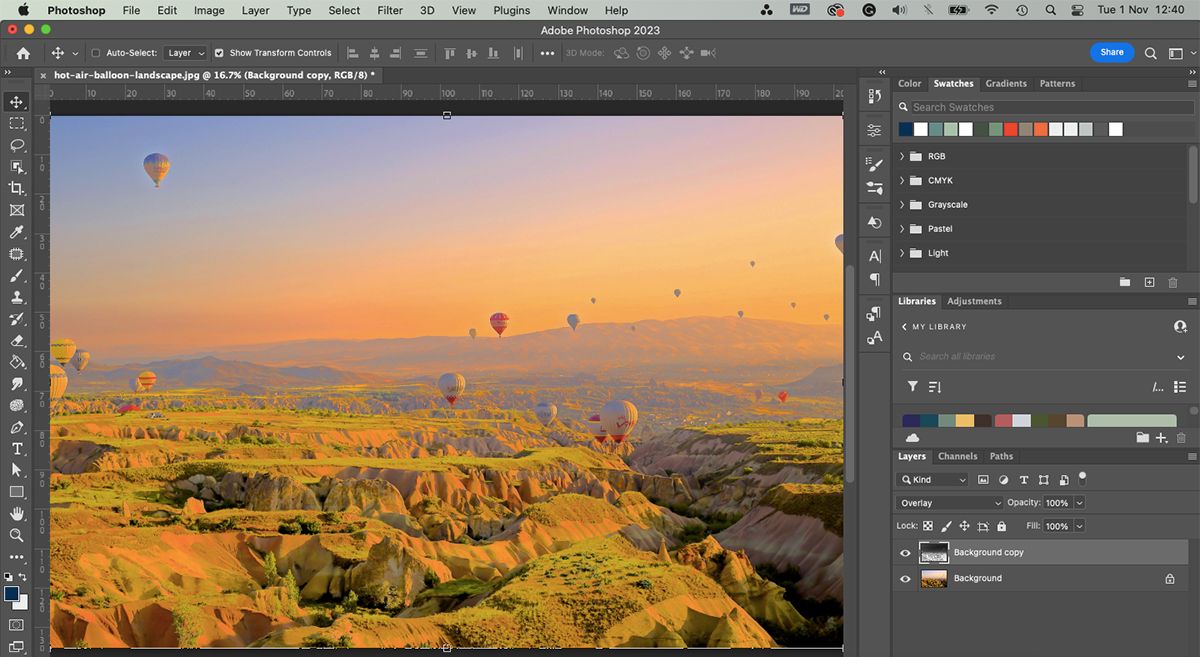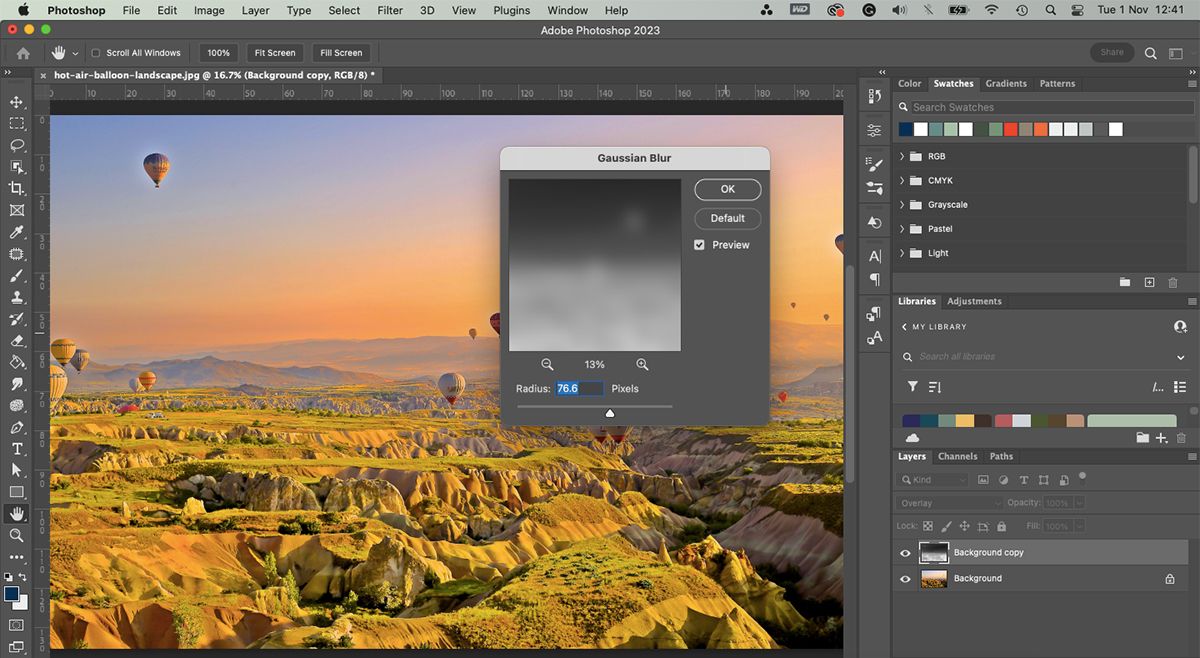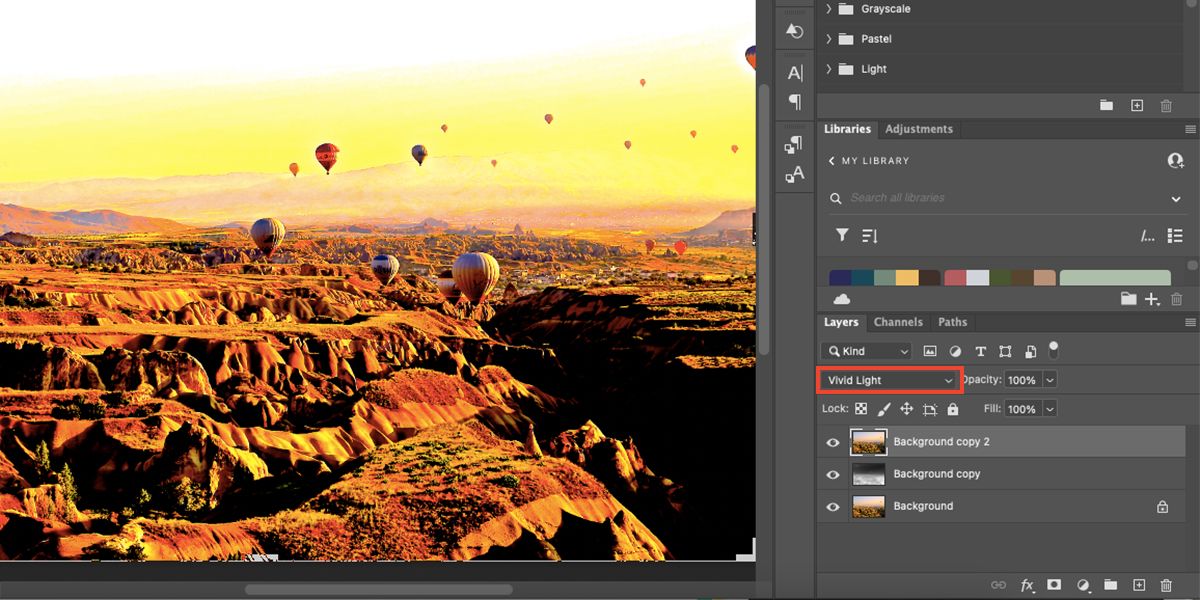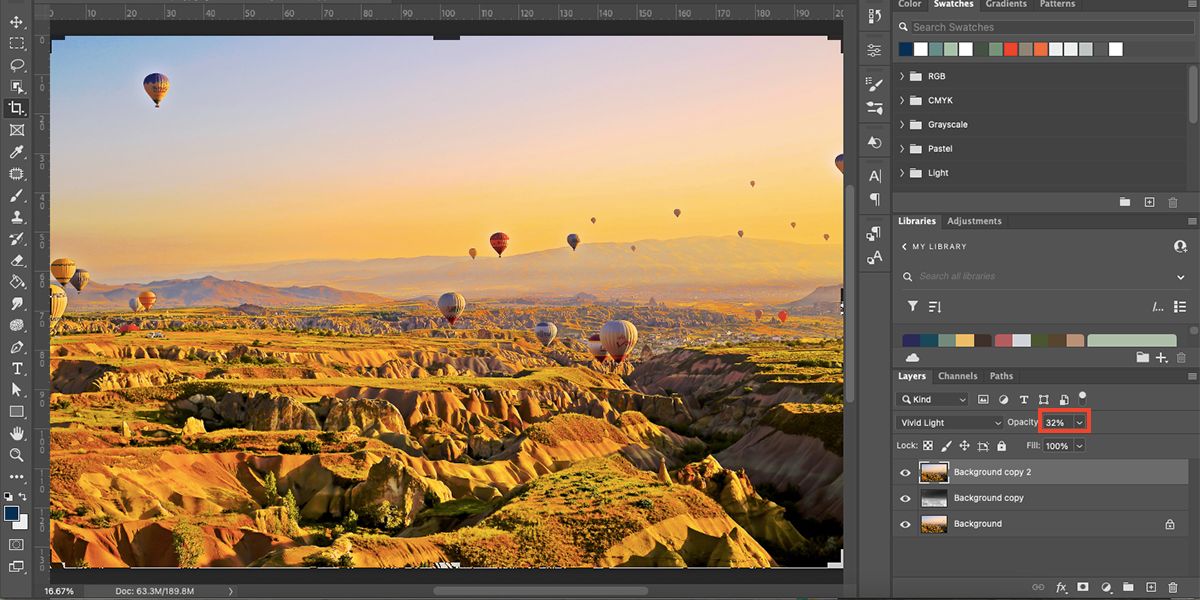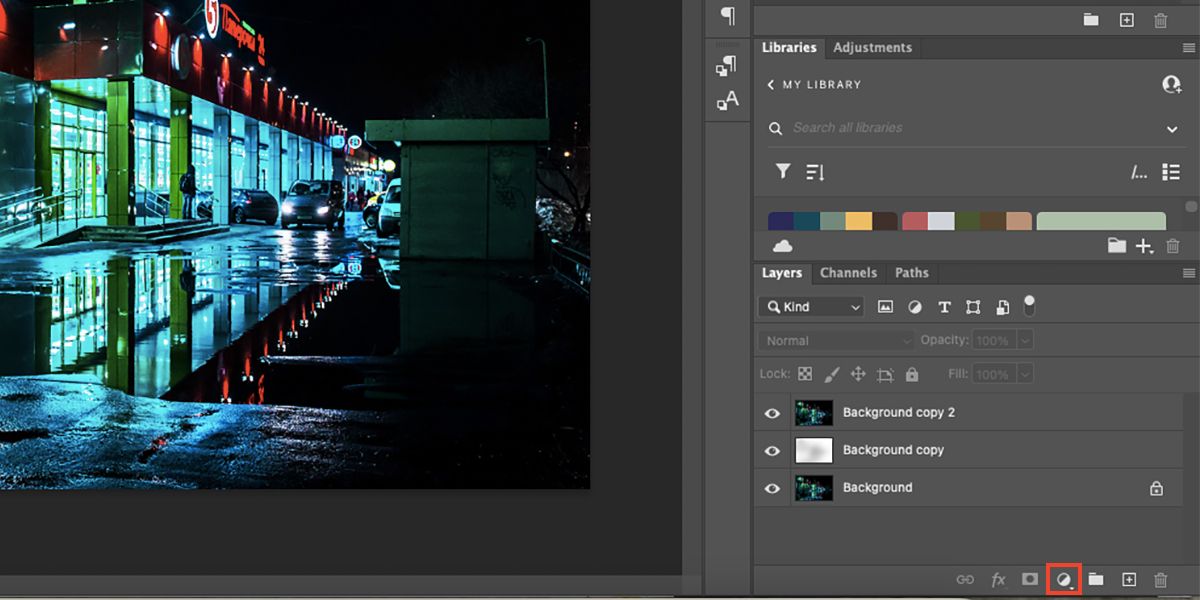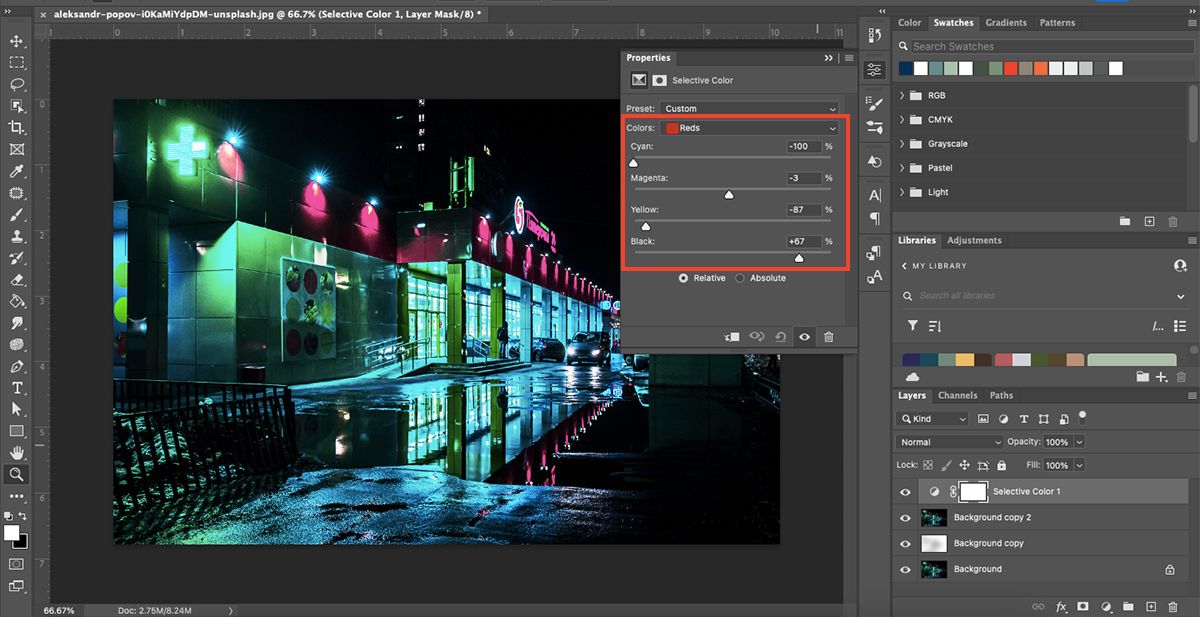We've all seen those stunning HDR photos before. For some photographers, the technique simply means touching up a photo to make it look better, while, at the same time, making it look like nothing was changed at all. Others go in a different direction, creating a more unreal scene and bringing about more of an artistic style rather than something realistic.
Whatever the case may be, the results can be quite impressive, but how is it done exactly? Do you need a fancy camera and special HDR software? Not necessarily.
If you have only one JPEG image, you can create a fake high dynamic range look with just a few quick steps in Photoshop. It's an easy, yet effective, way to enhance your favorite photos.
What Is HDR?
High dynamic range (HDR) photography is simply about capturing a greater range of tonal detail. This usually entails taking at least three photos at different exposures of the same shot and merging them together. If you don't have a camera that allows you to manually set multiple exposures, don't worry; you're not out of luck.
What’s the Difference Between Real and Fake HDR Photos?
There are different ways to achieve an HDR photo. Most smartphones come with an HDR setting in their cameras these days which automates the process for you in a split second. But how are traditional HDRs created?
Generally, HDRs are comprised of at least three layers of the same photo each with different exposure values. The photos are taken either using the camera’s inbuilt Automatic exposure bracketing (AEB) function or by the photographer manually changing exposure between shots, ensuring the camera or subject doesn’t move.
These multiple photos are then layered in Photoshop and blended together to form a true HDR. But if you don’t have the time, patience, or a good enough camera to do that, then you can easily fake HDRs in Photoshop using blending settings.
How to Create Fake High Dynamic Range Photos in Photoshop
Since we’re faking the HDR effect, you’ll only need one photo rather than the traditional three or more for true HDR photos. Creating a high dynamic range photo can be done with any style of image, but it works best for photos of landscapes or architecture.
Step 1: Choose a Photo
Whether you download a royalty-free photo or take your own, you only need one. You can use a JPEG format as this process doesn’t need anything fancy like RAW. Try not to pre-edit your image, as that will change how the HDR effect works.
Here's the photo we'll be working with:
You can download it from Unsplash if you’d like to follow along.
Step 2: Open the Photo in Photoshop and Duplicate It
Open up the image in Photoshop. You might want to crop or resize the image so it processes faster.
Then go to the Layers palette and duplicate the Background layer by dragging it to the Create a new layer icon at the bottom of the Layers palette. You can also do this by selecting the layer and hitting Ctrl + J (Windows) or Cmd + J (Mac).
Step 3: Set the Blending Mode to Overlay
Ensure the layer copy is at the top of the layers. Then with the copy selected, set the blending mode to Overlay in the dropdown. Leave the Opacity at 100%.
The overlay mode starts to add another dimension to the original photo. This is only the beginning of your HDR.
Step 4: Desaturate and Invert
Creating a fake HDR is about layering different textures and adjustments to your photo. Keep the copy layer selected and go to Image > Adjustments > Desaturate.
Now your layer has lost some of its color, but it’s about to get punchier. Go back to Image > Adjustments, but this time click on Invert. You can also use the shortcut Ctrl + I (Windows) or Cmd + I (Mac) to get this effect faster. The inversion looks pretty unrealistic. But keep following along with the next steps, and it’ll pull back in.
Step 5: Add Gaussian Blur
Select the copy layer then go to Filter > Blur > Gaussian Blur. Set an amount of at least 50 pixels, using the Preview option to see the effects. If you notice any halos starting to appear around objects, increase the radius accordingly. Select OK when you’re happy.
Step 6: Duplicate and Set to Vivid Light
Now, duplicate the original background layer once again and drag the new copy to the top of the layers. This time, set its blending mode to either Vivid Light or Linear Light. Choose whichever is your preferred look.
Then, lower the Opacity slider of this layer to your liking, but around 25% should work well. This results in your completed HDR.
Since you don't have to use a fancy camera for this effect, why not try and improve your smartphone photography for an HDR effect?
Bonus Tip to Take Your HDR to the Next Level
Here's another photo that's been through the same technique explained above:
It looks pretty good, but let's try to tweak the colors a little to make them pop more.
Make sure no layers are selected—click under the bottom layer to deselect all layers—and click on the Create new fill or adjustment layer icon and select Selective Color.
Start tweaking the various colors from the Colors dropdown and adjust the sliders to your liking, focusing particularly on any dominant colors in your image. This adds another dimension to your HDR image.
The adjustments and colors to change will really depend on your image. You don’t have to change every color, so experiment and see what you can make pop off the screen. Photoshop easily elevates photos in many ways; see our guide to improving your Photoshop skills so you can do even more.
Create HDR Photos Without Expensive Equipment
This quick ten-minute Photoshop technique is all it takes to take your photos from good to incredible. The HDR effect—whether real or fake—adds new dimensions to images and draws eyes to your work. Blending modes, blurs, and tweaking colors are all it takes to recreate high dynamic range photos that are quite complex for photographers to create from a camera.