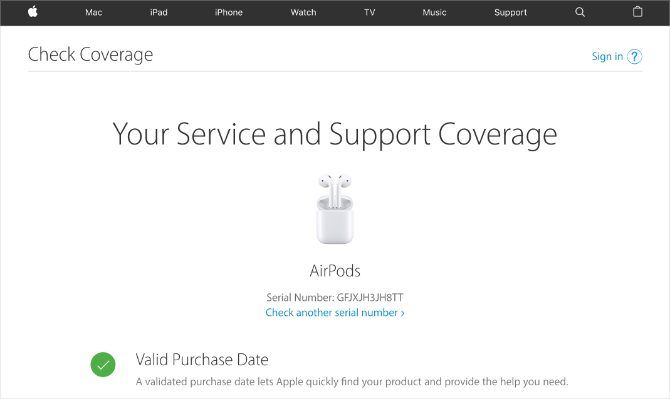Apple's hefty price tag on a set of AirPods might send you in search of cheaper deals elsewhere. There are lots of lower prices to be found, but you need to be careful you don't wind up with a pair of fake AirPods instead.
Fake AirPods range from obvious knock-offs to almost exact replicas, but if you look close enough you can always tell the difference. Before buying any AirPods, use the five steps below to find out if they're real or not.
If you can't check the AirPods in person, ask the seller to send you detailed photos instead.
1. Inspect the Packaging for Mistakes
It's often possible to spot fake AirPods before you even open the packaging. In fact, it's good to check first because you stand the best chance of getting a refund if you never open the box.
What to Look for on the Box
Apple occasionally changes the packaging design for its products, so your AirPods packaging may look different from photos you find online. That said, real AirPods will never have typos or pixelated images, whereas many fakes do.
Carefully read all the text and inspect each of the images on your AirPods box looking for mistakes. Any typos, double spaces, or low-quality pictures suggest you've got a fake.
What to Look for in the Box
The best knock-off AirPods get the outside of the packaging exactly right---they might even be plastic wrapped as well. But don't judge a book by its cover; just because the outside of the box looks right doesn't mean the AirPods inside are real.
Open the box and look for similar typos or mistakes in the accompanying documents.
You should also make sure your AirPods come with all the accessories listed on Apple's website: go to the Tech Specs page for your particular AirPods. You might expect a Lightning cable or spare silicone ear tips for the AirPods Pro.
2. Inspect the AirPods and Case for Design Flaws
Second-hand AirPods often don't come with any packaging for you to inspect, but you can still spot a fake set by inspecting the AirPods themselves.
How to Spot Fake AirPods
Go on Apple's website and compare the 360-degree AirPod animations to the AirPods you want to buy. If you find any differences, like additional vents or misaligned holes, then you're looking at a set of fakes.
Whether you're buying original AirPods, AirPods (2nd generation), or AirPods Pro you can immediately spot a knock-off if it comes in any color other than white or if there are buttons or status lights on the AirPods themselves.
Another good tip for spotting fake vs. real AirPods is to look at the bottom of the stems. Real AirPods feature an oval-shaped grill, whereas most knock-offs make it circular.
Similarly, real AirPods Pro don't have a grill at all, but a lot of the fakes still put it on there.
How to Spot a Fake Charging Case
Fake AirPods often come with an oversized charging case that looks nothing like the real deal. The real cases close magnetically with a satisfying snap, and the back of the lid has a metallic hinge while the rest of the case is white plastic.
You should see a Setup button on the back and a single status light on the front (or under the lid for the original charging case).
Take a look at the bottom of the case and make sure it uses a Lightning port to charge. If possible, plug it in to check the status light turns green while charging.
Fake AirPods Weigh Less Than Real Ones
Most knock-off AirPods use cheaper materials than the official Apple ones. That means they're often much lighter. If possible, use a set of scales to weigh both AirPods and the charging case; compare the results to the weight listed on Apple's Tech Specs page for those AirPods.
3. Test the Connection to Your iPhone
Real AirPods use Apple's proprietary W1 or H1 chip to connect to your iPhone without needing to go into the Bluetooth settings. Although some fake AirPods copy this, none of them get the Bluetooth connection exactly right.
Connect the AirPods to Your iPhone
All you need to do to connect AirPods to your iPhone is return them to the case, then open it next to your device. A connection animation should appear on your iPhone. If it doesn't, charge the AirPods and try again.
A lot of fake AirPods require you to connect to them through the Bluetooth settings. For some of them, you even need to connect to each AirPod individually. This is never the case for real AirPods.
Check the Bluetooth Settings for Your AirPods
Even if your AirPods connect using Apple's setup animation, open the Bluetooth settings for your AirPods to make sure everything else looks right.
On your iPhone, go to Settings > Bluetooth. Tap the i button next to your AirPods.
Real AirPods give you the options to rename them, change the controls, and turn Automatic Ear Detection on or off. Most replica AirPods only give you the options to Disconnect or Forget This Device.
4. Try Out All the Different Features
One of the reasons AirPods are so popular---and so expensive---is that they come with features that knock-off AirPods struggle to replicate. Test each of the features below to make sure your AirPods are real.
If any don't work, try to fix common AirPod problems before deciding they're fake.
Original AirPods and AirPods (2nd generation) Features
While listening to music, double-tap the stem on your AirPods to carry out one of the following actions, based on your Bluetooth settings:
- Activate Siri
- Pause/Play music
- Skip to the next track
- Go back to the previous track
If Automatic Ear Detection is enabled, you should also be able to pause music by taking a single AirPod out of your ear.
With AirPods (2nd generation), you can use "Hey Siri" as well, as long as you turn it on from Settings > Siri & Search on your iPhone.
AirPods Pro Features
Unlike standard AirPods, press the force sensor on the stem of your AirPods Pro to carry out a range of different actions:
- Press once to pause/play music
- Press twice to skip to the next track
- Press three times to go back to the previous track
- Press and hold to switch between Active Noise Cancellation or Transparency mode.
AirPods Pro also work with "Hey Siri", provided it's turned on for your iPhone. Go to Settings > Siri & Search to check.
5. Check the Serial Number on Apple's Website
Apple uses serial numbers to identify each set of AirPods and the charging case they came with. Find the serial number for your AirPods and enter it on Apple's Check Coverage website to see if they're real or not.
Where to Find the Serial Number for Your AirPods
There are a few different places to find the serial number for your AirPods:
- Printed on a sticker on the outside of the box
- Printed inside the lid of the charging case
- On the About page from your iPhone settings
It's entirely possible for fake AirPods manufacturers to print stolen serial numbers on the box or on the inside of the charging case. In fact, you might even find your charging case is genuine but the AirPods inside are fake.
The only reliable way to get the serial number for your AirPods is from the About page on your iPhone.
Connect the AirPods to your iPhone, then go to Settings > General > About. You should see your AirPods at the bottom of the page, tap them to reveal the serial number.
Cheap Alternatives Are Better Than Fake AirPods
Most of the time, it's not worth taking the risk on an unbelievably cheap set of AirPods. If they end up being fake, they could stop working with nothing you can do to fix or return them. As the saying goes: If something seems too good to be true, it probably is. Also, be sure to know the difference between AirPods 1 and AirPods 2.
That doesn't necessarily mean you need to spend a lot of money to get some decent wireless earbuds. In fact, there are plenty of cheap alternatives to AirPods that are likely to be far better than the fake AirPods you could end up with otherwise.