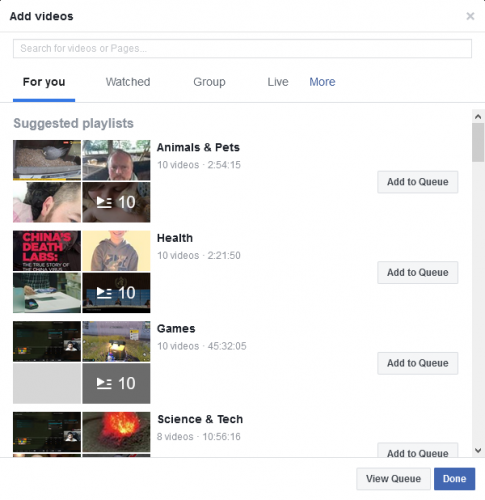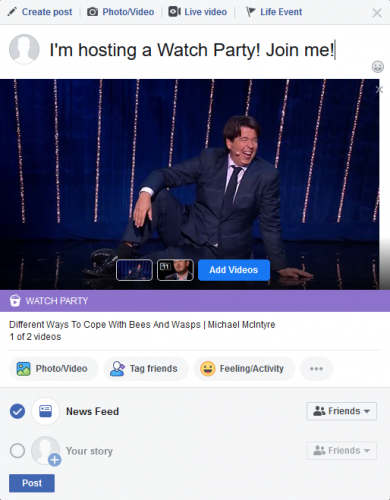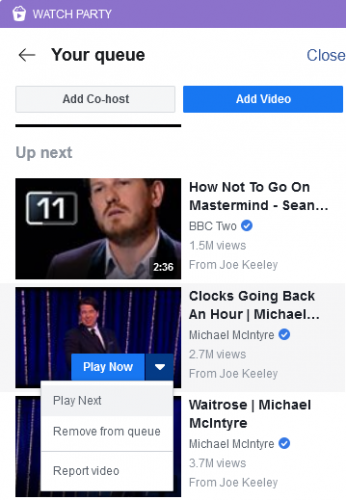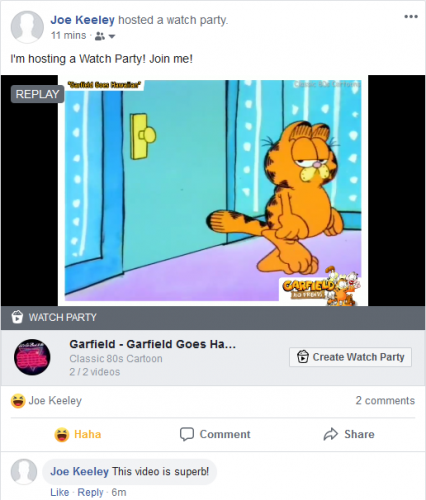A Facebook Watch Party is a great way to watch Facebook videos with friends. The Watch Party happens in real time, so that everyone sees the same thing and can comment on it while watching.
In this article we show you how to create your own Facebook Watch Party. Allowing you to watch Facebook videos together with your friends online, even if they live a long way away.
What Is a Facebook Watch Party?
Facebook launched the Watch Party feature globally in 2018. Watch Party allows people to watch videos on Facebook together in sync. This makes watching videos a shared experience.
Those in a Watch Party can watch live or recorded videos on Facebook. You can add videos to the queue, invite friends to join, and comment in real time. This all appears to everyone in the Watch Party.
Whoever is hosting the Watch Party has full control of the experience. This means that if you are hosting and you fast-forward a video or skip to a new video, everyone within the Watch Party will see the same thing. It's a unified watching experience.
It works in much the same way as the ways to watch YouTube videos together.
A Facebook Watch Party could be used to host a question and answer session, jam out to music videos together, sweat to the same exercise video, and more.
When announcing the global launch of Watch Party on Facebook Newsroom, Facebook Product Manager Erin Connolly wrote:
Imagine sitting down to watch a loved one’s graduation video with your extended family when they couldn’t be there in person, reliving a vacation by sharing videos and swapping memories, or even just hanging out with friends watching funny videos together.
If the video exists publicly on Facebook, you can watch it in a Watch Party. You can host a Watch Party for a small circle of friends or for a group with hundreds of members.
It's easy to create a Watch Party from multiple places within Facebook. Here's how:
1. How to Host a Facebook Watch Party
You can create a Watch Party from your timeline, a group you're a member of, and a page you're an admin or editor of. Normal permissions apply, unless you manually adjust them, so only those on your friends list or members of those groups will see the Watch Party.
Navigate to where you want to begin your Watch Party, click Write Post and select Watch Party.
A window will open for you to add videos to the queue. You can search for a video using the text field at the top or switch between the tabs like Watched and Live. When you find a video you like, click Add to Queue.
Remember, you can only add public Facebook videos or those that you've uploaded yourself. So if you want to watch a movie with other people online, you'll be better off using these ways to watch Netflix with friends far away.
You can click View Queue to see what you've added, and just click Remove on any video if you change your mind. When you're happy with your video choices, click Done.
Finally, add some descriptive text to tell people about your Watch Party. When you're ready to begin, click Post.
2. How to Manage a Facebook Watch Party
Your Watch Party will begin immediately once posted.
You can add new videos to the Watch Party while it's in progress. Click the Add Video button on the right-hand pane. Again, search for a video or use the tabs. When you find a video you want, hover over the thumbnail and click the Plus icon. Alternatively, use the Dropdown Arrow to choose either Play Now or Play Next.
Control the video queue at any time by clicking See All next to the Now Playing header. Hover over the video's thumbnail, click the Dropdown Arrow, and you can choose to Play Next or Remove From Queue.
If you pause the video it will also pause for everyone else. However, changing the video quality, going full screen, or muting the audio will only apply to you.
If you want to invite specific people to a Facebook Watch Party, look for the Invite Others section on the right-hand pane and use the Search by Name field. That person will get a notification inviting them to join, which they can choose to accept or ignore. Anyone viewing will appear below the video as a thumbnail---hover over it to see their name.
Also, in this lower section, you can click an emoji reaction and it will appear above your name. This is so you can quickly show your thoughts on the video without having to comment.
On the right-hand side of the video is a Comments section. Anyone in the Watch Party can post here for everyone to see. You can Like or Reply to comments like you would normally. You can also Pin Comment to have it stick to the bottom of the Comments section.
As the creator of the Watch Party, you are the host. Only a host has the ability to control video playback and place videos in the queue. You can click the Add Co-host button on the right if you want other people to have these permissions too.
3. How to End a Facebook Watch Party
Ending a Facebook Watch Party will finish it for you AND everyone who is watching.
To do this, click the three horizontal dots in the top-right of the video. Click End Watch Party then End to confirm.
A replay of the Watch Party will be posted to wherever you hosted it. This will show any of the videos that were watched (excluding those that were in the queue and never seen), all of the comments, and any reactions.
This recap also includes a Create Watch Party button, which you can use to start another Watch Party with the same videos. Of course, you can add or remove videos from the queue as before.
How to Listen to Music With Friends Far Away
That's everything you need to know about hosting a Facebook Watch Party, meaning you can now watch Facebook videos in sync with friends, even if they live far away.
And if you're more of a fan of music than video, here's how to listen to music with friends far away. There are multiple options to try, so you can have fun finding the one you like the most!