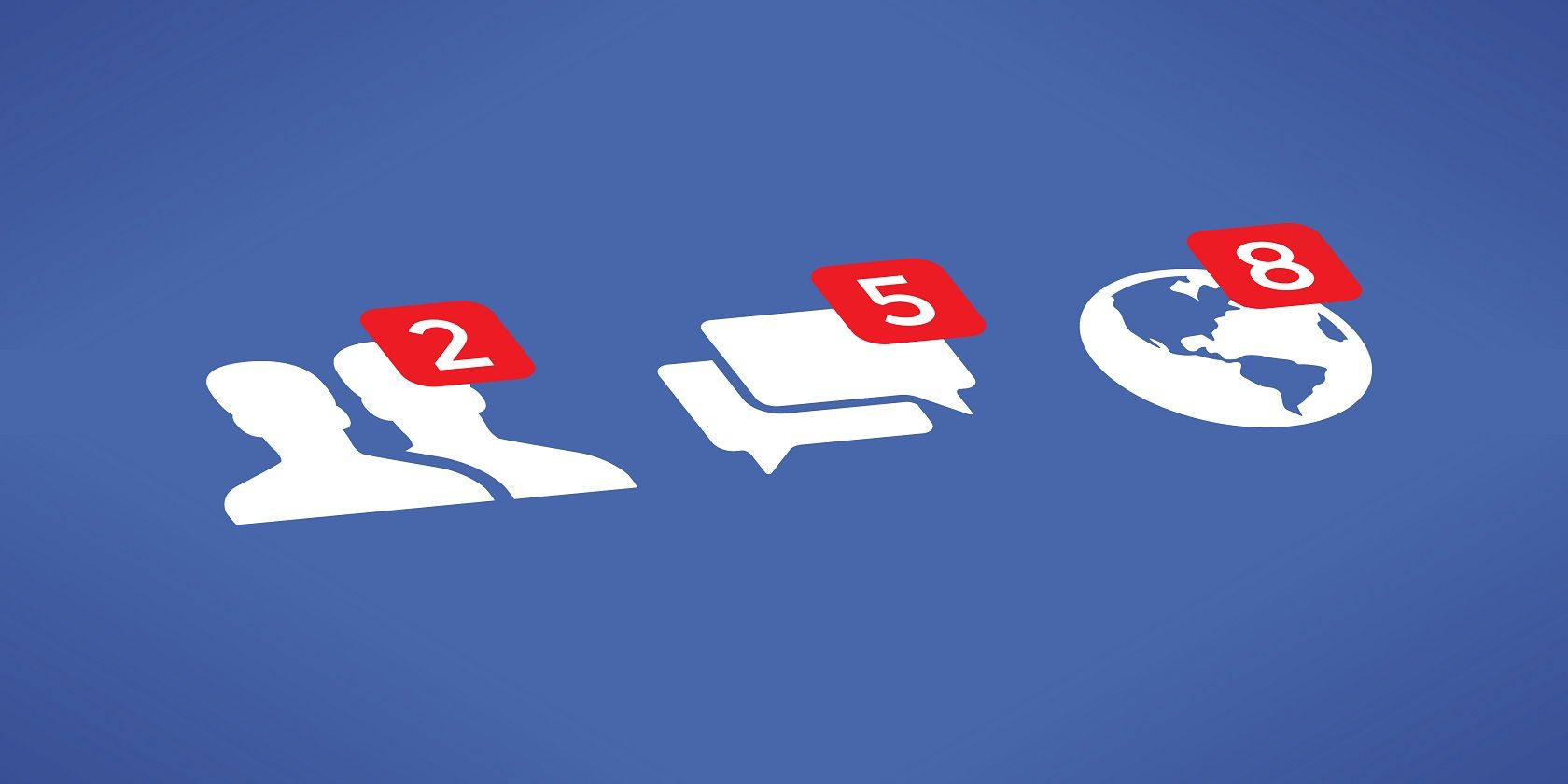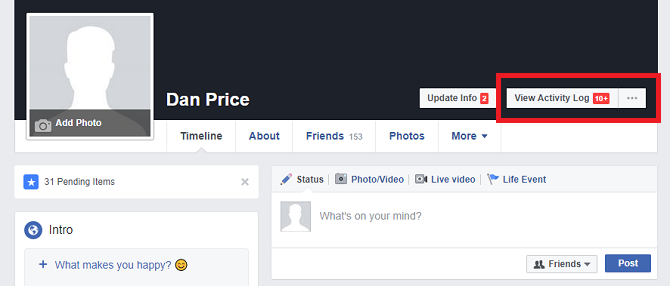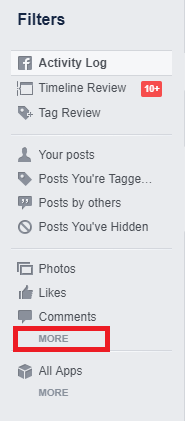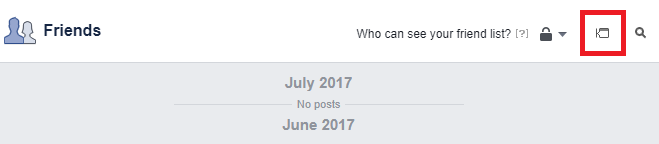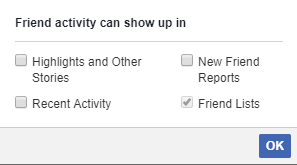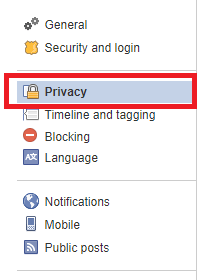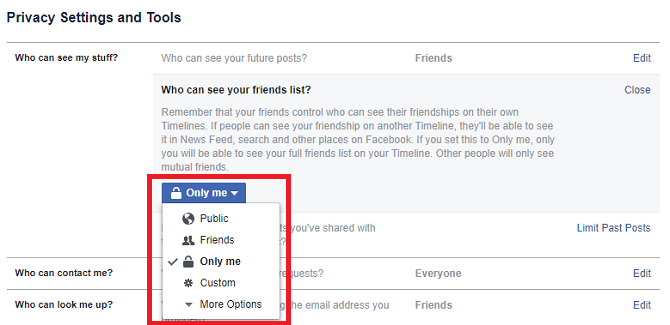The very nature of Facebook means it's not the place to hang out if you really value your privacy.
Even if you spend time tweaking every possible privacy setting, deleting old friends, and refining your "Likes" list, the company can still collect a vast amount of data about you.
Places you've been, the gadgets you've used to access the service, and the people you're friends with can all be used by Facebook to make an advertising profile for you.
However, if you're more concerned about privacy among your peers than what a few multinational corporations may or may not know about you, there are a few steps you can take. One of those steps is hiding your new connections from your wall, status updates, and News Feed.
In this article, we're going to explain the process.
Why Hide the Data?
The privacy implications are obvious. You don't necessarily want the world to know you've made friends with your boss or your old flame from high school.
But there's also a less obvious reason.
If you've been a Facebook user since the start of the company's rise, you'll know the News Feed is almost unrecognizable from how it looked a decade ago.
And I'm not just talking about the interface, the content of the feed has changed dramatically too. It's no longer full of updates like "John is eating fish for dinner" and "Sarah is going to work on the bus." In fact, these days, it's rare to see anything like that in your main feed; people don't care.
Therefore, if you're a serial "friend-er," give your existing connections a break. They don't want their feed of cat videos to be interrupted by news of your tenth new acquaintance in the last week.
Use the Activity Log
In typical Facebook fashion, the company has not made the process for making the changes either easy or obvious. It doesn't want you to hide stuff. The more you share, the more money the company makes (Zuckerberg has got a stock price to worry about, you know!).
To hide new connections from your feed, you need to head to the Activity Log. To access it, open your Profile Page and click on View Activity Log.
As you should know by now, the Activity Log is where you can manage the content that ends up on your wall and in your friends' feeds. Used correctly, you can make it filter almost everything; nothing connected to you will go live without your blessing.
Sounds great, but it's not immediately obvious how to manage the data in bulk. Sure, you can remove the entries on a case-by-case basis. But that's not efficient nor practical when dealing with hundreds of updates.
Luckily, there's a better way.
Use Filters
In the left-hand column, you can see a list of filters. Use them to filter your Activity Log data by a particular type of post. For example, you can just see the posts you've liked or the photos you've been tagged in.
But where's the friends list?
You need to click on the More link below Comments (not the More below All Apps). You'll now see a vastly expanded list. Choose Friends.
Okay, now you can see a list of all the people you've become friends with. But there's still no obvious way to prevent new friends from ending up on your existing friends' feeds (I told you the process was convoluted!).
To edit what data is made public, you need to turn your attention to the top of the screen. Specifically, you need to locate the three icons on the page's header. Click on the one that looks a bit like a speech bubble.
You'll see four options: Highlights and Other Stories, Recent Activity, New Friend Reports, and Friend Lists. These are the places any new friendships will be published. You can tweak them as you see fit. Unfortunately, you can't adjust Friend Lists. For maximum privacy, disable the other three.
Recap
I know that might have been a bit confusing, so here's a quick recap.
- Open your Activity Log
- Click on More in the Filters List
- Click on Friends
- Open the Friend activity can show up in menu
- Disable Highlights and Other Stories, Recent Activity, and New Friend Reports
Going a Step Further
Okay. Now your new friends won't show up in a public feed, but anyone who's really keen on snooping into your private life can still monitor your new friends by looking at your Friends List.
To ensure maximum security, you should make it private.
Open your Facebook account's settings menu by expanding the drop-down menu in the upper right-hand corner and selecting Settings.
In the panel on the left-hand side of the screen, choose Privacy. In the main window, you need to locate the option called Who can see my friends list?.
Click Edit then expand the drop-down menu. You can choose either Public, Friends, or Only me. You can also set up a custom list.
Do You Share Your New Friendships with the World?
In this article, we've shown you how to make both your new friendships and existing friendships entirely private. You'll never have to be worried or embarrassed by your relationships again.
Where do you stand on sharing new friendships with the world? Are you the type of person who likes letting everyone know you've got a new buddy, or would you prefer to keep your friendships private?
As always, you can leave all your thoughts and opinions in the comments below. And remember to share the article with your friends on social media to see what they think.
Image Credit: Anikei via Shutterstock.com