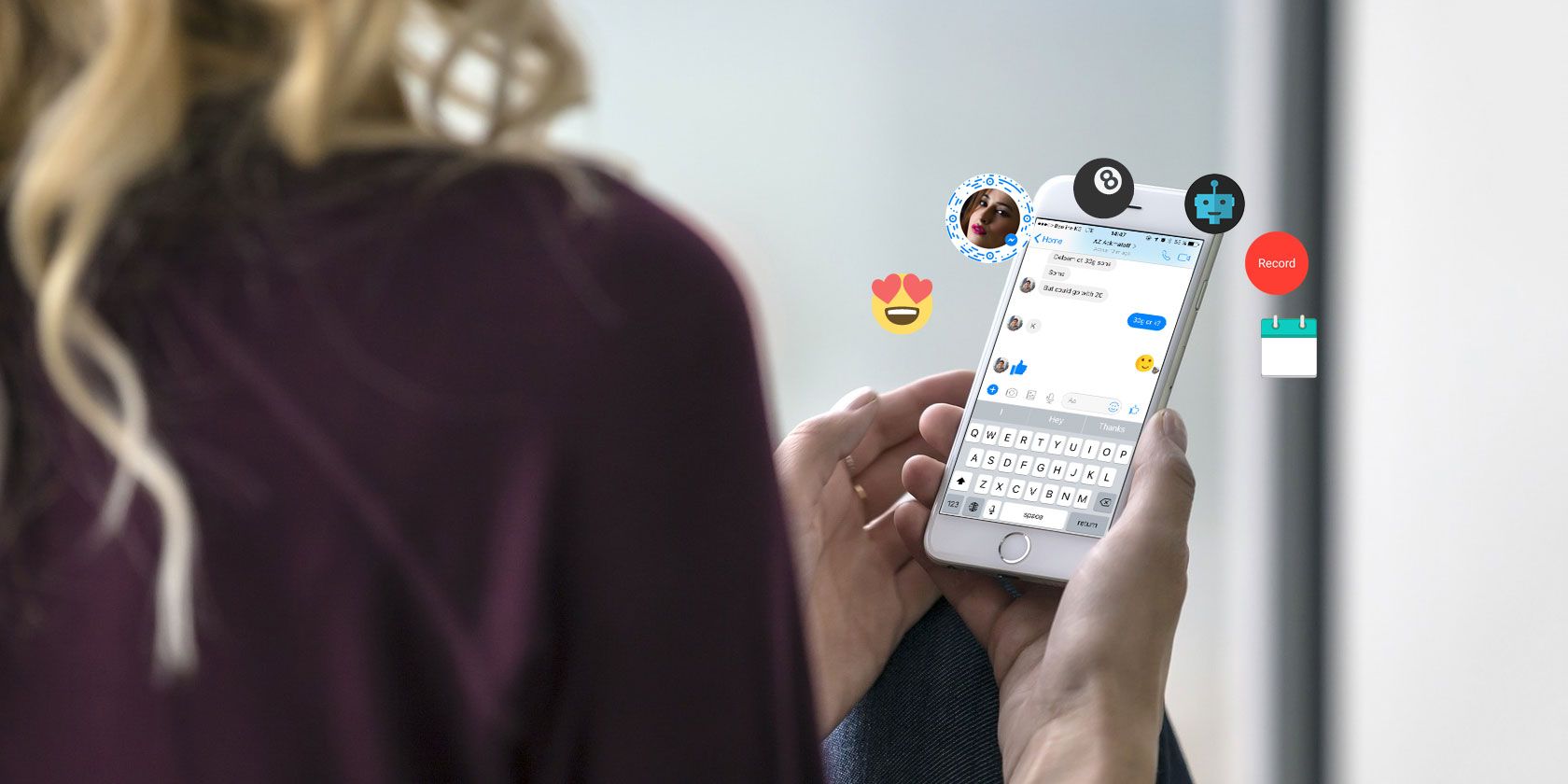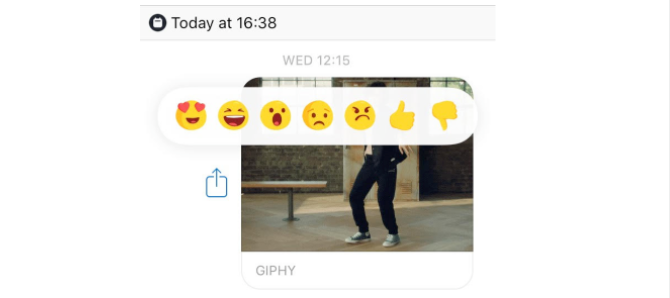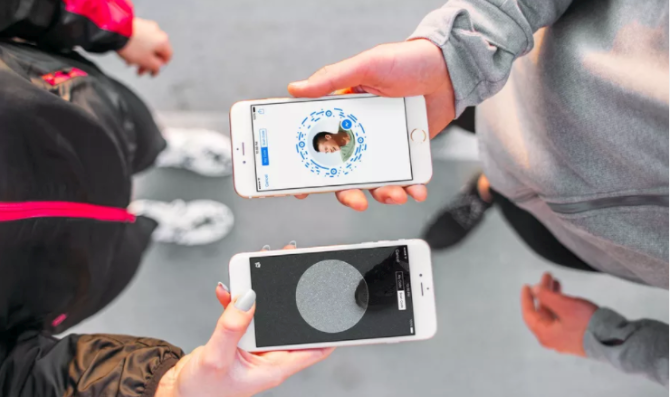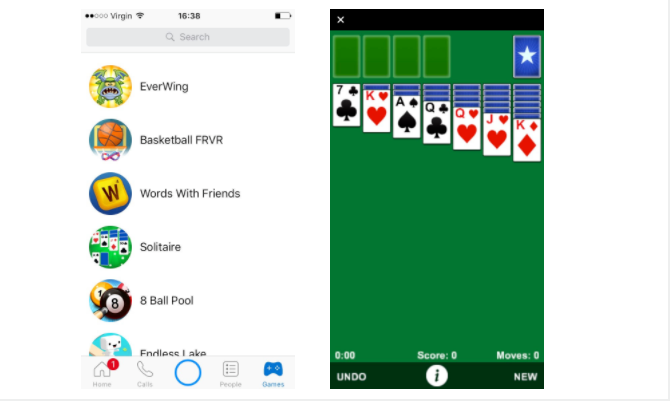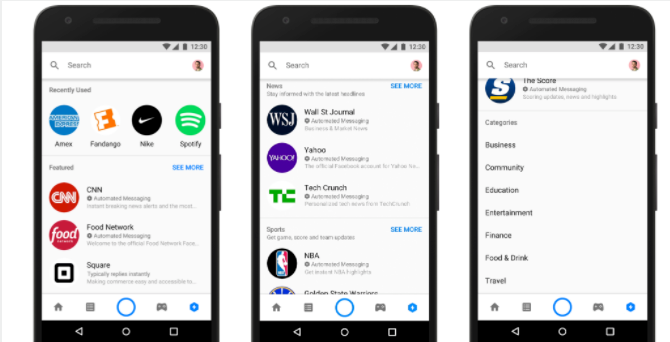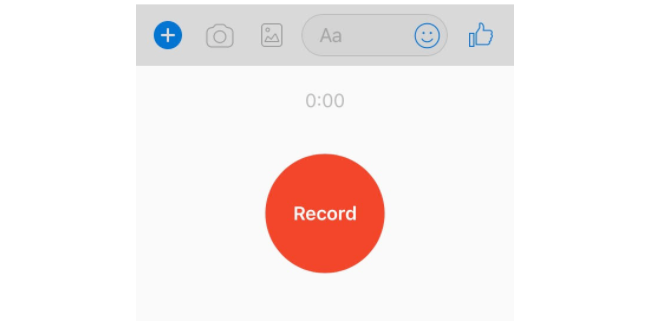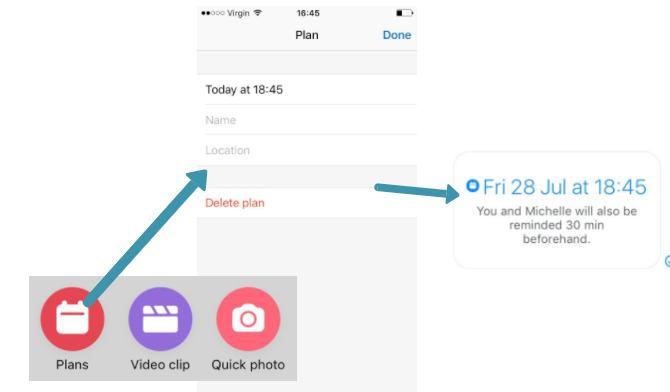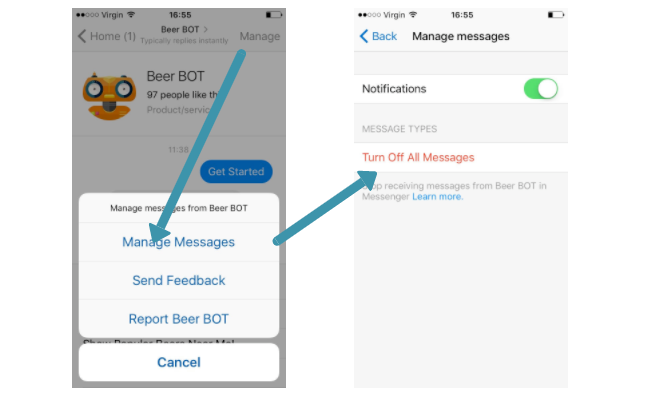As of 2017, Facebook Messenger has a whopping 1.2 billion users. But of those users, only a tiny proportion use the app to its full potential.
Spread all around Messenger are myriad tools that many of us are yet to discover. We've covered 21 of these hidden features before, including the ability to share your exact location, search GIFs, use Messenger as a boarding pass, and much more.
But we've done some digging and found even more features that could make Messenger more useful for you. Check these out below, and if there are any we've missed between these two articles, be sure to let us know in the comments!
1. Share Your Day, Snapchat Style
It's no secret that Facebook blatantly copied Snapchat by launching Instagram Stories. It later launched pretty much the exact same feature to Facebook Messenger, only called it Messenger Day.
With Messenger Day, you can share snippets of your day as an image or short video reel. Overlay these with text, emojis, stickers, and filters. Then share them with individual Messenger contacts, or everyone in your contact list. Everything you post to Messenger Day will be deleted after 24 hours.
We've written a full rundown of how to use Messenger Day before. In short, the feature is accessible from within the Android and iOS apps. The rectangular images displayed in your Messages feed are Messenger Day reels from your contacts. To add to your own Story Day, just click the big camera button at the bottom of the screen (or Add to your day at the top of the screen), and play around with all the effects on offer.
2. Use In-Chat Reactions
You know how you can react to individual Facebook posts with Like, Love, Haha, Wow, Sad, and Angry emojis? Well, you can now do that in Messenger too.
The Messenger emojis looks a little different, and have some basic animation to them. Plus, there's a Dislike option, too. To use these reactions, just long-hold on any message, and the list of emojis pops up. Make your selection, and the reaction will be displayed as a small icon at the bottom of the message. Your contact will receive a notification to let them know about your reaction.
3. Meet Your Messenger Profile Code
Continuing in the spirit of copying Snapchat, every messenger user now has their own unique "Code" that can be scanned so you can add new contacts more easily. When you go to your profile in Messenger, you'll see your profile image displayed with a circular code around it. Click your profile image, and you'll see two tabs: My Code and Scan Code.
Now, whenever you meet someone new, you can add them to Messenger simply by clicking the Scan Code tab, and positioning their code in the circular camera that pops up on screen.
This does away with the hassle of needing to manually search for each person within Messenger.
4. Play More Games
Gone are the times when there were only a couple of games to play on Messenger. When you first click on the Games tab within the app, you'll be shown a limited list of around 10 games. Play any game just once, and you'll have access to the full list.
At the time of writing, there are almost 60 games to choose from, with more routinely being added. Some games can be played as single player, others are multiplayer.
5. Chat With Thousands of Bots
There are now tens of thousands of chatbots on Messenger, and they're all pretty simple. Customer service bots may point you in the direction of a useful URL or phone number. Others may ask you a few questions to recommend some (potentially) interesting content.
We've written a list of some of our favorite Messenger bots, but there are tons to choose from. Recently in the U.S., a Discover tab was released in Messenger to help you search and discover new bots. For now, the rest of us have to use the plain-old search bar within Messenger to find these bots.
A few to check out are: Skyscanner, Digg, MemeGenerator, HealthTap, and Beer bot.
6. Tag People in Messages
In Group chats, you can now tag someone by typing @ followed by their name. This will send that person a notification to let them know they've been mentioned in that chat.
In a busy, bustling group chat, this is particularly useful to make sure you don't miss any messages that were directed at you specifically.
7. Send a Video or Voice Message
In all of your Messenger chats, you're now able to send video and voice messages, not just text or images. When you can't be bothered typing a long diatribe, problem solved!
To send a voice message, click the > next to the text box, then +, and select Voice. Then just hold down the record button, and speak into your mic.
To send a video clip, press and hold the camera button that's displayed next to the text box. A small window will pop up, showing that the front camera (the one facing you) is recording. As soon as you let go of the button, the video will be posted. If you don't want to send a video, slide your finger across to the close button while the video is recording.
If you need a little more guidance, we've covered how to send audio on Facebook Messenger in a separate article.
8. Set Reminders for Plans
When you've eventually settled on a time for a plan you've been organizing on Messenger, you can Make a Plan. To do this, within a message click +, then Plans. You can now set a date and time, name the plan, and (if you wish) set a location. Shortly before the time comes around, everyone in the message will receive a notification.
The feature is very basic but has uses in some situations. It would be far more useful, however, if it integrated with your default calendar app, and if you could customize a reminder time. But hey, we'll take what we're given.
9. Create a Group Poll
Making decisions as a group can be difficult, but Messenger's group polls could ease that pain a little.
To set up a poll, click the + button next to the text box, then click Polls. Set a question, and add a number of options. When you submit a poll, everyone in the group chat will be able to cast their vote.
10. Block Sponsored Messages
Facebook is starting to more aggressively roll out its advertising model on Messenger. Essentially, if you've started a conversation with a company or bot in the past, you're giving that account permission to send you "Sponsored Messages" in the future.
At the moment, there's no real way to block all of these sponsored messages at once. But you can block all future messages from specific accounts. To do this, open the conversation in question, then click Manage > Manage Messages > Turn off All Messages.
To unblock an account so they can send you messages again, go to your Profile, click People > Blocked, and whichever accounts you like.
What Will Messenger Offer Next?
With each update, Messenger releases a slew of new features. From helping you order an Uber, to sending money to friends from within the app. Yet most people who use the app just as a basic messaging app have probably never taken the time to explore just what's on offer these days.
As you can see, it's probably a lot more than you realized. Some of the features won't be for you. Others might just add that bit of extra functionality to make your chats more fun and convenient. And we're likely to see even more features arriving in the future.
Which features would you love to see released on Messenger? Which new functions would make the app even more valuable? Let us know in the comments!