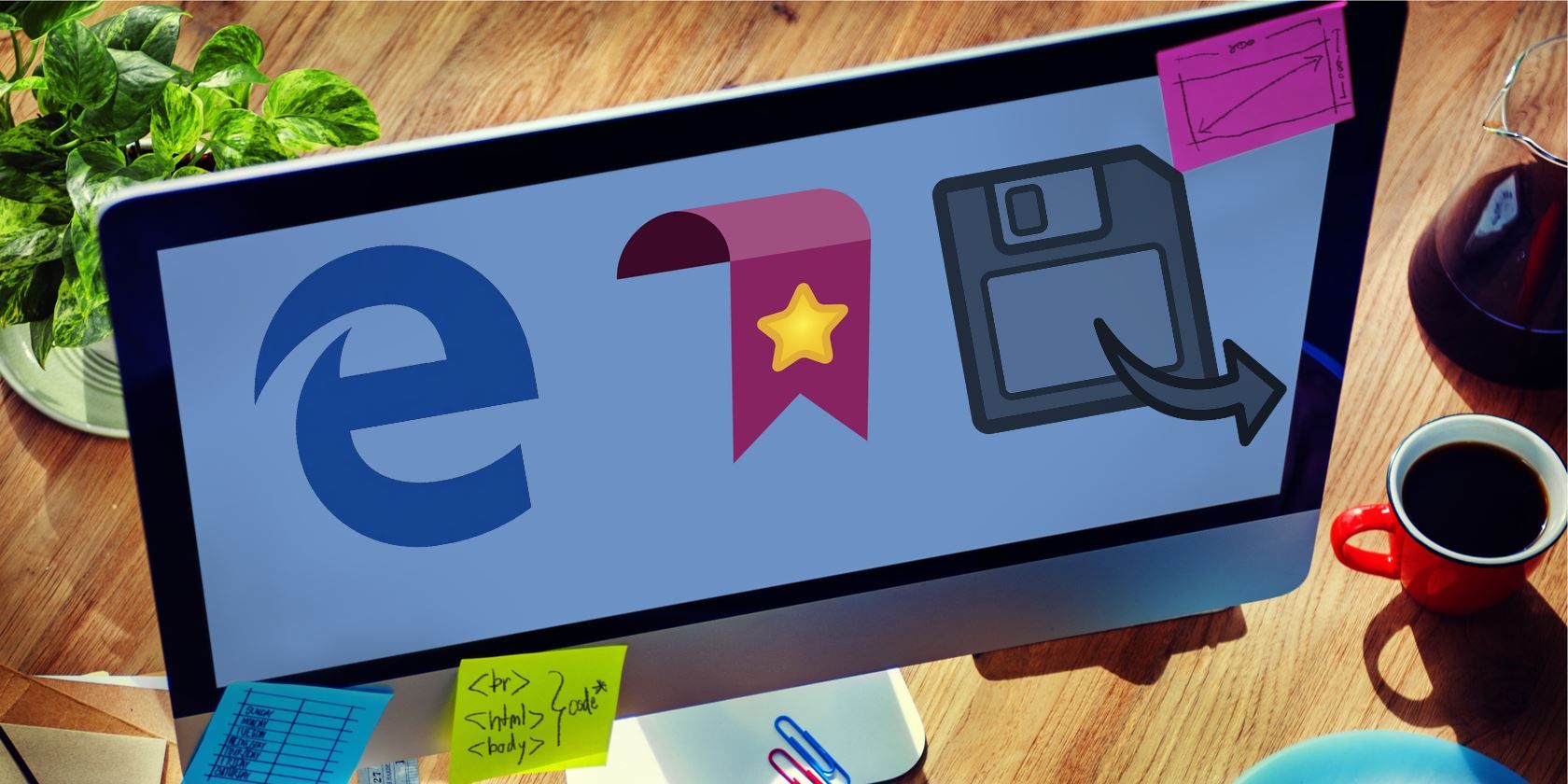Browser bookmarks can easily get out of hand. After years of using the web, you probably have hundreds of bookmarks, likely with dozens you don't ever use. Regardless of how many bookmarks you have, losing them isn't fun, since you'd have to track them all down again and set them up just right.
Arriving soon in the Windows 10 Creators Update and available now for Windows Insiders, Microsoft Edge will finally allow you to export your bookmarks to back up or transfer them. It doesn't take more than a minute, making this an excellent way to keep a copy of your favorites for safekeeping.
Once you've received the update, open Edge and click the three-dot menu in the top-right corner. Scroll down to Settings and look for the Import favorites and other info header. Click the Import from another browser button, and then the Export to file button to send them to an HTML file. Give it a name and save it anywhere you like.
Now, you can send those bookmarks to another PC or just keep them handy in case you reset your PC. To import them into edge, repeat the above steps, but at the last step, click Import from file instead of exporting. Note that Chrome and Firefox already have built-in options to import bookmarks from Edge, so you can use those without waiting for the Creators Update.
For more on Microsoft Edge, check out our guide to all its settings.
Do you use Microsoft Edge as your primary browser? Tell us if you'll appreciate the functionality to export your bookmarks with one click!
Image Credit: Rawpixel.com via Shutterstock.com