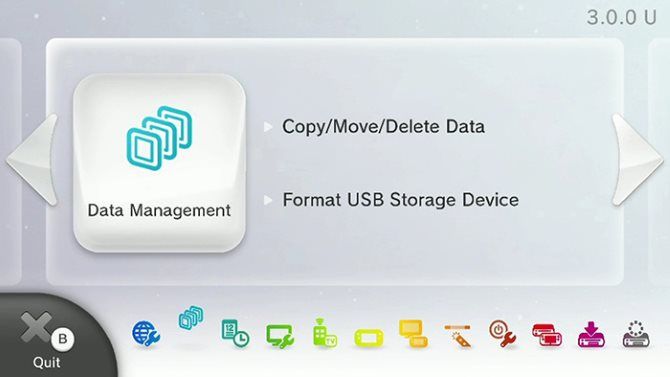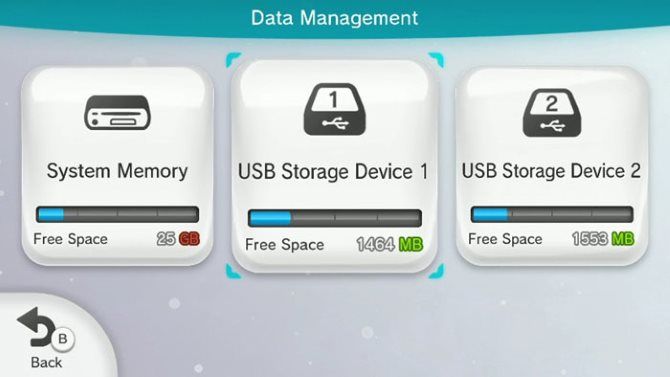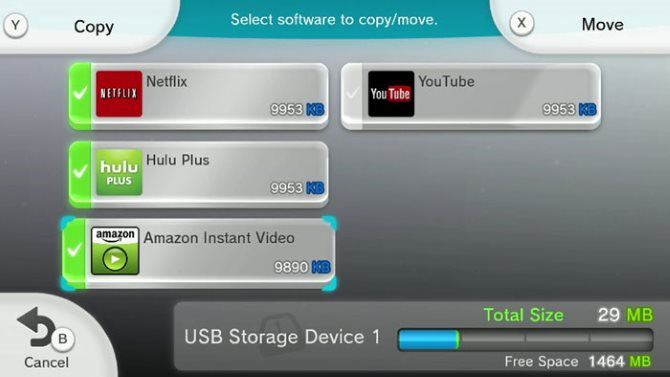If you still have a Wii U, sooner or later you're going to run out of storage. The Basic unit only includes 8GB of space, while the Deluxe ups it to a still-lacking 32GB of space.
While the Wii U doesn't have an expansive games library, you definitely don't want to have to delete a game every time you need room for a new one. So, in this article, we'll explain how to add more storage to your Wii U if you're running low on space.
Using a USB Flash Drive With Your Wii U
Your first external storage option for the Wii U is a standard flash drive. These are available online relatively cheaply, and can double your Wii U's storage with little effort. It seems like a natural choice, so what's the catch?
As it turns out, Nintendo recommends against using a USB flash drive for your Wii U. Because these devices have a limited number of read/write cycles before they wear out, they're not designed for regular use like a game requires. A flash drive, especially a cheap one, could die and result in lost data.
So, while your existing flash drives will work with your Wii U, it isn't recommended. In other words, use them at your own risk.
Wii U SD Cards
The Wii U includes an SD card slot at the front of the console. But you can't use an SD card for storing Wii U games. SD cards only work for storing pictures of your Miis, holding screenshots in Super Smash Bros. for Wii U, and transferring data from a Wii to your Wii U.
If you want to use an existing SD card to save games, you can work around this limitation by using a USB card reader. Just stick your SD card into the slot on the reader and plug the USB end into your console. The Wii U will read the device as if it's a USB drive, not an SD card.
Unfortunately, the same problem with flash drives applies to SD cards too. These devices aren't designed for the constant reading and writing that video games require. So you can give this method a try, but don't be surprised if your SD card dies quickly as a result.
Nintendo notes that the Wii U supports SDHC memory cards up to 32GB, but does not support SDCX cards. This limitation doesn't apply when using a USB adapter, as multiple people online have confirmed that they use larger cards with no problems.
Keep in mind that SD cards inserted in the console's front slot can hold certain Wii game save data, meaning that SD cards have some use if you play Wii games on your Wii U.
External Hard Drives for Wii U
Now we come to Nintendo's official solution. Adding an external hard drive is the only additional storage method that Nintendo recommends using with your Wii U, and thus it's what you should use. It seems simple enough, but there are a few things to keep in mind when buying a new hard drive.
The company recommends that you use a drive that plugs into the wall (using AC power). 2TB is the Wii U's limit, though you should never need even close to that much. Devices with more storage will work, but the Wii U can't use more than 2TB. Also, Nintendo does not recommend using external SSDs.
Nintendo's website has a list of external drives that are confirmed as compatible with the Wii U. Using any of those should be safe, but note that most of them are not current models. We discuss this more below.
Using an Existing Drive With Your Wii U
If you have a desktop external drive under 2TB, it should work fine with your Wii U. Just connect its USB cable into one of the Wii U's back USB slots, and plug the other end into a power outlet. This is the most reliable solution, because the drive doesn't have to rely on the Wii U for power.
If you want to avoid using an externally powered external drive for some reason, you can still use a portable drive. These are usually smaller, and use a single cable to both transfer data and receive power. However, Nintendo doesn't recommend using them. This is because the Wii U might fail to output enough power for the drive, resulting in crashes and potential lost data.
To mitigate this risk, you can purchase a USB Y cable. True to their name, these cables contain one plug on the external drive's end and split into two on the Wii U's end. Because the power and data transfer are separated into two USB ports, the Wii U should work more reliably with a portable drive this way.
Most people who use one of these cables with a portable drive don't have any problems. However, some have reported issues with the Wii U not recognizing the drive or it randomly shutting off. Be aware of these potential drawbacks if you choose to forgo using a drive with AC power.
Finally, if you have an old hard drive sitting around, you can repurpose your old drive into an external device. Simply buy a USB hard drive enclosure to house your drive and a USB Y cable to connect it to your system and you're all set.
Buying a New External Drive for Your Wii U
If you don't have a spare drive, you'll need to buy a new external USB hard drive specifically for your Wii U. What size you should buy depends on your needs. Wii U games are smaller than PS4 or Xbox One titles, so 1TB should be more than enough for even the most passionate Wii U gamer.
However, you should be wary of drive pricing. Desktop external drives are now readily available in sizes of 4TB and above. Older, discontinued models with less storage space can cost more than a modern drive, so it might be a better value to buy a bigger drive than your Wii U can use.
The Fantom Drives 1TB offers a good balance of storage and price, but it's not the only option. Consider consulting the list of compatible external hard drives on the Wii U subreddit.
A final important point is that the Wii U uses USB 2.0 ports. Any USB 3.0 device is backwards-compatible and will work with the Wii U, but you won't benefit from the extra speed. We don't recommend buying a USB 2.0 drive now, as its slow speeds will be a huge drawback if you use it on any other device in the future.
Formatting a Drive for the Wii U
Whatever solution you choose to use, you'll have to format your device for use with your Wii U. This locks it down so you can only use it with your specific console and no other devices.
Thus, you can't put games on your external drive and then take it to a friend's house to play those games. You also can't go back and forth between using the drive with your PC and your Wii U.
This means that if you're buying an external drive for your Wii U, you should be prepared to leave it permanently attached to the system.
Thankfully, formatting a new device is simple. Turn off your Wii U before connecting the device, then plug its USB cable(s) into the system's rear USB port(s) and turn on the console.
You should see a prompt to format the device---note that formatting will permanently destroy all data on the drive. So if you're reusing an older drive, make sure there's nothing on it that you care about.
If you don't see a prompt to format the drive, you can do so manually. Select the System Settings icon on your Wii U's menu, then scroll to the Data Management option and press A to select it. Select the Delete All Data on USB Storage Device option and follow the instructions to format your drive.
Once you've added an external storage device, your Wii U uses it as the default download location. You'll have to manually move games to your system's internal storage if you want to.
Managing Your Wii U's Data
After your external drive is all set up, you can manage what's on it at any time. Go to System Settings > Data Management and select the Copy/Move/Delete Data option.
Choose USB Storage to see the games you have installed on the drive. You can select System Memory to view the games on the system's internal storage too.
If you want to copy or move data between drives, perhaps to back up your game saves, press Y to copy or X to move it. Tap all the games you want to copy/move, then the Y or X button again. You'll see a prompt asking you to confirm the action.
To delete game data, highlight the game and press A. Here you can browse the various save data for that game. Select everything you want to delete, then choose Delete. Have a look here to see if you can delete any old games---maybe you don't need external storage after all.
Note that you can only actively use one external storage device with your Wii U. The above screenshot shows two in the Data Management option, but this is only for transferring data between them.
What's the Best Option for Expanding Wii U Storage?
This all might be a little confusing, but we can summarize the Wii U's external storage situation with the following:
- The best solution is using an external hard drive under 2TB that plugs into the wall for AC power.
- Using flash drives or SD cards is not recommended because they may wear out quickly.
- You can use a USB Y cable with a portable external drive, but it may have performance issues.
- Repurposing an old hard drive using an enclosure also works, with the above caveat.
- Older, smaller external drives may cost more money than modern drives that are over 2TB.
- The Wii U doesn't use USB 3.0's improved performance.
Don't forget that Nintendo has re-released many of the best Wii U games on the Nintendo Switch, so you might prefer to put your money towards Nintendo's newer console instead of external storage for your Wii U.
Image Credits: frantysek/Depositphotos, Takimata/Wikimedia Commons