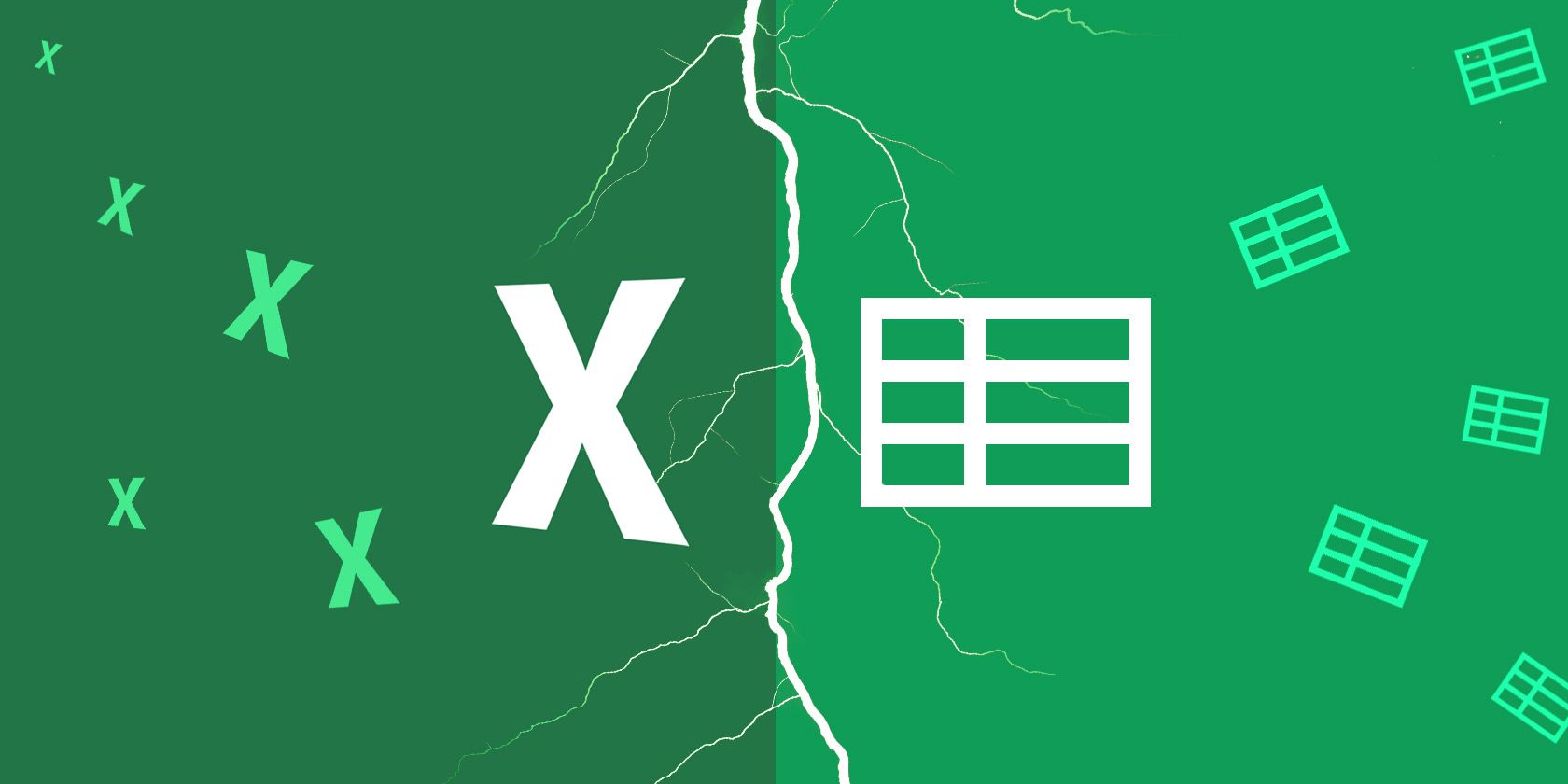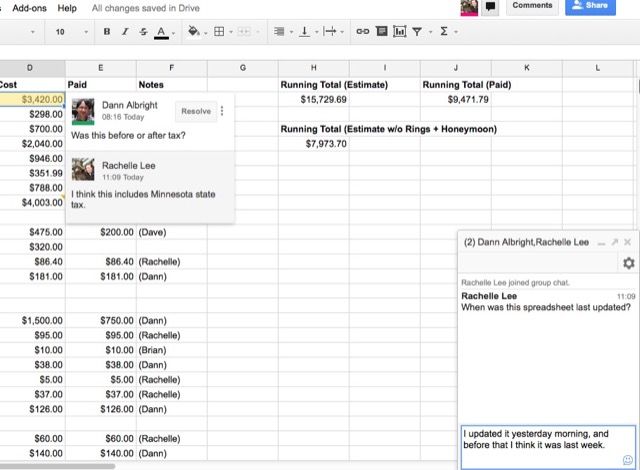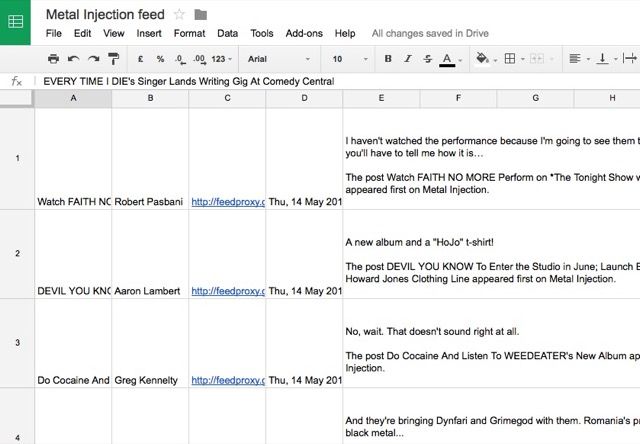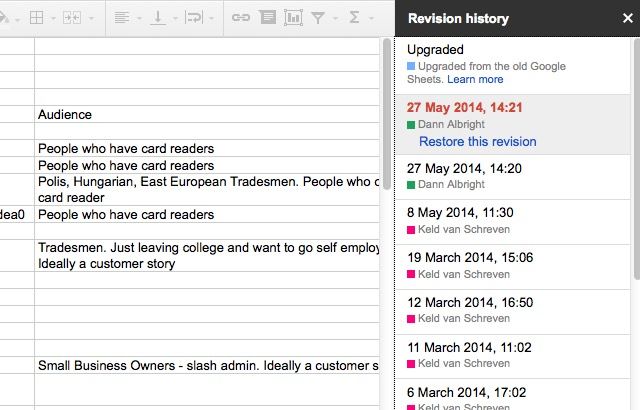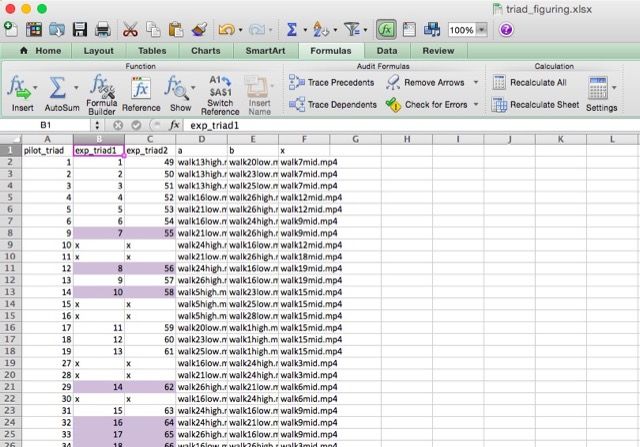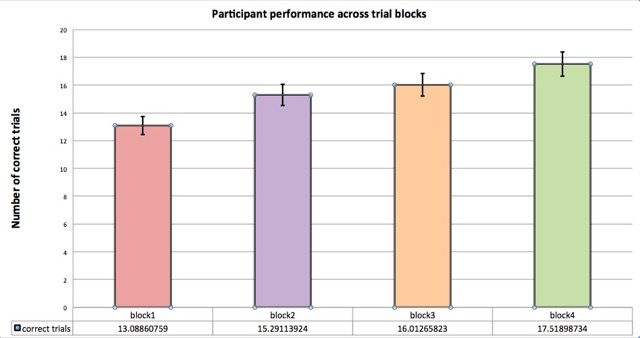The desktop version of Excel has long been the king of the hill when it comes to spreadsheet apps, but Google is making a challenge for the title with Sheets, the spreadsheet tool included in Google Apps. Does it have a viable claim to the throne? Or is it a hollow imitation of Excel? Both have their advantages; here's why you might want to use one or the other.
Why You Might Want to Use Google Sheets
Google was very ambitious in trying to release a spreadsheet program that would (eventually) go toe-to-toe with Excel. And while it hasn't quite gotten to that level, Sheets has come a long way in the few years that it's been around. And it has managed to develop a few features that set it apart from Excel.
Price
You just can't beat Google Sheets on price. The entire suite of Google Apps is free. And if you want a business-level subscription, you pay $5 per user per month. That's the same price as Office 365, Microsoft's new business model, for businesses, but only if you want online-only access to Office. For the desktop versions of Office, you'll need to pay $8.25 per user per month. Google gives you a slight discount for paying by the year, and stays firmly ahead of Office on price. Even if you just buy Office for personal use, it'll set you back a couple hundred bucks.
Collaboration
The entire Google Drive group of apps holds a fantastic advantage on the ability to collaborate with others. Excel allows you to use the Track Changes feature, but Sheets allows simultaneous editing—it lets you easily leave comments and communicate with your collaborators so you don't have to email back and forth about changes.
Cloud Storage + Portability
While you can save Excel spreadsheets in Skydrive or Dropbox, you can't beat Sheets for cloud storage. It's automatically saved in the cloud, attached to your Google account, and accessible from any computer with a browser. No need to worry about another computer having the same version of Excel as yours or switching between Windows and Mac.
Google and Web Integration
If you want to use the power of Google or other websites in your spreadsheet, Sheets is the best way to do it. In his article on cool things you can do with Google Sheets, Ryan showed how you can import an entire RSS feed right into your spreadsheet. You can also use functions like GOOGLEFINANCE(), which pulls in securities information from Google Finance, and GOOGLETRANSLATE() to translate the contents of a cell. Taking data directly from Google Forms to populate a spreadsheet is extremely useful. You can even create a map with Google Sheets data.
Better Cross-Platform Support
Excel works fine on a Mac, but Microsoft's focus has always been on Windows, which means Excel for Mac gets "little brother" status. Most of the time, that doesn't cause many problems, but it can be problematic when you're creating macros with Visual Basic. If those macros were created on Windows, they may not work on a Mac, and vice versa. With Google Sheets, it doesn't matter what platform you're on—it'll work.
Revision History
While you can save a bunch of different copies of a spreadsheet to create a version history with Excel, Google Sheets has it built right in. File > Revision History gives you a full history of all of the changes made to the document, which is great for keeping track of how large spreadsheets have changed.
Why You Might Want to Use Excel
There's a reason why Excel is the industry standard when it comes to spreadsheets, especially when it comes to fields like accounting and the hard sciences. Here's where it shines.
Data Processing
While there's no hard-and-fast rule, a lot of people find that Google Sheets becomes pretty difficult to work with after you have about 1,000 rows of data. It's just not built for that much data, and it tends to start getting very slow (I notice some slow loading in much smaller spreadsheets on occasion, as well). Excel, on the other hand, can get up in the hundreds of thousands of rows before you'll need to consider using a different program.
Formulas
You can do a crazy amount of amazing things with Excel formulas, from doing your taxes to managing your entire life. If there's something that you want to do with data, Excel can almost surely do it. Need the arccotangent of a number? Use ACOT(). Need to use the Bessel equation for super-sciencey stuff? BESSELJ() and BESSELY() have you covered. Sheets is catching up, but if you need some really complex formulas to process your data, Excel is more likely to be able to help you.
Customization
If you spend a lot of time working with Excel, you probably do many of the same things on a regular basis. By customizing the ribbon (the toolbar at the top of the window) and keyboard shortcuts, you can make it easier to access the tools you need, saving you time. Potentially a lot of time, if these are things that you do tens or dozens of times every day. While Google Sheets offers a lot of keyboard shortcuts, it's rather lacking in the customizability arena.
Industry Standard
While "it's the industry standard" doesn't seem like a good argument for keeping it the industry standard, the ubiquity of Excel is an advantage. Importing Excel spreadsheets—even simple ones—into Google Sheets can result in weird formatting errors that you need to take the time to fix. And because you've likely been using Microsoft Office for years, the familiarity of Excel means it won't take long for you to fire it up and get working, even with a new version.
Charts
While Sheets is getting better at charts, Excel is hands-down the champion here. With more types of charts available, more options for formatting those charts, more options for error bar displays, and a host of options for quickly changing the layouts and styles of those charts, you just can't beat it. If you're going to be a giving a big presentation with high stakes, you want the professional quality charts Excel produces.
Which Is Better: Microsoft Excel or Google Sheets?
As you may have gathered from the discussion above, both Excel and Sheets have their advantages. Sheets' free price tag, the capabilities that it gains from being built for online use, and its emphasis on collaboration make it great for teams, productive road warriors, and anyone who doesn't need to do major lifting when it comes to data processing.
Excel, on the other hand, will appeal to people who need the absolute best when it comes to a powerful spreadsheet app. If you're working with hundreds of thousands of cells of data, you need top-notch functions to perform complicated calculations, and you need to do it as fast as possible, Excel is the way to go. Especially if you're working with other people who are staunch Excel users.
For now, at least, Excel rules the professional world. Google Sheets is catching up, though—I've worked with two companies who use it to collaborate, make plans, and track data. And students around the world certainly appreciate that it's free.
If you'd like to enjoy all the benefits of Google Sheets without having to use Google or pay for Excel, you could of course try Excel Online, which comes free with the browser-based Office Online and a Microsoft account. Likewise, the Office Preview Excel app for Android, iOS, and Windows is free and supports many of the features found on Google Sheets, such as collaborative editing, cloud storage, and cross-platform support via Office Online.
In the end, it comes down to your priorities.
Which spreadsheet app do you use? Which features do you find most advantageous? Share your thoughts below!