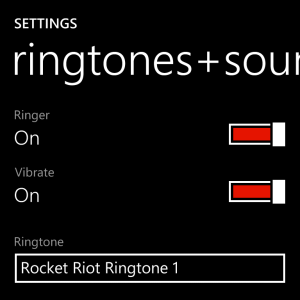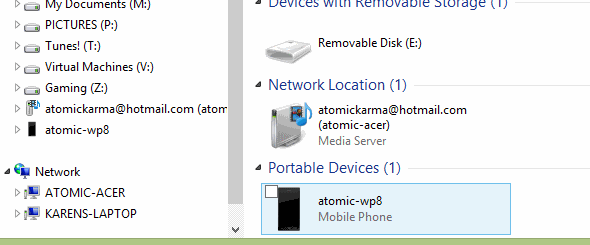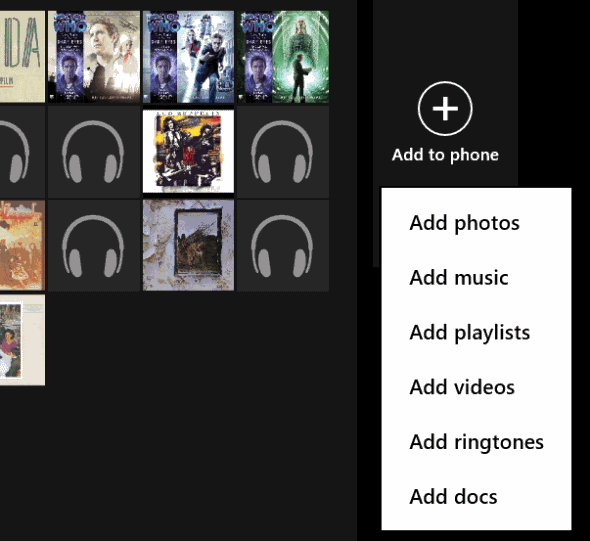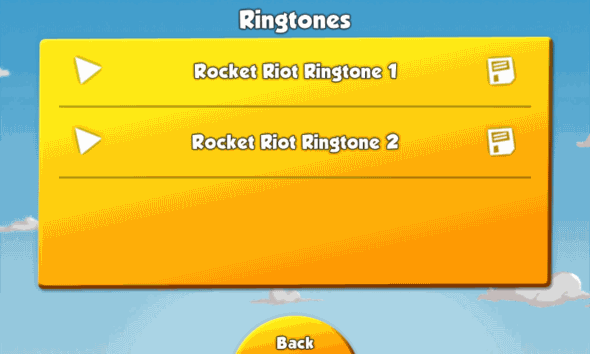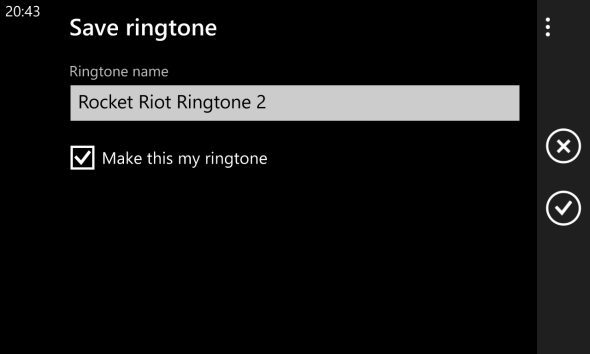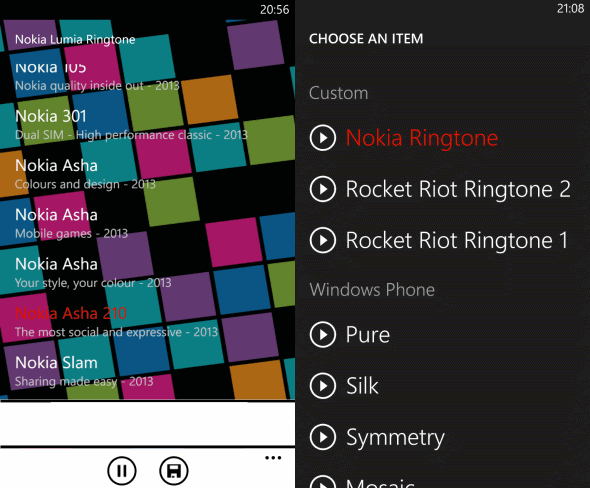Over the 15 years or so of owning a mobile phone, I’ve always been interested in pushing the device (whether it be a Nokia 8219, a Sony Ericsson T68i, HTC Vario MDA II, HTC HD2, LG Optimus P920 3D or my current Nokia Lumia 920) as far as it can possibly go.
In the early days, this would often involve finding ways to add custom ringtones, but over the years since I became a Windows Phone 7 early adopter in October 2010, I seem to have lost interest in this particular aspect of customization.
The reason for this, I think, is Windows Phone itself. When first released, the customization options were limited (they’re not exactly comprehensive in Windows Phone 8) and I suspect this left me disinterested in setting up ringtones for friends and family. While it was possible, it was a little fiddly (see below).
Windows Phone 8 takes a whole new approach to ringtones, making the addition of user-chosen ringtones on Windows Phone 8 far simpler. If you own a Nokia Lumia 920, you could have custom ringtones set up by the time you finish reading this page.
Adjusting Sounds and Alerts
Before you start importing MP3s for your ringtones, get to grips with the Ringtones + sounds option in the Settings screen. From here you can activate and deactivate the ringer, toggle vibrate mode and specify alerts for new messages, new voicemail and new email. You can also instruct Windows Phone to play sounds for reminders, key presses and other actions.
Setting a ringtone is as easy as tapping the selected tune in the Ringtone drop-down box, scrolling through the list and choosing. You might tap the play button to preview the ringtone.
Note that you can also set individual ringtones for particular contacts. Do this by opening People, editing your contact and tapping the +ringtone option. Here you can tap the x to discard the Default ringtone, select a ringtone from your Custom list (which you’ll be able to populate using some of the suggestions here), or rely on one of the large selection of Windows Phone audio alerts. Settings ringtones for individual contacts or groups of contacts is a great way to identify who is calling you before you pick up your phone.
Importing a Ringtone from Your PC
Things are a little different for Windows Phone 8 devices than for the old Windows Phone 7 platform. On those older devices, custom ringtones had to be imported through the Zune player, but fortunately things aren’t so fiddly anymore.
To set a custom ringtone in Windows Phone 8, prepare the MP3 file on your computer and then connect your Nokia Lumia 920 via USB. Open Windows Explorer and look for your Nokia Lumia, which should be listed in the left-hand pane.
Double-click to open, and then look for the Ringtones folder. Copy the file you want as your ringtone into this folder and then open Settings > Ringtones + sounds, where the new audio clip will be available to apply in the Ringtone drop-down menu. (Note that this works on any Windows Phone 8 device.)
If you’re using the Windows Phone sync tool, you can also use the Add to phone button to browse your PC and import an MP3 ringtone that way, using the Add ringtone option.
Using Ringtones from Games and Messages
Several Windows Phone 8 games allow you to use their theme tunes as ringtones, usually as a menu item.
For instance the superb Rocket Riot game offers two ringtones in the Help & Options > Options > Ringtones screen.
As well as games, ringtones can be added to your phone from a text message. If you have friends kind enough to supply you with ringtones via MMS, tap and hold the ringtone file, select Save as ringtone and wait a moment. You’ll then be able to set the ringtone via the Ringtone drop-down menu.
Download Ringtones from the Windows Phone Store
Although there are many ringtone editors listed on the Windows Phone Store (such as the popular SkyDrive Ringtone Maker), your best option here is to look at the array of apps that offer libraries of ringtones that can be imported into your phone.
One such example is Nokia Lumia Ringtone, which features an array of ringtones from previous Nokia phones (including the classic Nokia audio motif) which can all be previewed. When you find a tune you like for your ringtone, tap the Save button, give the ringtone a name and check the Make this my ringtone box.
Click OK to proceed and your new ringtone will be applied!
Five Options for Ringtones on the Nokia Lumia 920!
Curiously, Windows Phone has gone from having just one option for adding ringtones with the initial release in 2010, to having five ways to do it with the second.
Gone are the days of configuring meta tags on your MP3 files before syncing via Zune – now new ringtones can be imported from your PC, imported from games and downloaded as apps.
Adding ringtones to Windows Phone is so easy, it has reinvigorated my love for customizing my phone’s audio alerts. I expect to have individual ringtones for every contact setup by the weekend…