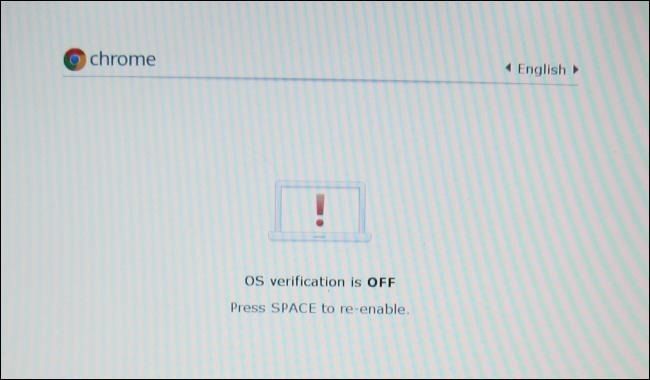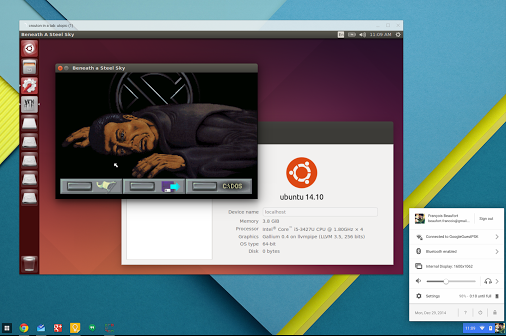Chromebooks are fantastic devices. They are perfect for traveling business people, students can benefit from a Chromebook, ideal for senior citizens, and anyone else who wants an easy-to-use and secure operating system.
But they're not without their downsides. If you own a Chrome OS device, there's good chance you've occasionally become frustrated at some of its limitations.
Some of those limitations can be overcome by putting the device in Developer Mode. But is it a good idea? Could the negatives outweigh the positives?
The answer is "Perhaps." It depends on your technical competence and how you plan to use the laptop. Here are some of the pros and cons of using Developer Mode.
The Cons of Developer Mode
It's always better to hear bad news before good news, so let's start by investigating some of the drawbacks of enabling Developer Mode.
1. You May Void the Warranty
Google does not officially support Developer Mode. As the name suggests, the reason it exists is for Chromebook developers to tinker.
As such, if you do something that bricks your machine while Developer Mode is enabled, Google is well within its rights not to honor the device's warranty.
It's part of the reason why enabling Developer Mode isn't as simple as clicking a button. There's a whole process you need to work through.
2. You'll Wipe Your Laptop
Part of the process for enabling Developer Mode involves putting your machine through a Powerwash cycle. It's one of the two main ways to reformat your device.
The Powerwash will delete everything from your laptop, including all user accounts, customized settings, files, and desktop backgrounds.
Of course, many of the apps and extensions will automatically reinstall themselves when you log in to your device again after the Powerwash. However, working through all the settings and re-adding passwords for everything is a time-consuming and thankless task.
3. The Operating System Is Less Secure
Chromebooks have developed a well-earned reputation for safety and security. They offer automatic updates so you're always running the latest version of the operating system, all your apps and web pages run in a sandbox mode, it has a verified boot process that checks for third-party tampering, and the OS encrypts all your data whenever it sends something to Google Drive.
Enabling Developer Mode removes some of these features.
The most noteworthy loss is the of the self-checking OS verification. Every time you turn on your machine in Developer Mode, you'll see a big warning alerting you to the issue. You have to press Enter to proceed without the verification.
This is part of a larger issue. Enabling Developer Mode gives you Chronos privileges. Tech-savvy users can secure Chronos with a password, but many average home users don't know and won't learn how to.
Finally, Developer Mode also lets you turn on read-write rootfs. It's not on by default, but a malicious app or hack could enable it without your knowledge.
4. Slower (And Uglier) Boot Screen
Another area where Chromebooks have received an enormous amount of praise is for their start-up times.
As I've mentioned in other articles, it takes my three-year-old HP Chromebook less than ten seconds to go from being switched off to the ready-to-use browser homepage. Even Macs can't get close to those sorts of times.
If you enable Developer Mode, you can kiss goodbye to such efficient start-ups. When you turn on your machine, you'll either need to hit Ctrl + D or wait 30 seconds before the boot can complete.
Unfortunately, the Developer Mode warning screen is also very ugly; it looks nothing like the slick Chrome logo boot screen displayed when you're using the laptop normally.
It's clearly by design, but it's still jarring to see. There are ways to get rid of the default screen and put your own message there, but they require considerable technical knowledge and are way beyond the scope of this article.
5. Accidentally Wipe Data (Again)
The Developer Mode boot screen has another massive drawback -- pressing Space will disable Developer Mode and return it the normal mode. Doing so will wipe your machine.
Yes, you understood that correctly. Something as simple as pressing space during boot could mean you lose everything.
If you ever give your computer to other people to use, it poses a huge risk. It can be especially problematic if children use your device, they probably won't be able to grasp the magnitude of the warning screen.
You need to make sure you back up all your data on a regular basis.
The Pros of Developer Mode
Fed up with hearing bad news? Great, let's look at some of the pros of Developer Mode.
1. Linux
The number one reason most people want to enable Developer Mode is so they can install Linux. After all, Chrome OS is a Linux-based operating system.
But even Linux on Chrome OS comes with some caveats.
First, it's not easy to install for an average user. If you've spent a lot of time working with Linux in the past, it's straightforward. However, if you're new to the Linux world, the instructions can be daunting. You need to closely follow a step-by-step guide. Failure to do so might mean you need to entirely reinstall Chrome OS from scratch using a USB stick.
Second, you don't have the full selection of Linux distros to choose from. Only a small subset of them have been developed specifically for Chromebooks. If you want to dual boot and flip between the two operating systems with nothing more than a key combo, your options are even more limited.
Lastly, you can't expect all your Chromebook's features to "just work" in Linux. There are reports of speakers literally melting when users have installed certain distros. You'll need to know how to "hack" the OS.
All that said, installing Linux introduces lots of benefits.
For example, if you don't have an Android-enabled Chromebook, it will give you a way to run Skype. You can install office suites like LibreOffice, developers can run Android Studio, other IDEs, and virtual machines, and you will be able to watch locally-saved MKV video files that have a subtitle track.
2. Developers
If you're either a professional developer or a hobbyist who wants to do some Chromebook coding, you should enable Developer Mode. After all, that's why it's there.
Lots of developer usage cases exist. Perhaps you've made your own operating system or your own Linux distro that you want to install? Maybe you want to use your Chromebook as a media server or set-top box? Maybe you just need shell access? In all these cases, Developer Mode is your friend.
And remember, you can use Chromebook's built-in terminal and run commands like these that all Chromebook users should know:
Do You Use Developer Mode?
I hope this article has given you some insight into the pros and cons of using Developer Mode on your Chromebook.
As you'll have realized, for most people, there is very little point in turning it on. The big exception is if you want to install Linux. Even then, you should consider whether Linux is necessary. If you want to get more out of your Chromebook as a normal user, check out the ultimate guide to Chrome OS keyboard shortcuts.
Image Credit: Maurizio Pesce and Eike sauer via Wikimedia Commons