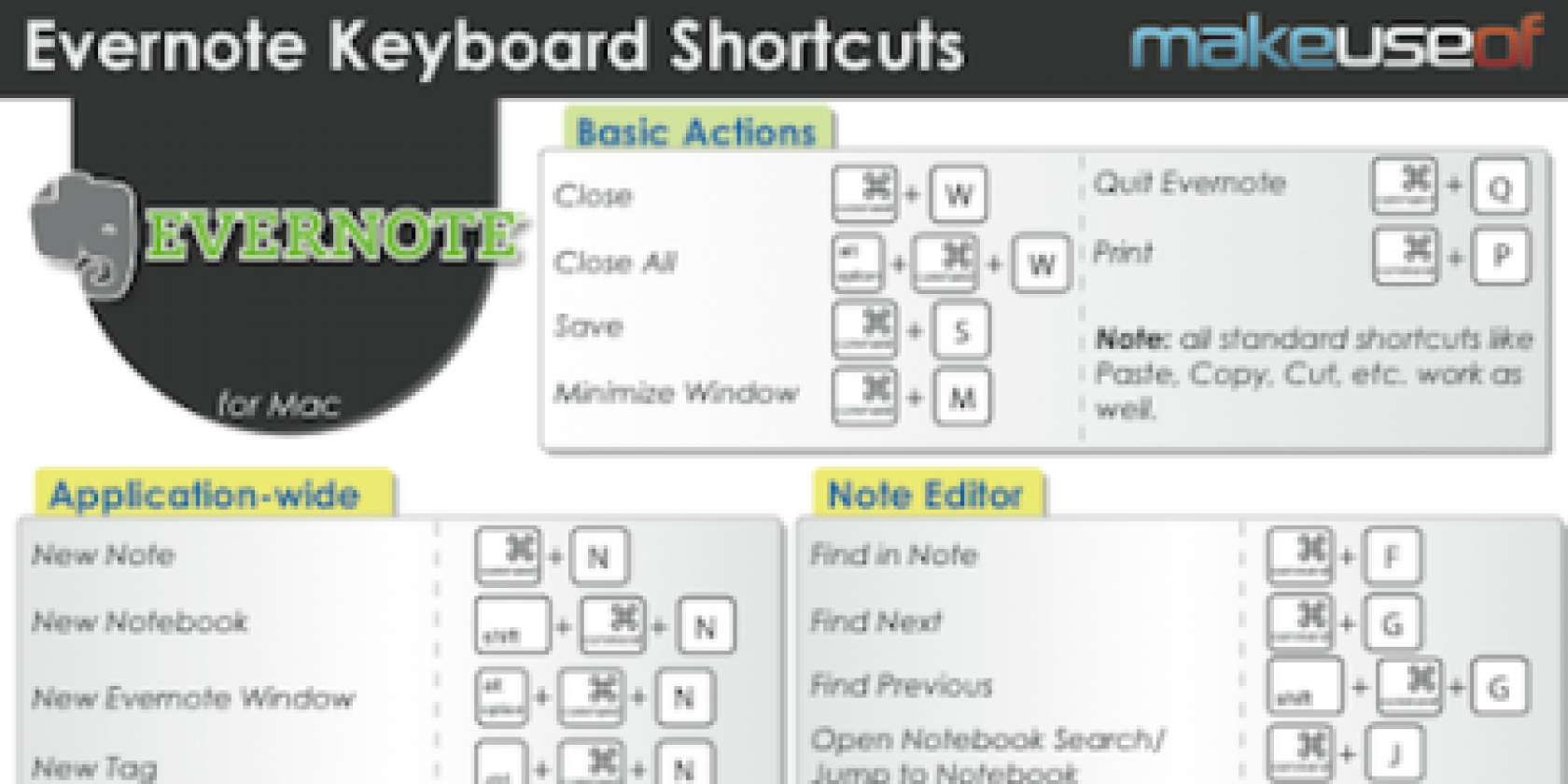Evernote is a great way to keep track of ideas, to do lists, and more. It syncs across all of your devices, so no matter where you go, you can get access to all of your important notes.
Did you know that there are all kinds of Evernote keyboard shortcuts that make navigating Evernote easier on your Mac?
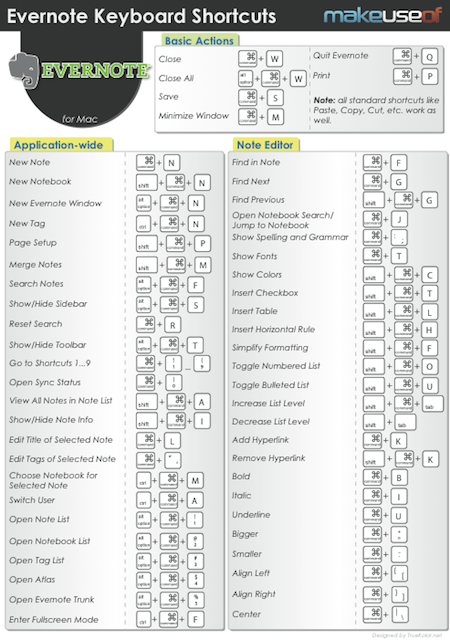
Basic Actions:
- Close -> Command+W
- Close All -> Option+Command+W
- Save -> Command+S
- Minimize Window -> Command+M
- Quit Evernote -> Command+Q
- Print -> Command+P
(Note: all standard shortcuts like Paste, Copy, Cut, etc. work as well)
Application-wide:
- New Note -> Command+N
- New Notebook -> Shift+Command+N
- New Evernote Window -> Option+Command+N
- New Tag -> Ctrl+Command+N
- Page Setup -> Shift+Command+P
- Merge Notes -> Shift+Command+M
- Search Notes -> Option+Command+F
- Show/Hide Sidebar -> Option+Command+S
- Reset Search -> Command+R
- Show/Hide Toolbar -> Option+Command+T
- Go to Shortcuts 1...9 -> Command+1...9
- Open Sync Status -> Command+0
- View All Notes in Note List -> Shift+Command+A
- Show/Hide Note Info -> Shift+Command+I
- Edit Title of Selected Note -> Command+L
- Edit Tags of Selected Note - > Command+' (apostrophe)
- Choose Notebook for Selected Note -> Ctrl+Command+M
- Switch User -> Ctrl+Command+A
- Open Note List -> Option+Command+1
- Open Notebook List -> Option+Command+2
- Open Tag List -> Option+Command+3
- Open Atlas -> Option+Command+4
- Open Evernote Trunk -> Option+Command+5
- Enter Fullscreen Mode -> Ctrl+Command+F
Note Editor
- Find in Note -> Command+F
- Find Next -> Command+G
- Find Previous -> Shift+Command+G
- Open Notebook Search / Jump to Notebook -> Command+J
- Show Spelling and Grammar -> Command+: (colon)
- Show Fonts -> Command+T
- Show Colors -> Shift+Command+C
- Insert Checkbox -> Shift+Command+T
- Insert Table -> Shift+Command+L
- Insert Horizontal Rule -> Shift+Command+H
- Simplify Formatting -> Shift+Command+F
- Toggle Numbered List -> Shift+Command+O
- Toggle Bulleted List -> Shift+Command+U
- Increase List Level -> Shift+Command+Tab
- Decrease List Level -> Shift+Tab
- Add Hyperlink -> Command+K
- Remove Hyperlink -> Shift+Command+K
- Bold -> Command+B
- Italic -> Command+I
- Underline -> Command+U
- Bigger -> Command++ (plus)
- Smaller -> Command+- (minus)
- Align Left -> Command+{
- Alighn Right -> Command+}
- Center -> Command+| (vertical bar)
You may also download this cheat sheet in PDF format as seen in the image above.