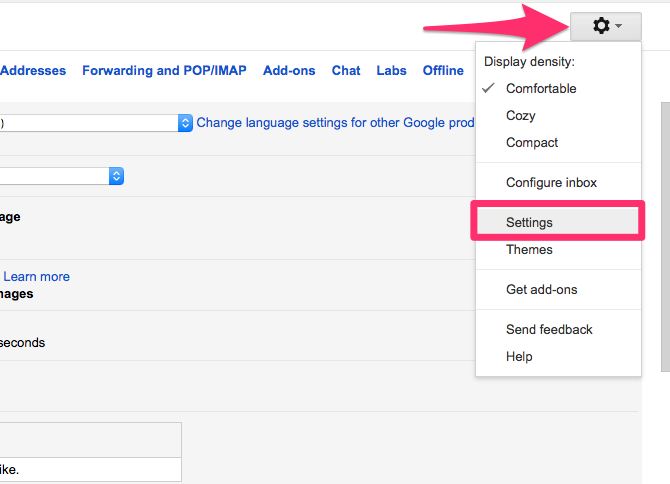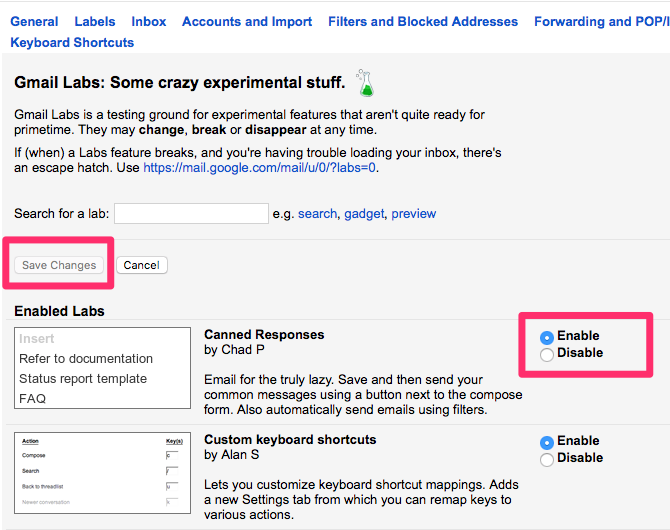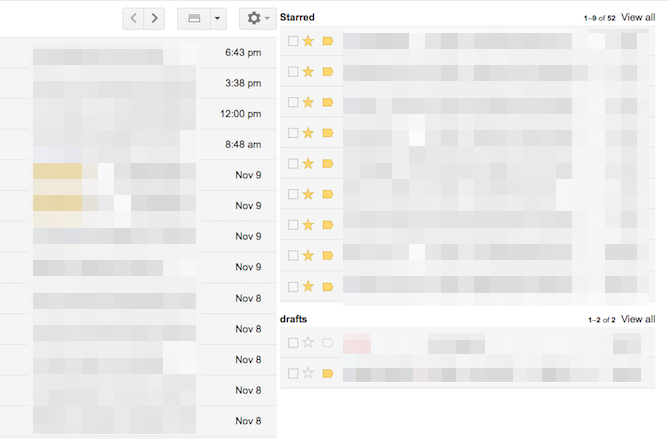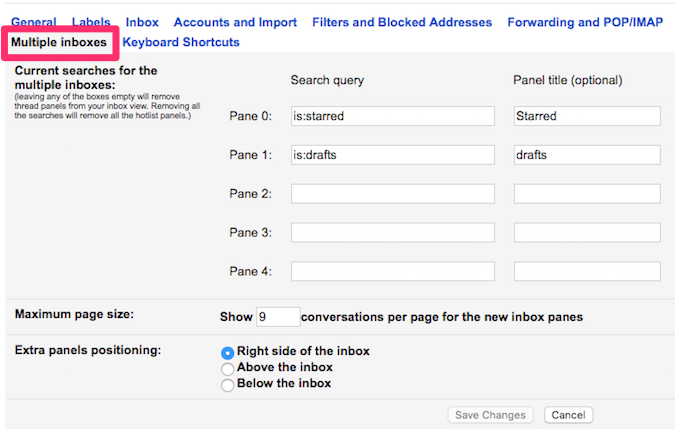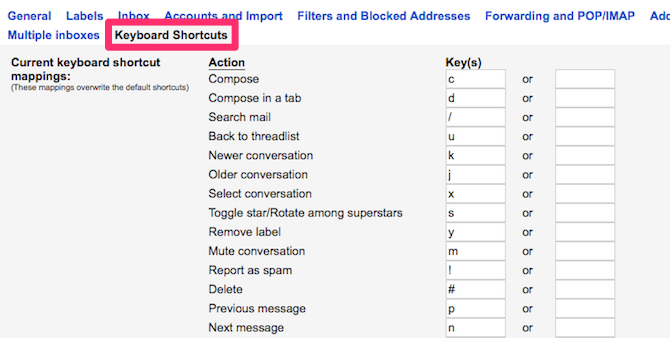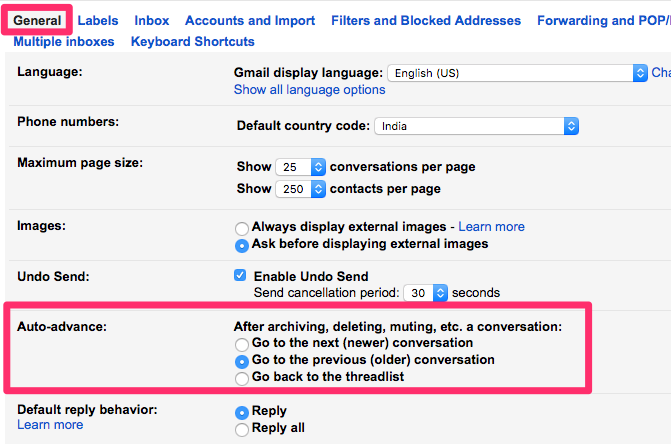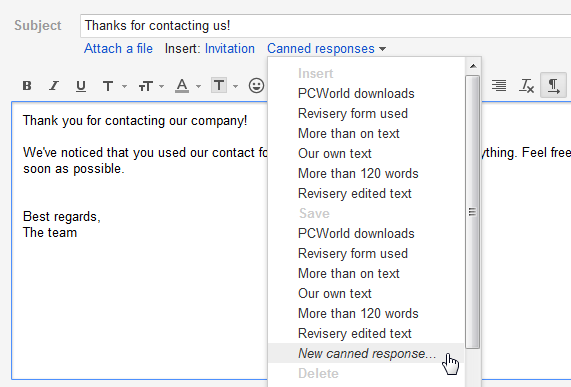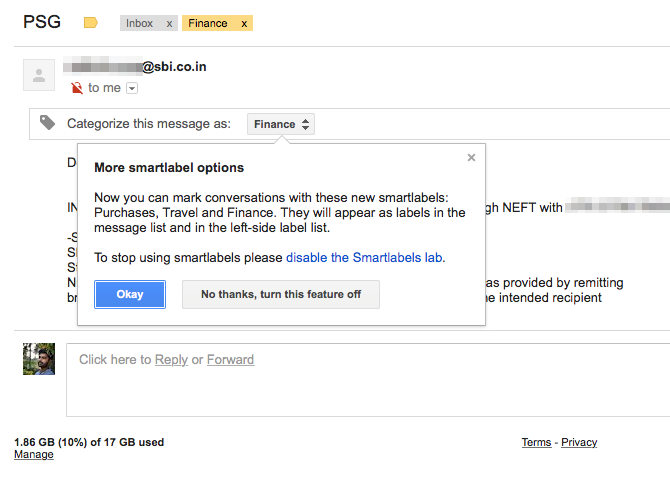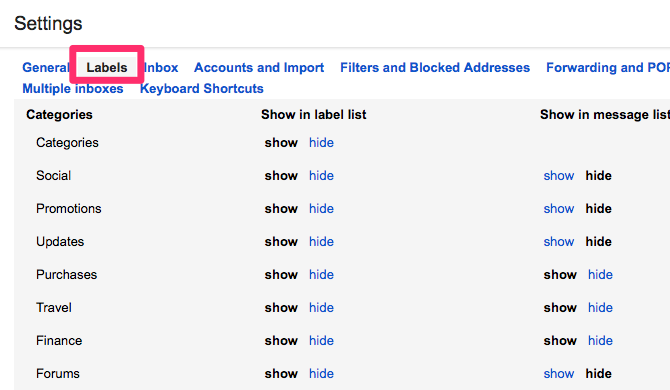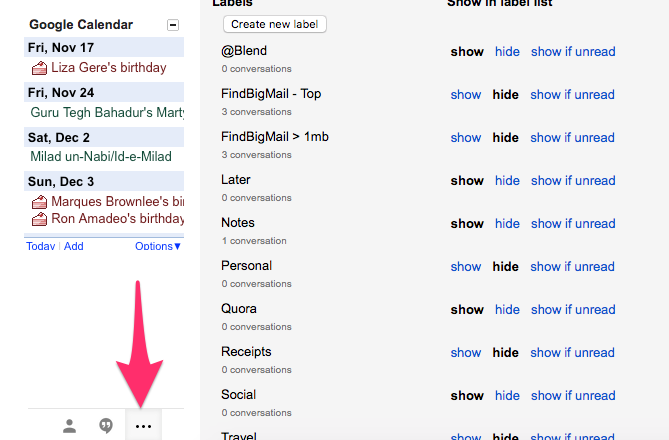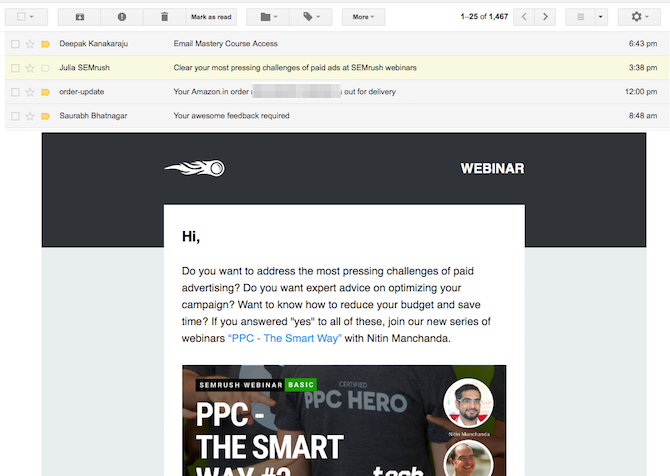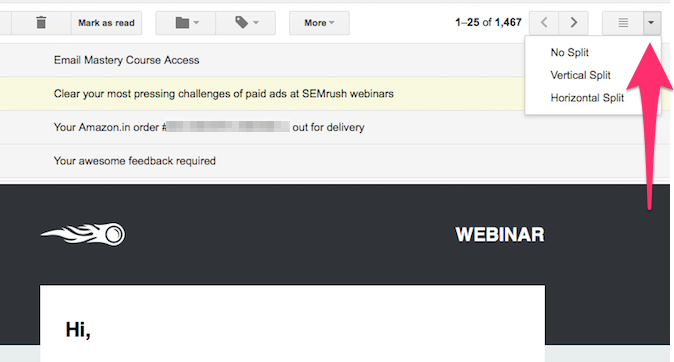Some crazy experimental stuff.
That's how Gmail describes Gmail Labs. It is a testing ground for experimental features that aren't quite ready for primetime. A lot of popular Gmail features such as Undo Send started out as Gmail Labs features. It's a great way to stay on the leading edge of all the exciting new features coming to Gmail.
A considerable time of your day is spent managing emails. So, you would understand the need to clear the email clutter and stay highly productive. Every second saved here and there can help you save a lot of time.
Fortunately, Gmail Labs is home to some really great experimental features that can smoothen your work and reduce your email anxiety.
A Note on Gmail Labs Before We Begin
Gmail Labs is not unlike a real world lab where things break, but also get made. Owing to this nature, there's no telling when a feature stops working, changes functionality or even gets killed off. Also, note that these features work only with the Gmail's web interface. You cannot use them with other desktop email clients that support Gmail.
If a lab feature breaks, and you are having trouble loading your inbox, use this alternate address to access your inbox:
https://mail.google.com/mail/u/0/?labs=0
Now that you know the escape hatch, here's how you can access Gmail Labs.
How to Access and Enable Gmail Labs Features
To access Gmail Labs, open Gmail in a web browser of your choice. Click on the Gear icon on the right side of your inbox. Next, click on Settings from the menu.
Navigate to the Labs tab. Here, you should see all the available Gmail Lab features.
To enable a Gmail Lab feature, click the Enable button corresponding to the Gmail Lab feature that you want to try out. Finally, click on Save Changes.
The feature should now be enabled successfully. You can disable the feature in a similar fashion by clicking the Disable button.
Gmail Labs Features to Increase Email Productivity
Let's have a brief look at some of the best Gmail Labs features you can enable right now and understand how they can help you stay productive with your emails habits.
1. Multiple Inboxes
Multiple Inboxes lets you group your emails using specific criteria. It then organizes these grouped emails in different panes, giving you the "feel" of multiple inboxes. You can have multiple panes so that emails from your coworkers are grouped in one pane, while emails from friends are grouped into another.
Once you enable Multiple Inboxes, click on the Gear icon on the right side of your inbox. Click on Settings. Here, switch to the new Multiple Inboxes tab. You can filter your emails in each pane using a specific search query.
For instance, you can filter your messages from a particular contact by specifying a "from:xyz" search query. You can check out all the queries you can set up by visiting Gmail's support page. Also, here are some advanced Gmail search operators you can use to add an edge to your productivity.
2. Custom Keyboard Shortcuts
Gmail comes with its own pre-defined set of keyboard shortcuts to help you navigate through Gmail swiftly. But what if the existing key combination conflicts with another keyboard mapping app you're using? Thankfully, this Gmail Labs feature lets you override the pre-defined keys and lets you set your own custom keyboard shortcuts.
Once you enable Custom Keyboard Shortcuts, click on the Gear icon on the right side of your inbox. Click on Settings. Here, switch to the new Custom Keyboard Shortcuts tab.
Here, you can assign specific keys to any Gmail actions like composing a new email, archiving, deleting emails, etc. It can help you improve your email workflow dramatically.
3. Auto-Advance
By default, after you archive, mute, or delete an individual email, Gmail returns to the full email conversation list. If you are spring cleaning your inbox, this behavior adds a few extra clicks everytime you need to take action on an individual email.
This Gmail Lab feature lets you change this behavior to automatically display the next newer or older conversation after you archive, mute, or delete an email. If you are processing a lot of emails, this can help you save some clicks and time.
Once you enable Auto-Advance, click on the Gear icon on the right side of your inbox. Click on Settings. Click on the General tab. Find Auto-advance and set the intended behavior.
4. Canned Responses
Did you ever need to type out the same text in an email over and over again? For instance, if you receive a lot of emails inquiring about your availability for a meeting, it can be tiresome to reply back with your work schedule every time. Canned Responses to the rescue!
It lets you save specific email templates that you send out often. Next time onwards, you can just insert these saved canned responses instead of having to type out the same email again and again.
After enabling it from the Labs menu, you can send your common messages using a button next to the compose form. We have a step-by-step guide on using canned responses in Gmail.
5. Smart Labels
Smart Labels can help you curb email overload. It automatically labels all the incoming emails into purchases, finance, social, travel, forums, etc. You can then sort and view all the emails from the required category, without requiring any manual effort from your side.
If you want to hide a particular Smart Label, click on the Gear icon on the right side of your inbox. Click on Settings. Switch to the Labels tab. Here, you can choose to hide or show a particular Smart Label.
6. Google Calendar
A lot of folks swear by Google Calendar to slot their meetings and even plan an entire year to stay organized. If you use Gmail to schedule your meetings, you might agree that switching between Gmail and Google Calendar is far from the most convenient thing. Using this Gmail Lab feature, you can get a Google Calendar widget straight into your Gmail inbox. From here, you can view your upcoming events, location and, details. You can also quickly add new events, without ever having to leave Gmail.
After enabling it from the Labs menu, click on the three horizontal dots on the bottom-left of your inbox. Google Calendar should now pop up right in your Gmail inbox.
7. Preview Pane
The preview pane feature lets you read individual emails right next to your list of conversations. If your workspace is blessed with a widescreen monitor, you can utilize the extra space to view more of your emails at once. It also helps you to read your emails more quickly.
Once enabled it from the Labs menu, look for the toggle split pane mode icon beside the Gear icon. Here, you can choose to have both the panes split either vertically or horizontally. To return to the normal mode, click on No Split.
What's Your Favorite Gmail Labs Feature?
Integrating these Gmail Lab features into your workflow can save you a lot of time. However, the quest for email productivity doesn't end here. We recommend that you check out some other Gmail tweaks you should add to your workflow and also try out these Chrome extensions to enhance your Gmail experience.
Which is your favorite Gmail Labs feature that you can't do without? How does it help you stay more productive? We'd like to hear about it in the comments below.