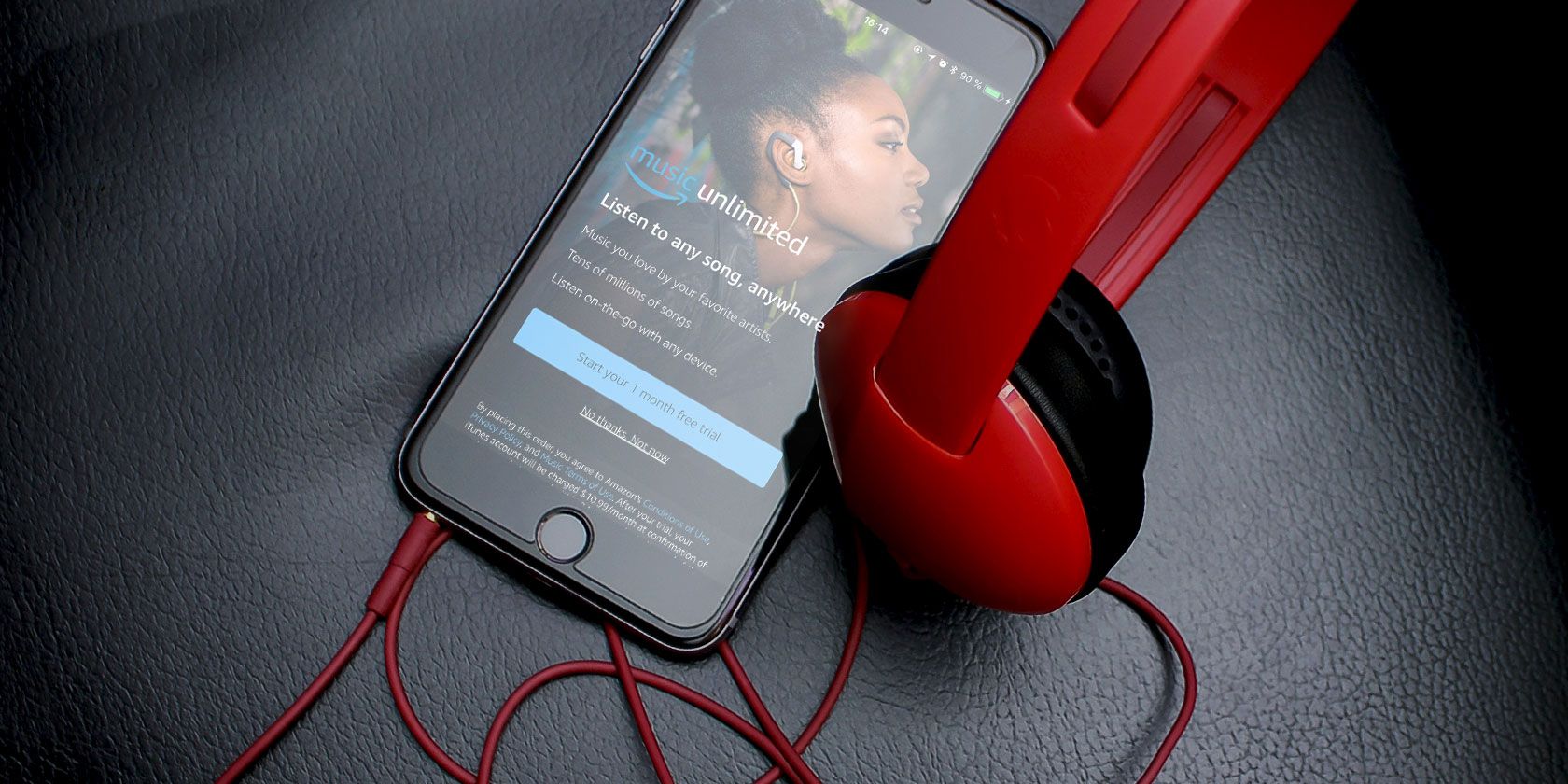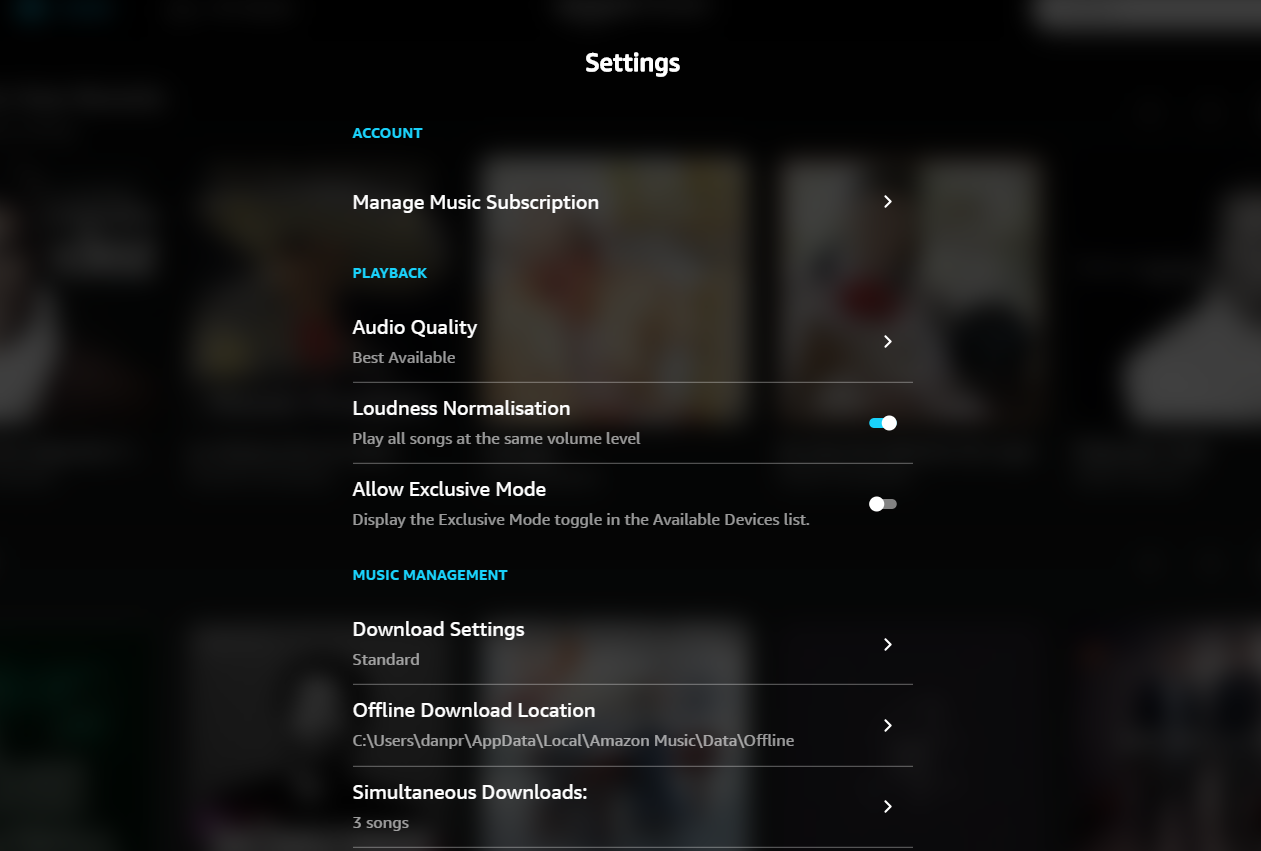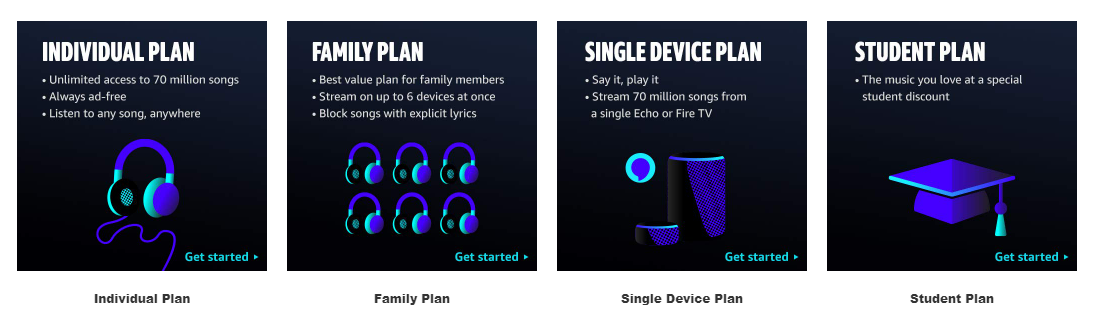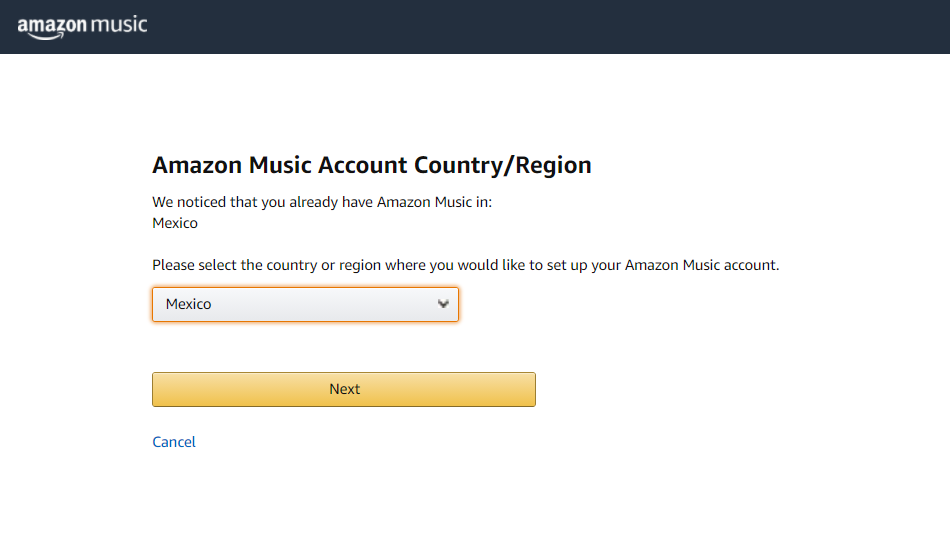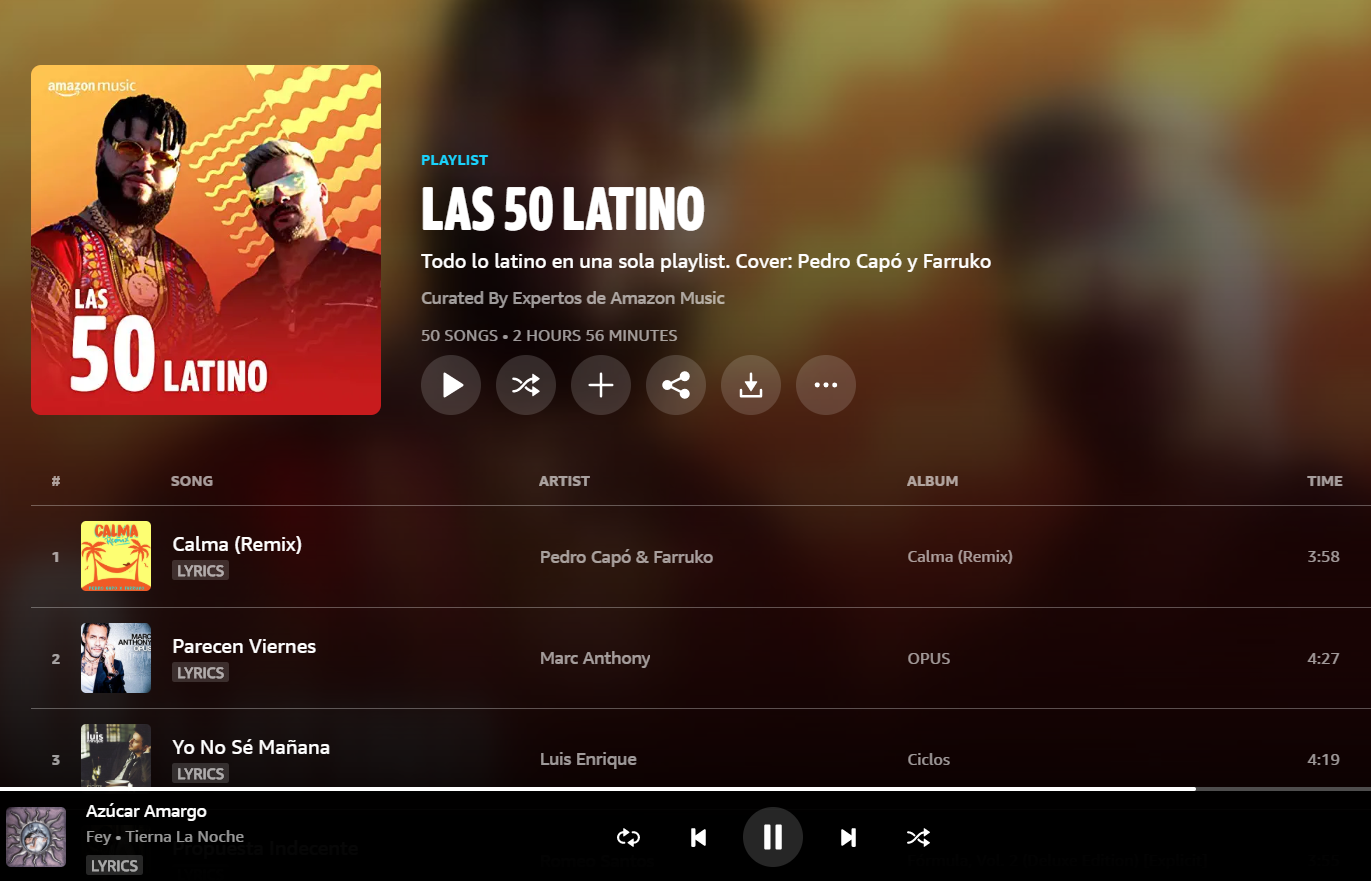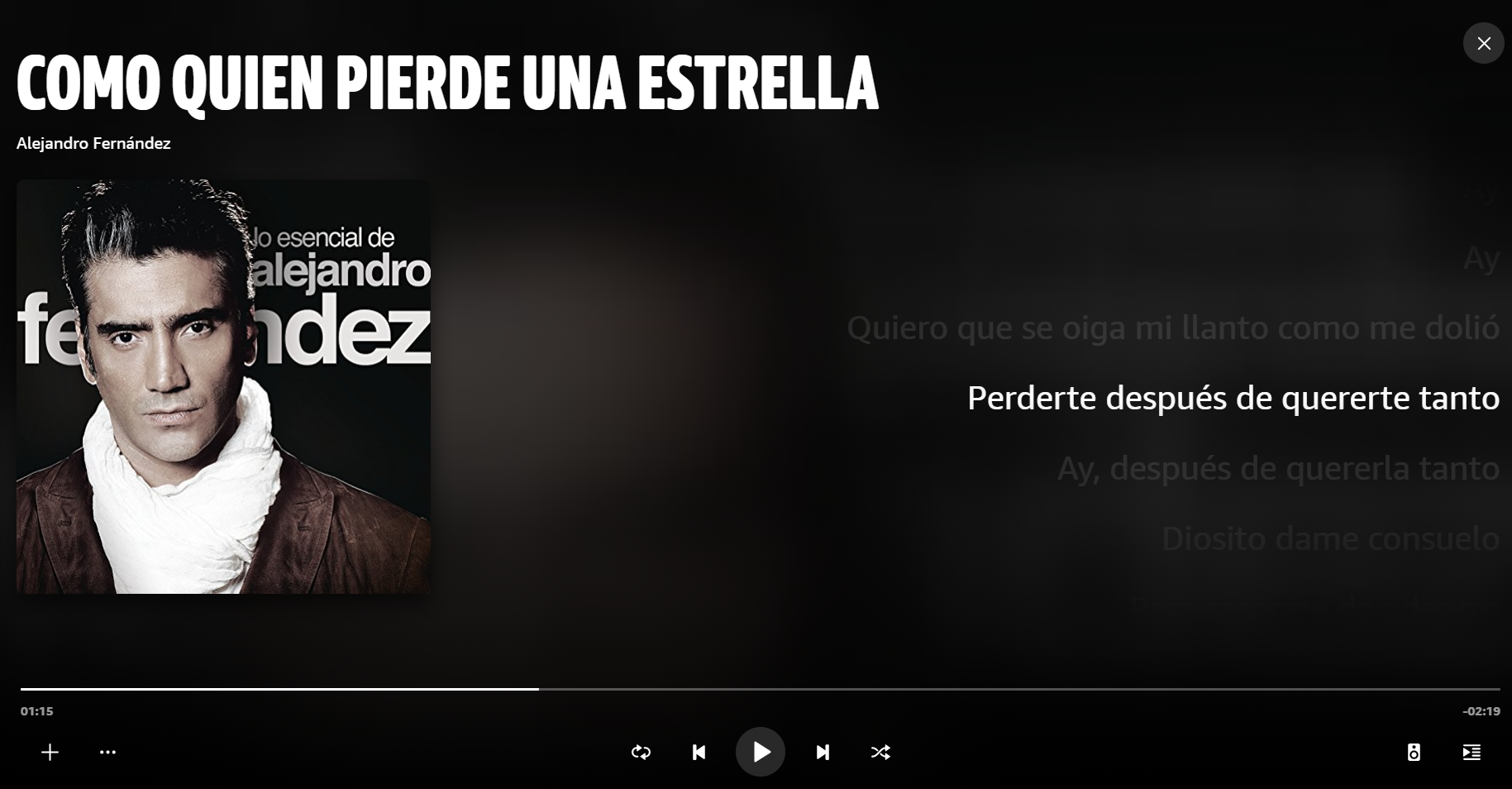So you've looked into Amazon Music Unlimited, you know it's not the same as Amazon Prime Music, and you think it's better than Spotify and Apple Music.
If you've gone ahead and activated a 30-day free trial for Amazon Music Unlimited but aren't quite sure what to do next, don't feel bad. Amazon Music's interface is far from intuitive, and Music Unlimited's best features can be hard to find.
To help you get more out of your Amazon Music Unlimited subscription, there are a number of tips and tricks you should start making use of straight away. Here is how to use Amazon Music Unlimited.
1. Download Songs for Offline Playback
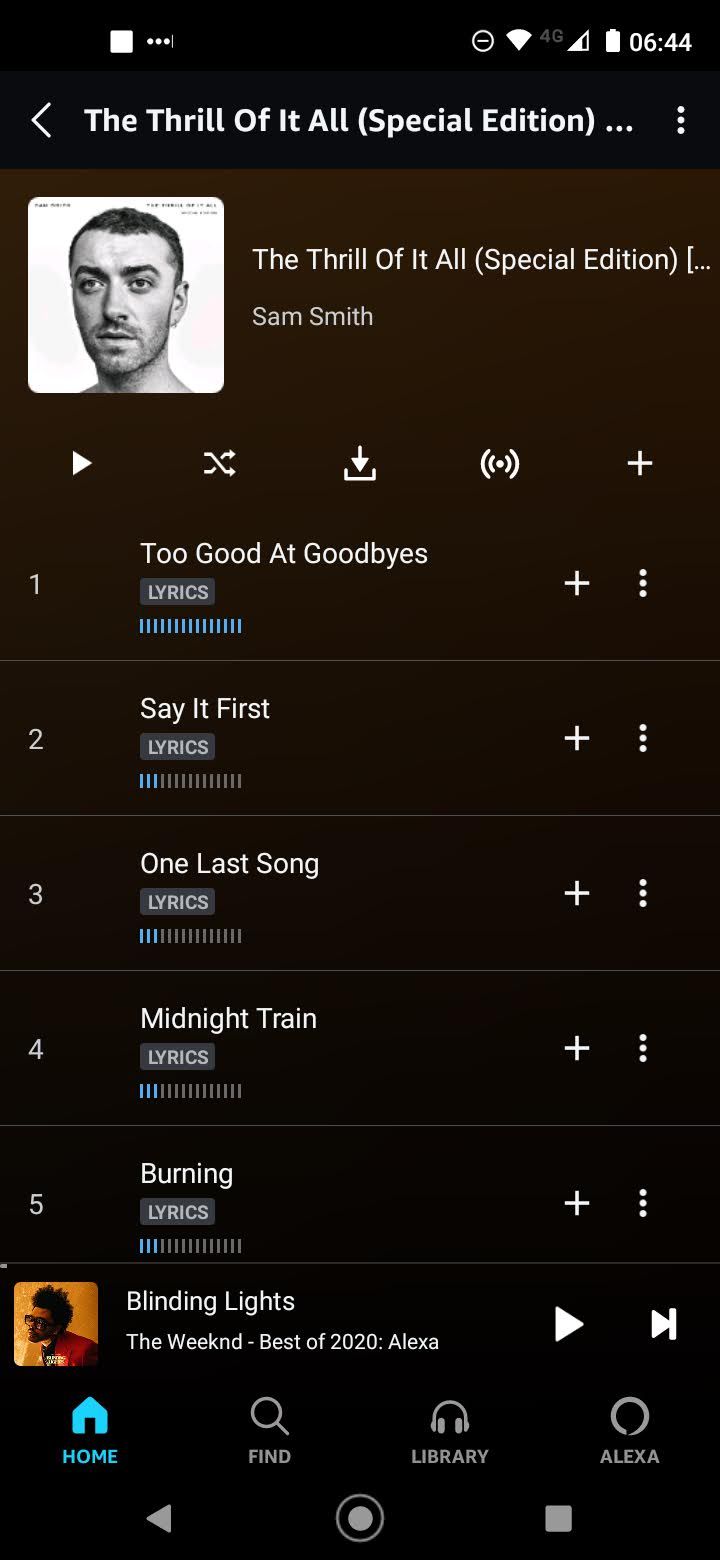
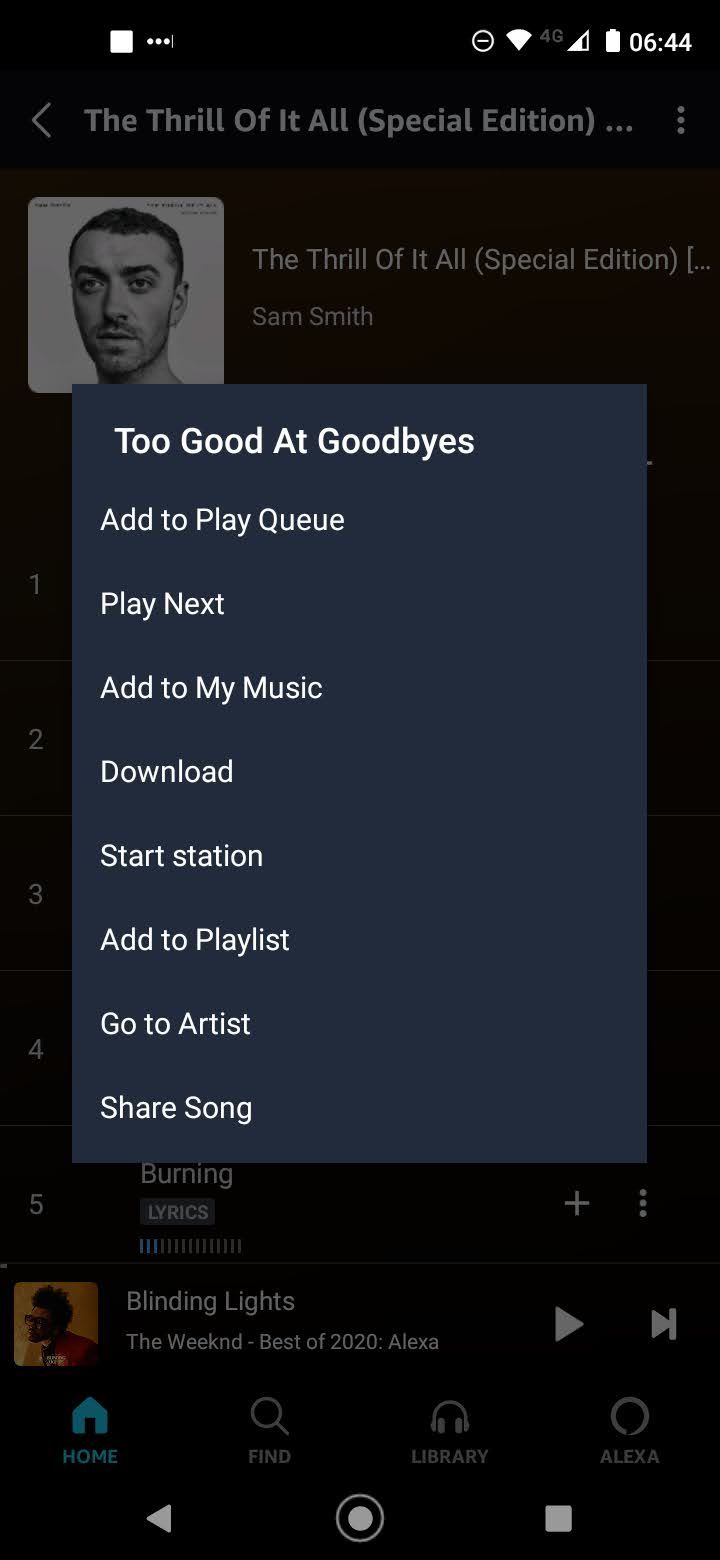
Like all of the best music streaming services, Amazon Music Unlimited does allow you to download songs for offline playback—but only when using the Android or iOS apps. This means offline playback isn't available on Windows, Mac, or via web apps.
There's no limit to how many songs you can download this way. However, downloaded songs are protected and can only be played through Amazon Music, meaning they can't be exported to external storage or transferred to any other devices.
To download for offline playback, just go to any song, album, or playlist and open its More Options menu (the three dots), then select Download.
To see all of your downloaded music, go to Library, tap on Online Music in the top right corner, and choose Offline Music from the menu.
2. Change Bitrate to Reduce Data Usage
No matter which platform you're using to play Amazon music, you can alter the streaming quality and reduce the amount of data used by the service. This is a crucial tip to know when you're listening on 4G LTE, or if your ISP enforces a monthly data cap.
In the desktop app, click your account avatar in the top-right, then click Settings > Playback > Audio Quality. In the mobile apps, tap the gear icon in the top-right, then select go to Music Settings > Streaming Quality. Again, choose between Best and Standard for Wi-Fi streaming and Best, Standard, and Data Saver for mobile streaming.
3. Discover New Music
The search box will be your most used feature in Amazon Music Unlimited, but searches can be limiting when it comes to discovering new music because you can't exactly search for something you aren't aware of, right?
Fortunately, Music Unlimited can help you with that in a few ways:
- Related: Go to any artist page and scroll down to the bottom for related content and song credits. It works on any platform.
- Songs for You: On the Home tab (web app and mobile), you can scroll down to find a list of songs that Amazon has recommended for you based on your past listening habits.
- New Releases: Go to Find > New Releases. Here you'll find all newly released songs, albums, and playlists, which you can filter by genre. Check this once a day to never miss interesting new music.
- Top Charts: Amazon offers a revolving list of top charts for the most popular playlists and songs. They could be themed by season (for example, Christmas or Halloween) or by the time period (such as "Top Songs this Weekend").
- Stations and Playlists: Stations and Playlists are the best music discovery tools. You can access personalized playlists by going to your Libary and scrolling down to Made for You. Artist radios can be launched by heading to Find > Stations and typing the name of the person you are interested in.
Check out some of the other best ways to discover new music if you would like to learn more.
4. Control Playback With Echo Voice Commands
All Echo devices have dozens of music-related voice commands, but here are the most useful ones compatible with Amazon Music Unlimited and worth keeping in mind:
- "Alexa, play [song title or artist name or album name]."
- "Alexa, play [emotion or genre or holiday] music."
- "Alexa, play brand new music."
- "Alexa, play the song that goes [lyrics]."
- "Alexa, play [station name]."
- "Alexa, play new [genre]."
- "Alexa, play some music." (Anything from your library)
- "Alexa, play a playlist." (Any playlist in your library)
- "Alexa, play the song of the day."
- "Alexa, what's playing right now?"
- "Alexa, who sings this song?"
- "Alexa, skip this song."
- "Alexa, I'm tired of this song."
If you need more information about using Amazon's smart assistant, read our list of all the different things Alexa can do.
5. Save Money With a Special Plan
A regular Amazon Music Unlimited plan costs $9.99/mo for regular users and $7.99/mo for Prime members—and to be frank, it's hard to recommend Music Unlimited at full price. You can get much more for the same price with Spotify or Apple Music.
But you may be eligible for some steep discounts, in which case Music Unlimited could very well be worth the price tag:
- The Family plan is the cheapest way to get Music Unlimited. It costs $14.99, but if you can find five others who are willing to split the bill, you'll only have to pay $2.50/mo.
- The Single Device plan is for users who only want to access Music Unlimited with a single Echo device, which is available for a highly discounted $3.99/mo.
- The Student plan is a special discount for students who can prove enrollment at an eligible educational institution, available for $0.99/mo.
- The Annual plan is a discount for Prime members who pay for one year upfront, which comes out to about $6.58/mo.
6. Migrate Your Music Between Countries
If you ever move to another country and need to start using the local version of Amazon (e.g. Amazon.de), then you may run into a snag: all of the music you saved is stored on your Amazon.com account.
Here's how to re-associate your account and migrate your music:
- Open the web player for Amazon Music.
- Click on your profile picture in the top right corner, then select Your Amazon Music settings.
- In the new page that opens, scroll all the way to the bottom under the Amazon Music Account Country/Region section and click on Move your Music account.
- Choose your new country from the drop-down list.
Today, the Amazon Music service supports almost 50 countries.
7. Share Links to Songs, Albums, Playlists, and Stations
With a single click or tap, Amazon will generate URLs that you can use to share links to specific songs, albums, or playlists that you want to bring to someone else's attention.
In the web and desktop players, just click the Share icon, then click Copy Link. In the mobile apps, tap the More button at the top right, then tap Share Song, Share Album, Share Playlist, or Share Station (depending on the context), then tap Copy.
You can also select </> Embed to embed a special Amazon Music player on your website, allowing others to hear a sample of the song(s) you've picked.
Note that the recipient needs to be an active Prime Music or Amazon Music Unlimited subscriber in order to listen to anything you share, but they can still see everything even if they aren't a subscriber, including full track listings, track details, album art, and so on.
8. Listen to Song Lyrics
Another thing you might not know is how to use Amazon Music Unlimited as a karaoke machine. If you fancy a singing session, the service can help thanks to the inclusion of synchronized song lyrics.
On mobile, the lyrics will start to appear above the playback bar once a song starts. To see the lyrics in full rather than only the current line, tap on the bar.
If you are using the desktop or web app, you need to tap on the small Lyrics label in the lower-left corner. A full-screen window with scrolling lyrics will appear.
Get Amazon Music Unlimited Today
If you don't have Amazon Music Unlimited yet, you can get a risk-free taste by signing up for a 30-day free trial. If you find the service unsatisfactory, you can cancel your subscription before it ends to avoid being charged when it renews.