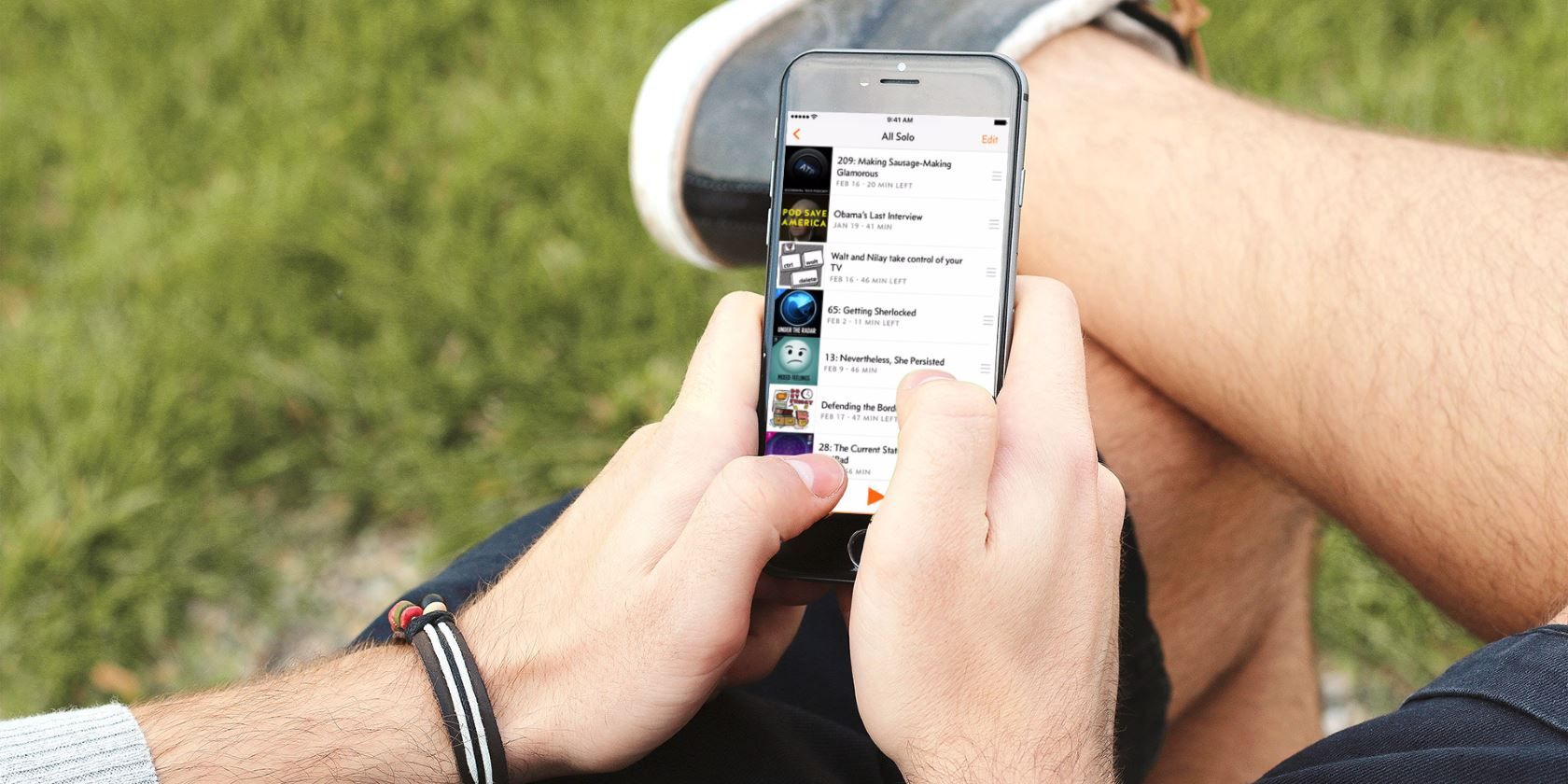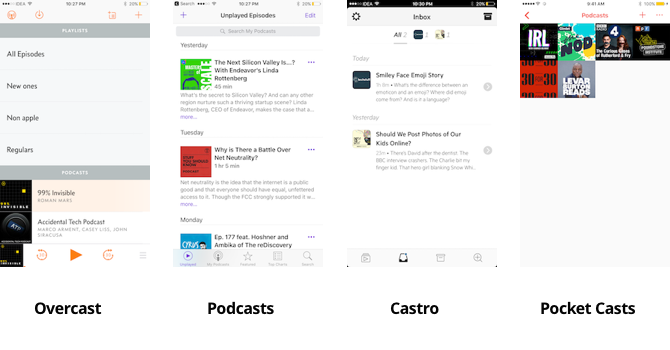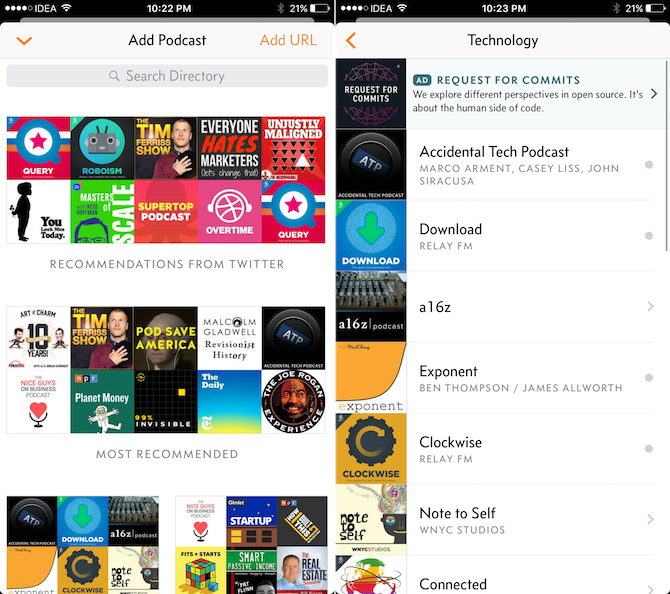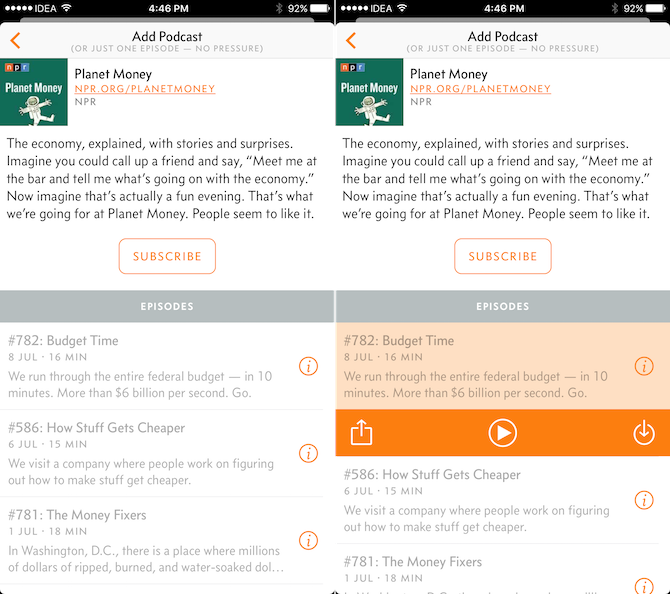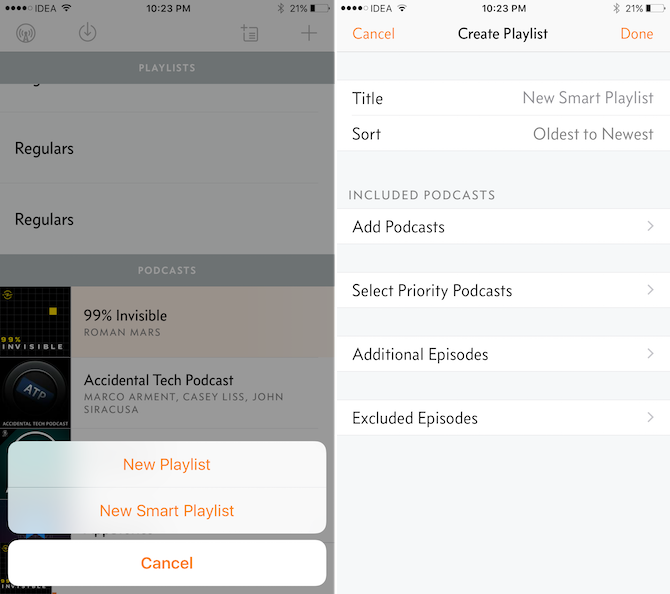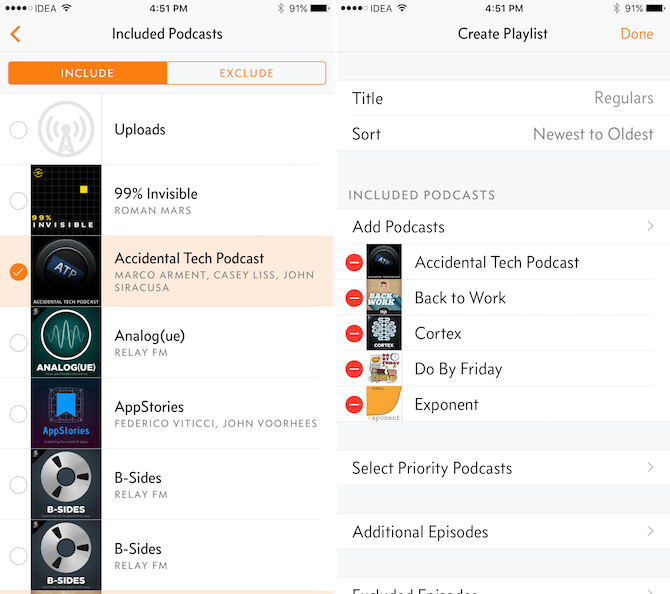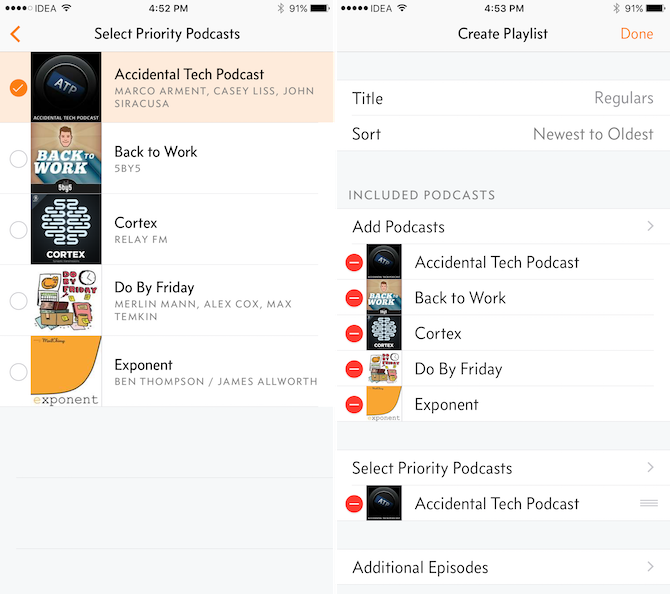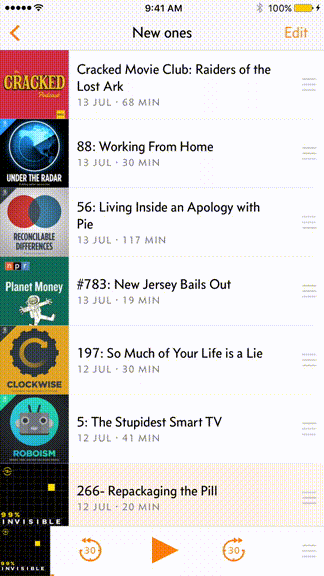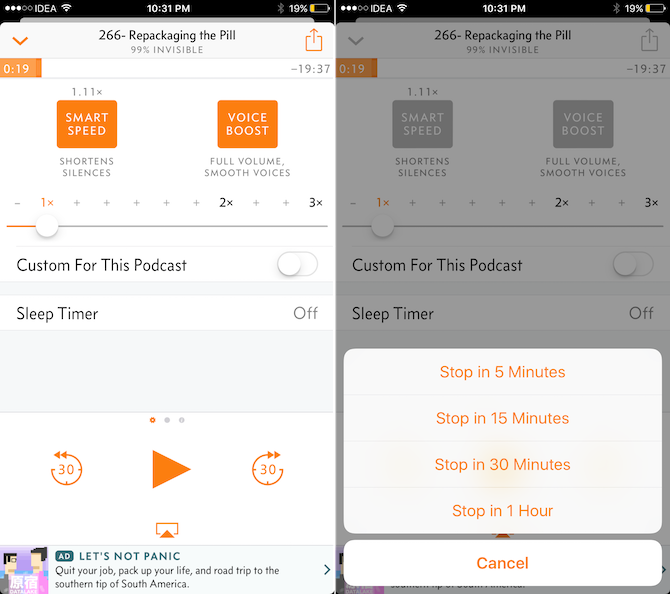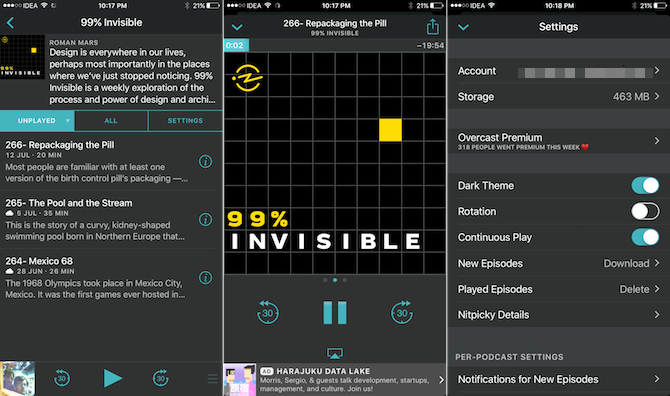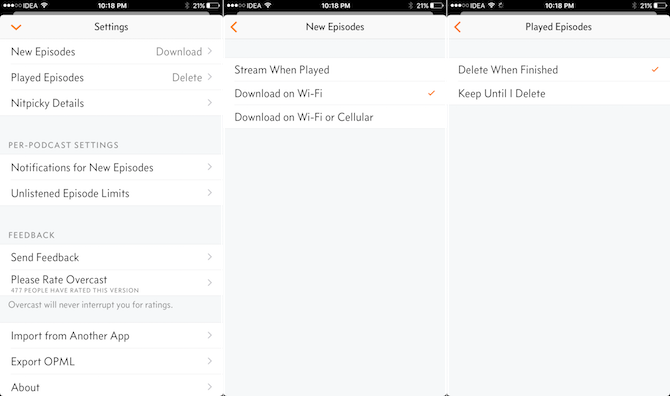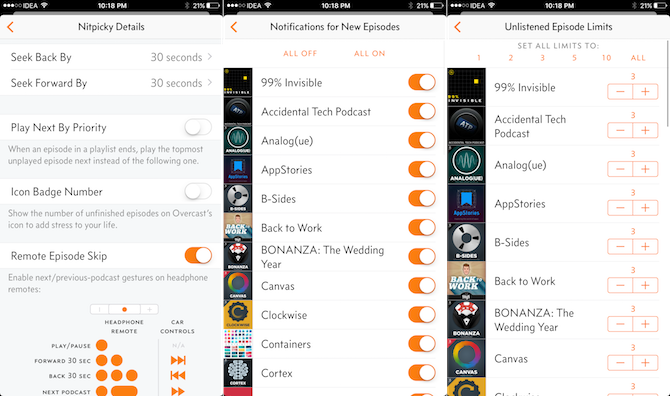Every iOS podcast app takes a slightly different approach to podcast listening. Apple's Podcasts app defaults to showing a list of unplayed episodes. Pocket Cast’s home screen shows a grid of your podcasts. Castro instead asks you to add an individual episode to your queue.
Overcast takes a playlist-first approach. Once you’ve subscribed to a bunch of podcasts, what you’ll see first after opening the app is the Playlists section. An All Episodes playlist will already be created for you. In the UI, you’re strongly urged to create a playlist to manage your podcasts. It is the best way to experience Overcast. And that what we’re going to talk about today.
Why Overcast Is Better Than Podcasts App
Overcast is the best podcast app on iPhone and iPad because of its balance between elegant simplicity and powerful features. It might take a while to get used to, but once you do, you’ll be flying through the app and you’ll wonder how you used any other app, especially Apple’s Podcasts app.
If you’re using the built-in Podcasts app on your iPhone, Overcast is going to be a quite an update. Not only is it easier to find and subscribe to podcasts, Overcast has power user features that the Podcast app just doesn’t.
There’s pro-level playlist management and a queue that’s easy to manage. Plus, the Volume Boost feature intelligently increases the volume without distorting the sound. The Smart Speed feature removes silence which means you end up listening to more podcasts in the same time.
Overcast’s design is simple but once you get used to it, you’ll start to appreciate the efficiency. Almost everything here works using swipes. Things like episode playback and podcast listings show up as drawers. You can just swipe down anywhere to dismiss them and go back to the previous page.
Subscribe to Podcasts or Add Episodes
From Overcast’s home screen, tap on the plus "+" button in the top-right. Here you’ll find recommendations from Twitter (once you’ve linked your Twitter account), and a couple of collections for different categories. Overcast’s Featured tab is nowhere near as expansive as Apple's Podcasts app. But you can search for any podcast you want from the search bar.
Once you’ve found it, you can either tap on Subscribe to add the podcast to your feed, or you can tap on an individual episode to start playing it or to download it.
Once you’ve subscribed to a podcast, go to the Settings tab for the podcast and you’ll be able to customize how many latest episodes to keep, whether you get notifications for it, and how the episodes are sorted.
Deleting a podcast or an episode is also quite easy. In the list view, just swipe left and tap on the Delete button.
Make a Smart Playlist
Once you’ve subscribed to a handful of podcasts, it’s time to create your first playlist. Let’s create a playlist of podcasts you religiously listen to every week, including that one podcast you have to listen to as soon as it’s out, no matter how long your queue is.
Tap on the New Playlist icon and select New Smart Playlist. Give it a name, and make sure it's sorted by Newest to Oldest.
Then, from Add Podcasts section, tap on the podcasts you listen to every week.
Then tap on Select Priority Podcasts, and select the one podcast you want to be on the top of the list no matter what.
You can also add individual podcast episodes from your feed to this playlist. Tap Done and the playlist will be saved.
Use the Queue Effectively
First, tap on the Overcast icon and make sure Continuous Play option is enabled. This will make sure that playback doesn’t stop after the current episode is done.
Just like playlists, the queue is a big part of the app. As a regular podcast listener, you frequently want to arrange what episode plays next. Overcast offers multiple ways to do this.
When you get a notification that a new episode is out, you can add it to the queue by 3D touching the notification. When you tap on an episode from the list, right next to the Play button you’ll find an Add to Queue button and then select Play Next. You can also add an episode to a playlist using this option.
Reordering the queue when you’re in a playlist is even easier. At the bar right of each episode list, you’ll find a handle. Tap and hold on it and swipe up or down to move the episode up or down in the queue.
Customize Playback Features
After you start playing a podcast, tap on the mini player and swipe right to get to the playback controls. From here, you should try enabling Voice Boost and Smart Speed features. You can also speed up the podcast. Below, you can set a sleep timer for 15 or 30 minutes.
Enable Dark Mode
Overcast has a really sweet dark mode that doesn't just invert colors. From the Settings (tap on the Overcast icon in the top-left), turn on Dark Mode and you’ll see that the typography changes and the background turn into a dark blue. And the orange accents turn into a lighter shade of blue. Everything’s much calmer.
Take A Look At The Settings
Lastly, let's take a detailed look at the Settings menu. Overcast hides smaller options here. And if you’re like me, you’ll want to customize the app till you get it just right. Here’s what you get in the Settings menu.
New Episodes: From here you can select if the app should download new episodes over Wi-Fi, Cellular or just stream when played.
Played Episodes: It’s best practice to let the app automatically delete the episode when you’re done playing it. Alternatively, you can choose to keep it until it’s manually deleted.
Nitpicky Details: From this section, you can select the seek intervals, disable headphone remote function and more.
Notifications for New Episodes: If you only want notifications for specific podcasts, you can customize that here.
Unlistened Episode Limit: By default, the app only keeps the three latest unlisted episodes around. But you can increase or decrease the limit on a per-podcast basis.
Upgrade to Premium
Overcast is one of the few apps where the ads are actually helpful. Overcast has its now advertising system where it will show you podcasts and services in the banner ads. I actually found a couple of new podcasts this way.
If you’re not a fan of ads, you can sign up for Overcast Premium for $9.99/year. It removes all the ads and adds new features like the ability to upload your own files to your Overcast account and a new dark icon.
What do you use for keeping up with podcasts on your iPhone? What are are some of your favorite podcasts? Share with us in the comments below.