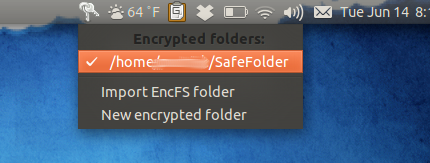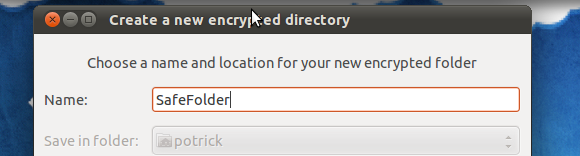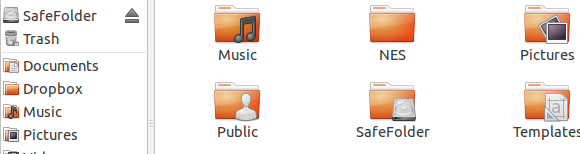Easily add encrypted folders to your Linux computer. Locking down your files doesn't get any easier than CryptKeeper, a shockingly simple piece of encryption software that locks down individual folders. Just tell CryptKeeper where you'd like your new encrypted folder to be and what password you'd like to protect it with.
In the past we've covered Truecrypt, which makes encrypted folders others cannot view. That's a great program for Linux, Mac and Windows computers - there's even an upcoming MakeUseOf manual with in-depth coverage of all its features. Stay tuned for that.
CryptKeeper has its own advantages, however. It does one thing and does it very well. If all you want is a specific folder on your computer to be protected from prying eyes, CryptKeeper has you covered. Since this is all CryptKeeper does, it's simpler in many ways than Truecrypt.
Encrypting Your Files
CryptKeeper runs in your system tray. Click the icon and you'll see your encrypted drives:
The first time you click this you'll see the preferences. Take a look at them and you'll have the options above. If you already have a EncFS file, you can import it easily. If you don't know what that means, simply click "New Encrypted Folder" to get started.
You'll see a window for creating your folder:
Figure out where you want your encrypted folder to be, and what you want it to be called. Then you'll have to pick a password for the encrypted folder. Remember that if you forget this password, you've basically deleted your encrypted folders. Be sure to create a strong password that you won't forget.
Once you've created your encrypted folder, you'll see it in your file browser:
As you can see, the system mounts the encrypted folder as a "drive". You can easily move files in and out of this drive just as you would with any other. Moving large files into this folder may be a slow process; encryption takes a while. Still, the security is worth it.
Installation
Installing software on Linux is easy. Just fire up your system's package manager and install the "cryptkeeper" package.
Once you've installed CryptKeeper you'll find the software in your menu. Fire it up!
Get It Working In Unity
Fire it up in Ubunty 11.04, however, and you'll notice that nothing happens. This is because Unity abandoned the old system tray in favour of indicator applets. Never fear, though; there is a fix. Simply type these two commands:
gsettings set com.canonical.Unity.Panel systray-whitelist "['JavaEmbeddedFrame', 'Wine', 'Skype', 'Cryptkeeper']"
setsid unity
The first command allows certain programs to show up in the system tray; the second restarts Unity. Hopefully, with future versions of CryptKeeper, this will not be necessary.
If you're interested, I found the above commands in a bug report about this issue.
Conclusion
Encrypting files is essential if you want to ensure they're safe. Losing your computer to a thief is bad enough. Having people access your personal files could be even worse. This is a great way to protect yourself.
Do you have any additional safety tips? Share them in the comments below, along with any alternative programs for this process.