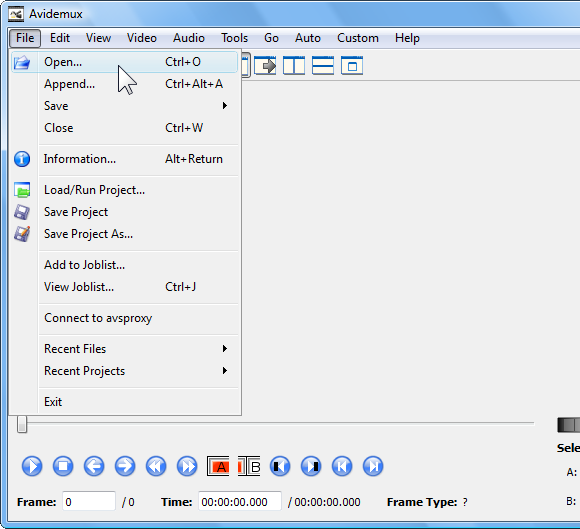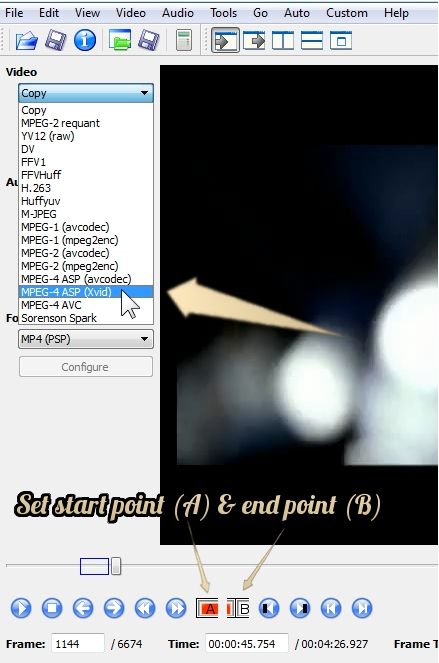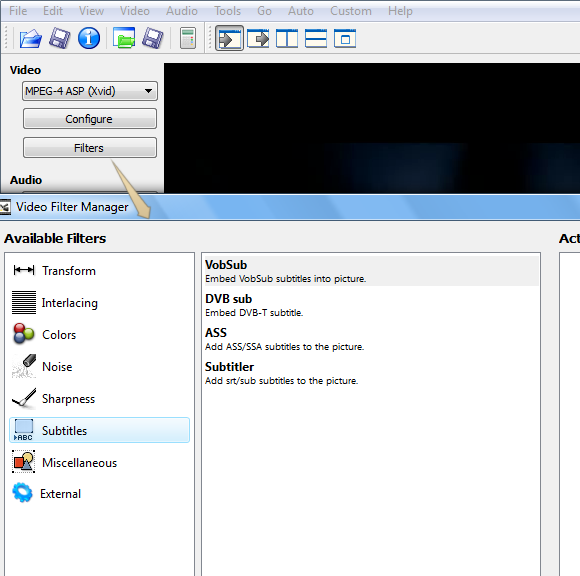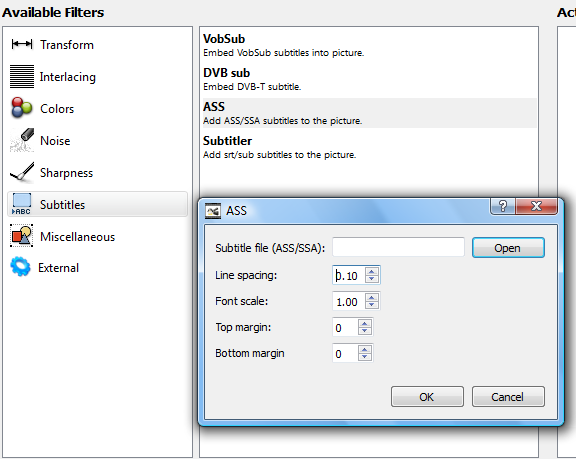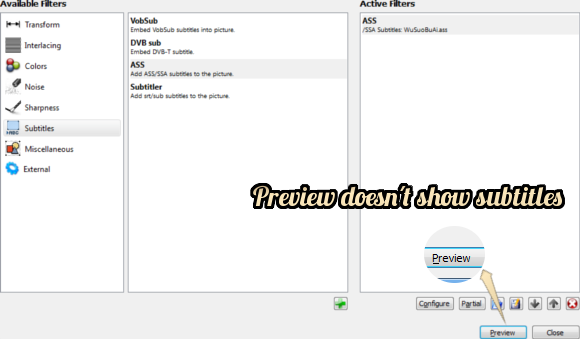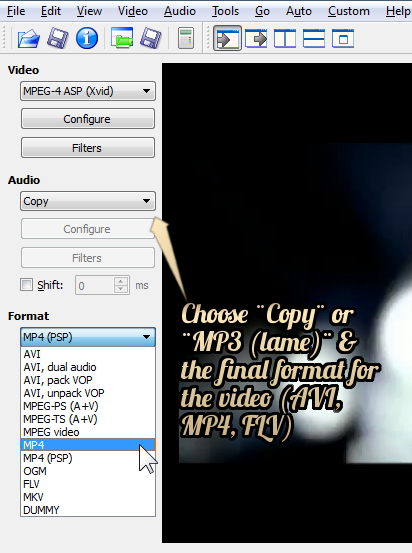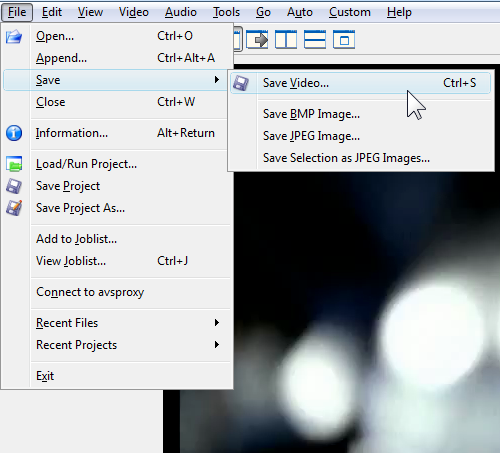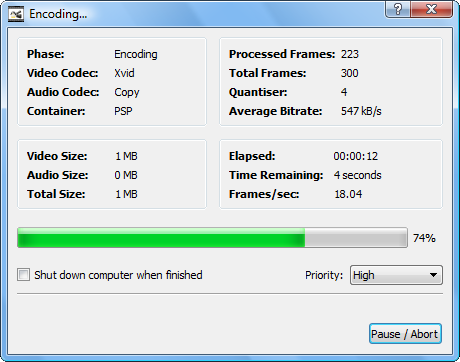Avidemux is an open-source video editor that satisfies your simple editing needs, such as cutting and encoding, and is available for Windows, Mac, and Linux. You can also use this tool to compress videos using VirtualDub (which you can also do in Windows Movie Maker, but the video will most likely end up with black bars).
It is one of many video editors for Linux, some of which are meant for more professional video production (Cinelerra and Lightworks). Although Avidemux isn't a powerhouse video-editing software, it actually has a lot of the features that I thought made VirtualDub shine for the price of $0.
One of these features I previously discussed is the ability to embed subtitles permanently in videos. A limitation that you're presented with if you use VirtualDub a lot (despite all it can do) is that this Windows-only program only accepts a small set of video file types, mainly AVI, MPG, and MPEG.
Nowadays, if you own any sort of portable device, be it an Android smartphone, an MP3 player (iPod Touch) or some gaming device like the PSP, you will certainly need your videos to be in MP4 format. Avidemux not only supports MP4 but it also is capable of embedding subtitles so perhaps you can save yourself loads of video-converting steps (though you might still benefit from using dedicated converters for iPhone, PSP, etc.)
You will need to have the Xvid codec installed (recommended also if you're interested in publishing videos on Youtube), which is pretty standard for video encoding applications.
1. Once you have loaded Avidemux up, press Ctrl + O to open your video (alternatively, go to File > Open) and select any AVI, MP4, or FLV video.
2. If you want to trim part of the imported video, use the sliders to set start and end points. Otherwise, go ahead and select the Xvid codec/mode in the Video drop-down menu. This enables you to use filters, which you can't do in the default Copy Video mode.
You'll get the Video Filter Manager window where you can select preset filters for common tasks, such as cropping, resizing, etc. Head to the Subtitles category, where you can choose to embed subtitles in SubRip text format (.SRT), MicroDVD subtitle file format (.SUB), or the more customizable SubStation Alpha file format (.SSA, .ASS), which you saw on How To Create Your Own Subtitles. You can get the subtitles in the latter format using Subtitle Workshop, and Aegisub, which are among the best tools to edit subtitle files.
3. Double-click on the appropriate subtitle filter. Now select your subtitle file.
If you're using the SSA subtitle filter like I am, there is really no need to adjust the line spacing, font scale, etc. since you probably specified those settings when you were creating your subtitles with, Aegisub for example, so the default values will do fine. If you downloaded the subtitles from the net, you can, of course, adjust these values.
Even though there's a Preview button, strangely enough, you won't be able to preview the video with the subtitles. If, however, you use any other filter, such as resize, Preview will work fine.
4. Choose Copy under Audio mode, although you can also use the LAME codec for MP3, which you can learn more about in Audio File Formats Explained in Simple Terms.
Then select the video container/format (either FLV, MP4, AVI) you want to save the video.
5. Save the video.
The time taken to encode the video will depend on the length of the original video.
That's it! One of the strongest points about Avidemux is definitely the ability to import FLV and MP4, something VirtualDub can't currently do. One area where VirtualDub does shine though is filters or plugins. There seem to be way more filters available on the web which can't be ported to Avidemux. If there is one thing I wish Avidemux wouldn't do is crash whenever I try to save the video in FLV. Otherwise, it works perfectly.
What do you use to embed subtitles permanently or do you prefer soft-subbed videos?
Image Credit: M-SUR via Shutterstock.com