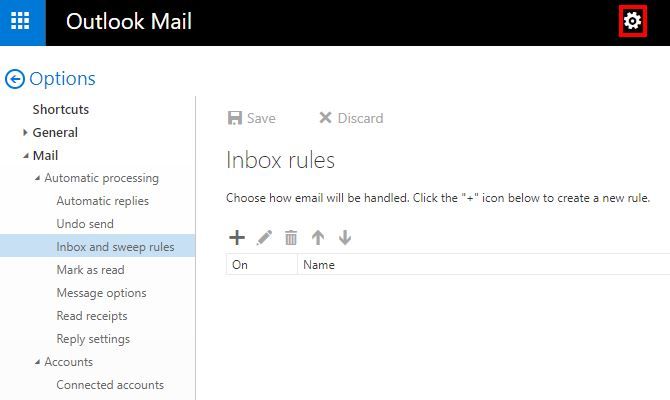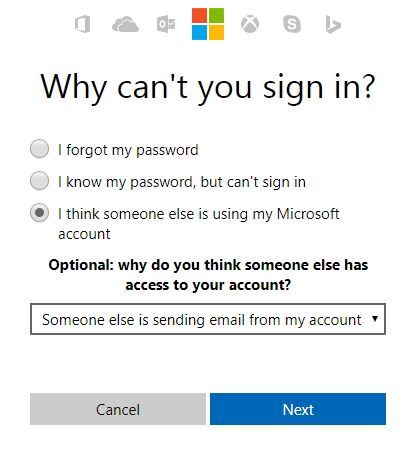If you use the new Outlook web app, you should know how to find and disable unauthorized forwarding. This occurs when someone has set up email filters to send your messages to another inbox without your knowledge.
Someone having access to your email on its own is scary, but this forwarding is particularly harmful. If you don't find out about the forwarding, someone could be reading all your messages without your knowledge. Password reset links, financial information, and personal notes are then all exposed to malicious people.
Thankfully you can check for forwarding rules in your Outlook inbox. Sign in and click the gear icon in the top-right corner, then choose Options. On the left sidebar, expand Mail > Automatic processing and select Inbox and sweep rules. Here under Inbox rules you'll see any forwarding rules you have set up. Click a name to see more info about it.
You could very well have a legitimate use for email forwarding, so make sure you don't delete your own rules. But if you see a rule to forward all your messages to a strange address, click the trash can icon to delete it.
Then, you'd do well to change the password on your Microsoft account by visiting the password reset page. Select I think someone else is using my Microsoft account and walk through the steps to reset your password. Following this, keep an eye out for unauthorized activity on your account.
Unauthorized forwarding is just one of the ways you could be unknowingly spamming your email contacts.
Have you ever had unauthorized email forwarding affect your email account? Tell us your story in the comments below!
Image Credit: LOVELUCK via Shutterstock