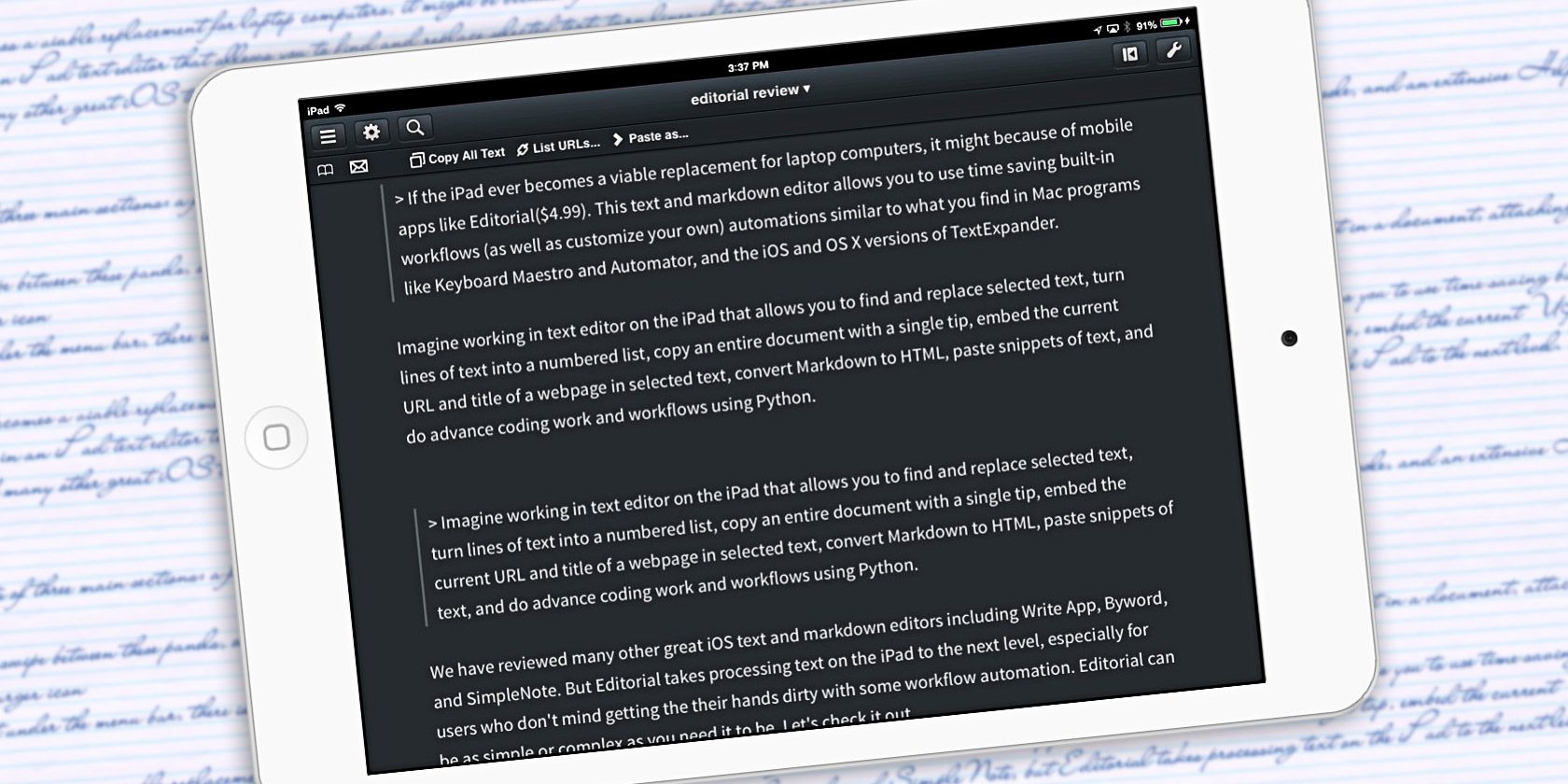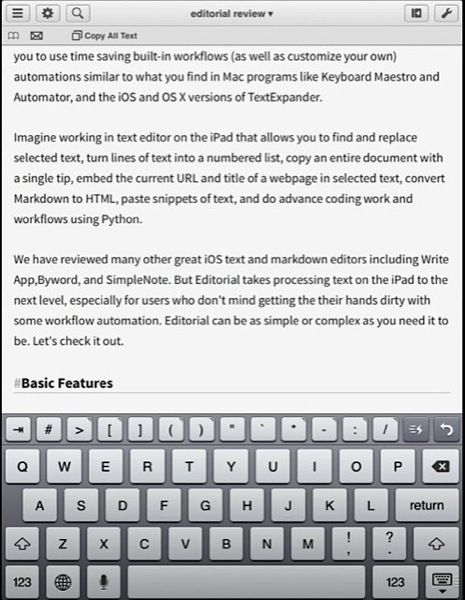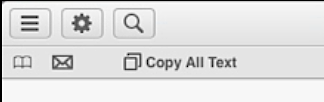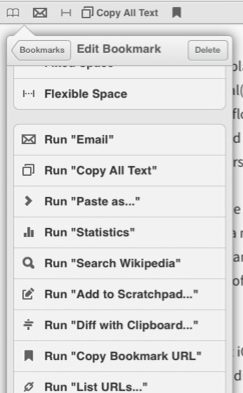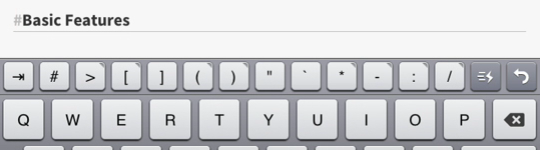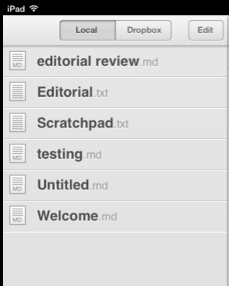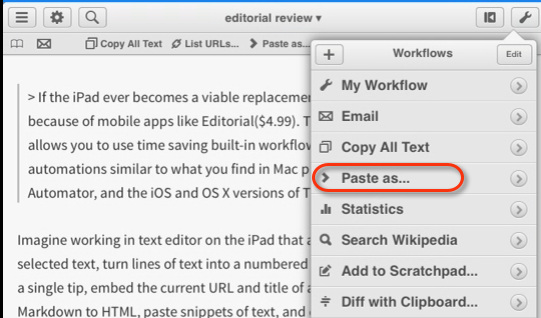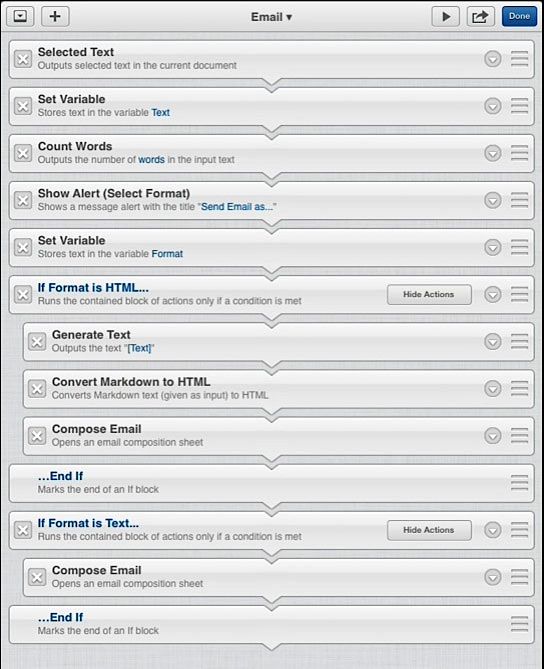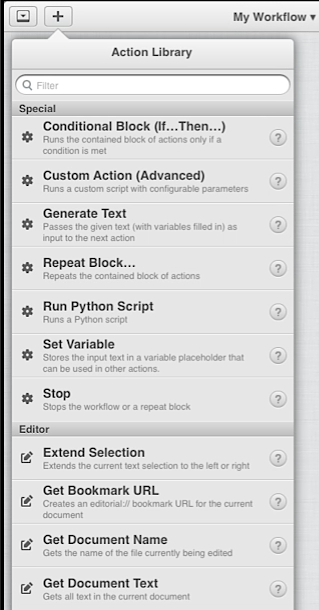If the iPad ever becomes a viable replacement for laptop computers, it might be because of mobile apps like Editorial ($4.99). This text and Markdown editor allows you to use time saving built-in workflow, as well as customize your own automations, similar to what you find in Mac programs like Keyboard Maestro, Automator and the iOS and OS X app TextExpander.
Imagine working in an iPad text editor that allows you to find and replace selected text, turn lines of text into a numbered list, copy an entire document with a single tap, embed the current URL and title of a webpage in selected text and more.
We have reviewed many other great iOS text and Markdown editors including Write App, Byword, and SimpleNote, but Editorial takes processing text on the iPad to the next level. This is especially true for users who don't mind getting their hands a little dirty with some workflow automation, as editorial can be as simple or complex as you need it to be.
Basic Features
Editorial consists of three main sections: a file browser, document editor, and an accessory panel consisting of a Markdown preview, built-in web browser, a Python console, and an extensive Help documentation.
You can finger swipe between these panels, or use the list button (three horizontal lines) on the far left of Editorial's menu bar.
Notice also that under the menu bar, there is a browser bar similar to the one in Safari. In this space you can add built-in actions, like a shortcut for copying all the text in a document, attaching the document to an email, searching a selected word in Wikipedia, opening a panel of inputted URLs and so on. You can also build similar bookmark actions to add to the bookmarks bar.
Like other advanced iPad text editors, Editorial has a special keyboard that includes handy Undo and Redo buttons, keys for adding parenthesis, brackets, quotes, and asterisks around selected text, as well as the ability to swipe your finger across the extended keyboard row to move the cursor on the current line of text for more precise positioning.
If you're writing in Markdown, the Preview panel shows you the HTML preview of your current document which refreshes automatically when you open it.
In order to sync and access your Editorial documents via your computer or other devices, you will need to connect and save your Editorial documents to your Dropbox account. As of writing, Editorial is only available for iPad and does not support iCloud sync.
Advanced Features
Most of the basic features in Editorial also exist in iOS apps like Byword, but its advanced features will help decide if Editorial is right for you. If you're writing documents that will be published on the web, or want to research and format longer documents using headers, block quotes, URL and inline links, footnotes and so on, Editorial includes workflow actions that can help you with your writing project.
For example, you can quickly turn a copied passage of text into a block quote, code block or regular paragraph by simply tapping the Paste as… workflow.
This workflow essentially copies the selected text to the iOS clipboard, allows you to choose which type of output you want (block quote, code block or paragraph) and then formats and pastes your output selection.
Editorial includes a bundle of workflows, as you can see in the screenshot above. If you tap on the right arrow of a workflow, you can see all the actions that make up that workflow. These actions are executed sequentially, similar to how it is done in Keyboard Maestro and Automator.
You can build your own workflows using the selections from the Action Library, which include dozens of actions. These include selecting text, replacing text, requesting text input, changing the case of selected text to UPPER CASE, lower case, or Title Case, setting a conditional block (If x Then y) that runs only if a certain condition is met, or running Python scripts.
Don't let the actions and workflows scare you off. You don't need to know Python or any other coding language to create your own workflows. If you study how the actions work, you can figure out which ones you can use to execute your desired workflows. Creating custom workflows in Editorial, which is a subject for another article, is a skill general computer and iPad users should learn, because the automations you create empower you to work more efficiently and save time.
Try It Out
If you're wanting to become an iPad power user, you owe it to yourself to download Editorial and play around with it. If you already use the iPad as a laptop replacement for writing, you should definitely add it to your collection of writing apps.
Editorial is not yet cross-platform like SimpleNote but its heavy-duty features show how much is possible on a mobile device. Let us know what you think of Editorial and how you're using it in the comments below.
Download: Editorial ($4.99)