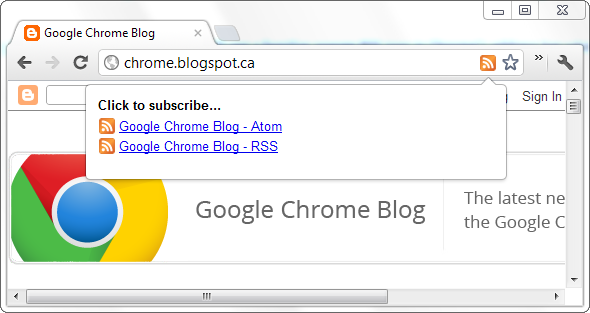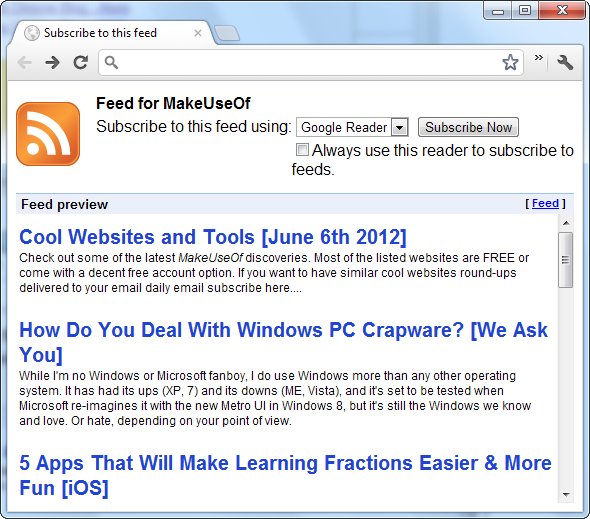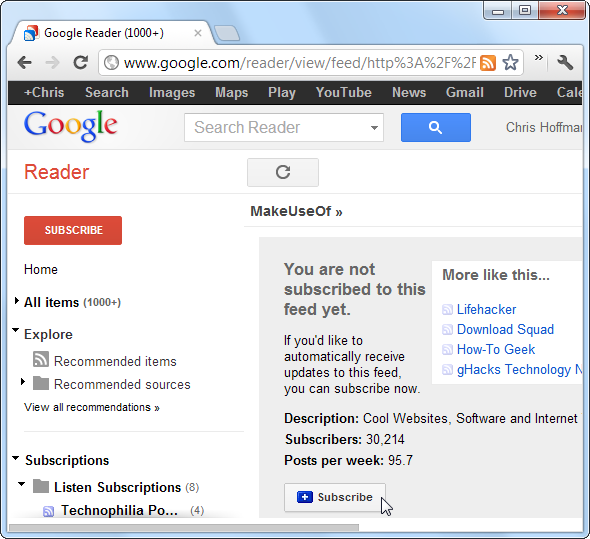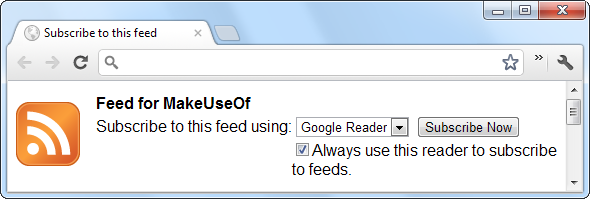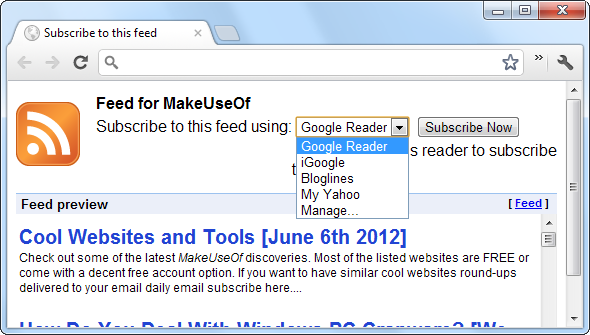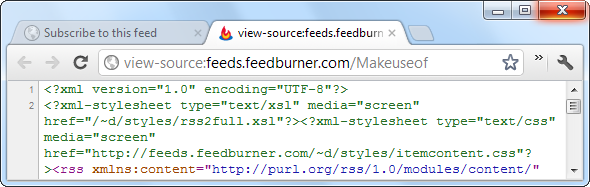If you regularly use Google Reader or any other feed reader, you’ve probably noticed a missing feature in Google Chrome. Most browsers – even Internet Explorer these days – offer a built-in way to detect and subscribe to RSS feeds, but Chrome doesn’t. The Google-created RSS Subscription Extension for Chrome adds this missing feature, along with previews of RSS feeds.
This extension is ideal for anyone using Google Reader or any other feed reader. While pundits have pronounced RSS dead over and over, they're still offered by a huge amount of websites and are a great way to stay up-to-date on multiple websites from one place – without giving out your email address and getting spam.
Usage
After you install the RSS Subscription Extension from the Chrome Web Store, you’ll see a familiar orange RSS icon in Chrome’s address bar whenever you’re viewing a page with RSS feeds. Click the icon to see the feeds available on the current page and select a feed to preview it. You'll be taken straight to the preview if the current page only offers a single feed.
The preview page displays the contents of the feed and allows you to easily subscribe. It even shows this preview when you navigate directly to a feed – no more confusing XML when you click a feed link. If you really want to see the raw XML code, you can always click the Feed link on the preview page. If you didn't have this extension installed, you'd have to copy-paste the feed address into your feed reader after locating it on the page.
By default, the RSS Subscription Extension subscribes to feeds in Google Reader. If you use Google Reader, all you have to do is click the Subscribe Now button and the extension will send you off to Google Reader, where you'll have to click the Subscribe button to finish.
This additional click isn’t really necessary, given that Google Reader shows you a preview of the feed, anyway. You can enable the Always use this reader to subscribe to feeds check box and you’ll be sent directly to Google Reader when you click the RSS icon in your address bar.
Other Feed Readers
If you use another feed reader, you can select it from the drop-down box. The extension also includes support for iGoogle, Bloglines, and My Yahoo.
You can add any web-based feed reader to the extension by clicking the Manage option in the dropdown box. You’ll need the appropriate URL for the feed reader – check your feed reader’s website for its address. When you subscribe to a feed with a custom feed reader, Chrome will load the URL you specify here, replacing %s with the address of the current feed.
In keeping with Chrome’s -- and Google’s -- devotion to web apps, the RSS Subscription Extension doesn’t allow you to subscribe to feeds in desktop feed readers running on your computer. If you want to use the extension to preview feed before subscribing to them in a desktop feed reader, you can click the Feed link on the preview page to view the feed’s source code. You can grab the feed’s address from Chrome’s address bar and copy-paste it to your desktop feed reader of choice – for example, the address here is view-source:feeds.feedburner.com/Makeuseof, so we’d add http://feeds.feedburner.com/Makeuseof to our desktop feed reader.
If you’re missing Firefox’s live bookmarks, try the Foxish extension. For more Chrome tips, check our our list of the 100+ best Chrome extensions and our full guide to Chrome.
Do you still use RSS feeds? Or do you stick with social networks like Twitter and the time-tested method of regularly visiting your favorite websites?