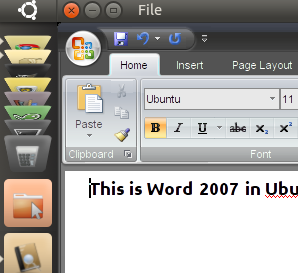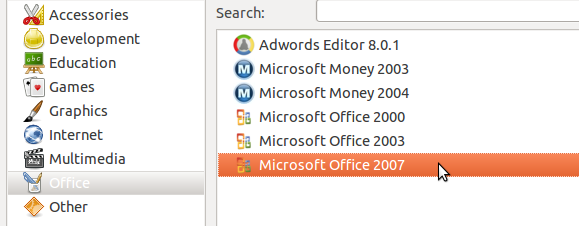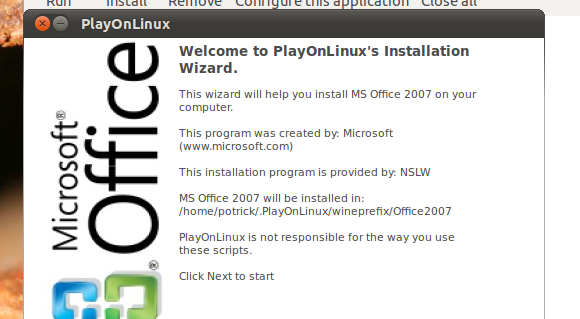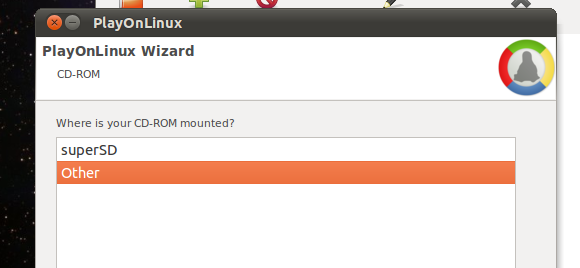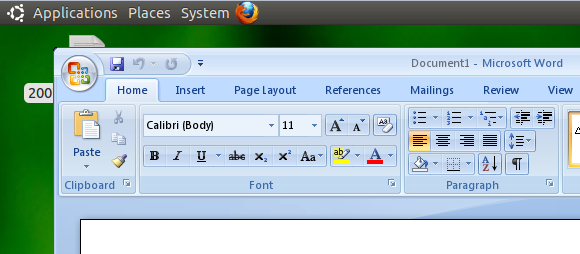<firstimage="https://www.makeuseof.com/wp-content/uploads/2010/11/playonlinuxoffice-logo.png">
"Play On Linux" may sound like a toy, but if you want Microsoft Office working on your Linux machine it's a seriously useful program to have around. User generated scripts make light work of the usually complicated process of installing Office in Linux: there's no manually installing DLLs, no figuring out which version of Wine will work and no manually installing Internet Explorer to get everything working.
Love it or hate it, the fact is that Microsoft's suite of office software is a necessary part of many people's workflow. Some need total document compatibility with Office file formats; others rely on features not yet implemented by Open Office.
Last week we explored how PlayOnLinux makes it easy to install Windows games on Linux, mentioning briefly that the software also works with some serious software as well as games. As it turns out, among this serious software is Microsoft Office 2000, 2003 and 2007. Whether you're looking to install Microsoft Office 2007 in Ubuntu or any other major Linux distribution, PlayOnLinux has you covered.
Get Play On Linux
The first thing you're going to need to do is install PlayOnLinux. As we outlined in our recent PlayOnLinux writeup, it's best to forgo your repositories completely and follow the installation instructions outlined on PlayOnLinux's download page. Follow the directions there and you can't go wrong.
Run the software for the first time and everything will be brought up to date, making it easy for you to install Microsoft Office. Click the "Install" button, then click the "Office" category:
Don't do anything yet, though; you need your copy of Micrsoft Office ready. Find our CD and your product key.
Insert Your CD
Insert your Microsoft Office CD, if you have one. You need to figure out the CD's mount point, so that you can correctly point PlayOnLinux toward it. Open your file browser of choice and browse to your CD. Press "Ctl" and "L", and you should see the location of your CD within your computer's file structure. Copy this and you'll be ready to paste it during the installation process.
If you're a netbook user, or if you're a student who downloaded an Office ISO through your school's partnership with Microsoft, it's simplest to simply extract all files from the Office CD and then copy the path to the folder you've extracted everything into. This worked perfectly on my netbook.
The Installation Process
Now the fun begins. Go back to your PlayOnLinux window and double-click the version of Office you want to install. This will begin the installation procedure. One of the first things you'll be asked for is the location of your Microsoft Office CD:
If you see your CD here, great: just click it. If not, click "Other" and paste the location you found in the above step. From here on out everything should be smooth sailing: the program will install everything Microsoft Office needs to run, including Internet Explorer and the Microsoft fonts.
All you need to do is click "Next" a few times, and enter your Office product key. At the end you'll be asked whether you want menu or desktop shortcuts for various Office elements. Choose where you want what and you should be good to go.
If you're not asked about shortcuts it's safe to assume the process didn't finish for some reason. Don't panic; just try again. On one of the systems I tested this process on I needed to repeat all steps, but everything worked perfectly after I did.
Conclusion
Getting software from one platform working on another is, by nature, complicated. PlayOnLinux takes a lot of this complication away, and it's completely free. All I know is that I can now use Microsoft Word to edit manuals from my Mac and Windows friends using only my netbook, and that's a blessing.
Do you think this process works well? Share your experience in the comments below. Alternatively, feel free to flame me for suggesting Linux users may occasionally want to use Microsoft Office instead of the ideologically pure alternatives.