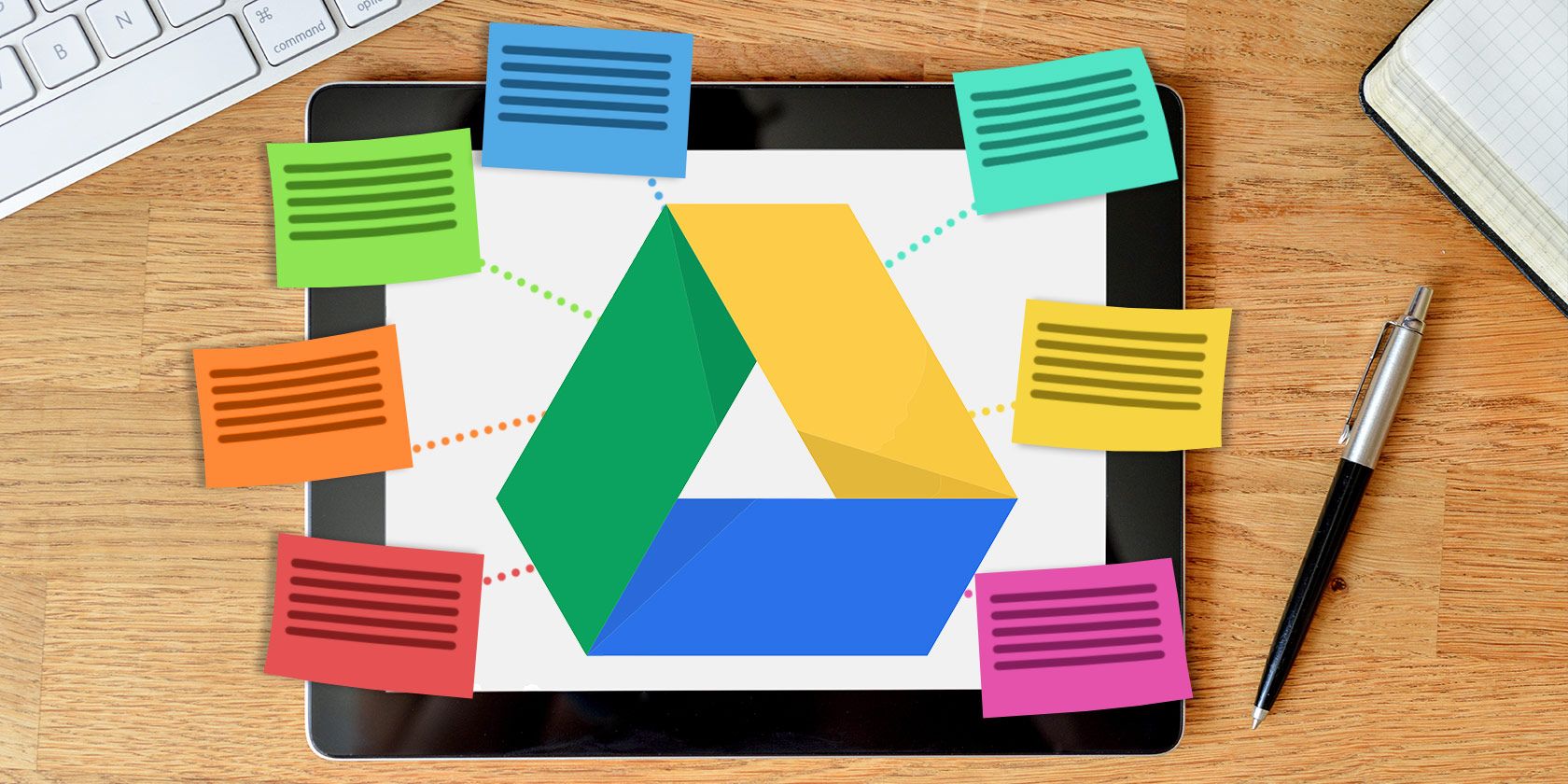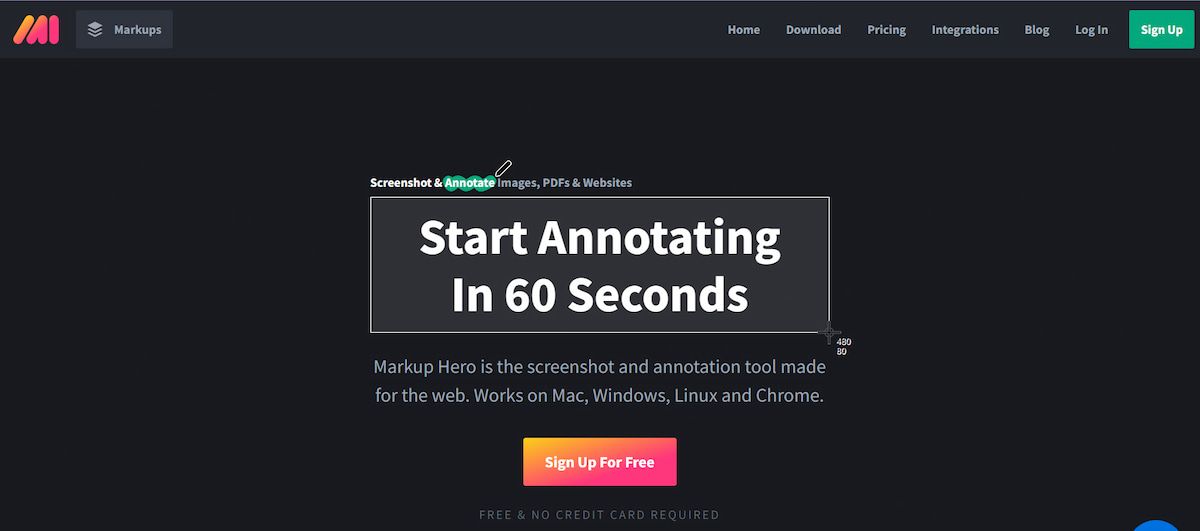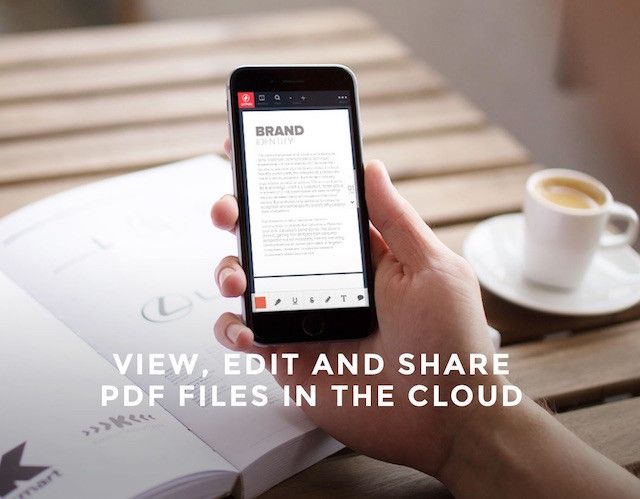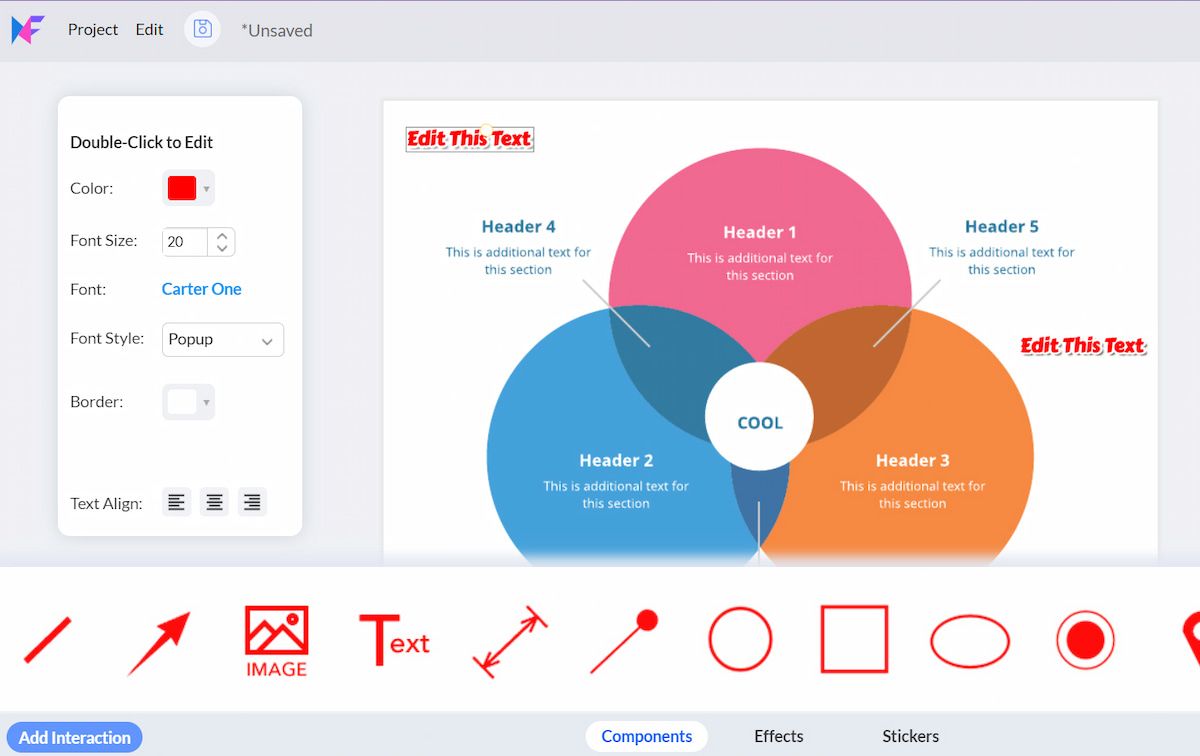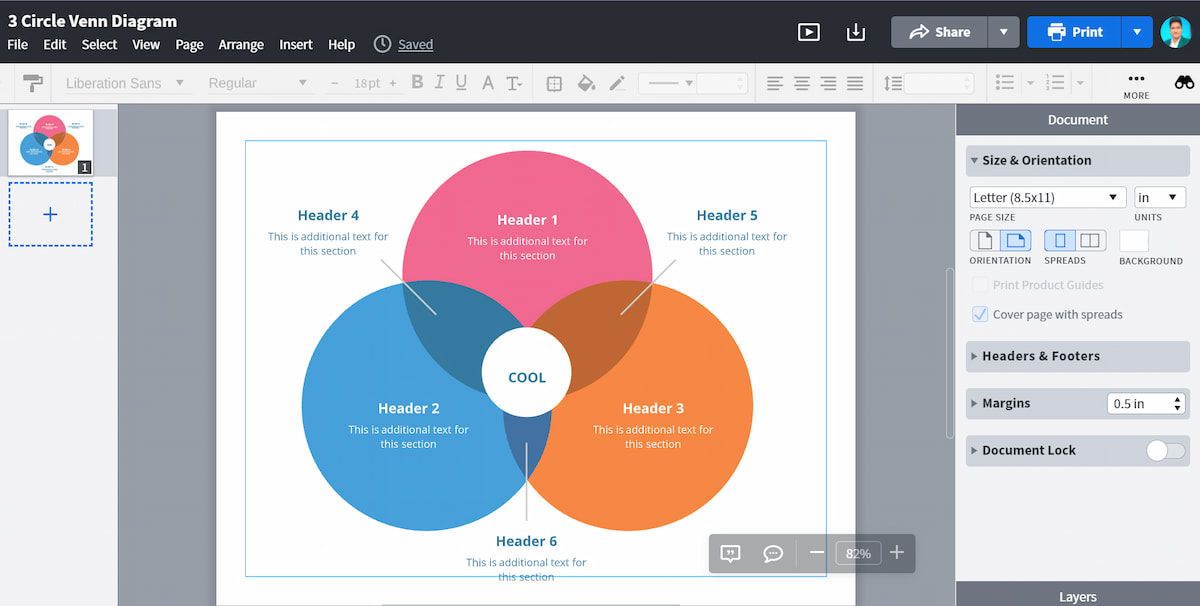Google Drive is quickly becoming one of the most popular tools for those interested in collaborating on documents, presentations, PDFs, and spreadsheets.
Google Drive has a lot of great tools built-in, like comments, a chat feature, and different levels of editing power.
But there are also specialized annotation web apps that work with Google Drive and make it easier to communicate with others about your document, PDF, or image file. Here are seven of the best?
What’s the Point of Annotations on Google Drive?
Annotations let you add your own, specific comments to existing material through text, drawings, and highlighting, but they don't change the original material itself.
In today's collaborative environment, annotations have quickly become a common part of most web apps. It is much easier to make annotations online than to share files back and forth every time a new comment is made.
Also, working at the same time as other contributors can greatly simplify the collaborative process.
Annotations can be used in almost any context, including:
- Group Projects: While Google has introduced a wide range of features for students, working in groups can still be a frustrating process. Annotations can go a long way towards removing those frustrations. Instead of having everyone edit a document at the same time, adding comments and questions can help to clarify areas of concern without changing the content every few minutes.
- Reading Comprehension: Your high school English teacher wasn't crazy when she said to make notes on sticky notes while you read assigned novels! Making notes as you read any document (whether an academic paper, newspaper article or work document) can help to improve your understanding of what you're reading and give you more information to pull from when you have to give answers.
- Teaching: It's a lot easier to learn from thoughtful comments left by teachers than it is to try and understand cryptic corrections or a single grade. Annotations are a great way to help students expand on points, re-organize their essay structure, or communicate when ideas appear to be unclear.
- Document Reviews: Annotations allow you to go much more in-depth with your feedback than generic comments, and annotations are much less frustrating than having multiple users edit the document directly without communicating their intentions.
- Image Processing: It can be difficult to collaboratively edit images online, but annotations (especially through drawing tools) offer a great way to give direct feedback targeted at specific areas of an image instead of using vague descriptions to communicate your point.
- Event Planning: Planning a wedding, reunion, or other parties with a group of people online? Annotations can be an ideal method for sharing ideas about themes and colors, giving opinions on invitations, and collaborating on decoration concepts.
What Are the Benefits of Annotations?
There are an almost unending number of reasons why someone may choose to use annotations, but these are some of the most common motivating factors:
- Security of Information: If you want to share a document and have input from others but don't want them to modify any of the existing material, annotations are far superior to other methods of sharing documents. Annotations allow for input without offering any opportunity for viewers to change your material.
- Collaboration: Nothing simplifies collaboration like PDFs. It's easy to make some quick changes in a shared Google Doc, but it's much more valuable for your team to explain why you would like to make those changes and ask for others' insight!
- Engaging Presentation: In some cases, annotations may actually be a part of your final presentation of information. Imagine the benefits that could come from a scholarly document about Beethoven that has annotations containing sound clips or additional perspectives of an oil painting in a PDF about modern art.
- Comprehension: In any situation where you're providing comments, it makes them a lot easier to understand when they're placed in the context of the source material. Annotations let you put your comments right into the original document, making it easier for the person who asked for them to understand your point of view.
- Depth of Learning: Evidence shows that annotating documents can help your recall memory in research situations. Annotating articles for your own use increases the amount of time you spend with the document, which in turn helps your brain store more of what you read and remember later.
The Best Annotation Tools for Google Drive
1. Markup Hero
Markup Hero is a screenshot and annotation tool with the primary goal of enhancing productivity and collaboration. It is an excellent choice if you're looking for a simple way to annotate. To begin using this tool, simply open your document in Google Drive and begin annotating.
The best part about using Markup Hero is that you can edit your documents by adding icons, unique text, shapes, and even pictures.
Markup Hero works on any device or web browser, whether it's a smartphone or a desktop. The Markups History feature can be a lifesaver. If you accidentally forget to save your changes or wish to view past versions, you can use the history option.
2. Kami
Kami takes annotations one step further by offering annotation options on many common file types (including DOC, PPT, JPG, and more).
It also allows for a wide variety of editing options – such as freehand drawing, real-time collaboration, off-line access, and highlighting, underlining, and strike through options.
Kami is offered at three different price points. The basic option ($2 per month) offers an auto save feature and removes the ads that are present in the free version of the web app.
The Work option ($5 per month) also gives users the ability to convert files to PDFs, split PDFs, have unlimited collaborators, use e-Signatures, add voice annotations, and insert shapes.
3. Lumin
Lumin is available as a tool to be used with Google Drive, Dropbox, or OneDrive, and can also be downloaded as a Chrome extension to quickly modify Gmail attachments.
Lumin has basic annotation tools, as well as touch screen support that makes it easier to draw on your tablet or phone. It works across devices and supports multiple users with real-time sync.
You can control how much editing access each user has, and it allows you to create, save, and edit PDF forms. Thankfully, it also offers e-signature tools that make the job quick and easy.
4. pdfFiller
pdfFiller is a cloud-based annotation service for PDF documents and forms that enables teams to edit, create, manage, and instantly share PDF documents and forms online. While this tool is focused on PDF users, it is also useful for those who frequently find themselves marking multiple forms.
It offers you some basic options like highlighting, erasing, and custom text to edit your PDFs. The unique feature of pdfFiller is its database of over 25 million fillable forms. Therefore, if you're looking for inspiration or are running low on ideas, you can find one in their dedicated library and then send it to the recipients.
After editing your PDF, you can securely share it with colleagues in a few clicks. Overall, if you're looking to turn a static PDF into an interactive experience, pdfFiller is an excellent choice.
5. Dochub
Dochub is a no-frills approach to PDF editing, document signing, and form filling. You can open PDFs directly from Gmail, Google Drive, and Dropbox and annotate them using text and drawings.
Dochub has 256-bit SSL encryption, OAuth 2.0 authentication, and encrypted storage, which is great for teams that regularly work with sensitive documents.
6. AnnotatePro
AnnotatePro is one of the best tools for annotating screenshots and images and quickly sharing them on Google Drive. However, you can't use it to annotate other file types, such as PDF or DOCX.
AnnotatePro includes a basic image editor, annotation components, drawing tools, and markup effects such as blur, zoom, and pixelated.
It also integrates with Slack, Trello, JIRA, and a few other project management applications in addition to Google Drive. Additionally, it includes hundreds of pre-made annotation stickers.
7. Lucidpress
If you're searching for a more advanced annotation alternative, Lucidpress is an excellent choice. Once installed, you can instantly begin highlighting and commenting on PDFs while sharing your opinions with other team members.
It comes with many different tools that you can use to give other people rich, detailed input through text and drawings.
In comparison to other free alternatives—its free version contains quite a few outstanding features such as free templates, dynamic resizing choices, and tables. However, if you're a professional, you can take advantage of additional tools by upgrading to its Pro plan.
The Pro plan costs only $3 per month and comes with premium templates, unlimited documents, a storage upgrade, and unlimited pages. Given the low cost of the pro plan and the scope of the feature set, Lucidpress appears to be an ideal tool for all annotation geeks.
How Do You Use Annotations on Google Drive?
Google Drive has become a go-to option for reading, storing, and editing PDF files online. These annotation tools aren't meant to replace its existing functionality, but rather to supplement its tools with more options and a process that is more targeted for your team's needs.