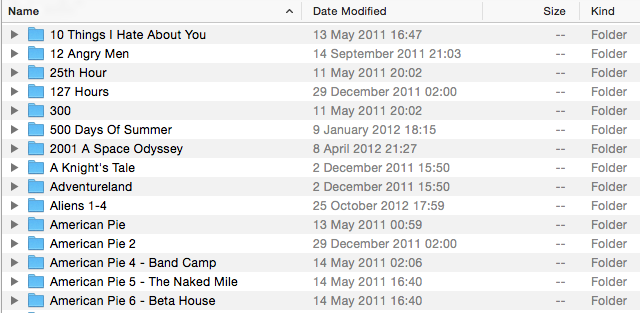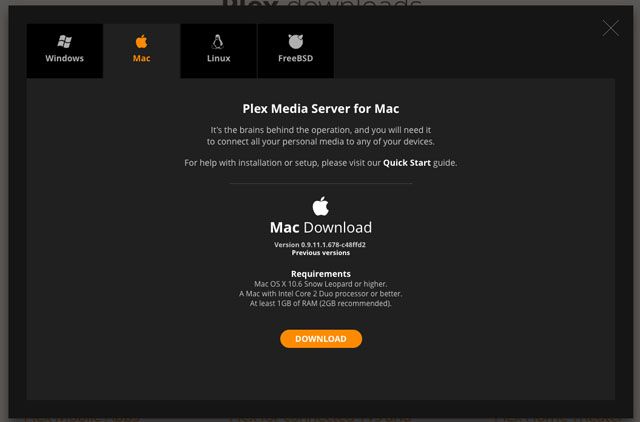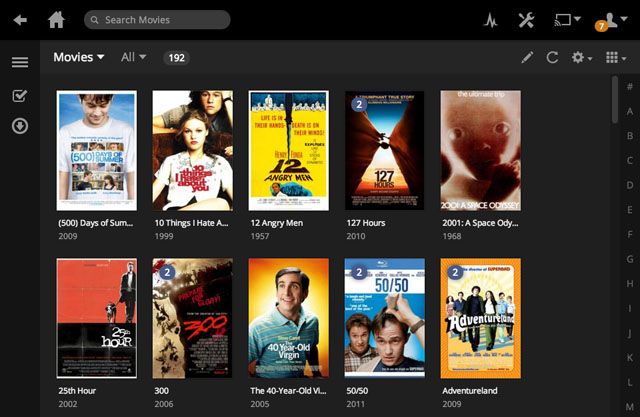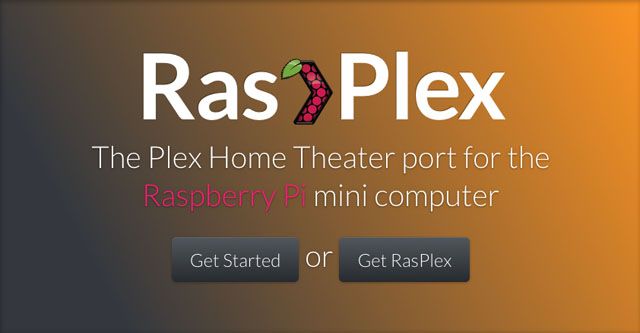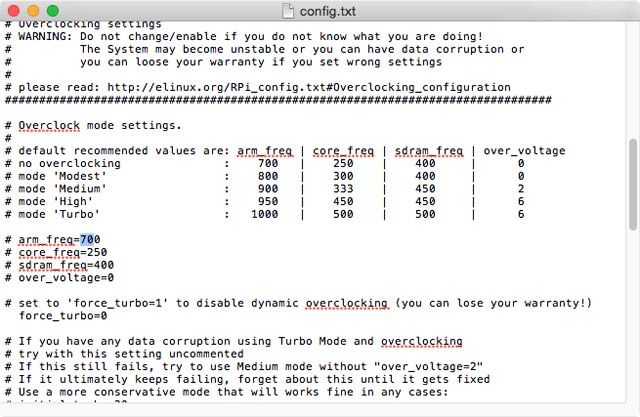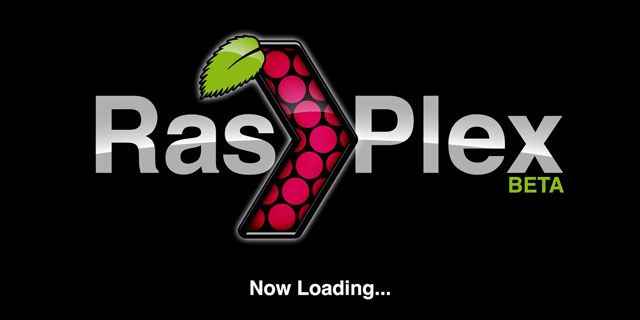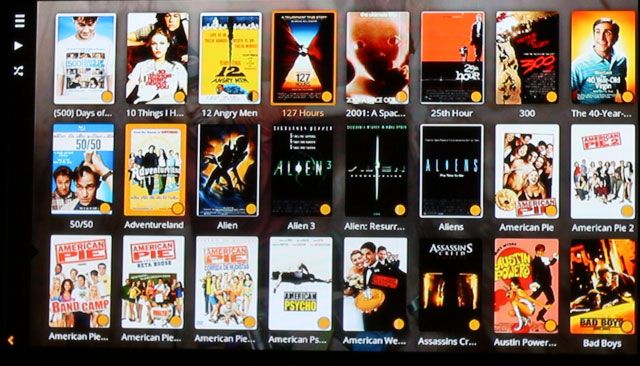The Raspberry Pi is a surprisingly capable little computer. In the past, we've show you how to make a Raspberry Pi home theatre with Rasbmc. Since we published that guide, an easier to use and better performing operating system has been released. Today I'm going to show you how with RasPlex; it's the easiest way to get started using your Raspberry Pi as a capable media centre.
The Client-Server Design
RasPlex brings the popular Plex media centre software to the Raspberry Pi. Plex started out as a fork of XBMC — the media centre software used in Rasbmc — but has developed dramatically since then. While XBMC is a single application, Plex is two: the client and the server.
With RasPlex, the Pi will only be running the client app; you will need to install the server on another computer. By dividing XBMC's functionality into two separate applications, the Plex client app can be really lightweight. All the processor intensive work is done by the server app on a more powerful computer - which sends an optimized version your living room (or mobile device – you aren't limited to a single client).
This solves a couple of the problems with a Rasbmc setup. You don't need to worry about using USB sticks to add movies to your media centre. They stream directly from your computer.
What You'll Need:
- Raspberry Pi Model B or B+
- MicroSD Card (2GB or larger)
- HDMI cable
- MicroUSB cable
- Keyboard (for setup)
- Remote control (optional)
- USB WiFi adaptor (optional)
- Another computer to store media and act as the server
I got everything I needed — bar the remote control and another computer — in this kit from Amazon.
Preparing Your Media
Plex automatically scans your media files and uses an online database to match each one to a specific movie or TV episode. If your files are badly organised Plex either won't find matches, or even worse, find mismatches. To make it easy, you need to sort your media files into a structure Plex can understand.
At the most basic, you need two folders: one for movies and one for TV shows. In the movies folder, each movie can have it's own subfolder though it doesn't have to. In the TV shows folder, each series needs its own subfolder.
There are a couple of standard naming conventions that Plex can handle. Anything that is space, period, underscore or hyphen separated will work. For example, The Movie, The_Movie, The.Movie and The-Movie are all understood by Plex as meaning the same thing.
TV shows also need the episode information. It's normally written as something like The.Show.1x01 or The_Show_S01E01. To Plex, both files would be the first episode of the first season of The Show.
Any additional information in the filename or folder doesn't normally matter as long the titles and episode numbers are clear - this is one of the great strengths of Plex, that you needn't go about renaming everything to some obscure and rigid format.
Setting Up Plex Server
Plex has improved a lot since we featured it in the past. It's easier to install and available on more platforms than ever before. You can even install the server app on a NAS device (if you go this route, make sure it's an x86-based NAS, as the cheaper ARM platform devices are unable to transcode media).
On the computer you're going to use as a server, visit the Plex downloads page and under Plex Media Server select Computer. The website should automatically detect your operating system but if it doesn't, click on on the correct tab and click Download.
The server runs in the system tray on Windows and in the menubar on OS X. It uses a local web app for the front-end. To access the web app, either open your browser and go to http://localhost:32400/web or click on the system tray (or menu bar) icon and choose Media Manager.
To add media to the server, click on the + icon. Select the media type, name the collection and point it to the correct folder. Once you click Add Library Plex will scan the folder, download all the metadata and share it through the server.
Installing RasPlex
With the server set up, it's time to configure the RasPlex client. Connect your MicroSD card to your computer, and download the correct RasPlex installer for your operating system.
On Windows, right click on the downloaded file and click Run As Administrator. On Mac, run the installer and when you are prompted, enter your password into the Terminal and press Return.
In the RasPlex installer, select the most recent version of RasPlex available, your MicroSD card and then click Download. When the download has finished, click Write SD Card. This will install RasPlex on the SD Card.
Overclocking The Pi
Overclocking is a way to get more power out of a computer by making the CPU cycle faster. It's something gamers have been doing for years and it's even possible on a Raspberry Pi.
RasPlex is designed to be run on an overclocked Raspberry Pi, so it's really easy to configure this option. With the MicroSD card still connected to your computer, navigate to it using Windows Explorer or Finder.
Open the file config.txt in a text editor. Under Overclock mode settings you'll see the recommended overclock configurations. Beneath them is where you change the settings. I set mine to High.
Change the arm_freq, core_freq, sdram_freq and over_voltage to match the recommend values you want.
Eject the MicroSD card and insert it in the Raspberry Pi.
Setting Up RasPlex
All the hard work is now done. Connect the Raspberry Pi to a TV using the HDMI cable. Also connect the USB wireless dongle — or if you don't have one, an Ethernet cable — as well as the USB keyboard and, if you have one, the USB receiver for the remote.
Connect the Raspberry Pi to the power to boot it up. RasPlex will take you through a setup process. Use the keyboard to navigate, select your WiFi network and enter your password when prompted. You should set pre-cache to yes.
Once you're through the setup, RasPlex will automatically connect to the Plex Server and begin caching all the media information. It will run slow while it does this, but once it's done everything will speed up.
Controlling Your RasPlex Media Centre
Using a keyboard to control a media centre is impractical. The best options are to either set up a remote control or use just your smartphone.
James has suggested super-powering your media centre with a remote before. RasPlex comes with built in support for LIRC so there are thousands of remotes that will work out of the box with a suitable USB receiver. I have something similar to this Windows Media Centre remote which works very well. However, I rarely use it – instead I use the Plex app on my iPhone or iPad.
The Plex app is available for iOS, Android and even Windows Phone. It is both a Plex client (so you can stream movies to your mobile if you wish) and a remote control for other Plex clients. Tap the Choose Player button — it's the rectangle with the WiFi symbol in one corner — and select the player you want to control; in my case it's plexhometheatre on rasplex. If I had Plex running on any other device it'd also appear on this list.
Once you're connected, if you select a movie or TV show in the Plex app on your mobile, it will play on your Raspberry Pi. You're also able to pause, fast forward, rewind or change what you're watching from the app.
Next Steps
Everything should now be set up and running smoothly. You've got a working Raspberry Pi media centre. The first thing you should do is rip all your DVDs and add them to your Plex Server's library.
Next you should think about adding a case that will look good under your TV and even add some extra functionality. I have my eye on one like this.
Finally, sign up for a Plex Pass. For five dollars a month you get a heap of great extra features such as the ability to save media to your smartphone for watching on the go, extra movie information like trailers and interviews, and support for multiple users. Read about all the premium features of a Plex Pass.
Are you using a Raspberry Pi as a media centre? How do you find it? Let me know in the comments.