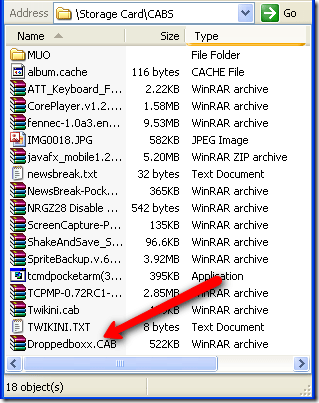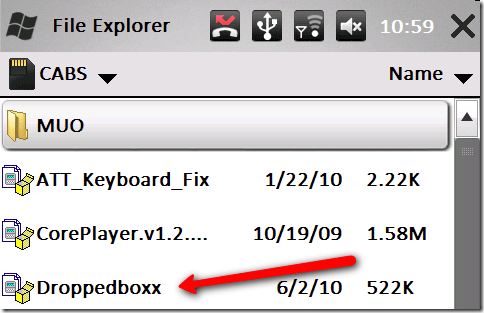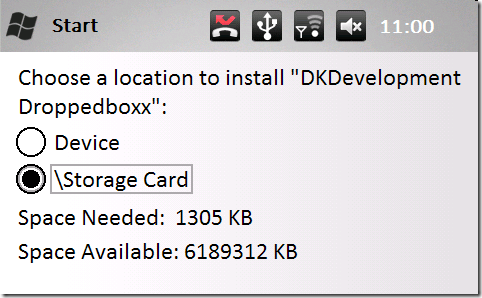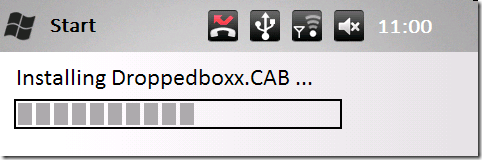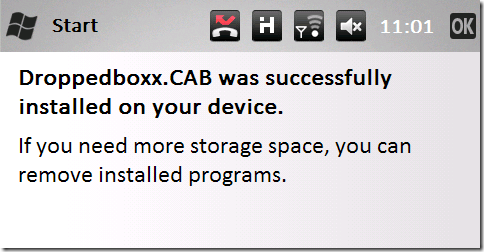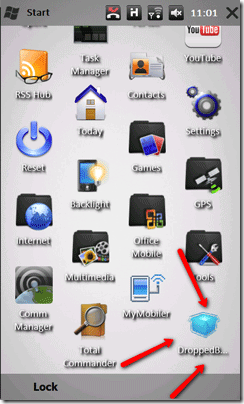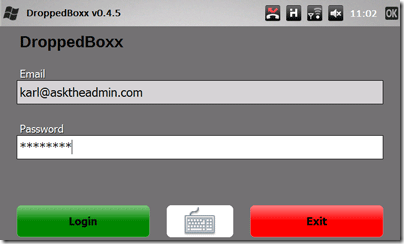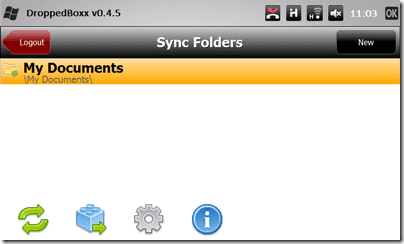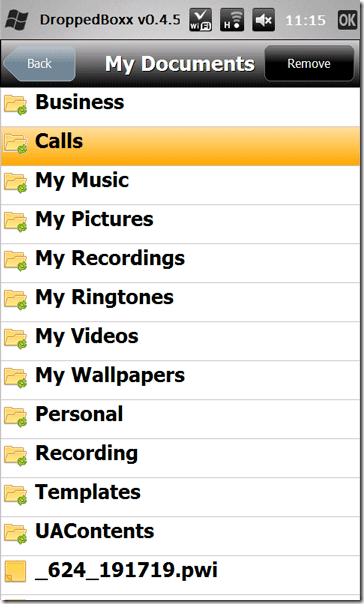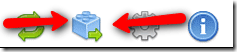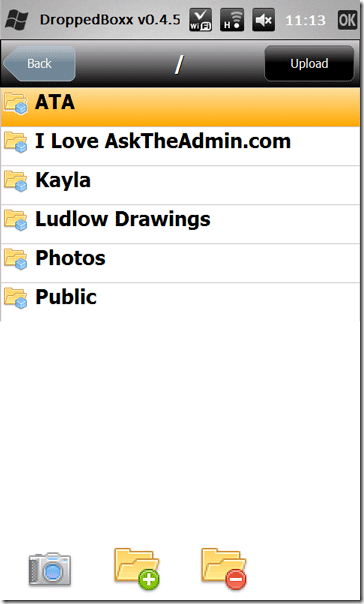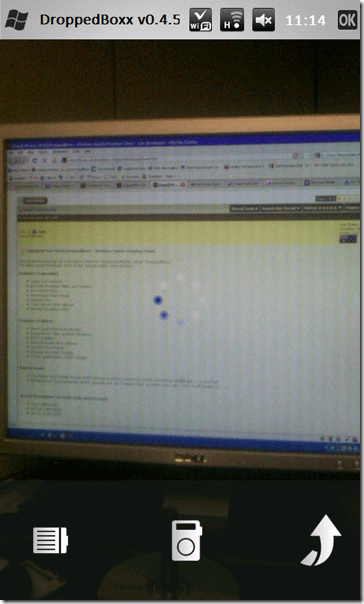Do you use DropBox? Why shouldn't you? It is free and it has some great features. For those of you that do not know DropBox is a place on the web where you can store your files and folders for free. You can then access them from almost anywhere. DropBox's best feature is being able to sync your files across multiple computers and multiple operating systems. It does everything automatically. Now with the help of Xda-Developers we can now make use of our DropBox account on our Windows Mobile Device.
This is a beta application designed by someone who wanted this functionality. It is still being developed so keep an eye out for new versions and features.
But as of right now, I am using it to make my life easier and have full access to my files on the go. This means grabbing MP3s or video files on the go or uploading an attachment I just downloaded from an email to DropBox. For even more ways to extend your DropBox check out this article.
You will need to sign up for the forum to download the application. You can do so here. After you sign up and download the application, you will need to copy it to your Windows Mobile device. I do so using ActiveSync and the explore option. I then copy the cab file to my storage card like so:
Once the file is copied, you can run the installer (CAB) file on your device to start the installation. You can use your File Explorer to browse to the cab. Then click on it to install. The file name is droppedboxx.cab.
After choosing to install it, you will be prompted as to where to install it. I recommend using your storage card but if you have enough room you can use your device's memory.
The application will then install on your device:
When it is complete you will see this screen:
Now we can launch the application which will appear at the bottom of your start menu like so:
Go ahead and click on it to open it up. The first screen you will see is the login screen. Here you will need to input your email address and password. These are the same credentials you use to connect to DropBox. When you have entered your information you can click on the login button.
Once you are logged in you will see a screen that looks like this:
It shows your devices documents. You can navigate through your files, folders and subfolders. Just select a document to upload and off it goes.
Now if you click on the Lego piece with the green arrow on the main screen you can navigate through your DropBox files and download them to your device. The button looks like this:
You will see your familiar files and folders. You can create new folders with the folder icon (with the green plus sign) the folder icon with the red minus sign will delete a folder. The camera button will allow you to take a shot and automatically upload it to your DropBox folder.
I went ahead and clicked the camera button and it immediately activated the camera on my device within the application like so:
And after returning to the application, the image was already uploaded to my account. This is an awesome feature. I really do not know why DropBox has not released a Windows Mobile application yet but this is a great start! I hope you guys are listening!