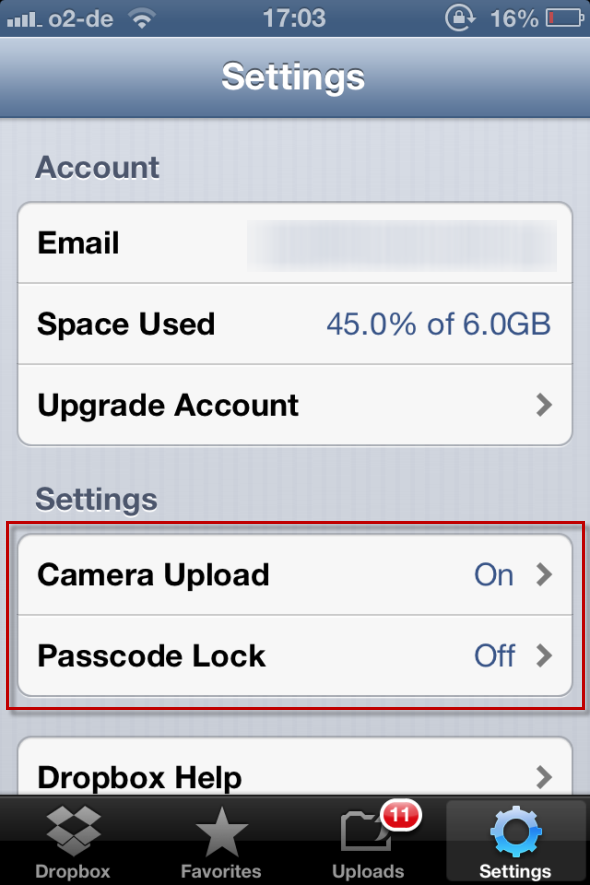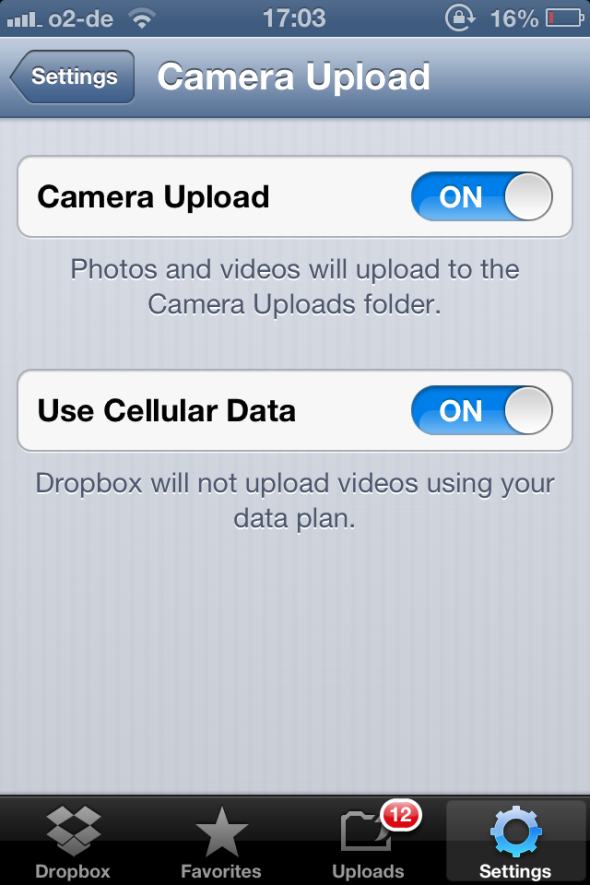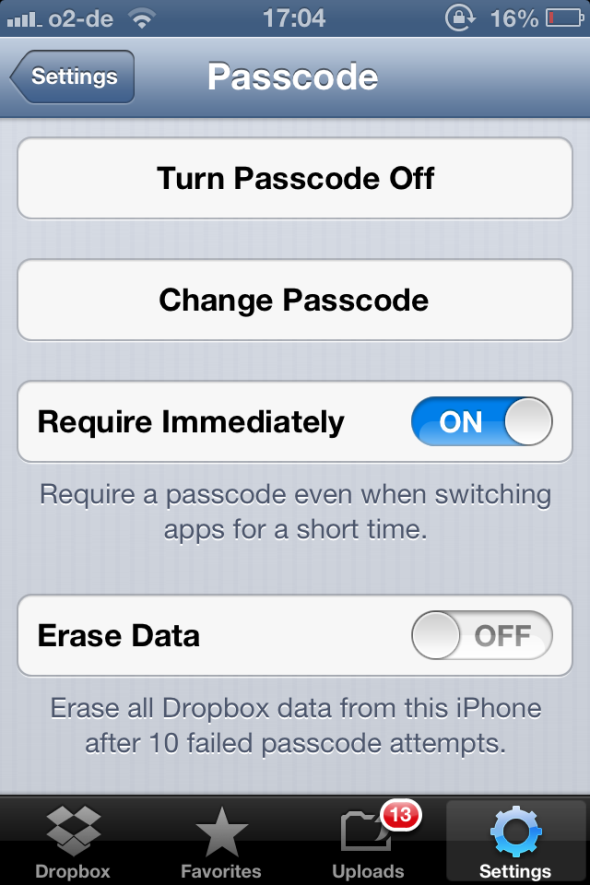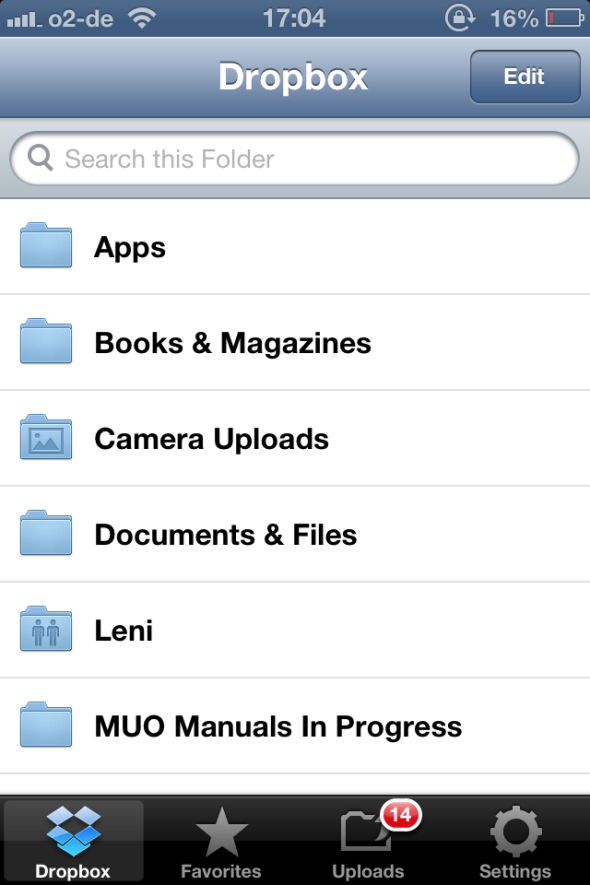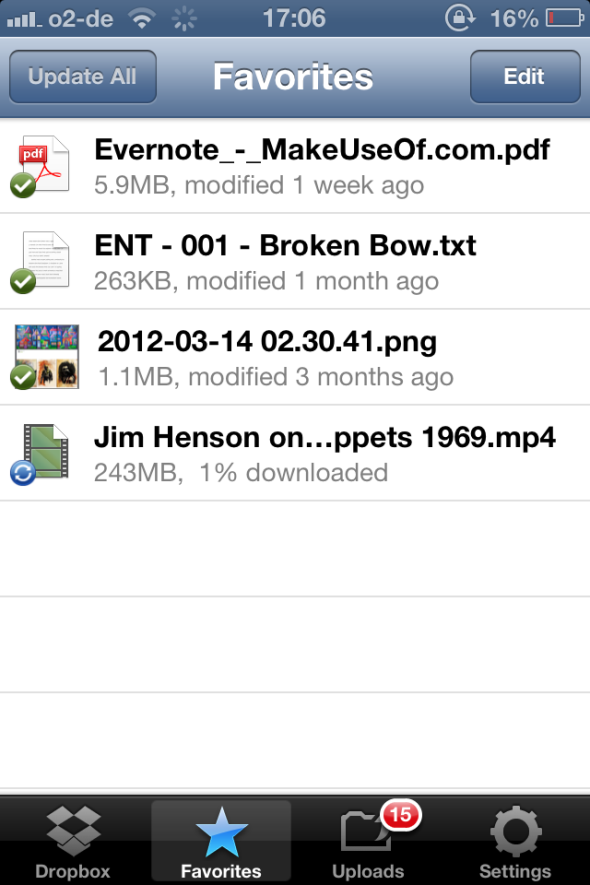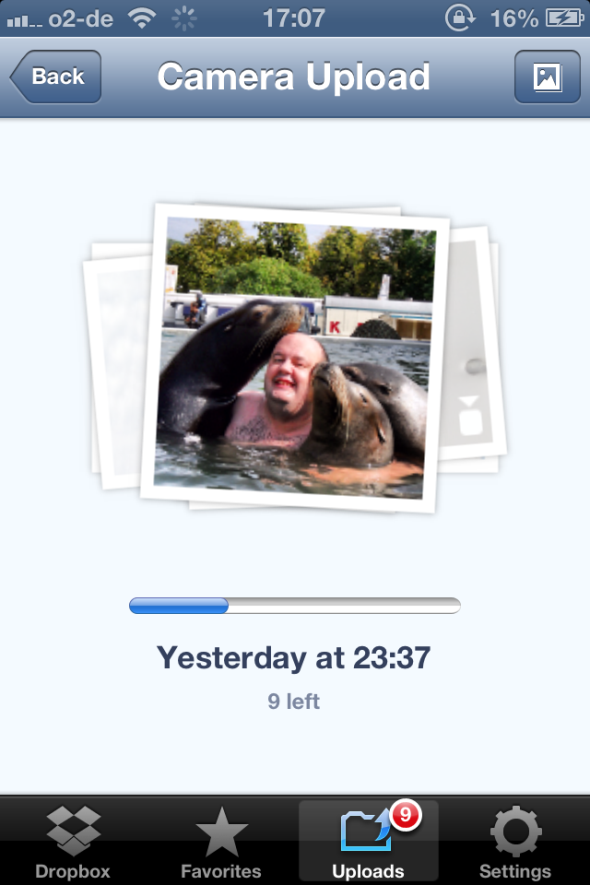Ever since I went over to the Dark Side earlier this year to get my cookies and buy an iPhone, one app has been completely invaluable to me - Dropbox. In fact, I would go as far to say that if Apple dropped the Dropbox app from its iOS system, then I would be so angry that I would seriously consider going back to Android phones (which I swore I would never do). That's how much I like Dropbox's iPhone app.
Why do I like it so much? Let me show you the love </Barry White voice>.
The Settings
There's really only two settings you need to customize to your needs. Camera Upload and Passcode Lock. Let's take a look at each one in turn.
Camera Upload
First, you need to decide if you are going to turn Camera Upload on. I strongly recommend that you do (I will go into this feature shortly). A new folder will be created in your Dropbox folder called "Camera Uploads" and this is where all of your newly taken photos with your iPhone camera will be sent to. But as I said, I'll get into that feature shortly.
If you do decide to turn on Camera Upload, then you also need to decide whether or not to let it run on cellular data, if you lose your wifi connection. This is entirely your decision, as I obviously have no idea what kind of data plan you have. Mine is sufficient enough to switch this option on. But as it says in the screenshot, videos will not be uploaded with your data plan. They will wait until you get a wifi signal back.
Passcode Lock
For those of you who are security / privacy conscious (a.k.a. paranoid), then Dropbox offers you the chance to lock down the app with a passcode, to prevent casual snoopers and phone thieves from viewing your Dropbox data. This is especially useful if you use Dropbox for storing work files which are slightly sensitive. I had this switched on for a while, but I eventually turned it off because I also have a PIN code on my actual phone, so I figured also having a Dropbox passcode was a bit of overkill. If a thief / snooper would be locked out by my phone PIN code, then that kind of makes the Dropbox passcode a bit pointless. But the feature is there if you want it.
As you can see, there is also the option to erase all data from the iPhone after 10 failed passcode attempts. Frankly, this option extremely unnerves me so I have always kept it switched off.
OK, once you have figured out what you want to do with those options, it's time to check out the rest of the app. Are you keeping up? Good.
File List
Your standard Dropbox list of folders, along with a search function. It will automatically synchronize and update as soon as you tap on the Dropbox button. Then you can access your folders and files the same way you would on the website. Pretty straightforward. Nothing much more to say about that one.
Favorites
This is something I don't really take much advantage of, as I know where my "favorite" files are, without having to pin them. But nevertheless, this button allows you to pin your favorite files to save on clicking and searching. Again, pretty straightforward.
Camera Uploads
THIS is by far Dropbox's killer feature and the one which makes Dropbox totally invaluable to me. When I take photos, I want them to be instantly transferred to my PC for both backup purposes and for printing out as proper photos (if necessary). Instead of messing about with a USB cable, Dropbox instantly (when you open the Dropbox app and tap on Uploads) sends all of the new photos in your iPhone photo gallery to your online Dropbox account.
If your PC is also connected to your Dropbox account (and it should) then that means your photos will instantly show up in your Dropbox folder in Windows Explorer, in a new folder called "Camera Uploads". Fast, smooth and hassle-free. Plus, if you are on a wifi signal (as I am) and the signal is lost, Dropbox will continue uploading the new photos, providing you have a mobile data plan (and you've enabled this option in the settings).
Think That's It?
It gets better. Dropbox wants you to use its site - and only its site - for uploading your photos, so when you are uploading your photos, and you reach 100% of your allocated space, you will immediately get another 500MB of space free. This is how I have gone from 3GB of initial space to 6GB currently. I don't know what the maximum amount of space is that Dropbox will give out in the end, or whether it's open-ended (if you know, please let me know in the comments). But at the moment, I am uploading every single photo I take and I am only at 45% of my 6GB.
Conclusion
So to summarize, if you have an iPhone, you HAVE to get the Dropbox app. It is absolutely essential. A well designed, sleek piece of software that purrs like a cat. I have never had any problems with it.
Let us know in the comments what you think of the app. What do you think Dropbox could add to make this app even better? Or maybe you hate the Dropbox iPhone app? If so, tell me why in the comments and I'll see if I can convince you otherwise.