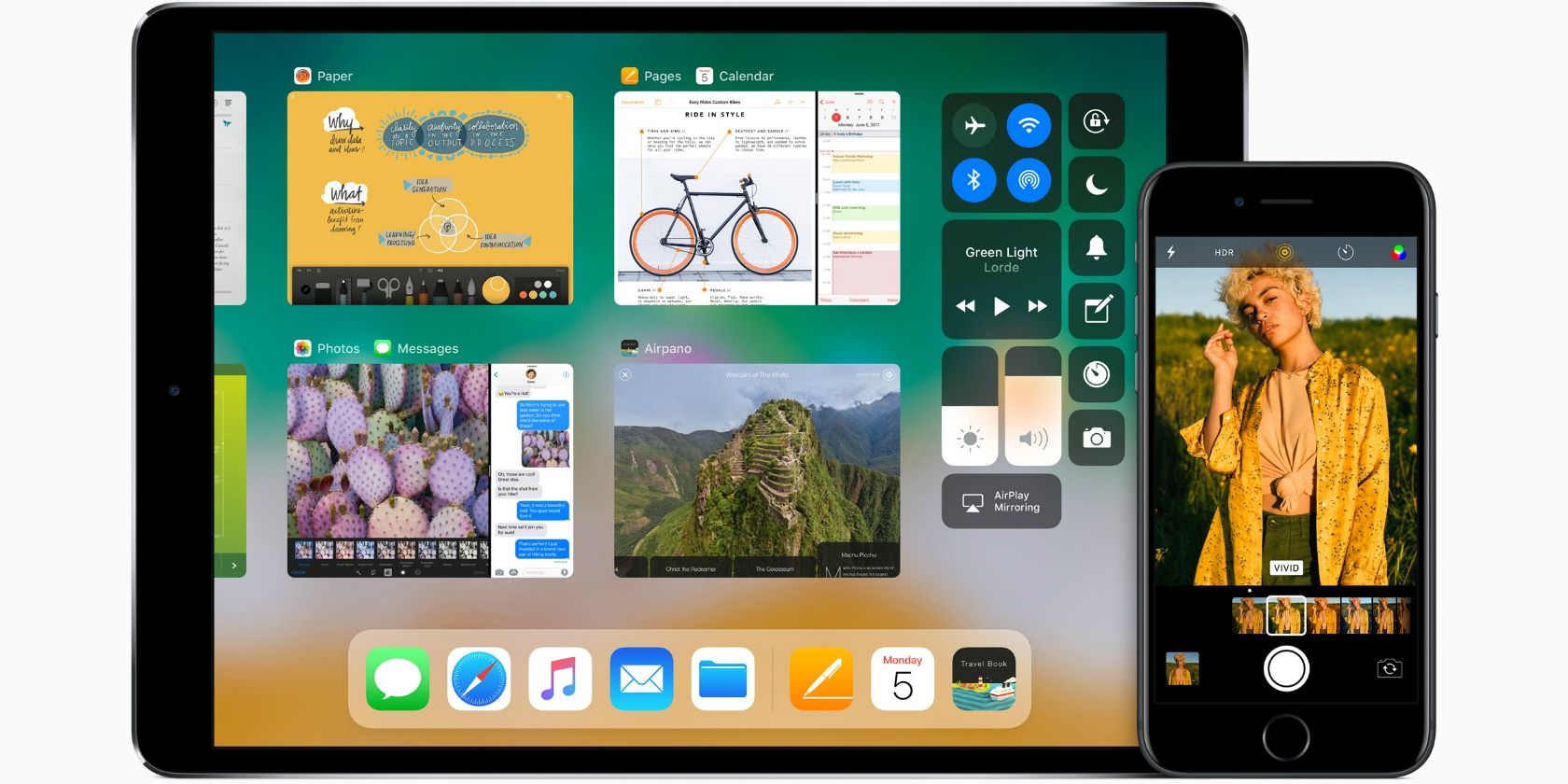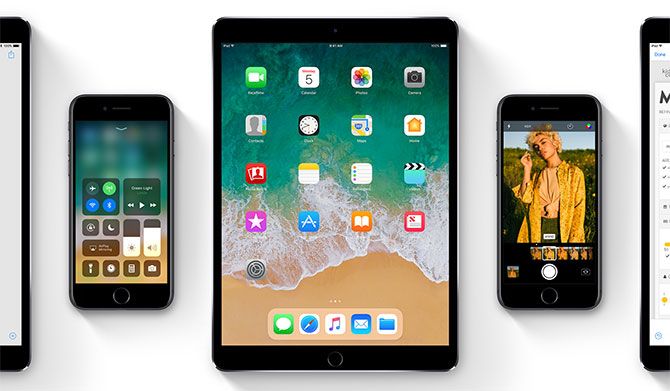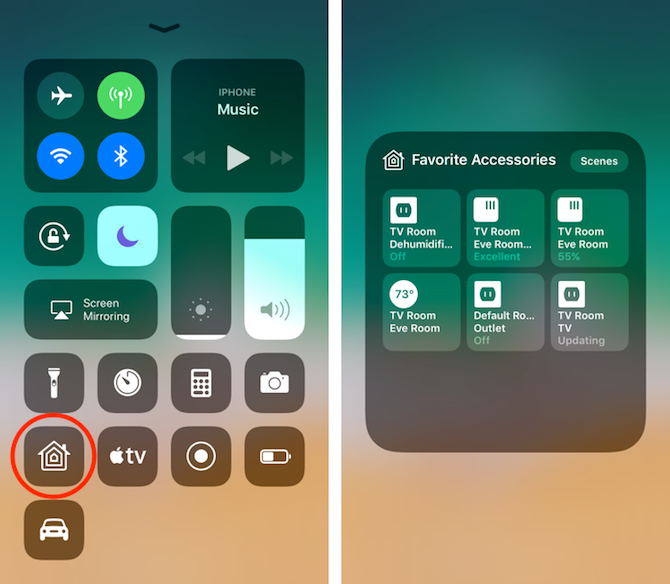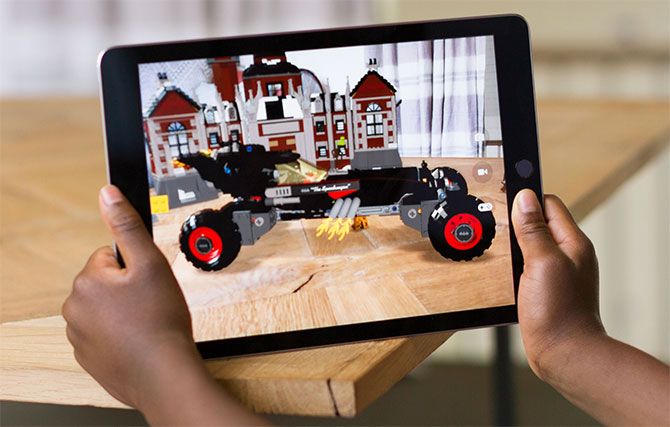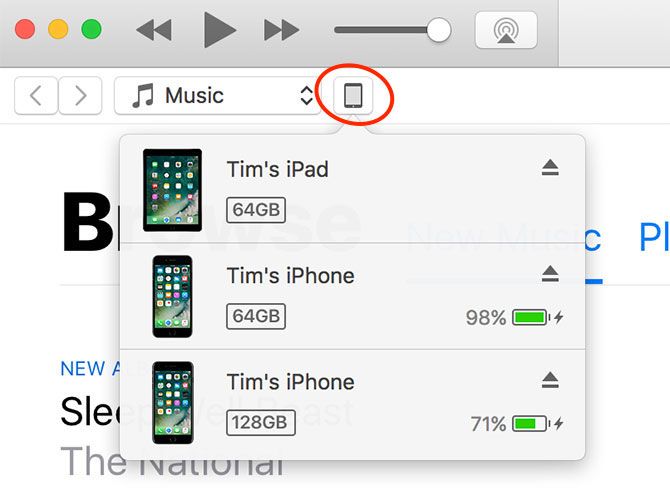It's that time of year again! A brand new iPhone has been revealed, and a brand new version of Apple's mobile operating system is ready for public consumption.
Despite the focus on brand new hardware this time round, there are still plenty of exciting features in iOS 11 to unpack and enjoy. That's true whether you've got an old iPhone, iPad, or even the recent iPod Touch.
So, here's what to expect, how to get it, and a few things you might want to consider before hitting the update button.
Why Should I Care?
Every year Apple releases a new update for iOS devices. This year marks the arrival of iOS 11 and the iPhone's 10th birthday. Apple has never charged for an iOS upgrade, and these free iterative updates have seen the operating system change dramatically since its introduction in 2007.
As always, it's completely free and adds new features, security fixes, expanded core functionality, and future compatibility with apps that build upon Apple's new developer tools. All you need is an iPhone 5s or later; iPad mini 2, Air, Pro or later; or the sixth-generation iPod Touch.
If you want to stay ahead of the curve, download the latest apps, and enjoy some brand new features then you should make the update a priority. Even if you don't live life on the bleeding edge, Apple dedicates a significant portion of the updates to behind-the-scenes performance and security improvements.
And let's not pretend your device isn't going to start bugging you about the update in a few days anyway.
What's in it for Me?
If your iPad is compatible with the update (and unless it's ancient, it probably is) then you'll see a significant number of new features. There's a new Files app for managing local and cloud storage, a Mac-like Dock for dragging and dropping content or quickly accessing your favorite apps, and a brand new app switcher for smarter multitasking.
Drag and drop between apps is now a thing, and there are expanded Apple Pencil features including a new lock screen which functions as an always-on notebook. Check out some of the other ways iOS 11 will transform your iPad.
This time around Apple is embracing HEVC and HEIC to get more out of your iPhone storage. The new video and image compression techniques save roughly 50% of the space media required in iOS 10.
For the rest of us, iOS 11 feels more like a refined version of iOS 10 than an overhaul. The iPhone camera gets Instagram-friendly looping Live Photos and some new filters. Sharing stickers and other content in Messages is easier thanks to a friendlier interface, while the App Store gets an Apple Music-inspired makeover.
Siri steps up again, with new built-in translation services. Better machine learning provides more relevant news stories, QuickType predictions, and Safari searches to boot. Control Center gets a refresh, while the lock screen and notifications are handled slightly differently too.
And let's not forget compatibility with Apple's newest technologies, including AirPlay 2 and its granular control over wireless audio, ARKit for a potentially exciting new wave of augmented reality apps, and a faster setup process for transferring personal settings to a new device in record time.
For a closer look at some of the new features, check out our full iOS 11 reveals.
How do I Get it?
You can install iOS 11 using two methods: over-the-air updates on your device, or by connecting to a Mac or PC running iTunes. Regardless of which method you choose, you should make sure your device is backed up before doing anything.
Updates can and do fail, and sometimes you'll need to restore to factory settings. That's when you'll be glad you took the time to make a backup first.
1. Create a Backup
You can either back up your device to iCloud, or to a computer. To back up to iCloud, head to Settings > iCloud and make sure Backup is enabled. You might need to buy iCloud storage in order to back up your device, since you only get 5GB for free. It will also take some time if you haven't made one before.
The other (free, local, and fast) way of backing up requires that you update or download the latest version of iTunes. Plug your device into a computer, and click on the devices button when it pops up (see the screenshot above). With your device selected, click Back Up Now on the Summary screen and wait.
2. Install the Update
With your device backed up, head to Settings > General > Software Update on iOS to download and install the update over the air. You will be notified when the update has downloaded, and then you will be prompted to complete the install.
You can also plug-in to a computer, launch iTunes, select your device, and hit Update on the device Summary tab. This will download the update within iTunes, then apply it to your device. You might have to opt for this option if you don't have enough free space on your iPhone or iPad to do it over-the-air.
Anything Else I Should Know?
Some apps will behave unusually with a new version of iOS, pending an update from the developer. If you have any applications you absolutely depend on, particularly from smaller developers, you should check they are compatible with iOS 11 before you hit the trigger.
Since iOS 11 is 64-bit only, that means 32-bit apps will no longer work once you've installed the update. Thankfully you can check which apps won't work before you install the update. A large number of these apps will be abandoned games, personal projects and experiments that haven't seen updates for years.
Early reports suggest that iOS 11 isn't going to improve performance for most users, and older devices may suffer a bit in this regard. If your iOS device is only a few years old, you shouldn't see any significant slowdown.
What do you think of iOS 11? Did the update go smoothly for you? Let us know what you think about the new features, good or bad, in the comments below.