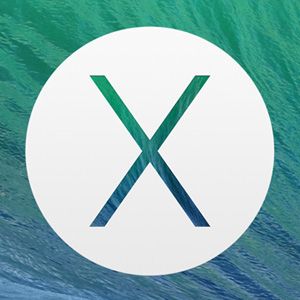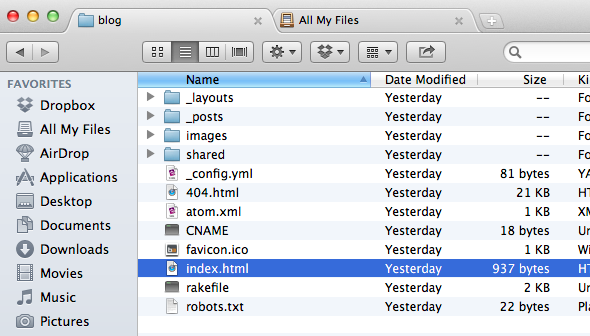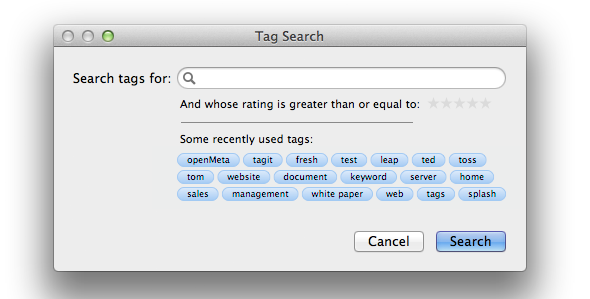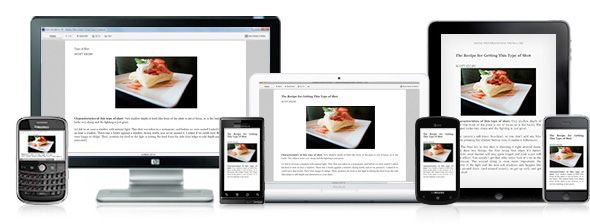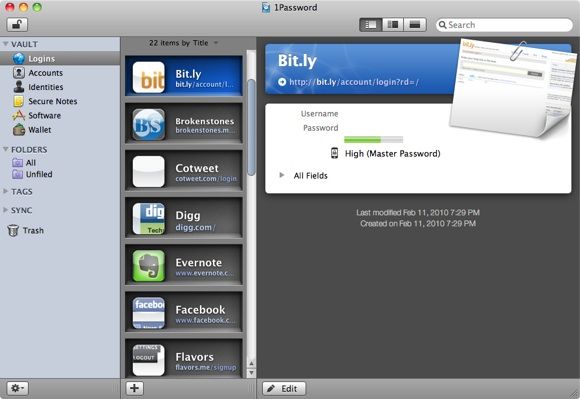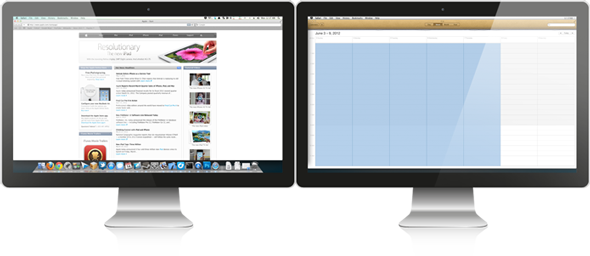After Mountain Lion, Apple has run out of big cat names to use. The next instalment of Apple's popular operating system - OS X Mavericks - is named after the Northern California surfing spot, and in fall of this year it's coming to a Mac near you.
Mac OS X Mavericks isn't anything like the big reboot we're seeing in iOS 7, but this update brings a lot of long overdue features to the Mac, like tabs in Finder, better multiple monitor support and an iCloud password manager.
With that tasty list of upcoming features out of the bag, it sure is annoying having to wait several months for Mavericks to arrive. So let's not wait patiently. Let's not wait at all. We can get started right this minute and add the best features from Mac OS X Mavericks to the current OS using third-party software!
It won't be as tightly integrated as it will be in Mavericks, but it will be more than enough to bridge those remaining summer months until the real deal comes a-knocking.
Finder Tabs and Tags
The feature you're likely most looking forward to is the addition of tabs in Finder. It's a long overdue change that brings the trusted file browser up to date. In fact, it's surprising that it took this long for tabs to make their appearance.
TotalFinder ($18) is an application that spices up Finder's appearance with tabs, dual browsing (two finder windows side by side in one tab) and cut-and-paste support. The best thing about TotalFinder is that it extends Finder, but does not attempt to replace it. This means you have all the integration with the operating system of old as well as all the features that are present in Finder by default.
XtraFinder is a free TotalFinder alternative. Although its dual browsing mode isn't as spiffy as TotalFinder's, tab support works like a charm. The absence of a price tag doesn't hurt either.
To add tag support, you can make use of the free and open source Tagit application. Serious operating system integration is lacking, but once you integrate Tagit into your workflow it gets surprisingly easy to use. Give Tagit a prominent place in your Dock (or add it to the Finder toolbar) and add tags by dropping files on the application icon. On the other hand, clicking the Tagit icon lets you search tags, as shown in the screenshot above.
iBooks
With an iBooks application similar to the one present in iOS, Apple hopes to expand on its (already sizeable) stake in the eBook market. You'll have access to the same iBooks store and any applications purchased on your iPhone or iPad will also automatically appear on your computer.
That's very good news. But even better news is that these services already exist! It's called Kindle for Mac, which ties into Amazon's flagship eBook service. Amazon's eBook store is at least as impressive as the iBook store and eBooks are similarly synchronised between devices.
Just like on iBooks, pages are synced as well, so you can start reading right where you left off (on another device). However, unlike iBooks the Kindle branch boasts support for a much wider array of devices, including Mac OS X, Windows, iOS, Android, Windows Phone and Blackberry phones.
iCloud Keychain
Your Keychain is the part of your Mac that remembers your passwords. With Mavericks, the Keychain finally takes to the cloud. After associating your Keychain with your iCloud account, passwords will be shared across devices.
A great way to keep your passwords in the cloud is LastPass. It, too, allows you to use your passwords across several devices, encrypted by way of one (preferably very, very strong) master password. Watch the video embedded below for more information. By participating on MakeUseOf, you can even claim one year LastPass Premium as a reward!
LastPass isn't the only kid on the password block. 1Password ($49.99), similar to LastPass, fills in your passwords and forms using web browser extensions. In addition to passwords and notes, 1Password also offers support for storing credit card data. The password vault application (pictured below) can be used to edit stored credentials right from your desktop.
Each is better in certain scenarios than the other. LastPass and 1Password both work with any type of computer and have largely decent smartphone apps. The strengths of both systems lie in the cross-platform compatibility and proven record in handling sensitive data.
Fast-forward to Mavericks' release: the iCloud Keychain better integrates with the operating system at a core level. This is a particularly great advantage for iOS devices, where other applications are normally sandboxed. However, the iCloud Keychain will only extend to Apple products, so if you use an Android or Windows Phone device alongside your Mac, 1Password, LastPass or another third-party service will suit you better.
Multiple Displays
Not exactly a game changer, but a very nice upgrade: OS X Mavericks plans to offer better support for multiple displays. Away goes the distinction between primary and secondary displays and in future each display gets its own menu bar and Dock.
Multimon ($9.99) is a tool for multiple monitor management. It gets you multiple menu bars. One for each screen! In addition, Multimon offers shortcuts for quickly moving application windows to different monitors and supports even the most exotic multiple screen layouts.
Conclusion
You simply can't expect the same level of integration from a third-party app as you can a core OS element. Tagit gets you tagging right away, but it's notably less integrated than the final solution will be. Similarly, LastPass and 1Password don't integrate as well with desktop applications and smartphone apps as we can likely expect from iCloud Keychain. Regardless, the above tools will be more than sufficient to bridge the remaining summer months until Apple releases Mavericks and its bounty of new features in earnest.
What feature in Mac OS X Mavericks are you most looking forward to? Have you added any of these to Mountain Lion? Add your thoughts in the comments, below.