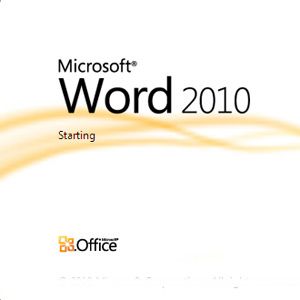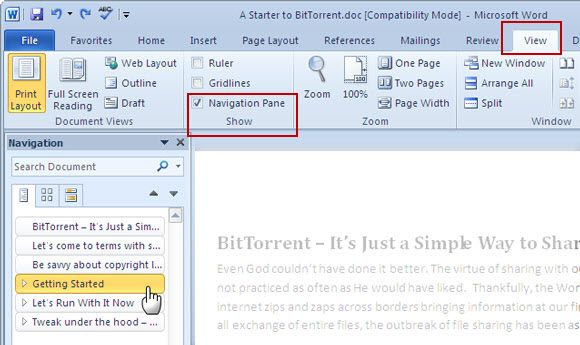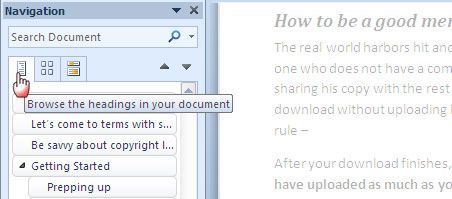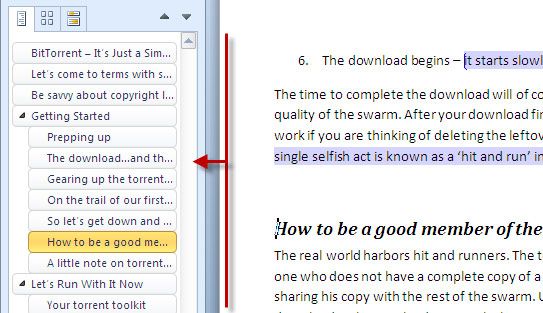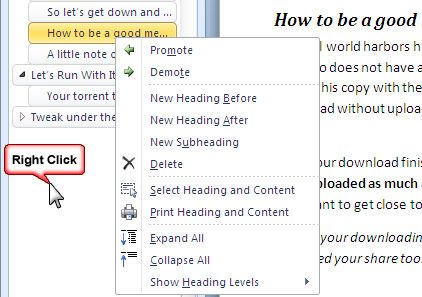If you are not a power user on MS Word, I am assuming that you haven’t heard about the Document Map. The Document Map is one of those little features tucked away in MS Word. For our examination into the Document Map and how we can use it for better document management, we take it up on MS Word 2010.
The Document Map is a separate display (in the form of a left-sided pane) that helps you navigate through a long Word document and access different parts of it. Think of it as a jumping off point for reaching different sections in your document. It is almost a control center for moderating different parts of document.
Let’s put the definitions aside and look at how it can help us become better office workers and writers.
How Does The Document Map Help Us?
The Document Map does not help us to write better. But it does help us a lot when it comes to format our writing quickly by applying different visual styles easily. More than that, the Document Map really comes into its own when you have a long document and you need a ‘navigational guide’ to move around it. It is the map of your document. It is not a table of contents list though.
The Microsoft Definition Of The Document Map
Here’s how The Document Map is described by the guys at Microsoft Office.
The Document Map is a separate pane that displays a list of headings in the document. Use the Document Map to quickly navigate through the document and keep track of your location in it.
Switch On The Document Map
Getting to the Document Map is a simple as clicking on the View – Navigation Pane in MS Word 2010. In Word 2007 and earlier versions, you can click on View – Document Map. Alternatively, you can use the shortcut of Alt – V –D.
As in the screen above, it is the small icon that says – Browse the headings in your document. Strangely, it’s not called the Document Map in Word 2010, but we will keep using that.
Uses Of The Document Map
Now, that we have nailed down the location of the Document Map, let’s also peg down a few uses we can put it to.
Display All Headings
If you have applied the heading styles to your documents (by using the Styles in the Home tab), the Document Map lists all document headings in the navigation pane. Subordinate heading levels are displayed in a hierarchical manner.
Jump From One Heading To The Other
For particularly large documents, using the navigation pane is a time-saver as you can hop from one heading to the other with a click.
See Where You Are
It’s easy to lose track of exactly where you are in a large document. With the navigation pane/Document Map open, you can see that the section is highlighted in orange as you move from one part to the next.
Quickly Change The Heading Levels
Changing the structure of your document is easy as a right-click with the document map. With the headings displayed, you can click on Heading Level 2 and promote it to a Heading Level 1. That is you can change the hierarchy of the paragraphs quickly. You can just as easily demote one section of text under a heading level and bring it under another.
Drag Headings Around To Rearrange Your Document
Like to re-organize your document in jiffy. Simply select the paragraph (i.e. the heading level) and drag it to another location. All heading levels and paragraphs nested under it (i.e. at a lower-level to it) will move along with it.
A Few More Document Organization Aids
As you can see in the right-click menu of the navigation pane, you can select a section of a document and print the heading and the content. The Document Map is also a quick way to outline your document by adding new heading levels and filling them up with content.
Document Map is a great tool to exploit if you like working with multi-page Word files and document styles. You can go and re-organize your old MS Word documents using the Document Map and the Navigation pane. With it, you don’t need to scroll down, but simply glance through the hierarchical list of headings to find the important tidbit of information. It lets you see how the whole document pans out.
Do you use the Document Map and the Navigation Pane? Were you aware of this MS Office and MS Word productivity tip?