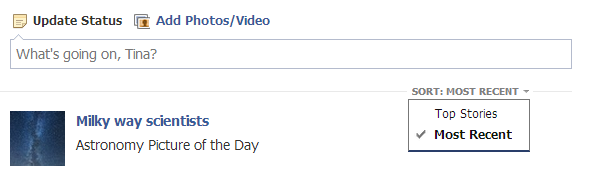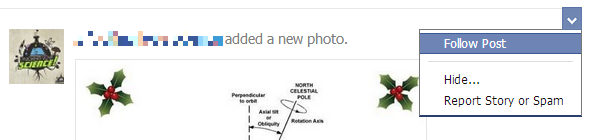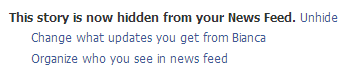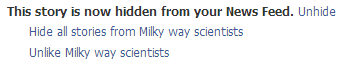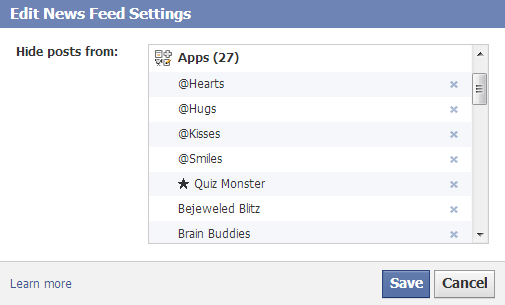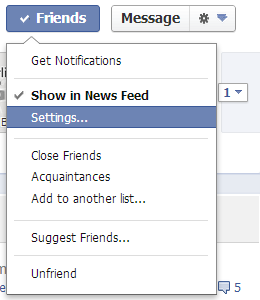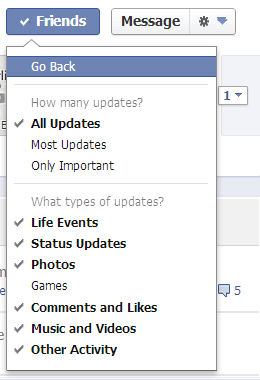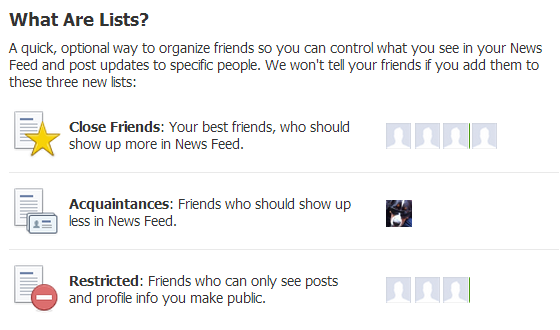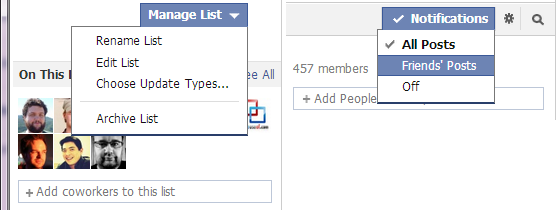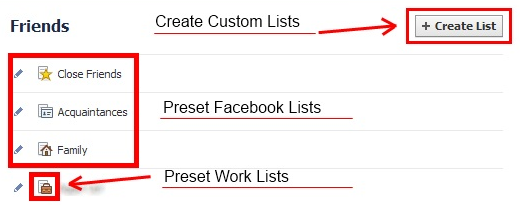Facebook is a great tool to stay in touch with people. You can easily share personal news with all your friends and learn what is going on in their lives. Facebook helps feeling connected even with people who live far away.
As you collect more and more friends, however, staying on top of what everyone is up to becomes challenging. Facebook sucks us into endlessly scrolling through people's updates, an activity that easily consumes hours every week; it's an addiction. Moreover, with all of those different people potentially reading our updates, we are forced to being more careful with what we post and share on our Timeline.
If you are spending too much time on Facebook, digging through updates you don't really care about, only to randomly discover what you are really interested in, and while feeling overwhelmed or guilty for wasting so much time, it is time to start managing your Facebook friends like a pro. Facebook offers several features that allow you to group your friends and manage what (likely) appears on your Facebook homepage, i.e. your news feed. This article explains how to make use of these features and hence make the most of your time spent on Facebook.
Control How Posts are Sorted in Your Facebook News Feed
Your news feed is available in two different views. One prioritizes the most interesting and most relevant stories since you last checked Facebook. The other shows stories in the order they were posted. The Top Story view is unpredictable since it is based on many different factors, e.g. comments, likes, or your relationship to that person. The Most Recent view on the other hand is chronological and if you don't regularly read your news feed, you may miss out on important updates. So choose wisely.
To change the sort order, go to your Facebook news feed, click SORT in the top right of the feed, and check the view you prefer.
Routinely Purge Your Facebook News Feed of Stories You Don't Want to See
Clearing your news feed of clutter is tedious, but it should become a habit. If there are updates that you don't want to see or that you want to see more of, treat them accordingly. For every post on your news feed, you have three main options. Click the arrowhead at the top right of a story and a menu will pop up:
- Follow Post to receive notifications for any new like or comment on this story.
- Hide... to remove that particular story from your news feed.
- Report story or spam to remove that particular story and help prevent similar stories from appearing on your Facebook news feed.
When you click Hide... on a post from a friend, you can choose what updates you want to see from that friend in the next step or organize who you see in your news feed. Those two options are discussed separately below.
When you click Hide... on any other post, you can choose to hide all stories from the respective source or unlike that page or group altogether. Both are great ways to quickly unsubscribe from updates that you never wanted to receive in the first place.
To view and edit the list of all the friends, apps, and pages that have been hidden, go to your Facebook homepage, hover over the News Feed entry on the left-hand sidebar, click the pencil icon, and choose Edit Settings. Unfortunately, you can only un-hide people, apps, or pages, but you cannot add anything, although that would be very comfortable.
Customize Which of Your Friends is Shown in Your News Feed
To really take control over what is shown in your news feed, you have to manage friends individually. For each friend you can choose whether or not they should be shown in your news feed and what types of posts exactly should be shown.
Head over to the profile of a Facebook friend and click the Friends button in the top right. Be sure the Show in News Feed option is selected, then click the Settings option right underneath.
This will load a list of options that help you customize which updates you will see from this particular friend. First, define whether to see all, most, or only important updates. Then go through the types of updates and deselect the ones you are not interested in.
You may have noticed the Notifications option in the first menu. To learn more about this topic, I recommend the following article: How To Get Rid Of Facebook Notifications & Other Annoying Things You Don’t Want To See [Weekly Facebook Tips]
Show Posts from Friends Based on Quality of Friendship
If managing every single friend seems like a bit too much, you can use a workaround. As mentioned above, Facebook has a feature to see less from selected people. When Facebook finds that you don't interact much with some people, you can move them to your Acquaintances list and subsequently see fewer of their updates in your news feed.
Fortunately, you can also do the opposite by adding people to your Close Friends list. Note that this may trigger extra notifications that you never intended to receive. Thus, if you are going to use it, be sure to manage your Close Friends list and define what notifications and content you want to see.
Show Selected Updates from Lists or Groups on Your News Feed
Like with individual friends, you can manage any list or group to define what types of updates and notifications you want to see from it. You can find all your friends lists here and all your groups here. Go to a list or group and find the respective button/s in the top right.
View Updates from Custom Lists of Friends Only
Finally, instead of viewing your entire news feed, you can create custom friends lists and view updates from those lists only. Creating custom lists is smart because it also enables you to share updates with a selected group of people only.
We covered how to set up lists as one of The 5 Best Hidden Facebook Tricks You Should Make Use Of and also covered the topic extensively here. Briefly, on your Facebook homepage find the Friends header in your left sidebar, hover over it and click MORE to get to your Friends lists. Click on a list to open and subsequently edit it. Click on the Create List button in the top right to create a new custom list.
Finally, if your problem is that you receive too many IMs from specific friends while logged into Facebook, use custom lists to hide yourself from selected friends.
Conclusion
It is possible to reduce the noise on Facebook, but it does require some dedication. What makes it hard is that a lot of features still seem scattered and some of Facebook's behavior is unpredictable. For example it remains a mystery which stories finally end up in people's new feed and is not clear to me how Favorites play into that. Chances are, that Favorites are more likely to be shown, but it's not a guarantee. If you consistently teach Facebook what you like and what you don't like, however, you are increasing your chances to actually see the things that matter to you; at least most of the time and most of them.
For more tips about Facebook, check out our (Very) Unofficial Facebook Privacy Guide .
Do you have any time saving tips for managing Facebook friends and the Facebook news feed?