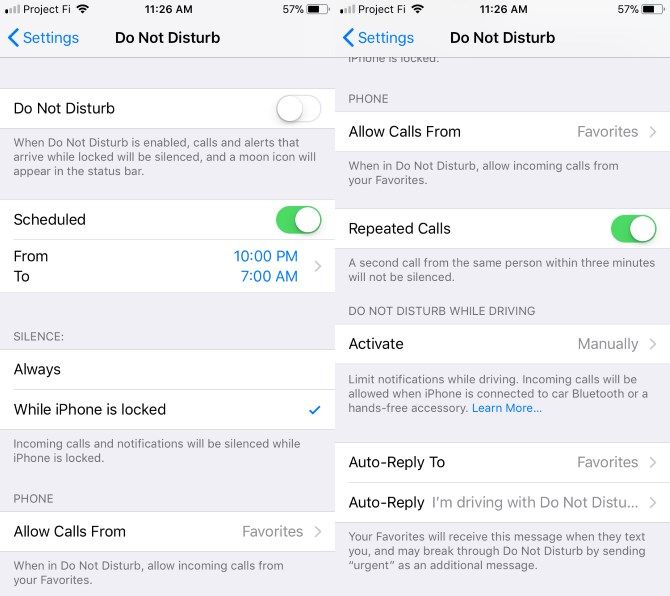Are you tired of notifications distracting you from getting work done on your iPhone or iPad? Do you use your phone as an alarm and worry about unimportant notifications waking you up? Your iPhone has a solution for these issues: Do Not Disturb mode.
When Do Not Disturb is on, all calls and other alerts you receive when your phone is locked won't make a sound. To easily toggle Do Not Disturb at any time, slide up from the bottom of the screen to access the Control Center. Tap the crescent moon icon to enable it.
Navigate to Settings > Do Not Disturb to take a look at what you can do with this. You can enable the Do Not Disturb (DND) slider here and your phone will immediately enter DND mode. When it's on, you'll see a crescent moon icon in the status bar to indicate so.
Enable the Scheduled slider and you can set a time interval to automatically enable DND. This is an easy way to avoid interruptions while you're sleeping.
Under the Silence header, you can choose to silence notifications Always instead of just when your phone is locked.
Check the Allow Calls From option to choose who can still call you in Do Not Disturb. You can choose Everyone (which kind of defeats the purpose), No One, Favorites, or another contact group you've created.
Enable Repeated Calls, and anyone who calls you two times within three minutes will break through DND.
Do Not Disturb keeps you in control of when your iPhone notifies you. It lets you suppress notifications you don't need to see while still letting important ones through.
And don't forget that Do Not Disturb has a few driving options to look at too. You can choose whether to enable it automatically while driving or not, as well as automatically replying to messages from your Favorites contacts group.