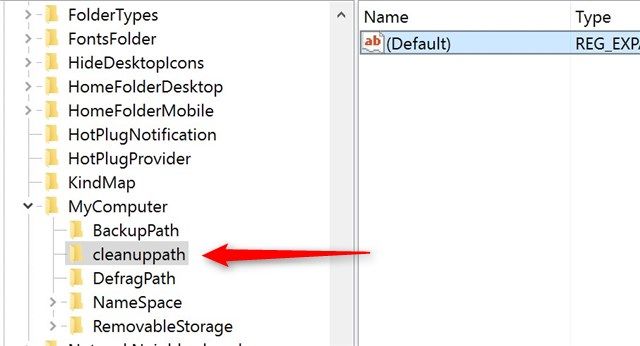Drive getting a little full on your Windows 10 device? The Disk Cleanup utility is a great way to win back some extra space on your PC, but what if you find the button missing from the Drive Properties?
Here's how to bring it back! You will have to mess with the registry a little bit, but don't worry, we'll guide you through it!
First, type "regedit" into the Windows 10 search box. Now, navigate to the following registry key:
HKEY_LOCAL_MACHINE\SOFTWARE\Microsoft\Windows\CurrentVersion\Explorer\MyComputer
Right click on MyComputer, then click New, then Key to create a new key entry. Name it cleanuppath. If you find that cleanuppath is already there, then go back and check, as the Disk Cleanup button should be there. If not, then continue to the next step.
Right-click Default in the left windows under the cleanuppath key. In the windows that opens, type the following:
%SystemRoot%\System32\cleanmgr.exe /D %c
Click OK, and you're all done! Now, when go back to your Drive Properties windows, you should see the Disk Cleanup button listed!
Do you use Disk Cleanup to keep your computer running smoothly and your drive roomy? Let us know in the comments!
Image Credit: fotoknips via ShutterStock