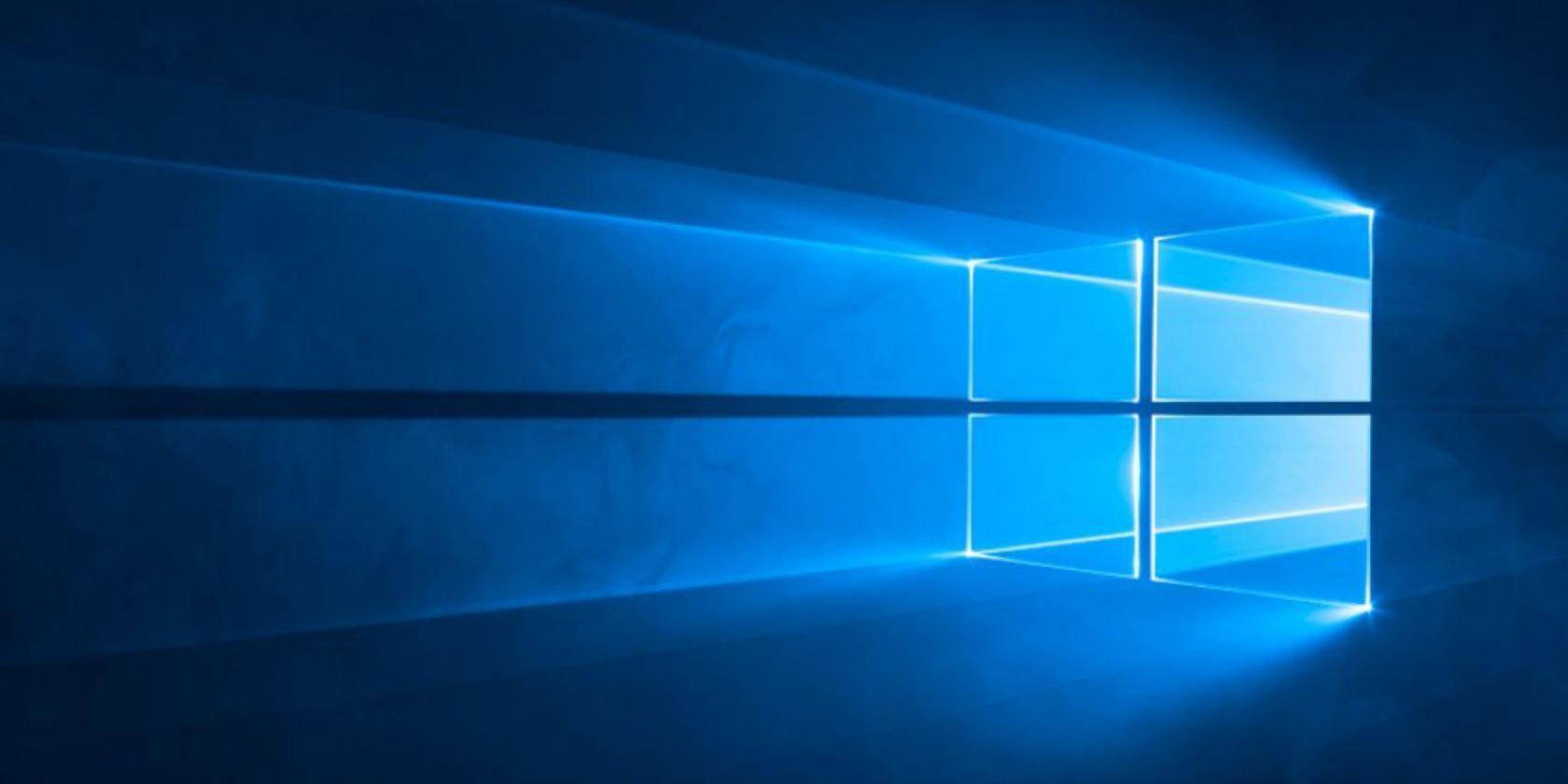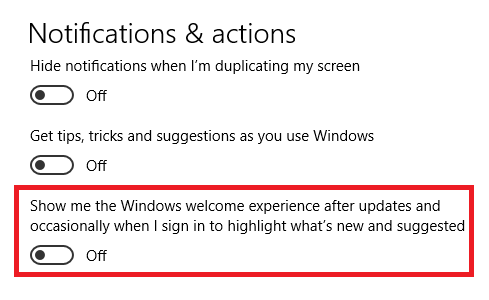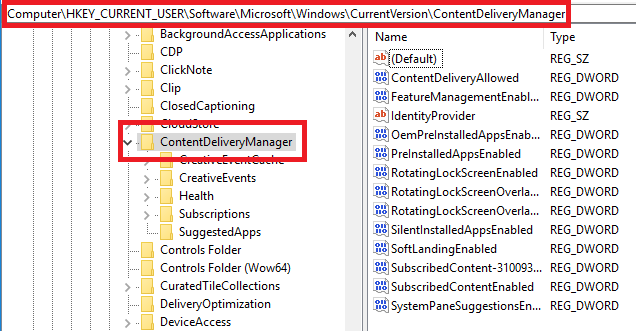Whenever you add a new user to Windows 10, the account owner will be shown the Windows Welcome Experience page automatically when they log in for the first time. Sometimes you will even see it on your own account after installing a major upgrade.
While Microsoft might argue it's a useful way for you to learn about the newest Windows features, for most users, it represents an annoyance. In truth, it's more of a marketing tool than anything else. And we know how you feel about overt marketing tools.
If you want to stop Windows from displaying the Windows Welcome Experience page, you have two methods open to you.
1. Use the Settings App
Almost everyone will probably want to use this method. It's the most user-friendly. Follow the step-by-step instructions below to disable the Windows Welcome Experience page in the Settings app:
- Open the Start menu.
- Click on Settings.
- Select System.
- Choose Notifications and Actions in the left-hand panel.
- Scroll down to Show me the Windows Welcome Experience after updates and occasionally when I sign in to highlight what's new and suggested.
- Slide the toggle into the Off position.
2. Use the Registry
Using the registry to disable the Windows Welcome Experience page has one significant benefit over the Settings app: permanence. Microsoft has a nasty habit of changing your settings without your permission after upgrades. To use the registry, follow these steps:
- Press Win + R.
- Type RegEdit and press Enter.
- Navigate to HKEY_CURRENT_USER\SOFTWARE\Microsoft\Windows\CurrentVersion\ContentDeliveryManager in the left-hand panel.
- Right-click in the right-hand panel and go to New > DWORD (32-bit) Value.
- Set the Value Name to SubscribedContent-310093Enabled.
- Set the Value Date to 0 (zero).
- Press OK.
To reverse your changes, delete the DWORD or set the value to 1.
Have you disabled the Windows Welcome Experience page? Which method did you use? Let us know in the comments below.