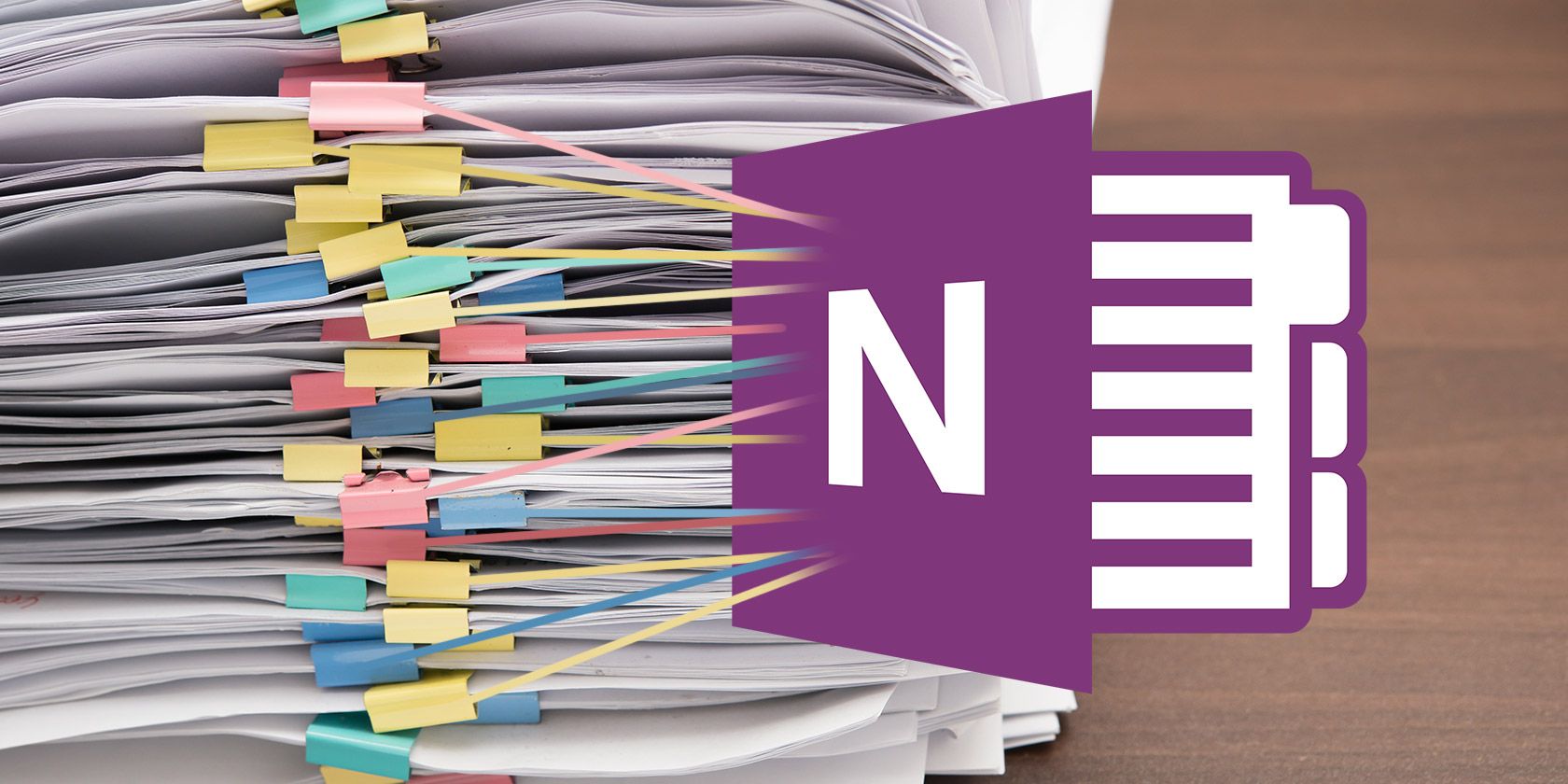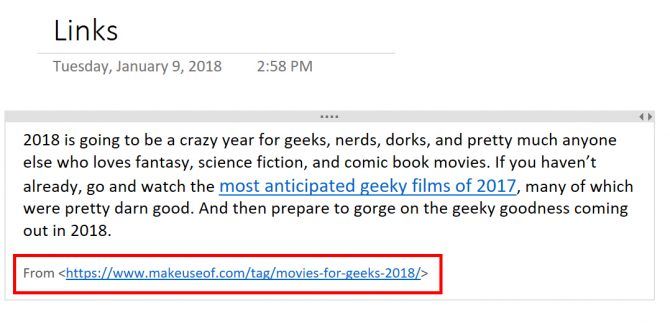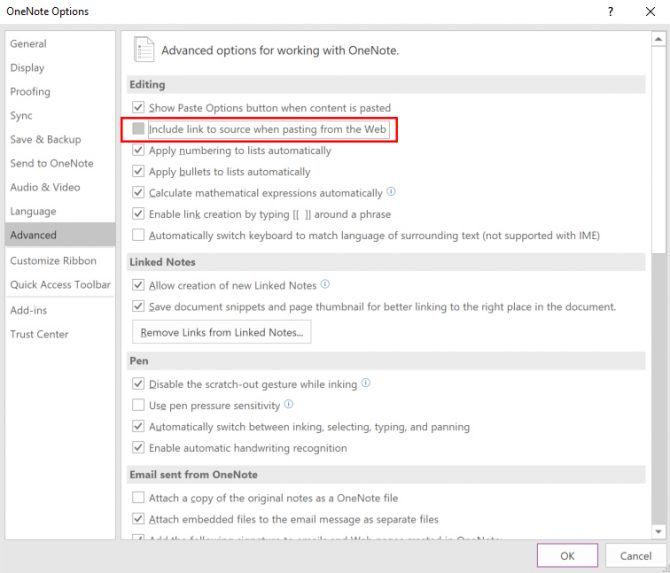If you're a regular OneNote user, you've probably come across this annoying feature: when pasting text from a website, OneNote automatically includes the link to that site with your copied text.
It's worth mentioning that the feature does have its uses. For example, if you're collecting research and want to be sure to cite all of your sources, this feature can be invaluable -- a great way to be sure that you're giving credit where credit is due.
If however, hanging on to those links is unnecessary, it just adds another step for you to do when formatting your OneNote documents. If you don't need it, fortunately it's easy to disable.
How to Disable OneNote From Pasting Source Links
If you're using the latest version of OneNote that comes pre-loaded on Windows 10, this feature cannot be turned off. This setting is only available to OneNote 2016 users. Not to worry though, you can always download OneNote 2016 for free!
You should see a message that says that OneNote is already installed on your computer. Ignore that and click on Other Download Options. This will reveal a Free Download link. When you click that link, a dialog box should open allowing you to choose where to save the file or it will automatically start downloading depending on your browser download settings.
Now that you're using OneNote 2016, you can disable that text from showing up every time you paste text from a website by doing the following:
- Go to File > Options > Advanced.
- Under the Editing tab, uncheck Include link to source when pasting from web.
- Click OK. Source links should no longer be included in your OneNote documents.
Are there any other features you've had to disable or tweak in OneNote? What are your favorite OneNote features? Let us know in the comments.