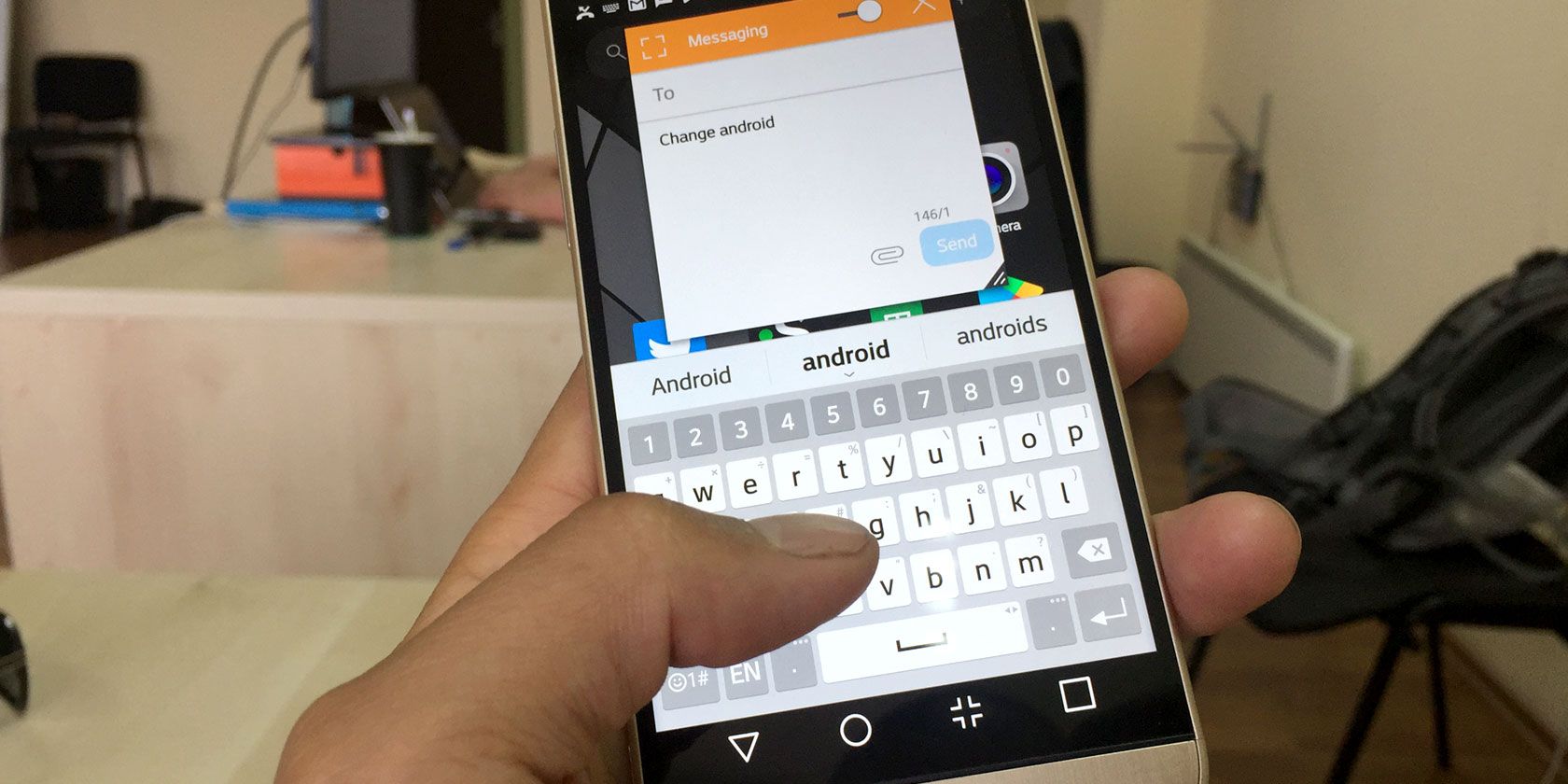On both Android and iOS, a small icon pops up every time you press a key when typing on the keyboard.
It's supposed to help you determine that you pressed the key you intended to. However, for many people, it's annoying. Since most of us touch type on phones and tablets, we determine whether we have made an error by looking at the text entry field rather than the keyboard itself.
Thankfully, it's possible to disable this feature in both Android and iOS. Keep reading and we'll explain the process.
How to Disable Key Press Popups on Android
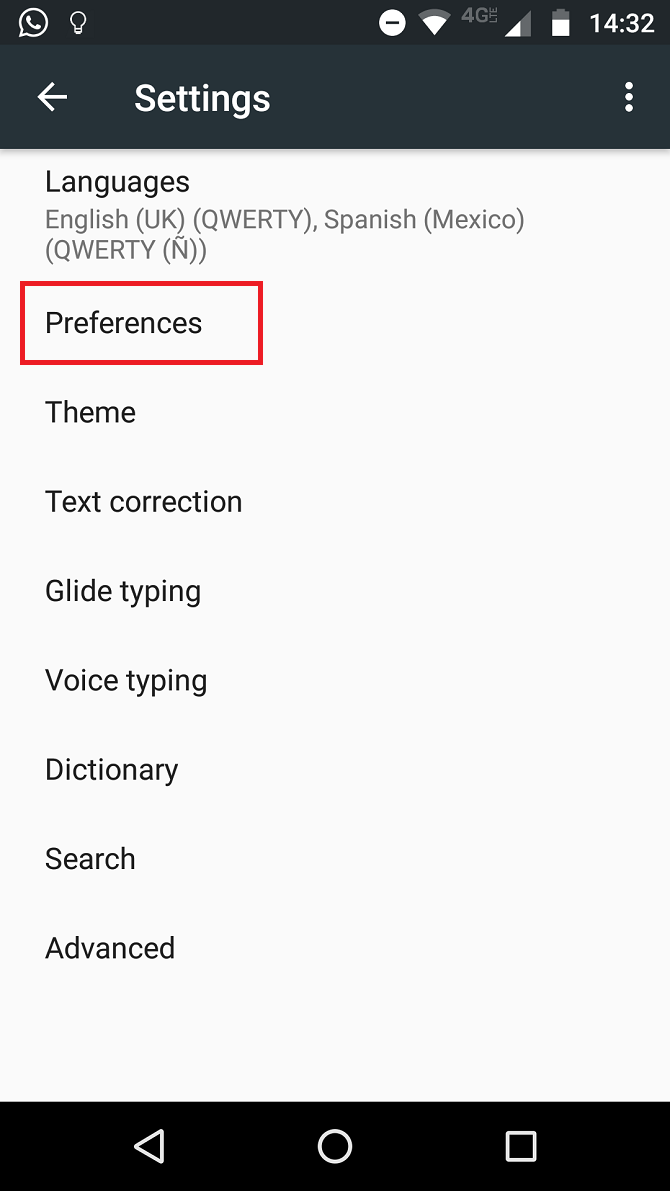
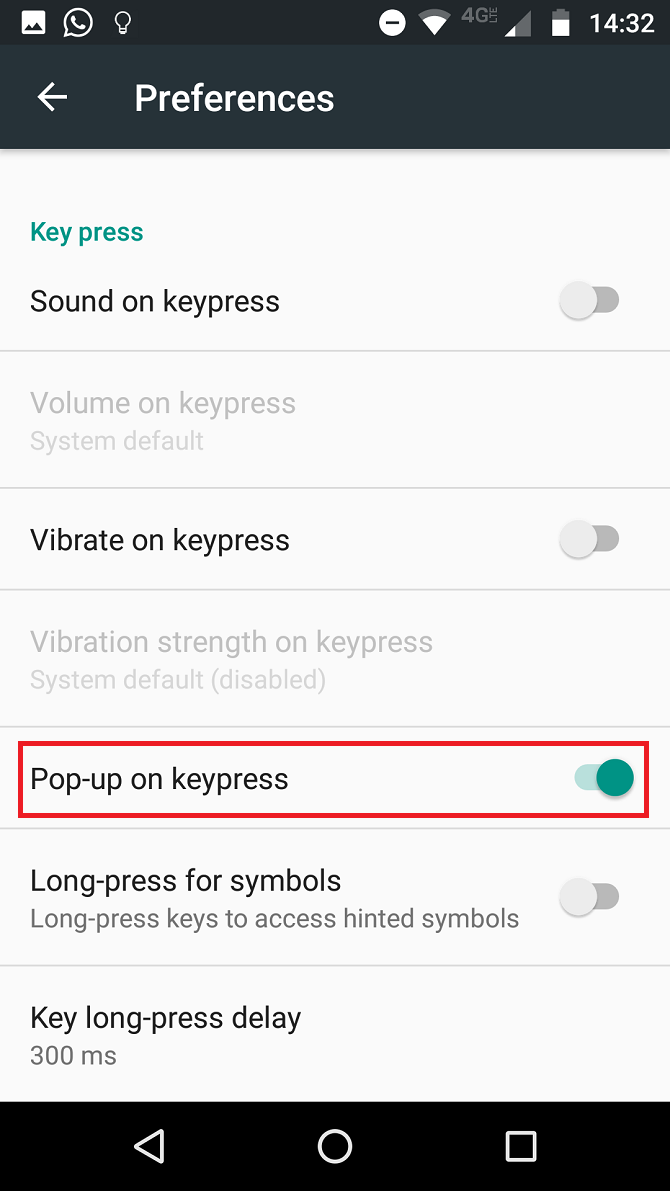
To prevent keys from popping up when you press them, follow the instructions below:
Note: These steps only apply to the default Google keyboard. If you're using a third-party keyboard for Android, consult its own manual for guidance.
- Open the Settings app.
- Scroll down to the Personal section and select Language and Input.
- Tap on Virtual Keyboard.
- Select Gboard.
- On the next menu, choose Preferences.
- Slide the toggle next to Pop-up on keypress into the Off position.
How to Disable Key Press Popups on iOS
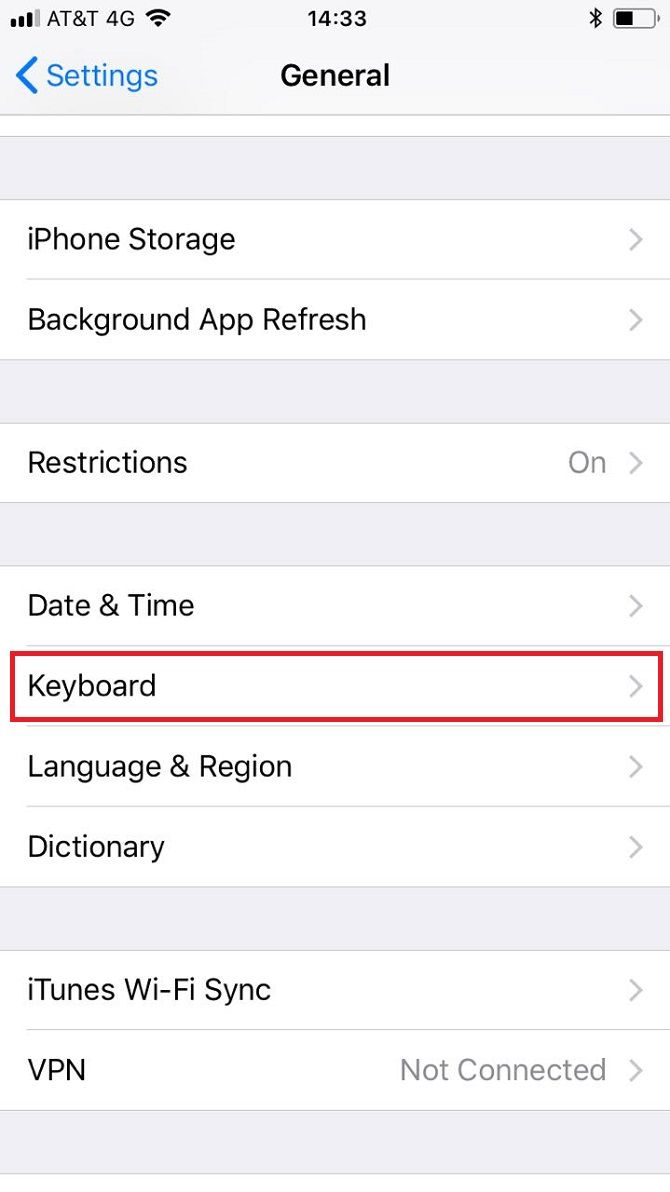
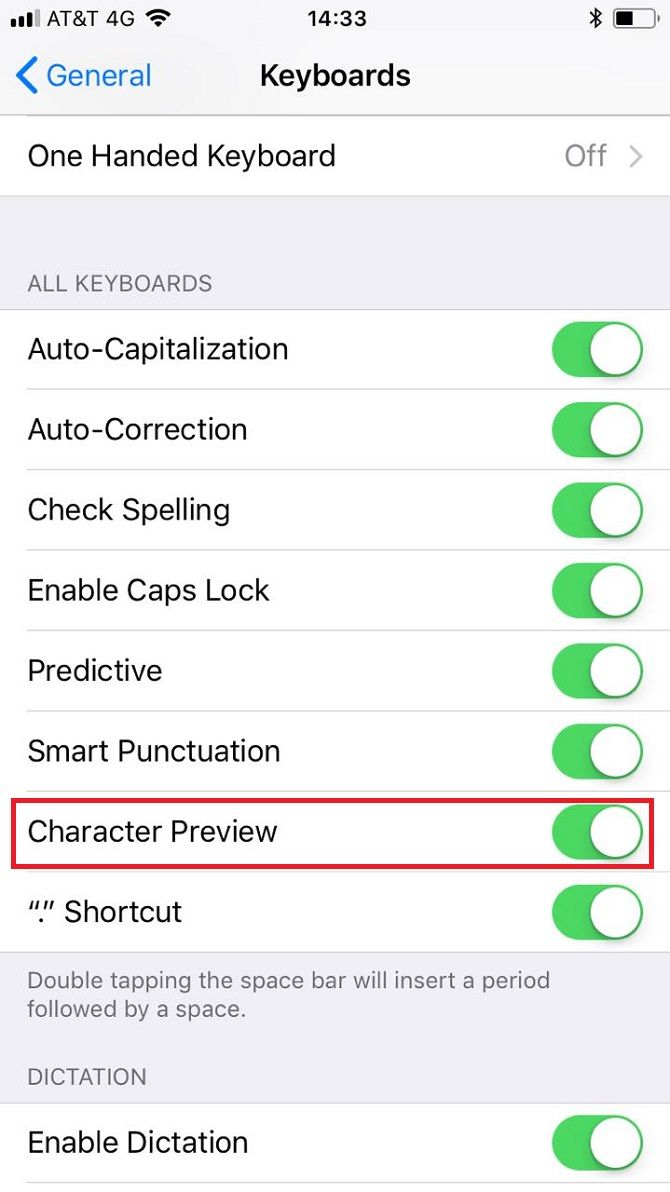
To turn off the popup on iOS, follow these instructions instead:
- Open the Settings app.
- Scroll down and tap on General.
- Next, select Keyboard from the list of options.
- Finally, slide the toggle next to Character Preview into the Off position.
Any Downsides to Doing This?
There is one instance in which the character popup is useful: when you're entering passwords. It's a great way to know whether you've typed an incorrect character when you can't see the entry field itself.
Of course, the better solution is to use a password manager---you'll never need to type a password manually again. There are lots to choose from. LastPass is the most popular, but there are several LastPass alternatives too.