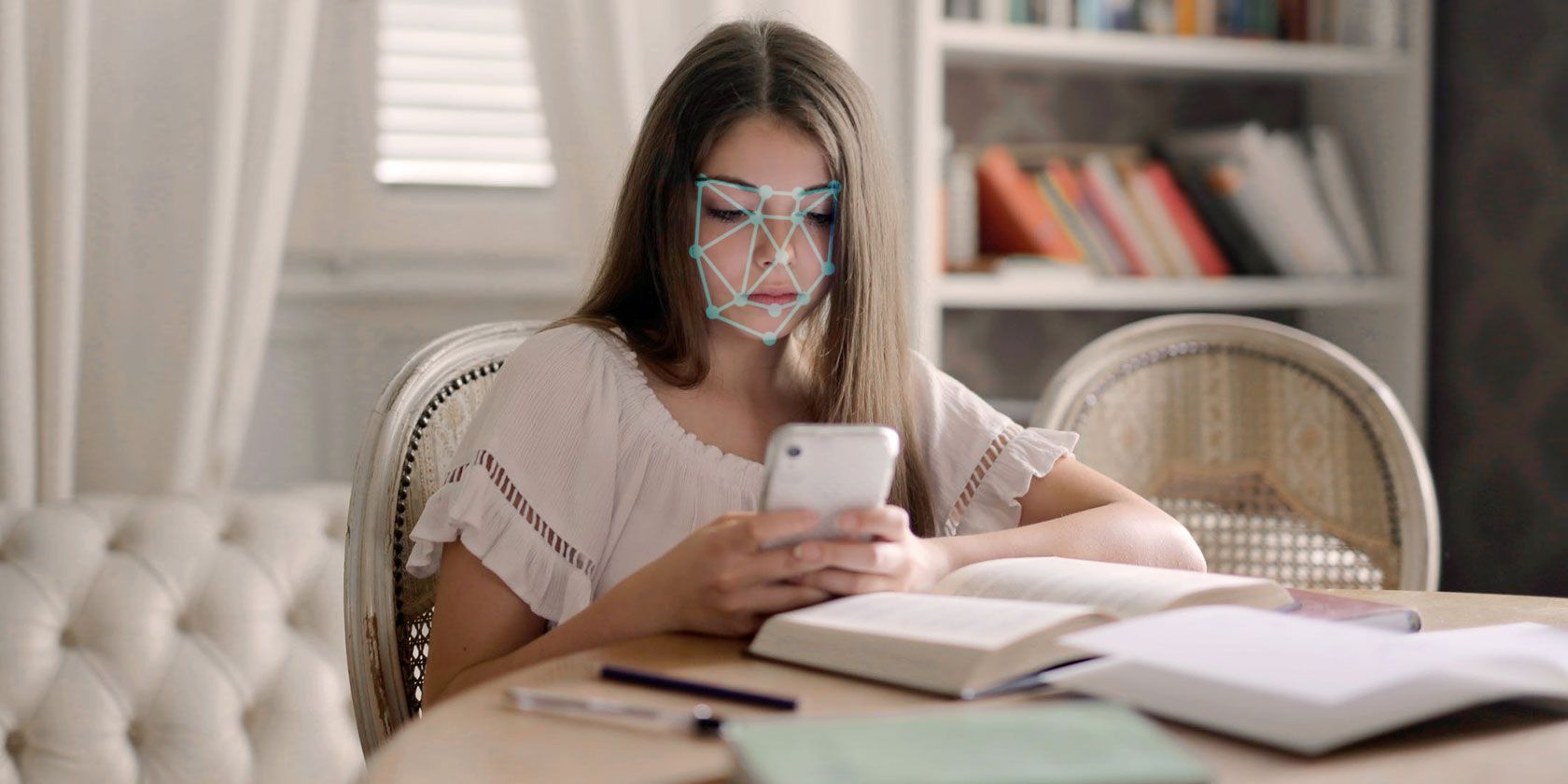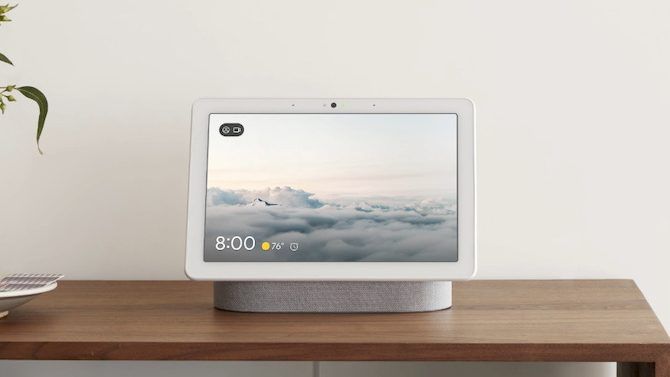Facial recognition technology is being increasingly scrutinized as a threat to privacy, with its use by law enforcement and in public places. But it's not only outside that you need to worry about facial recognition.
Companies like Google are starting to make smart home devices which use facial recognition too. One Google device has a feature called Face Match which builds up a model of your face.
If you value your privacy, here's more information about what Face Match is and how to disable it.
What is Google Face Match?
Google Face Match is a feature currently available on Google Nest Hub Max devices. Google has designed these smart home displays for you to control your smart home devices and to allow easy access to the Google Assistant. The device uses Face Match to recognize your face so it can show content which is personalized to you or to other users.
Google makes it clear that Face Match is not a security feature. It's not like Apple FaceID, which uses an image of your face to unlock your iPhone. And it's also not quite like Facebook's facial recognition algorithm which identifies people in photos after they have been uploaded.
Instead, Face Match is a way of identifying the user of a device in real time. The device scans your face to create a face model. In future, it will be able to identify you using this model, and tell you apart from other people. Then the device can serve you personalized content and ads.
What's the Problem With Face Match?
The issue is that the Nest Hub Max uses its camera to constantly monitor its surroundings to identify faces. That means the camera in your device is always on and always watching.
This is in some ways similar to the privacy risks from smart speakers like Alexa or Amazon Echo devices. But while these devices have an always-on microphone, which is concerning in its own way, the Nest Hub Max goes one step further by having an always-on camera.
Another problem is that many people feel uncomfortable about Google having a model of their face. Google says that the actual face profiles created by the device aren't sent to their servers. They say the profiles exist only on the device.
However, they do admit that some face data is sent to the cloud in order to improve the experience. Therefore, you can't be certain that a model of your face isn't going to end up on Google's servers.
How to Disable Google Face Match
If you have a Google Nest Hub Max, you can disable the Face Match feature. This is advisable if you don't want the device or Google to hold information about your face. The feature should be disabled by default. But it's a good idea to check the setting if you're concerned about privacy.
In order to disable the feature or to change other Nest Hub Max settings, you will need the Google Home app installed on your smartphone. You can download the app for Android or for iOS for free.
Steps to Disable Face Match on the Nest Hub Max
Here are the steps for disabling the feature on the Nest Hub Max:
- Use a smartphone to connect to the same Wi-Fi network that the Nest Hub Max is connected to.
- Open up the Google Home App.
- Tap on the Settings icon, which looks like a cog.
- Find the Google Assistant services header. Tap on More Settings.
- Go to Assistant, then to Face Match.
- You will see a list of devices that have Face Match enabled. Delete Nest Hub Max from this list.
Delete Your Face Match Profile
This previous step will stop your Nest Hub Max device from scanning your face in the future. However, it won't delete any information gathered about your face in the past. To remove this information, you need to delete your Face Match profile by following these steps:
- Go to your Google Activity page on a smartphone or computer.
- Then choose Other Google activity in the left-hand menu.
- Scroll down to the Voice and Face Match enrollment heading.
- Click on View data.
- On the Voice and Face Match enrollment page, select Delete all enrollments. This will delete the Face Match data collected by your Nest Hub Max.
Disable Camera Sensing on the Nest Hub Max
If you don't want your Nest Hub Max to image your face, you may want to turn off camera sensing altogether. Camera sensing features include Face Match and also others such as Quick Gestures. These work by using the Nest Hub Max's camera to sense what is happening around the device.
Camera sensing processing is performed on your device. That means that the images it records are not sent to Google. However, they are analyzed by software in the device. You may wish to disable this feature as well as disabling Face Match in order to protect your privacy.
Here's how to disable camera sensing on a Nest Hub Max:
- Use a smartphone to connect to the same Wi-Fi network that the Nest Hub Max is connected to.
- Open up the Google Home App.
- Tap on the Settings icon.
- Find the More section and select Recognition & Personalization.
- Find the Camera sensing setting. Toggle this from On to Off.
If you turn camera sensing off, this will disable Face Match as well. However, don't forget that you still need to delete your Face Match profile from your Google Activity page.
Opting out of Facial Recognition to Protect Your Privacy
Unfortunately, it's almost impossible for people to avoid facial recognition technology. However, you can disable facial recognition on devices in your home. Disabling Face Match on your Nest Hub Max doesn't take long to do. But it could be a serious benefit to your privacy.
To learn more about why facial recognition technology is such a fraught topic, see our article on how facial recognition search is destroying your privacy.