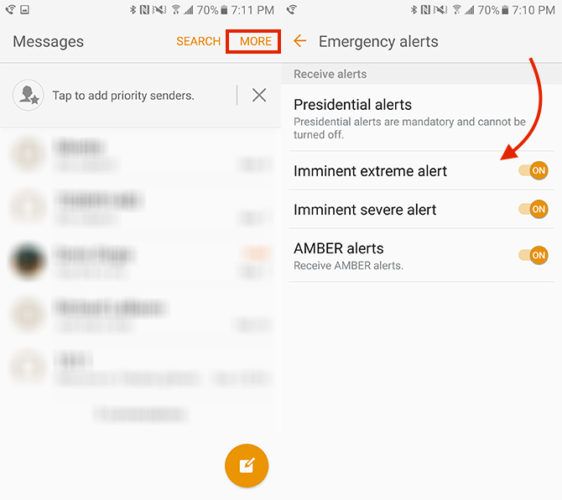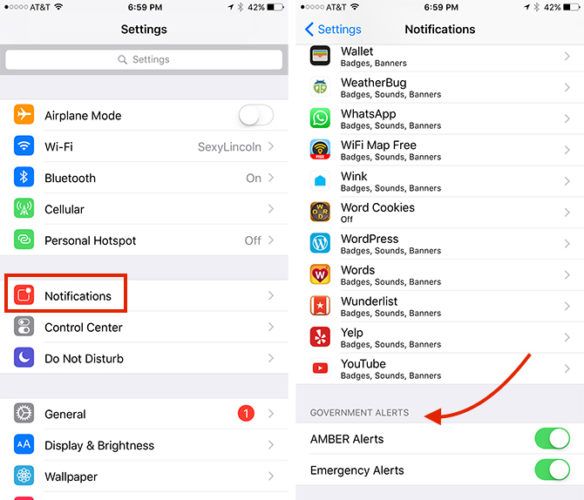Have you ever gotten a blaring alert on your phone before severe storms, tornadoes, notices of kidnappings, etc? What you might not realize is that you can actually disable these alerts on iOS and Android devices.
Note: These alerts can be extremely useful, especially if you're unaware of bad weather coming your way. AMBER alerts, in particular, are important when you consider that they're notifying you of a missing child. But at the end of the day, it's your choice to keep them turned on or off.
Disable Emergency Alerts on Android
Since the Android OS varies depending on your phone, there are several different places you might find this setting. On Android, in addition to choosing whether to turn alerts on and off, you can adjust the length of the alert.
On most Android phones, go to Settings > More > Emergency Broadcasts. Here you'll find a variety of Emergency Alert settings you can selectively toggle off including AMBER alerts, extreme threats, and severe threats. If you want to turn them all off, be sure that Turn on Notifications is not checked.
On Samsung Galaxy S6/S6 Edge and S7/S7 Edge phones on AT&T and T-Mobile, launch the Messages app, tap More > Settings > Emergency Alert Settings > Emergency Alerts. Here you can toggle off Imminent extreme alerts, Imminent severe alerts, and AMBER alerts.
If you have the Samsung Galaxy S6 or S6 Edge on Verizon, go to Apps > Emergency Alerts > Settings > Alert Types. You can then toggle off the alerts of your choice.
Verizon customers with a Galaxy S7 or S7 Edge, got to Settings > Privacy and emergency > Emergency alerts > Settings > Alert types.
Disable Emergency Alerts on iOS
On iOS, to turn off AMBER or emergency alerts, go to Settings > Notifications. Scroll down to the very bottom of the screen to Government Alerts. You'll find both of these settings and you can toggle them on and off.
What do you think of turning off emergency alerts on your phone? Let us know in the comments.