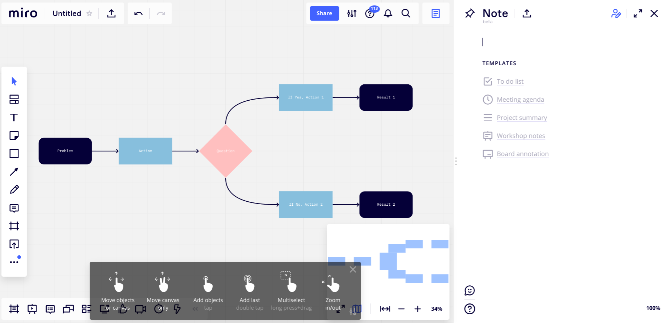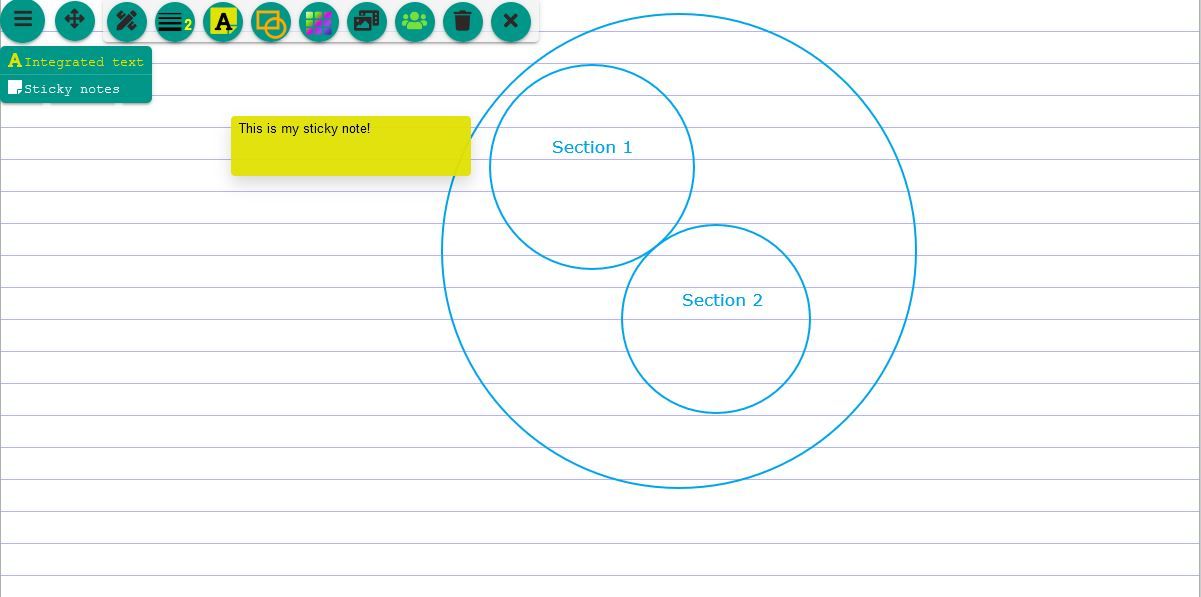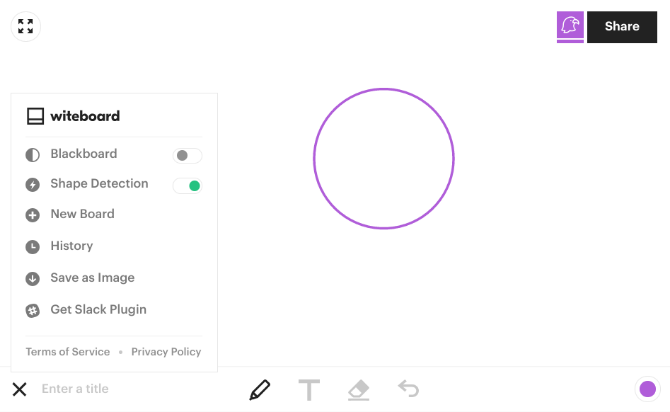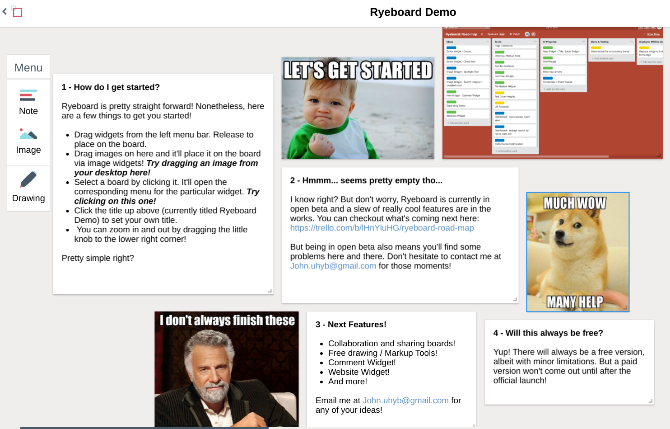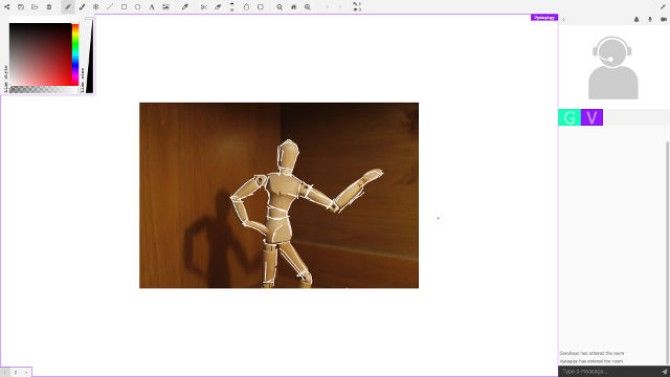A whiteboard is an essential collaboration tool in any office for teams. Now that the office has gone remote, it's time to switch to online whiteboards. Here are some of the best free digital whiteboard apps.
Microsoft and Google both offer their own whiteboard solutions with Microsoft Whiteboard and Jamboard respectively. While these tools have their benefits, especially if you're already in those company's ecosystems, perhaps they're not quite right for you. If so, here are some excellent free whiteboard alternatives.
1. Miro (Web, Windows, macOS, Android, iOS): The Best Digital Whiteboard App
Miro makes it easy for newcomers to use a digital whiteboard, even if they've never tried such an app before. You can use it on desktop or phones and tablets, and it's best on touchscreens.
The main whiteboard has a variety of templates you can insert, like kanban boards, flowcharts, and mind maps. The rest of the whiteboard space remains blank, and you can insert multiple templates. It's a fantastic system to use different methods to brainstorm on a digital whiteboard.
Collaboration is a key element of Miro. You and team members can chat and messages, add comments, leave sticky notes, and create a centralized note for meeting elements. You can also link and embed in other team apps like Slack. The premium version also includes video chat, voting, and screen sharing.
Miro is hands-down the best whiteboard app for desktop or mobile. It is packed with more features than any other app out there. The only problem is that its free version limits many of these features, making it great for individuals or really small teams. If you have more than three people needing to use a whiteboard app, considering paying for Miro or one of the other alternatives in this article.
Download: Miro for Windows | macOS | Android | iOS (Free)
2. NoteBookCast (Web): A Simple and Effortless Whiteboard Tool
When you want to collaborate, the last thing you want to contend with is technology. It's such a hassle to find a tool that works in one browser but is clunky in another. Or finding a tool that works across multiple operating systems. NoteBookCast takes all of this away. It works on any device running any modern browser.
Simply visit the site, name your whiteboard, choose a size, and you're away. You can draw shapes, add text, draw freehand, and more. You can also store and share files, and chat with others via text.
In fact, it's incredibly simple to share your whiteboard with others. Just send them the link and they'll instantly see what you've produced and add to it. No registration required.
3. Witeboard (Web): Automatic Shape Detection for Good-looking Whiteboards
Witeboard integrates with Slack, powering up the chat app for your team. But Witeboard's main feature is shape detection.
Drawing on a trackpad or with your mouse on a digital whiteboard isn't as accurate as using your hand on a whiteboard. But when you trace the rough shape of a circle or rectangle on Witeboard, it automatically turns that into a perfect circle or rectangle. You end up getting a good-looking virtual whiteboard instead of one filled with badly drawn figures and shapes.
You can also use keyboard shortcuts to draw the figures without shape detection. Press R for rectangle, C for circle, and hold Shift for a straight line, and then click and draw the figure.
Witeboard also saves all the boards you have drawn on in your browser's cache, so you don't need to remember the link or go searching for it again. Of course, these boards will be wiped if you clear your cache.
This free whiteboard app is as easy to use as Microsoft Whiteboard or Google's digital whiteboard apps, and doesn't even need anyone to sign up to use it. In fact, if you are looking for a whiteboard extension for Google Meet video calls, you can open Witeboard in a separate tab and share the screen with participants. It works like a charm.
4. Ryeboard (Web): Add Images to a Digital Whiteboard
When the whiteboard has gone digital, it naturally makes sense to add other digital elements to it. Why shouldn't you be able to add a photo to your online whiteboard? Ryeboard is the app to use if you want to attach images.
Ryeboard gives you three types of elements for the digital whiteboard: note, image, or drawing. Drag and drop the element on to the canvas and add text, photos, or start freehand drawing. You can change the size of the note or image, and lock it on the screen when you're done. For images, you will need to upload them from your hard drive, as Ryeboard doesn't let you grab links directly.
Like the others, you can share your digital whiteboard online with a simple link. You'll need to register to use Ryeboard.
5. Draw.Chat (Web): Multiple Whiteboard with Video, Audio, and Text Chat
When you're collaborating with your team on a digital whiteboard, you might want to chat alongside. Draw.Chat adds text, audio, or video chat to the whiteboard process.
Draw.Chat is not exactly a digital whiteboard app, it's actually more of a paint app. But that works just as well when you need a whiteboard, right? Being a paint app actually gives you more tools, like drawing shapes, lines, and even using an ink dropper if need be. Draw.Chat also lets you add images.
Plus, with Draw.Chat, you can create multiple virtual whiteboards within your main link. So, you could have one digital whiteboard for a flowchart, another for your brainstorming, and so on.
The only drawback is that it might be a bit much for those seeking a simple free online whiteboard. It does a lot, and in turn, it consumes a lot of resources while using it.
Use Free Meeting Tools to Aid Collaboration
A digital whiteboard is an excellent tool for teams who work remotely or mainly collaborate online. You should pair it with some free online meeting tools to ensure perfect harmony between your team; that way you can brainstorm, chat, and see each other all at the same time.